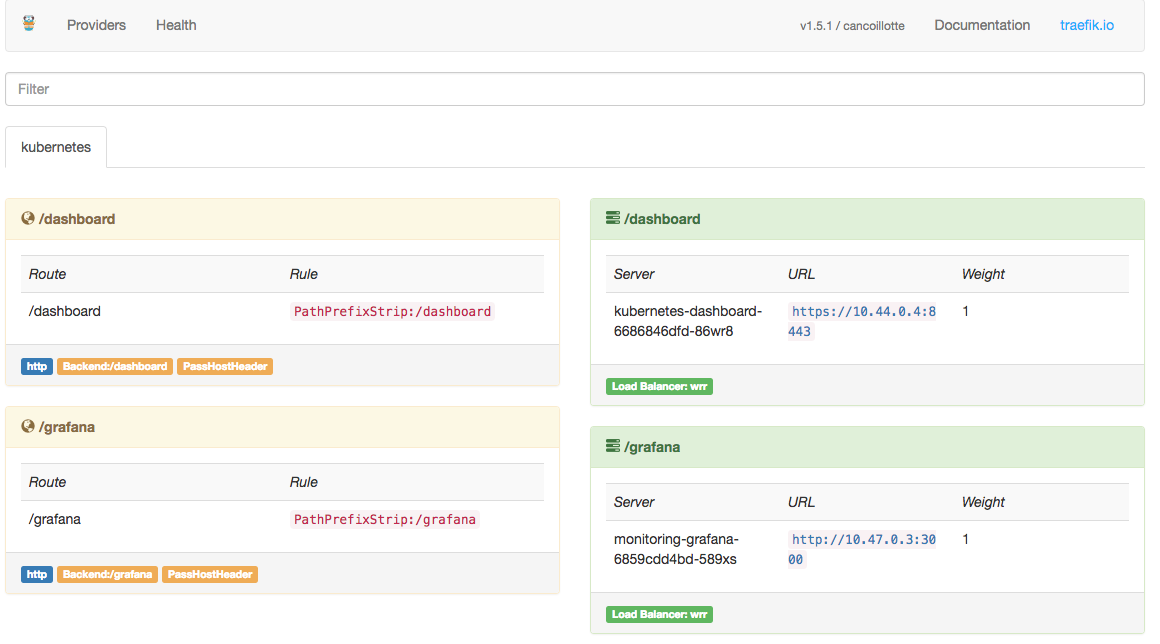mrlesmithjr / Ansible Rpi K8s Cluster
Projects that are alternatives of or similar to Ansible Rpi K8s Cluster
- ansible-rpi-k8s-cluster
ansible-rpi-k8s-cluster
This repo will be used for deploying a Kubernetes cluster on Raspberry Pi using Ansible.
Background
Why?
I have been looking at putting together a Kubernetes cluster using Raspberry
Pi's for a while now. And I finally pulled all of it together and started pulling
together numerous Ansible roles which I had already developed over time. I
wanted this whole project to be provisioned with Ansible so I had a repeatable
process to build everything out. As well as a way to share with others. I am
still putting all of the pieces together so this will no doubt be a continual
updated repo for some time.
How It Works
The following will outline the design of how this current iteration works.
Basically we have a 5 (or more) node Raspberry Pi cluster. With the first node
connecting to wireless to act as our gateway into the cluster. The first node is
by far the most critical. We use the first nodes wireless connection to also do
all of our provisioning of our cluster. We execute Ansible against all of the
remaining nodes by using the first node as a bastion host via it's wireless IP.
Once you obtain the IP of the first node's wireless connection you need to
update jumphost_ip: in inventory/group_vars/all/all.yml
as well as change the ansible_host for rpi-k8s-1 ansible_host=172.16.24.186
in inventory/hosts.inv. If you would like to change the
subnet which the cluster will use, change dhcp_scope_subnet: in inventory/group_vars/all/all.yml
to your desired subnet as well as the ansible_host addresses for the following
nodes in inventory/hosts.inv:
[rpi_k8s_slaves]
rpi-k8s-2 ansible_host=192.168.100.128
rpi-k8s-3 ansible_host=192.168.100.129
rpi-k8s-4 ansible_host=192.168.100.130
rpi-k8s-5 ansible_host=192.168.100.131
NOTE: We may change to an automated inventory being generated if it makes things a little more easy.
The first node provides the following services for our cluster:
- DHCP for all of the other nodes (only listening on
eth0) - Gateway services for other nodes to connect to the internet and such.
- An IPTABLES Masquerade rule NATs traffic from
eth0throughwlan0
- An IPTABLES Masquerade rule NATs traffic from
- Apt-Cacher NG - A package caching proxy to speed up package downloads/installs.
NOTE: You can also define a static route on your LAN network firewall (if supported) for the subnet (
192.168.100.0/24in my case) to the wireless IP address that your first node obtains. Or you may add a static route on your Ansible control machine. This will allow you to communicate with all of the cluster nodes once they get an IP via DHCP from the first node.
For Kubernetes networking we are using Weave Net.
Requirements
Cloning Repo
Because we use submodules for many components within this project, we need to ensure that we get them as part of the cloning process.
git clone https://github.com/mrlesmithjr/ansible-rpi-k8s-cluster.git --recurse-submodules
Software
The following is a list of the required packages to be installed on your Ansible
control machine (the machine you will be executing Ansible from).
Ansible
You can install Ansible in many different ways so head over to the official
Ansible intro installation.
Kubernetes CLI Tools
You will also need to install the kubectl package. As with Ansible
there are many different ways to install kubectl so head over to the official
Kubernetes Install and Set Up kubectl.
NOTE: The Ansible playbook playbooks/deployments.yml fetches the
admin.conffrom the K8s master and copies this to your local $HOME/.kube/config. This allows us to runkubectlcommands remotely to the cluster. There is a catch here though. The certificate is signed with the internal IP address of the K8s master. So in order for this to work correctly you will need to setup a static route on your firewall (if supported) to the subnet192.168.100.0/24(in our case) via the wireless IP on your first node (also the K8s master). Or you may add a static route on your Ansible control machine.
Hardware
The following list is the hardware which I am using currently while developing this.
- 5 x Raspberry Pi 3
- 2 x 6pack - Cat 6 - Flat Ethernet Cables
- 1 x Anker PowerPort 6 - 60W 6-Port Charging Hub
- 5 x Samsung 32GB 95MB/s MicroSD Evo Memory Card
- 1 x GeauxRobot Raspberry Pi 3 5-Layer Dog Bone Stack Case
- 1 x 8-Port Ethernet Switch
OS
Currently I am using Raspbian Lite for the OS. I did not orginally go with Hyperiot intentionally but may give it a go at some point.
Downloading OS
Head over here and download
the RASPBIAN STRETCH LITE image.
Installing OS
I am using a Mac so my process will based on that so you may need to adjust based on your OS.
After you have finished downloading the OS you will want to
extract the zip file 2017-11-29-raspbian-stretch-lite.zip in my case. After
extrating the file you are ready to load the OS onto each and every SD card. In
my case I am paying special attention to the first one. The first one we will be
adding the wpa_supplicant.conf file which will connect us to wireless. We will
use wireless as our gateway into the cluster. We want to keep this as isolated
as possible.
First SD Card
With our zip file extracted we are now ready to load the image onto our SD card. Remember what I mentioned above, the first one is the one which we will use to connect to wireless.
Install OS Image
NOTE: Remember I am using a Mac so YMMV! You may also want to look into Etcher or PiBakery for a GUI based approach.
Open up your terminal and execute the following to determine the device name of the SD card:
diskutil list
...
/dev/disk0 (internal, physical):
#: TYPE NAME SIZE IDENTIFIER
0: GUID_partition_scheme *500.3 GB disk0
1: EFI EFI 209.7 MB disk0s1
2: Apple_CoreStorage macOS 499.4 GB disk0s2
3: Apple_Boot Recovery HD 650.0 MB disk0s3
/dev/disk1 (internal, virtual):
#: TYPE NAME SIZE IDENTIFIER
0: Apple_HFS macOS +499.0 GB disk1
Logical Volume on disk0s2
7260501D-EA09-4048-91FA-3A911D627C9B
Unencrypted
/dev/disk2 (external, physical):
#: TYPE NAME SIZE IDENTIFIER
0: FDisk_partition_scheme *32.0 GB disk2
1: DOS_FAT_16 NEW VOLUME 32.0 GB disk2s1
From the above in my case I will be using /dev/disk2 which is my SD card.
Now we need to unmount the disk so we can write to it:
diskutil unmountdisk /dev/disk2
Now that our SD card is unmounted we are ready to write the OS image to it. And we do that by running the following in our terminal:
sudo dd bs=1m if=/Users/larry/Downloads/2017-11-29-raspbian-stretch-lite.img of=/dev/disk2 conv=sync
After that completes we now need to remount the SD card so that we can write some files to it.
diskutil mountdisk /dev/disk2
First we need to create a blank file ssh onto the SD card to enable SSH when
the Pi boots up.
touch /Volumes/boot/ssh
Next we need to create the wpa_supplicant.conf file which will contain the
configuration to connect to wireless. The contents of this file are listed below:
vi /Volumes/boot/wpa_supplicant.conf
wpa_supplicant.conf:
country=US
ctrl_interface=DIR=/var/run/wpa_supplicant GROUP=netdev
update_config=1
network={
ssid="your_real_wifi_ssid"
scan_ssid=1
psk="your_real_password"
key_mgmt=WPA-PSK
}
Now that you have finished creating these files you can then unmount the SD card:
diskutil unmountdisk /dev/disk2
Now set this first one aside or place it into your Raspberry Pi that you want to be the first node.
Remaining SD cards
For the remaining SD cards you will follow the same process as in First SD Card
except you will not create the wpa_supplicant.conf file on these. Unless you
want to use wireless for all of your Pi's. If that is the case then that will be
out of scope for this project (for now!).
Deploying
Ansible Variables
Most variables that need to be adjusted based on deployment can be found in
inventory/group_vars/all/all.yml. Make sure
to update jumphost_ip to the IP address that your first node obtained via DHCP
and rpi_nodes to define the number of cluster nodes. If you do not define the
rpi_nodes correctly and you fire up all of your cluster nodes. After the first
node is provisioned for DHCP we wait for the number of DHCP leases to equal the
number of cluster nodes (minus the first node). So if this is incorrect,
provisioning will fail. So keep that in mind.
DHCP For Cluster
NOTE: We are using our cluster as cattle and not pets here folks. If you want to hand hold your cluster nodes then you will need to go to further extents beyond what this project is about. The only pet we have here is our first cluster node. This is because we need to know which one we need to connect to wireless, and which one routes, provides DHCP, and etc.
By default we are using DNSMasq now to provide DHCP for the cluster nodes.
(Note: The first cluster node does not get it's address via DHCP, it is statically assigned)
Being that we are using DHCP for the cluster nodes we need to first make sure
that we account for the number of cluster nodes we are using. With this being
said, we need to adjust a few variables and the inventory to account for this.
The assumption within this project is that we are using 5 cluster nodes which is
how DHCP is configured to accomodate such.
The important things to ensure that are configured correctly are listed below:
inventory/group_vars/all/all.yml
You should change the dhcp_scope_subnet: 192.168.100, dhcp_scope_start_range: "{{ dhcp_scope_subnet }}.128", dhcp_scope_end_range: "{{ dhcp_scope_subnet }}.131", and rpi_nodes
variables to meet your requirements. Please review ansible-variables
for further explanation on the importance of rpi_nodes.
# Defines DHCP scope end address
dhcp_scope_end_range: "{{ dhcp_scope_subnet }}.131"
# Defines DHCP scope start address
dhcp_scope_start_range: "{{ dhcp_scope_subnet }}.128"
# Defines dhcp scope subnet for isolated network
dhcp_scope_subnet: 192.168.100
# Defines the number of nodes in cluster
# Extremely important to define correctly, otherwise provisioning will fail.
rpi_nodes: 5
Based on the above we can ensure that we are only handing out 4 IP addresses
to the cluster nodes because the first node again is statically assigned. This
will account for our 5 node cluster. So if you have a different number of cluster
nodes then you will need to adjust the start and end ranges. Why is this important?
Because we can then ensure that we can define our inventory appropriately. And
because we are treating all but our first node as cattle, we do not care which
one in the stack is which, just as long as we can assign addresses to them and we
can provision them.
inventory/hosts.inv
Now, based on the details from above we need to ensure that our inventory is
properly configured. So make sure that your inventory matches the DHCP range
you defined and the nodes for the group rpi_k8s_slaves is accurate. Remembering
that we are treating our slaves as cattle.
[rpi_k8s_slaves]
rpi-k8s-2 ansible_host=192.168.100.128
rpi-k8s-3 ansible_host=192.168.100.129
rpi-k8s-4 ansible_host=192.168.100.130
rpi-k8s-5 ansible_host=192.168.100.131
Ansible Playbook
To provision the full stack you can run the following:
ansible-playbook -i inventory playbooks/deploy.yml
Gotchas
If you happen to get the following error when attempting to deploy:
sshpass error
TASK [Gathering Facts] ***********************************************************************************************************************************************************
Sunday 11 February 2018 04:56:29 +0000 (0:00:00.029) 0:00:00.127 *******
fatal: [rpi-k8s-1]: FAILED! => {"msg": "to use the 'ssh' connection type with passwords, you must install the sshpass program"}
to retry, use: --limit @/home/vagrant/ansible-rpi-k8s-cluster/playbooks/deploy.retry
Head over to here to resolve that issue.
SSH Key Missing
If you happen to get the following error when attempting to deploy:
TASK [Adding Local User SSH Key] *************************************************************************************************************************************************
Sunday 11 February 2018 04:58:28 +0000 (0:00:00.022) 0:00:34.350 *******
[WARNING]: Unable to find '/home/vagrant/.ssh/id_rsa.pub' in expected paths.
fatal: [rpi-k8s-1]: FAILED! => {"msg": "An unhandled exception occurred while running the lookup plugin 'file'. Error was a <class 'ansible.errors.AnsibleError'>, original message: could not locate file in lookup: /home/vagrant/.ssh/id_rsa.pub"}
to retry, use: --limit @/home/vagrant/ansible-rpi-k8s-cluster/playbooks/deploy.retry
You will need to generate an SSH key for your local user that you are running Ansible as:
ssh-keygen
...
Generating public/private rsa key pair.
Enter file in which to save the key (/home/vagrant/.ssh/id_rsa):
Enter passphrase (empty for no passphrase):
Enter same passphrase again:
Your identification has been saved in /home/vagrant/.ssh/id_rsa.
Your public key has been saved in /home/vagrant/.ssh/id_rsa.pub.
The key fingerprint is:
SHA256:pX5si9jHbpe2Ubss4eLjGlMs7J3iC7PHOwkiDCkPE74 [email protected]
The key's randomart image is:
+---[RSA 2048]----+
| |
|. |
|.o . |
|*. . + |
|.*. S o . |
| E+ . .o = ... . |
| . .oo*o*..o. |
| B=B*.*o . |
| [email protected]==.oo |
+----[SHA256]-----+
Fixing Broken GlusterFS Repo
If you experience the following issue you can
run the playbook fix_glusterfs_repo.yml which
will remove the broken 3.10 repo. Once that is done you should be good to go
and be able to run deploy.yml once again.
Managing WI-FI On First Node
To manage the WI-FI connection on your first node. You can create a wifi.yml
file in inventory/group_vars/all with the following defined variables:
NOTE:
wifi.ymlis added to the.gitignoreto ensure that the file is excluded from Git. Use your best judgment here. It is probably a better idea to encrypt this file withansible-vault. The task(s) to manage WI-FI are in playbooks/bootstrap.yml and will only trigger if the variables defined below exist.
k8s_wifi_country: US
k8s_wifi_password: mysecretwifipassword
k8s_wifi_ssid: mywifissid
CAUTION: If your WI-FI IP address changes,
Ansiblewill fail as it will no longer be able to connect to the original IP address. Keep this in mind.
If you would like to simply manange the WI-FI connection you may run the following:
ansible-playbook -i inventory playbooks/bootstrap.yml --tags rpi-manage-wifi
Routing
In order to use kubectl from your Ansible control machine, you need to ensure
that you have a static route either on your LAN firewall or your local routing
table on your Ansible control machine.
Adding Static Route On macOS
In order to add a static route on you will need to do the following:
NOTE: Replace
172.16.24.186with the IP of that your first node obtained via DHCP. Also update192.168.100.0/24with the subnet that you changed the variabledhcp_scope_subnetininventory/group_vars/all/all.ymlto if you changed it.
sudo route -n add 192.168.100.0/24 172.16.24.186
...
Password:
add net 192.168.100.0: gateway 172.16.24.186
You can verify that the static route is definitely configured by executing the following:
netstat -nr | grep 192.168.100
...
192.168.100 172.16.24.186 UGSc 0 0 en0
Deleting Static Route on macOS
If you decide to delete the static route you can do so by executing the following:
sudo route -n delete 192.168.100.0/24 172.16.24.186
...
Password:
delete net 192.168.100.0: gateway 172.16.24.186
Load Balancing And Exposing Services
MetalLB
Deploying MetalLB
MetalLB is a load-balancer implementation for bare metal Kubernetes clusters, using standard routing protocols.
Deploying MetalLB Using Kubectl
kubectl apply -f deployments/metallb/deploy.yaml
...
namespace/metallb-system created
podsecuritypolicy.policy/speaker created
serviceaccount/controller created
serviceaccount/speaker created
clusterrole.rbac.authorization.k8s.io/metallb-system:controller created
clusterrole.rbac.authorization.k8s.io/metallb-system:speaker created
role.rbac.authorization.k8s.io/config-watcher created
clusterrolebinding.rbac.authorization.k8s.io/metallb-system:controller created
clusterrolebinding.rbac.authorization.k8s.io/metallb-system:speaker created
rolebinding.rbac.authorization.k8s.io/config-watcher created
daemonset.apps/speaker created
deployment.apps/controller created
Configuring MetalLB
MetalLB remains idle until configured. This is accomplished by creating and
deploying a configmap into the same namespace (metallb-system) as the
deployment. We will be using MetalLB layer 2 and configuring the address space
to be within our isolated cluster subnet 192.168.100.0/24.
NOTE: To access exposed services provided by MetalLB, you will need to ensure that you have routed access into your isolated subnet. Reference
kubectl apply -f deployments/metallb/config.yaml
...
configmap/config created
Traefik
Deploying Traefik
We have included Traefik as an available load balancer which can be deployed to expose cluster services.
You can deploy Traefik using one of the following methods.
Deploy Traefik Using Kubectl
kubectl apply -f deployments/traefik/deploy.yaml
...
serviceaccount/traefik-ingress-controller created
clusterrolebinding.rbac.authorization.k8s.io/traefik-ingress-controller created
configmap/traefik-cfg created
deployment.apps/traefik-ingress-controller created
Deploy Traefik Using Helm
helm install stable/traefik --name traefik -values deployments/traefik/values.yaml --namespace kube-system
Accessing Traefik WebUI
You can access the Traefik WebUI by heading over to http://wirelessIP:8080/dashboard/
(replace wirelessIP with your actual IP of the wireless address on the first node).
Load Balanced NGINX Demo Deployment
We have included an example NGINX deployment using either MetalLB or Traefik in
which you can easily spin up for learning and testing. Both use the demo Namespace.
NGINX Load Balanced With MetalLB
You can deploy using kubectl by doing the following:
kubectl apply -f deployments/metallb/nginx-deployment.yaml
You may also deploy using Terraform by doing the following:
cd deployments/terraform
terraform init
terraform apply
NGINX Load Balanced With Traefik
This deployment creates the demo Namespace, nginx-demo Deployment with 2 replicas using the nginx image, nginx-demo Service, nginx-demo Ingress, and attaches itself to the Traefik load balancer with the path /demo but strips the path prefix so that the default NGINX container(s) will return the default page as / rather than /demo because that would fail. You can then connect to the default web page by connecting to http://wirelessIP/demo.
To spin up this demo simply execute the following:
kubectl apply -f deployments/traefik/nginx-deployment.yaml
...
namespace/demo created
deployment.extensions/nginx-demo created
service/nginx-demo created
ingress.extensions/nginx-demo created
To validate all is good:
kubectl get all --namespace demo
...
NAME DESIRED CURRENT UP-TO-DATE AVAILABLE AGE
deploy/nginx-demo 2 2 2 2 11m
NAME DESIRED CURRENT READY AGE
rs/nginx-demo-76c897787b 2 2 2 11m
NAME DESIRED CURRENT UP-TO-DATE AVAILABLE AGE
deploy/nginx-demo 2 2 2 2 11m
NAME DESIRED CURRENT READY AGE
rs/nginx-demo-76c897787b 2 2 2 11m
NAME READY STATUS RESTARTS AGE
po/nginx-demo-76c897787b-gzwgl 1/1 Running 0 11m
po/nginx-demo-76c897787b-pzfrl 1/1 Running 0 11m
NAME TYPE CLUSTER-IP EXTERNAL-IP PORT(S) AGE
svc/nginx-demo ClusterIP 10.102.204.13 <none> 80/TCP 11m
To tear down this demo simply execute the following:
kubectl delete -f deployments/nginx_deployment.yaml
Consul Cluster
We have included a 3 node Consul cluster to spin up in the default namespace.
MetalLB is required for this deployment as we are exposing the Consul
UI over port 8500.
To spin up this Consul cluster simply execute one of the following:
Consul Cluster Using Kubectl
kubectl apply -f deployments/consul/deploy.yaml
...
serviceaccount/consul created
clusterrole.rbac.authorization.k8s.io/consul created
clusterrolebinding.rbac.authorization.k8s.io/consul created
statefulset.apps/consul created
service/consul-ui created
Consul Cluster Using Terraform
NOTE: Coming soon
Validating Consul Members
kubectl exec consul-0 consul members
...
Node Address Status Type Build Protocol DC Segment
consul-0 10.36.0.3:8301 alive server 1.6.0 2 dc1 <all>
consul-1 10.42.0.1:8301 alive server 1.6.0 2 dc1 <all>
consul-2 10.35.0.2:8301 alive server 1.6.0 2 dc1 <all>
Kubernetes Dashboard
We have included the Kubernetes dashboard as part of the provisioning. By default the dashboard is only available from within the cluster. So in order to connect to it you have a few options.
kubectl proxy
If you have installed kubectl on your local machine then you can simply drop
to your terminal and type the following:
kubectl proxy
...
Starting to serve on 127.0.0.1:8001
Now you can open your browser of choice and head here
SSH Tunnel
NOTE: This method will also only work if you have a static route into the cluster subnet
192.168.100.0/24.
You can also use an SSH tunnel to your Kubernetes master node (any cluster node
will work, but because the assumption is that the first node will be the only one
accessible over WI-FI). First you need to find the kubernetes-dashboard
ClusterIP, and you can do that by executing the following:
kubectl get svc --namespace kube-system kubernetes-dashboard
...
NAME TYPE CLUSTER-IP EXTERNAL-IP PORT(S) AGE
kubernetes-dashboard ClusterIP 10.106.41.154 <none> 443/TCP 2d
And from the above you will see that the ClusterIP is 10.106.41.154. Now you
can create the SSH tunnel as below:
ssh -L 8001:10.106.41.154:443 [email protected]
Now you can open your browser of choice and head here
Admin Privileges
If you would like to allow admin privileges without requiring either a kubeconfig
or token then you can apply the following ClusterRoleBinding:
NOTE: You can find more details on this here.
kubectl apply -f deployments/dashboard-admin.yaml
And now when you connect to the dashboard you can click skip and have full admin
access. This is obviously not good practice, so you should delete this
ClusterRoleBinding when you are done:
kubectl delete -f deployments/dashboard-admin.yaml
Cluster DNS and Service Discovery
CoreDNS
NOTE: CoreDNS is now the default so this is only for historical references and will likely be removed.
You may wish to update the default DNS service to use CoreDNS to learn and/or
whatever you want. The good news is that CoreDNS will eventually be the default
DNS replacing kube-dns. So may as well start testing now!
Update Existing Cluster Using kubectl
NOTE: CoreDNS can run in place of the standard Kube-DNS in Kubernetes. Using the kubernetes plugin, CoreDNS will read zone data from a Kubernetes cluster.
If you would like to replace the default DNS service installed during
provisioning with CoreDNS, you can easily do so by doing the following:
cd deployments/archive
./deploy-coredns.sh | kubectl apply -f -
kubectl delete --namespace=kube-system deployment kube-dns
Update Existing Cluster Using kubeadm
The following can be used if you would rather use kubeadm to update your
cluster to use CoreDNS rather than using the kubectl method above. First you
should check to make sure that this method is possible within your cluster.
kubeadm upgrade plan --feature-gates CoreDNS=true
...
[preflight] Running pre-flight checks.
[upgrade] Making sure the cluster is healthy:
[upgrade/config] Making sure the configuration is correct:
[upgrade/config] Reading configuration from the cluster...
[upgrade/config] FYI: You can look at this config file with 'kubectl -n kube-system get cm kubeadm-config -oyaml'
[upgrade] Fetching available versions to upgrade to
[upgrade/versions] Cluster version: v1.9.3
[upgrade/versions] kubeadm version: v1.9.2
[upgrade/versions] Latest stable version: v1.9.3
[upgrade/versions] Latest version in the v1.9 series: v1.9.3
Awesome, you're up-to-date! Enjoy!
Verifying CoreDNS
Checking pod status:
kubectl get pods --namespace kube-system -o wide
...
NAME READY STATUS RESTARTS AGE IP NODE
coredns-7f969bcf8c-458jv 1/1 Running 0 22m 10.34.0.3 rpi-k8s-4
coredns-7f969bcf8c-nfpf7 1/1 Running 0 22m 10.40.0.3 rpi-k8s-5
etcd-rpi-k8s-1 1/1 Running 0 4d 192.168.100.1 rpi-k8s-1
heapster-8556df7b6b-cplz6 1/1 Running 0 4d 10.34.0.0 rpi-k8s-4
kube-apiserver-rpi-k8s-1 1/1 Running 2 4d 192.168.100.1 rpi-k8s-1
kube-controller-manager-rpi-k8s-1 1/1 Running 2 4d 192.168.100.1 rpi-k8s-1
kube-proxy-644h6 1/1 Running 0 4d 192.168.100.130 rpi-k8s-4
kube-proxy-8dfbr 1/1 Running 0 4d 192.168.100.1 rpi-k8s-1
kube-proxy-fcpqp 1/1 Running 0 4d 192.168.100.131 rpi-k8s-5
kube-proxy-kh4jq 1/1 Running 0 4d 192.168.100.128 rpi-k8s-2
kube-proxy-tjckk 1/1 Running 0 4d 192.168.100.129 rpi-k8s-3
kube-scheduler-rpi-k8s-1 1/1 Running 2 4d 192.168.100.1 rpi-k8s-1
kubernetes-dashboard-6686846dfd-z62q4 1/1 Running 0 4d 10.40.0.0 rpi-k8s-5
monitoring-grafana-6859cdd4bd-7bk5c 1/1 Running 0 4d 10.45.0.0 rpi-k8s-3
monitoring-influxdb-59cb7cb77b-rpmth 1/1 Running 0 4d 10.46.0.0 rpi-k8s-2
tiller-deploy-6499c74d46-hjgcr 1/1 Running 0 2d 10.40.0.1 rpi-k8s-5
traefik-ingress-controller-6ffd67bfcf-wb5m2 1/1 Running 0 2d 192.168.100.1 rpi-k8s-1
weave-net-7xfql 2/2 Running 12 4d 192.168.100.1 rpi-k8s-1
weave-net-kxw2h 2/2 Running 2 4d 192.168.100.129 rpi-k8s-3
weave-net-rxsfg 2/2 Running 2 4d 192.168.100.128 rpi-k8s-2
weave-net-rzwd2 2/2 Running 2 4d 192.168.100.131 rpi-k8s-5
weave-net-wnk26 2/2 Running 2 4d 192.168.100.130 rpi-k8s-4
Checking deployment status:
kubectl get deployment --namespace kube-system
...
NAME DESIRED CURRENT UP-TO-DATE AVAILABLE AGE
coredns 2 2 2 2 28m
heapster 1 1 1 1 4d
kubernetes-dashboard 1 1 1 1 4d
monitoring-grafana 1 1 1 1 4d
monitoring-influxdb 1 1 1 1 4d
tiller-deploy 1 1 1 1 2d
traefik-ingress-controller 1 1 1 1 2d
Checking dig results:
First you need to find the CLUSTER-IP:
kubectl get service --namespace kube-system kube-dns
...
NAME TYPE CLUSTER-IP EXTERNAL-IP PORT(S) AGE
kube-dns ClusterIP 10.96.0.10 <none> 53/UDP,53/TCP 50m
Now you can use dig:
dig @10.96.0.10 default.svc.cluster.local +noall +answer
...
; <<>> DiG 9.10.3-P4-Raspbian <<>> @10.96.0.10 default.svc.cluster.local +noall +answer
; (1 server found)
;; global options: +cmd
default.svc.cluster.local. 5 IN A 10.45.0.2
default.svc.cluster.local. 5 IN A 10.96.0.1
default.svc.cluster.local. 5 IN A 10.34.0.2
default.svc.cluster.local. 5 IN A 10.109.20.92
Helm
We have also enabled Helm as part of the provisioning of the cluster. However, because we are using Raspberry Pi's and Arm architecture we need to make some adjustments post deployment.
kubectl set image deploy/tiller-deploy tiller=jessestuart/tiller:v2.9.0 --namespace kube-system
Persistent Storage
GlusterFS
We have included GlusterFS as backend for persistent
storage to be used by containers. We are not using Heketi
at this time. So all managment of GlusterFS is done via Ansible. Check out
the group_vars in inventory/group_vars/rpi_k8s/glusterfs.yml
to define the backend bricks and client mounts.
GlusterFS can also be defined to be available in specific namespaces by defining the following in inventory/group_vars/all/all.yml:
k8s_glusterfs_namespaces:
- default
- kube-system
By defining GlusterFS into specific namespaces allows persistent storage to be available for consumption within those namespaces.
Deploying GlusterFS In Kubernetes
You must first deploy the Kubernetes Endpoints and Service defined in
deployments/glusterfs/deploy.yaml. This file is dynamically generated during provisioning if glusterfs_volume_force_create: true.
kubectl apply -f deployments/glusterfs/deploy.yaml
...
endpoints/glusterfs-cluster created
endpoints/glusterfs-cluster created
service/glusterfs-cluster created
Using GlusterFS In Kubernetes Pod
In order to use GlusterFS for persistent storage you must define your pod(s) to
do so. Below is an example of a pod definition:
---
apiVersion: v1
kind: Pod
metadata:
name: glusterfs
spec:
containers:
- name: glusterfs
image: armhfbuild/nginx
volumeMounts:
- mountPath: /mnt/glusterfs
name: glusterfsvol
volumes:
- name: glusterfsvol
glusterfs:
endpoints: glusterfs-cluster
path: volume-1
readOnly: false
Monitoring
Resetting The Kubernetes Cluster
If for any reason you would like to reset the Kubernetes cluster. You can easily
run the following Ansible playbook which will take care of that for you.
ansible-playbook -i inventory/ playbooks/reset_cluster.yml
License
MIT
Author Information
Larry Smith Jr.