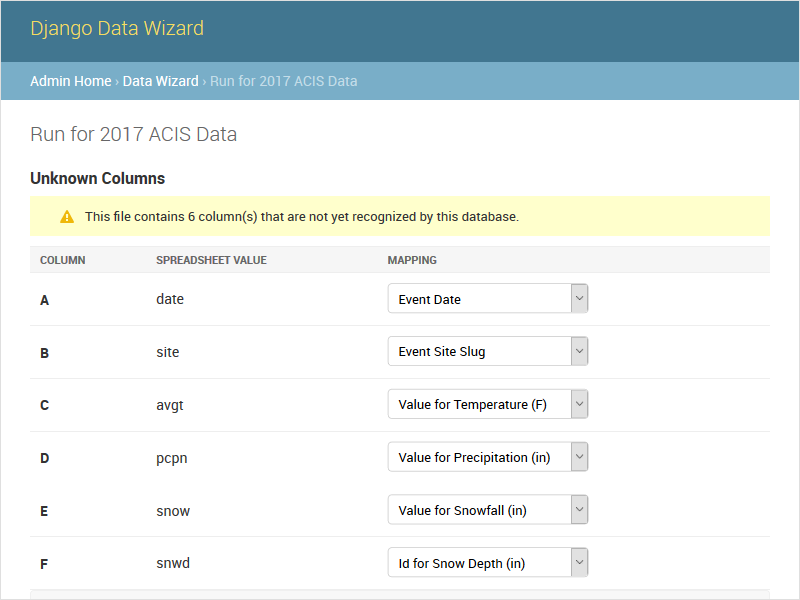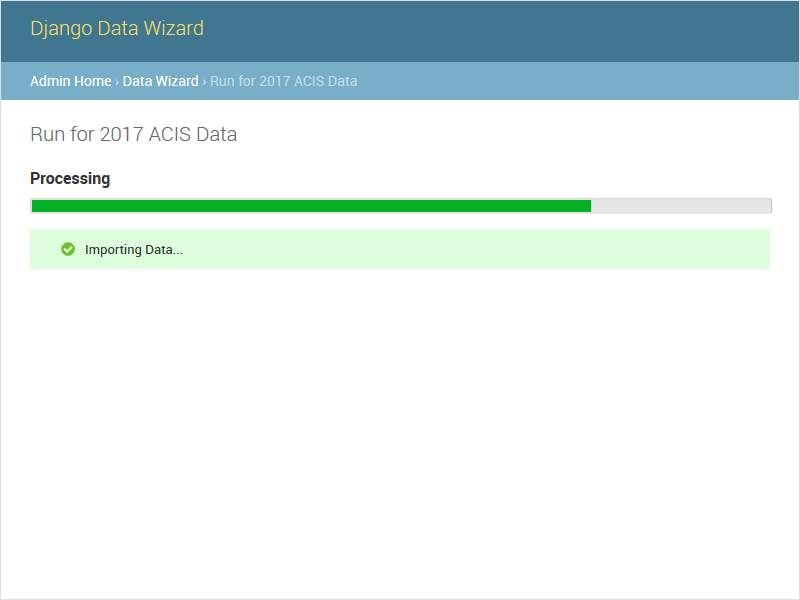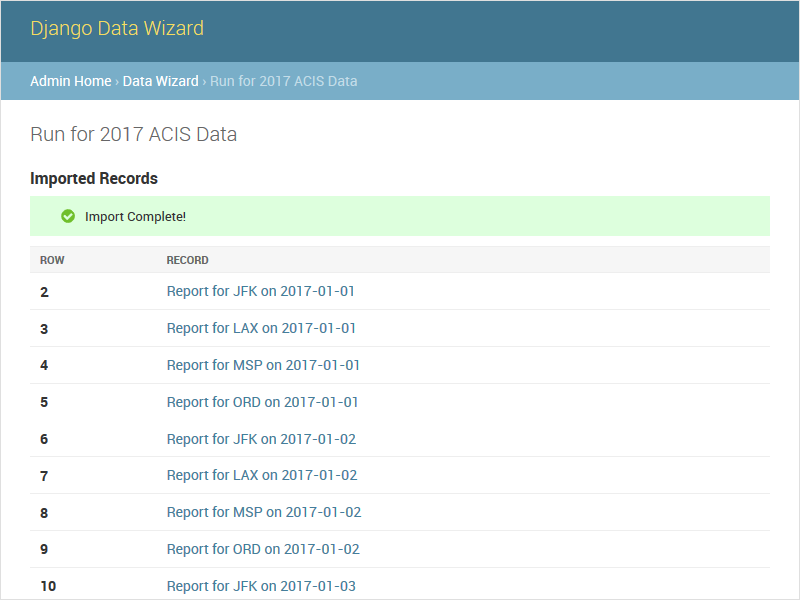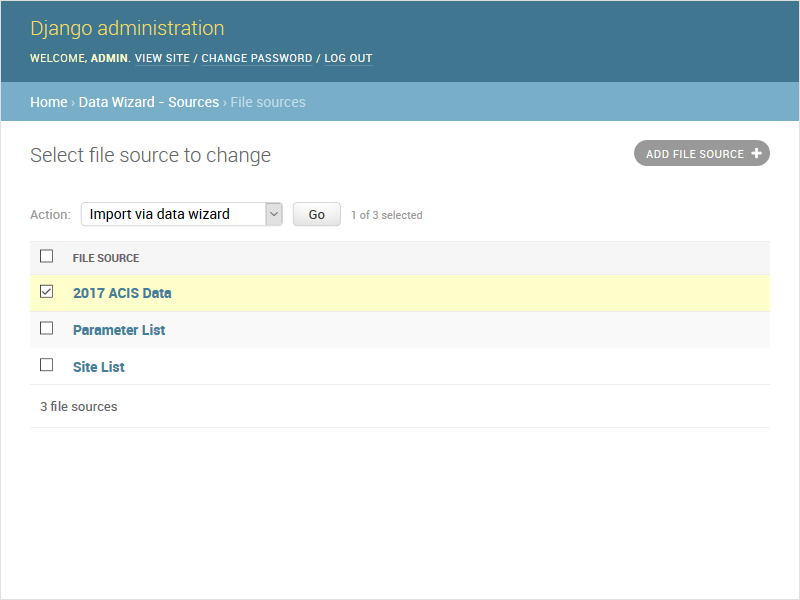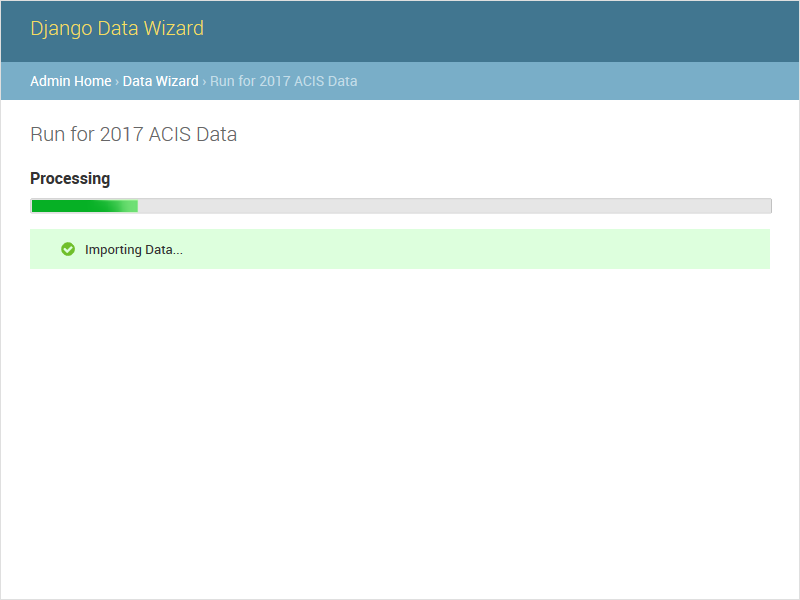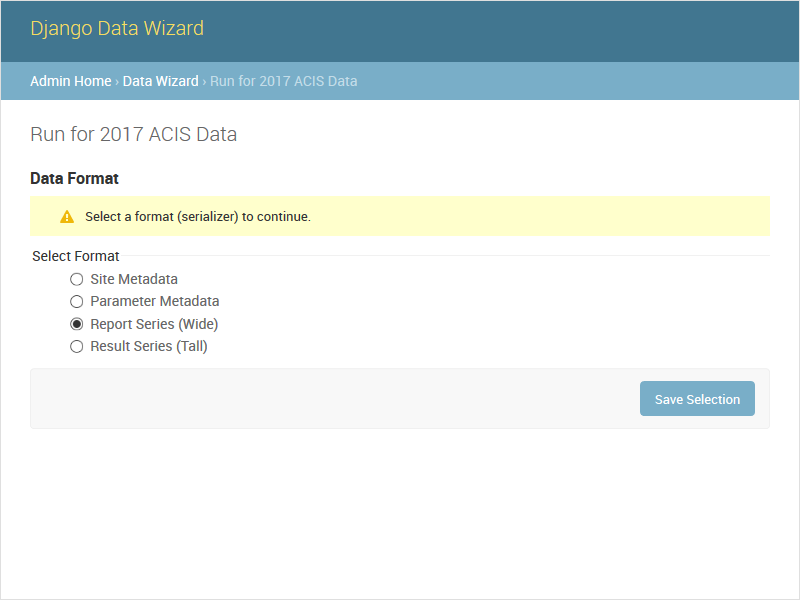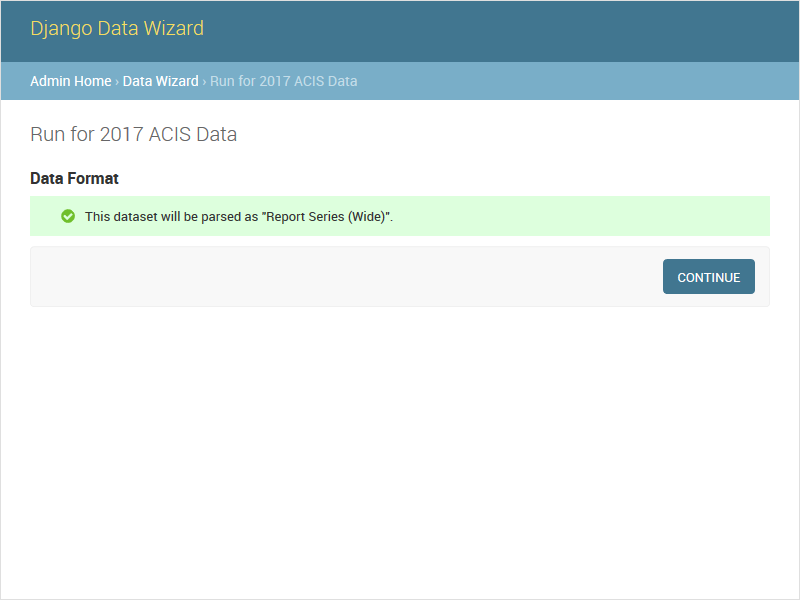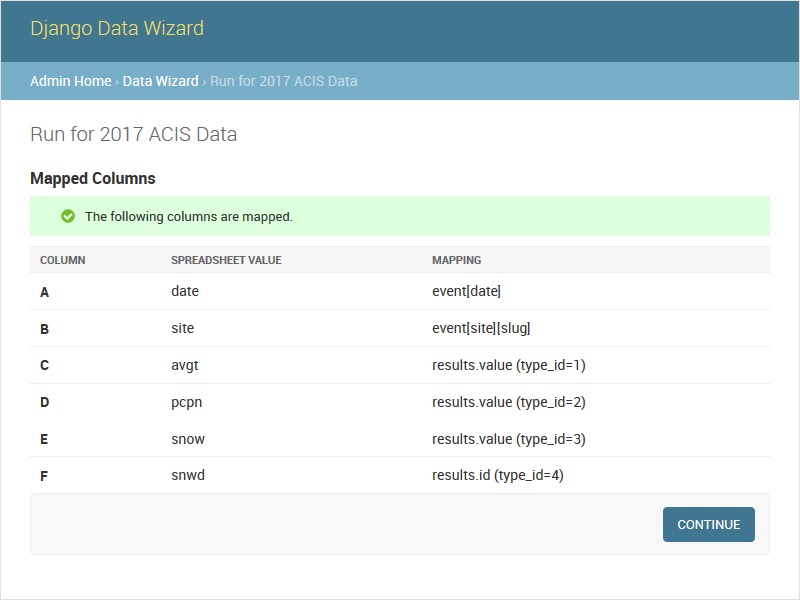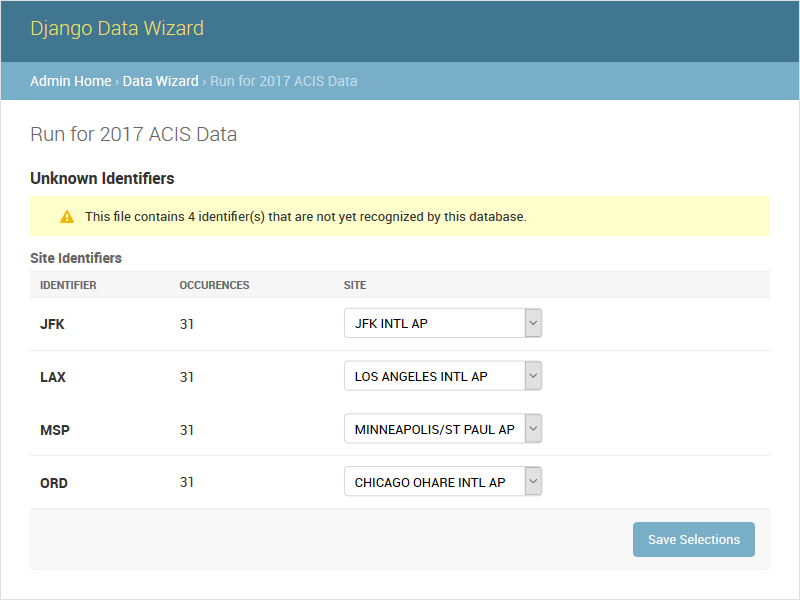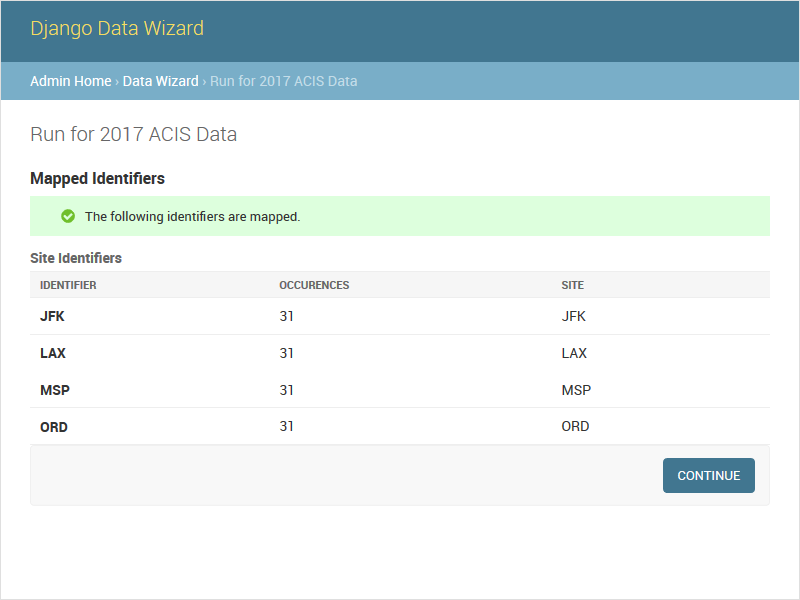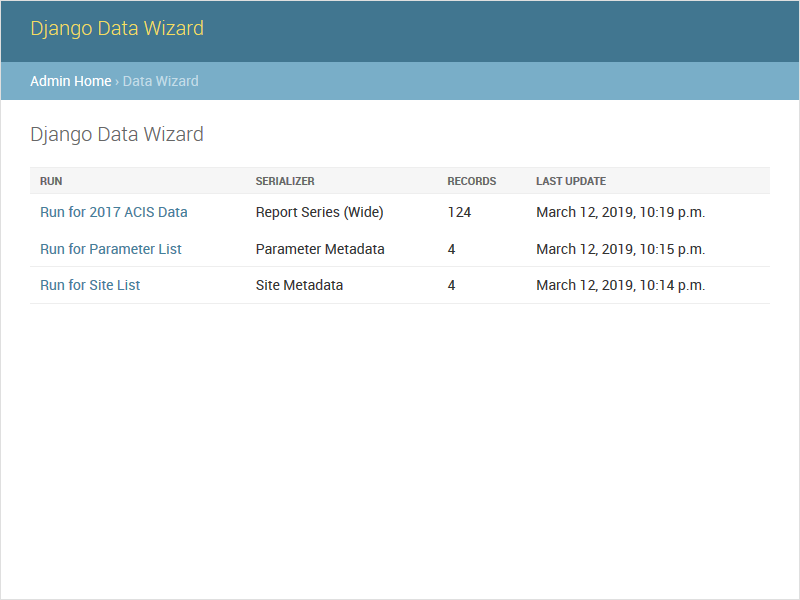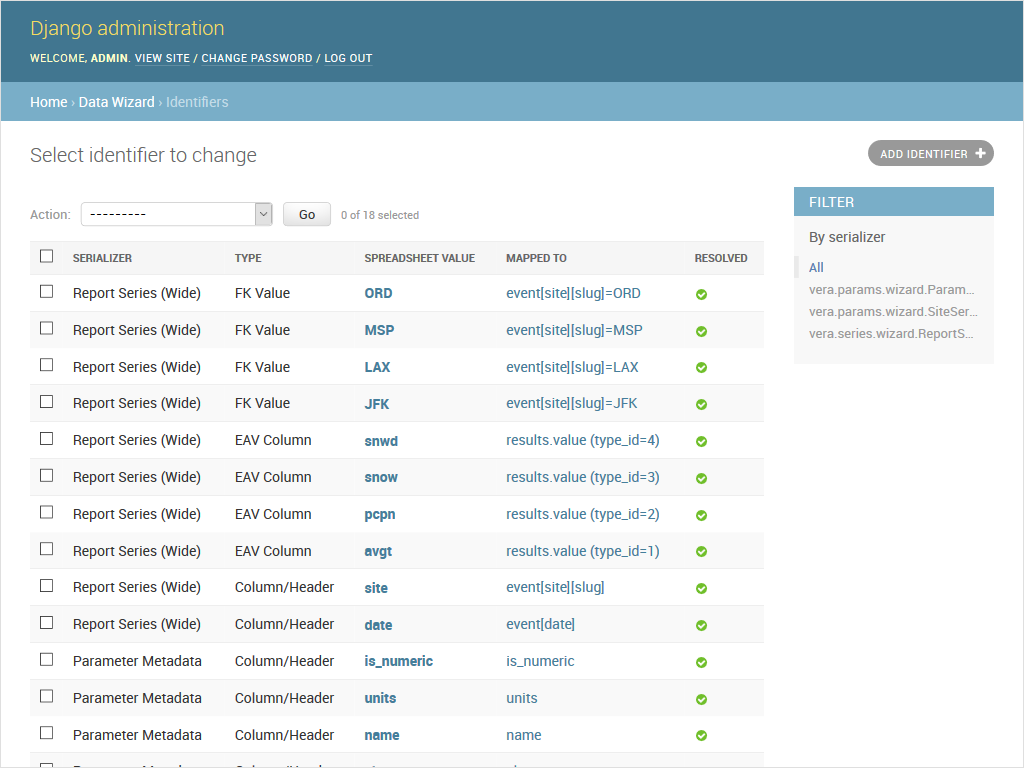wq / Django Data Wizard
Programming Languages
Projects that are alternatives of or similar to Django Data Wizard
Django Data Wizard is an interactive tool for mapping tabular data (e.g. Excel, CSV, XML, JSON) into a normalized database structure via Django REST Framework and IterTable. Django Data Wizard allows novice users to map spreadsheet columns to serializer fields (and cell values to foreign keys) on-the-fly during the import process. This reduces the need for preset spreadsheet formats, which most data import solutions require.
The Data Wizard supports straightforward one-to-one mappings from spreadsheet columns to database fields, as well as more complex scenarios like natural keys and Entity-Attribute-Value (or "wide") table mappings. It was originally developed for use with the ERAV data model provided by vera.
Usage
Django Data Wizard provides a web interface, JSON API, and CLI for specifying a data source to import (e.g. a previously-uploaded file), selecting a serializer, mapping the data columns and identifiers, and (asynchronously) importing the data into any target model in the database.
Data Wizard is designed to allow users to iteratively refine their data import flow. For example, decisions made during an initial data import are preserved for future imports of files with the same structure. The included data model makes this workflow possible.
Table Of Contents
- Getting Started
- API Documentation
- Advanced Customization
Installation
# Recommended: create virtual environment
# python3 -m venv venv
# . venv/bin/activate
python3 -m pip install data-wizard
See https://github.com/wq/django-data-wizard to report any issues.
Initial Configuration
Within a new or existing Django project, add data_wizard to your INSTALLED_APPS:
# myproject/settings.py
INSTALLED_APPS = (
# ...
'data_wizard',
'data_wizard.sources', # Recommended
)
# This can be omitted to use the defaults
DATA_WIZARD = {
'BACKEND': 'data_wizard.backends.threading',
'LOADER': 'data_wizard.loaders.FileLoader',
'IDMAP': 'data_wizard.idmap.never', # 'data_wizard.idmap.existing' in 2.0
'AUTHENTICATION': 'rest_framework.authentication.SessionAuthentication',
'PERMISSION': 'rest_framework.permissions.IsAdminUser',
}
If you would like to use the built-in data source tables (FileSource and URLSource), also include data_wizard.sources in your INSTALLED_APPS. Otherwise, you will want to configure one or more custom data sources (see below).
Note: In version 1.1.0 and later, Django Data Wizard uses a simple threading backend for executing asynchronous tasks. The old celery backend can also be used but this is no longer required.
Next, add "data_wizard.urls" to your URL configuration.
# myproject/urls.py
from django.urls import path, include
urlpatterns = [
# ...
path('datawizard/', include('data_wizard.urls')),
]
Note: If you are upgrading from 1.0, you will need to update your URLs to add the
datawizard/prefix as shown above.
Target Model Registration
In order to use the wizard, you must register one or more target models and/or serializers. Target model registration helps the wizard know where to put the data it finds in each row of the source spreadsheet. (By contrast, source model registration is optional, as long as you are using the provided data_wizard.sources app.)
The registration API is modeled after the Django admin and admin.py. Specifically, Data Wizard will look for a wizard.py file in your app directory, which should have the following structure:
# myapp/wizard.py
import data_wizard
from .models import MyModel
data_wizard.register(MyModel)
Internally, the wizard will automatically create a Django REST Framework serializer class corresponding to the target model. If needed, you can also specify a custom serializer class to configure how the target model is validated and populated.
Once everything is configured, upload a source file in the Django admin, select "Import via data wizard" from the admin actions menu, and navigate through the screens described below.
API Documentation
Django Data Wizard is implemented as a series of views that can be accessed via the Django admin as well as via a JSON API.
New Run
POST /datawizard/
Creates a new instance of the wizard (i.e. a Run). If you are using the Django admin integration, this step is executed when you select "Import via Data Wizard" from the admin actions menu. If you are using the JSON API, the returned run id should be used in all subsequent calls to the API. Each Run is tied to the source model via a generic foreign key.
| parameter | description |
|---|---|
object_id |
The primary key of the source model instance containing the data to be imported. |
content_type_id |
The source model's app label and model name (in the format app_label.modelname). |
loader |
(Optional) The class name to use for loading the source dataset via IterTable. The default loader (data_wizard.loaders.FileLoader) assumes that the source model contains a FileField named file. |
serializer |
(Optional) The serializer class to use when populating the target model. This can be left unset to allow the user to select the target during the wizard run. |
auto
POST /datawizard/[id]/auto
The auto task attempts to run the entire data wizard process from beginning to end. If any input is needed, the import will halt and redirect to the necessary screen. If no input is needed, the auto task is equivalent to starting the data task directly. This is an asynchronous method, and returns a task_id to be used with the status API.
The run_detail.html template provides an example form that initiates the auto task. The auto task itself uses the run_auto.html template.
status
GET /datawizard/[id]/status.json?task=[task]
The status API is used to check the status of an asynchronous task (one of auto or data). The API is used by the provided data_wizard/js/progress.js to update the <progress> bar in the run_auto.html and run_data.html templates. Unlike the other methods, this API is JSON-only and has no HTML equivalent. An object of the following format will be returned:
{
// General properties
"status": "PROGRESS", // or "SUCCESS", "FAILURE"
"stage": "meta", // or "data"
"current": 23, // currently processing row
"total": 100, // total number of rows
// "FAILURE"
"error": "Error Message",
// Task complete ("SUCCESS")
"action": "records", // or "serializers", "columns" "ids"
"message": "Input Needed", // if action is not "records"
"skipped": [...], // rows that could not be imported
"location": "/datawizard/[id]/records",
}
The potential values for the status field are the same as common Celery task states, even when not using the celery backend. When running an auto task, the result is SUCCESS whenever the task ends without errors, even if there is additional input needed to fully complete the run.
The default run_auto.html and run_data.html templates include a <progress> element for use with the status task.
serializers
GET /datawizard/[id]/serializers
The serializers task provides a list of all registered serializers (i.e. target models). This screen is shown by the auto task if a serializer was not specified when the Run was created. The default run_serializers.html template includes an interface for selecting a target. If a serializer is already selected, the template will display the label and a button to (re)start the auto task.
updateserializer
POST /datawizard/[id]/updateserializer
The updateserializer task updates the specified Run with the selected target serializer name. This is typically called from the form generated by the serializers task, and will redirect to that task when complete.
| parameter | description |
|---|---|
serializer |
The class name (or label) of the target serializer to use for this run. |
columns
GET /datawizard/[id]/columns
The columns task lists all of the columns found in the source dataset (i.e. spreadsheet) and their mappings to target serializer fields. This screen is shown by the auto task if there are any column names that could not be automatically mapped. The potential mappings are one of:
- simple serializer field names (e.g.
field) - nested field names (for natural keys, e.g.
nested[record][field]) -
EAV attribute-value mappings (e.g.
values[][value];attribute_id=1). Note that EAV support requires a custom serializer class.
The default run_columns.html template includes an interface for mapping data columns to serializer fields. If all columns are already mapped, the template will display the mappings and a button to (re)start the auto task.
updatecolumns
POST /datawizard/[id]/updatecolumns
The updatecolumns task saves the specified mappings from source data columns to target serializer fields. This is typically called from the form generated by the columns task, and will redirect to that task when complete.
| parameter | description |
|---|---|
rel_[relid] |
The column to map to the specified serializer field. The relid and the complete list of possible mappings will be provided by the columns task. |
ids
GET /datawizard/[id]/ids
The ids task lists all of the foreign key values found in the source dataset (i.e. spreadsheet). If there are any unmapped foreign key values, the auto task will stop and redirect to the ids task. The default run_ids.html template includes an interface for mapping row identifiers to foreign key values. The potential mappings depend on the serializer field used to represent the foreign key.
- For PrimaryKeyRelatedField, SlugRelatedField, and NaturalKeySerializer, the choices will include all existing record ID or slugs.
- For
NaturalKeySerializeronly, a"new"choice will also be included, allowing for the possibility of creating new records in the foreign table on the fly.
Once all ids are mapped, the template will display the mappings and a button to (re)start the auto task.
Note that the auto task will skip the ids task entirely if any of the following are true:
- The file contains no foreign key columns
- All foreign key values were already mapped during a previous import run
- All foreign key values can be automatically mapped via the
DATA_WIZARD['IDMAP']setting:
DATA_WIZARD['IDMAP'] |
notes | detail |
|---|---|---|
"data_wizard.idmap.never" |
Default in 1.x | Require user to manually map all IDs the first time they are found in a file |
"data_wizard.idmap.existing" |
New in 1.3, Default in 2.0 | Automatically map existing IDs, but require user to map unknown ids |
"data_wizard.idmap.always" |
New in 1.3 | Always map IDs (skip manual mapping). Unknown IDs will be passed on as-is to the serializer, which will cause per-row errors unless using natural keys. |
| (custom import path) | New in 1.3 | The function should accept an identifier and a serializer field, and return the mapped value (or None if no automatic mapping is available). See the built-in functions for examples. |
Note that the configured IDMAP function will only be called the first time a new identifier is encountered. Once the mapping is established (manually or automatically), it will be re-used in subsequent wizard runs.
updateids
POST /datawizard/[id]/updateids
The updateids task saves the specified mappings from row identifiers to foreign key values. This is typically called from the form generated by the ids task, and will redirect to that task when complete.
| parameter | description |
|---|---|
ident_[identid]_id |
The identifier to map to the specified foreign key value. The identid and the complete list of possible mappings will be provided by the ids task. |
data
POST /datawizard/[id]/data
The data task starts the actual import process (and is called by auto behind the scenes). Unlike auto, calling data directly will not cause a redirect to one of the other tasks if any meta input is needed. Instead, data will attempt to import each record as-is, and report any errors that occured due to e.g. missing fields or unmapped foreign keys.
This is an asynchronous method, and returns a task_id to be used with the status API. The default run_data.html template includes a <progress> element for use with status task.
records
GET /datawizard/[id]/records
The records task provides a list of imported rows (including errors). It is redirected to by the auto and data tasks upon completion. Successfully imported Record instances will have a generic foreign key pointing to the target model. The records task will include links to the get_absolute_url() or admin screen for each newly imported target model instance. The default run_records.html template includes an interface for displaying the record details.
Run List
GET /datawizard/
Django Data Wizard provides a list view that summarises prior runs and the number of records imported by each. Incomplete runs can also be restarted from this list.
Identifier Admin
GET /admin/data_wizard/identifer/
As of version 1.1.0, Django Data Wizard identifier mappings can be viewed and edited via the Django Admin. Runs can also be viewed through the admin - though the Run List above will generally be more useful.
Data Model
Django Data Wizard provides a number of Django models that help track the import process, and preserve data mapping decisions for future reuse. While a source model is required, your target data model(s) generally do not have to be changed to support Data Wizard integration.
| step | description | model |
|---|---|---|
| 0 | Upload source file | Create FileSource (or custom source model) |
| 1 | Start data wizard run | Create Run
|
| 2 | Select serializer (& target model) | Update Run
|
| 3 | Map columns to database field names | One Identifier per column, if needed |
| 4 | Map cell values to foreign keys | One Identifier per unique value |
| 5 | Import data into target model | One Record + one target model instance per row |
The Run model includes a generic foreign key pointing to the source model (e.g. FileSource.) Each row in the source spreadsheet will be mapped to a Record. If the row was successfully imported, a new instance of the target data model will be created, and the Record will have a generic foreign key pointing to it. The Identifier model contains no foreign keys, since identifier mappings are reused for subsequent imports. Instead, a separate Range model tracks the location(s) (rows/columns) of each Identifier in each Run.
Note that the above workflow just describes the most common use case. You can create custom serializers that update more than one target data model per spreadsheet row. And you can specify custom data sources that might not be a spreadsheet or even a file.
Command-Line Interface
Django Data Wizard provides a single management command, runwizard, that can be used to initiate the auto task from the command line. This can be used to facilitate automated processing, for example as part of a regular cron job. Note that the CLI does not (currently) support interactively mapping columns and ids, so these should be pre-mapped using the web or JSON API.
Usage:
./manage.py runwizard myapp.mymodel 123 \
--loader myapp.loaders.customloader \
--serializer myapp.serializer.customserializer \
--username myusername
The basic usage is similar to the New Run API. Only a content type and object id are required, while the other arguments will be auto-detected if possible. In particular, you may want to use set_loader() to predefine the default loader and serializer for any models you plan to use with the CLI.
The runwizard command will create a new Run and immediately start the auto task. Errors will be shown on the console.
Custom Serializers
Data Wizard uses instances of Django REST Framework's Serializer class to determine the destination fields on the target model. Specifically, the default serializer is NaturalKeyModelSerializer, which is based on ModelSerializer.
You can override the default serializer by calling data_wizard.register() with a name and a serializer class instead of a model class. Multiple serializers can be registered with the wizard to support multiple import configurations and target models.
# myapp/wizard.py
from rest_framework import serializers
import data_wizard
from .models import TimeSeries
class TimeSeriesSerializer(serializers.ModelSerializer):
# (custom fields here)
class Meta:
model = TimeSeries
fields = '__all__'
# Optional - see options below
data_wizard = {
'header_row': 0,
'start_row': 1,
'show_in_list': True,
'idmap': data_wizard.idmap.existing,
}
# Use default name & serializer
data_wizard.register(TimeSeries)
# Use custom name & serializer
data_wizard.register("Time Series - Custom Serializer", TimeSeriesSerializer)
At least one serializer or model should be registered in order to use the wizard. Note the use of a human-friendly serializer label when registering a serializer. This name should be unique throughout the project, but can be changed later on without breaking existing data. (The class path is used as the actual identifier behind the scenes.)
Serializer Options
In general, custom serializers have all the capabilities of regular Django REST Framework serializers, including custom validation rules and the ability to populate multiple target models. While the request context is not available, information about the run (including the user) can be retrieved through the data_wizard context instead.
When overriding a serializer for a natural key model, be sure to extend NaturalKeyModelSerializer, as in this example. In other cases, extend ModelSerializer (as in the example above) or the base Serializer class.
Custom serializers can be used to support Entity-Attribute-Value spreadsheets where the attribute names are specified as additional columns. To support this scenario, the Entity serializer should include a nested Value serializer with many=True, and the Value serializer should have a foreign key to the Attribute table, as in this example.
Data Wizard also supports additional configuration by setting a data_wizard attribute on the Meta class of the serializer. The following options are supported.
| name | default | notes |
|---|---|---|
header_row |
0 | Specifies the first row of the spreadsheet that contains column headers. If this is greater than 0, the space above the column headers will be scanned for anything that looks like a one-off "global" value intended to be applied to every row in the imported data. |
start_row |
1 | The first row of data. If this is greater than header_row + 1, the column headers will be assumed to span multiple rows. A common case is when EAV parameter names are on the first row and units are on the second. |
show_in_list |
True |
New in 1.2. If set to False, the serializer will be available through the API but not listed in the wizard views. This is useful if you have a serializer that should only be used during fully automated workflows. |
idmap |
IDMAP setting |
New in 1.3. Can be any of data_wizard.idmap.* or a custom function. Unlike the IDMAP setting, this should always be an actual function and not an import path. |
Custom Data Sources
Django Data Wizard uses IterTable to determine the source columns present on the spreadsheet or other data source. Django Data Wizard can use any Django model instance as a source for its data, provided there is a registered loader that can convert the source model into a Iter class. Data Wizard provides two out-of-the the box loaders, FileLoader and URLLoader, that can be used with the provided models in data_wizard.sources (FileSource and URLSource, respectively).
Extending FileLoader
The default FileLoader can be used with any Django model with a FileField named file. You can use a model with a different FileField name by creating a subclass of data_wizard.loaders.FileLoader and setting it as the loader for your model.
# myapp/models.py
from django.db import models
class FileModel(models.Model):
spreadsheet = models.FileField(upload_to='spreadsheets')
# myapp/loaders.py
from data_wizard import loaders
class FileLoader(loaders.FileLoader):
file_attr = 'spreadsheet'
# myapp/wizard.py
import data_wizard
from .models import FileModel
data_wizard.set_loader(FileModel, "myapp.loaders.FileLoader")
If you have a generic loader that can work with multiple source models, you can also set the default loader globally:
# myapp/settings.py
DATA_WIZARD = {
'LOADER': 'myapp.loaders.FileLoader'
}
As of Django Data Wizard 1.2, you should register a custom ModelAdmin class to add the Import action in the admin panel for your model.
# myapp/admin.py
from django.contrib import admin
from data_wizard.admin import ImportActionModelAdmin
from .models import FileModel
@admin.register(FileModel)
class FileModelAdmin(ImportActionModelAdmin):
pass
Custom Loader
The default loaders support any file format supported by IterTable (Excel, CSV, JSON, and XML). Additional formats can be integrating by creating a custom IterTable class and then registering it with the wizard. For example, the Climata Viewer uses Django Data Wizard to import data from climata's IterTable-based web service client. To do this, extend data_wizard.loaders.BaseLoader with a custom load_iter() function that returns the data from IterTable, as in the example below.
It is likely that you will want to use a specific serializer with your custom loader. If so, override default_serializer or get_serializer_name() on the loader. By default, these return None, which requires the user to specify the serializer when creating or executing the Run.
# myapp/models.py
from django.db import models
class CustomIterSource(models.Model):
some_option = models.TextField()
# myapp/loaders.py
from data_wizard import loaders
from .iter import CustomIter
class CustomIterLoader(loaders.BaseLoader):
default_serializer = 'mydataapp.wizard.CustomSerializer'
def load_iter(self):
source = self.run.content_object
return CustomIter(some_option=source.some_option)
# myapp/wizard.py
import data_wizard
from .models import CustomIterSource
data_wizard.set_loader(CustomIterSource, "myapp.loaders.CustomIterLoader")
Task Backends
As of version 1.1.0, Django Data Wizard no longer requires the use of celery as a task runner. Any of the following backends can be configured with via the BACKEND setting:
# myproject/settings.py
DATA_WIZARD = {
"BACKEND": "data_wizard.backends.threading" # Default in 1.1.x
"data_wizard.backends.immediate"
"data_wizard.backends.celery" # Only choice in 1.0.x
}
For backwards compatibility with 1.0.x, the default backend reverts to celery if you have CELERY_RESULT_BACKEND defined in your project settings. However, it is recommended to explicitly set BACKEND, as this behavior may change in a future major version of Data Wizard.
data_wizard.backends.threading
The threading backend creates a separate thread for long-running asynchronous tasks (i.e. auto and data). The threading backend leverages the Django cache to pass results back to the status API. As of Django Data Wizard 1.1.0, this backend is the default unless you have configured Celery.
data_wizard.backends.immediate
The immediate backend completes all processing before returning a result to the client, even for the otherwise "asynchronous" tasks (auto and data). This backend is suitable for small spreadsheets, or for working around threading issues. This backend maintains minimal state, and is not recommended for use cases involving large spreadsheets or multiple simultanous import processes.
data_wizard.backends.celery
The celery backend leverages Celery to handle asynchronous tasks, and is usually used with Redis as the memory store.
Celery is no longer required to use Django Data Wizard, unless you would like to use the celery backend. If so, be sure to configure these libraries first or the REST API may not work as expected. You can use these steps on Ubuntu:
# Install redis and celery
sudo apt-get install redis-server
pip install celery redis
Once Redis is installed, configure the following files in your project:
# myproject/settings.py
DATA_WIZARD {
'BACKEND': 'data_wizard.backends.celery'
}
CELERY_RESULT_BACKEND = BROKER_URL = 'redis://localhost:6379/1'
# myproject/celery.py
from __future__ import absolute_import
from celery import Celery
from django.conf import settings
app = Celery('myproject')
app.config_from_object('django.conf:settings')
app.autodiscover_tasks(lambda: settings.INSTALLED_APPS)
# myproject/__init__.py
from .celery import app as celery_app
Finally, run celery with celery -A myproject. You may want to use celery's daemonization to keep the process running in the background. Any time you change your serializer registration, be sure to reload celery in addition to restarting the Django WSGI instance.
Note that the requirement for an extra daemon means this backend can break more easily after a server restart. Even worse, you may not notice that the backend is down for several months (e.g. until a user tries to import a spreadsheet). For this reason, we recommend using one of the other backends unless you are already using celery for other background processing tasks.
wq Framework integration
The Django Data Wizard has built-in support for integration with the wq framework. On the server, configuration is mostly the same, except that you do not need to add "data_wizard.urls" to your urls.py as the wizard will register itself with wq.db instead.
Data Wizard provides mustache templates for each of the above tasks to integrate with the wq.app UI. These are rendered on the server and do not need to be included in your JavaScript build. However, you should install the @wq/progress plugin via NPM and register it with @wq/app.
// src/index.js
import app from '@wq/app';
import progress from '@wq/progress';
app.use(progress);
app.init(config).then(...);
Once everything is set up, add the following <form> to the detail template that wq generates for your source model. Note that you will need to add this <form> manually even if the source model is one of data_wizard.sources. After adding the form, be sure to skip template regeneration for the source model.
<!-- filesource_detail.html -->
<h1>{{label}}</h1>
<a href="{{rt}}/media/{{file}}" rel="external">Download File</a>
<form action="{{rt}}/datawizard/" method="post">
{{>csrf}}
<input type="hidden" name="content_type_id" value="sources.filesource">
<input type="hidden" name="object_id" value="{{id}}">
<button type="submit">Import Data from This File</button>
</form>