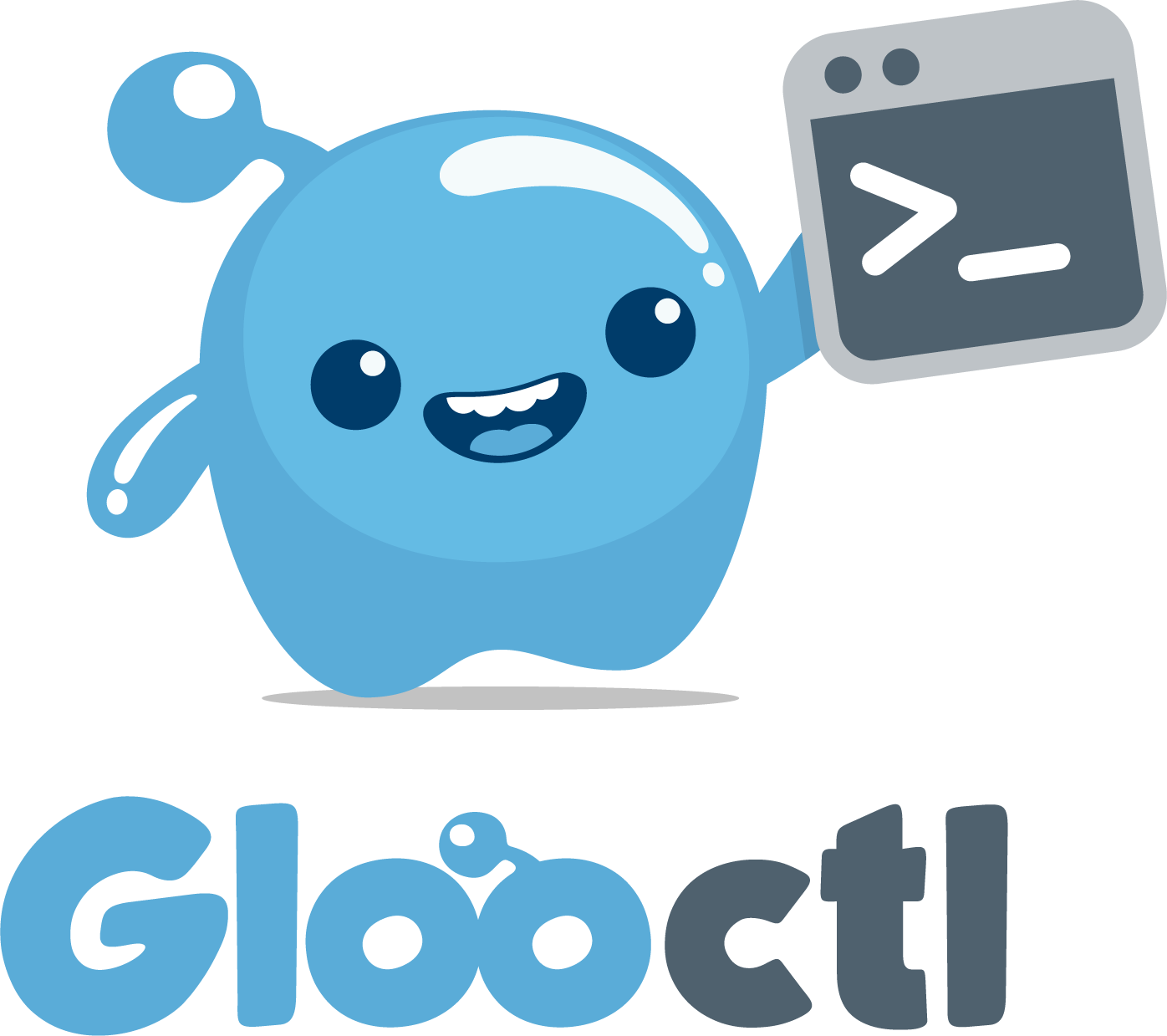solo-io / Glooctl
Programming Languages
DEPRECATED
Functionality moved to the main Gloo repository: https://github.com/solo-io/gloo
Gloo’s command line was designed with ease of user experience for the powerful Gloo config language
Introduction
glooctl is command line tool to manage Gloo resources.
Getting Started
Download the latest release of glooctl from https://github.com/solo-io/glooctl/releases/latest/
If you prefer to compile your own binary please use the following command:
go get -u github.com/solo-io/glooctl
All glooctl commands take kubeconfig and namespace parameters. If these are not provided,
they default to ~/.kube/config and gloo-system respectively.
Map a Route to a Function
Let's start by taking an example where we map a path /calculator to an AWS Lambda function calc
First, we need to store the credentials necessary to access AWS Lambda in a secret. We can do this using secret command in glooctl
glooctl secret create aws --name aws-secret
This command creates a secret named aws-secret using the credentials stored in ~/.aws/credentials file. If we want to use a different file we can pass it using --filename flag. Alternatively, we can use the standard AWS environment variables to create the by using the --env flag.
Next, we represent the AWS Lambda using an upstream. We can create the upstream with the command:
glooctl upstream create -f upstream.yaml
Upstream created
The upstream is defined in the upstream.yaml file as shown below:
# upstream.yaml
name: aws_lambda
type: aws
spec:
region: us-east-1
secret_ref: aws-secret
aws-secret represents the secret we just created. In the above example, we didn't create the function calc. Instead we are going to reply to "Gloo Function Discovery" service to automatically discover all the functions.
Now, we can map the path /calculator to AWS Lambda calc using the command:
glooctl route create --path-exact /calculator --upstream aws_lambda --function calc
Using virtual service: default
path prefix : /calculator
-> aws_lambda/calc
This route tells Gloo to map requests to /calculator to the function calc in the
upstream aws_lambda.
Managing Routes on a Virtual Service
The route command allows us to manage the routes on a specific
virtual service. It uses the default virtual service if we don't specify any virtual service. We can override this by using the virtual-service or v flag on route commands.
We can also use the domain or d command to specify the virtual service to use. It selects the virtual service containing that domain.
Getting Routes
The get command returns a list of routes on the virtual service.
glooctl route get -v my-virtual-service
request exact path: /bar
request path prefix: /foo
event matcher: /apple
By default, get returns a summary list. We can pass the output
flag to see response in YAML or JSON to get details of the routes.
glooctl route get -v my-virtual-service -o yaml
extensions:
auth:
credentials:
Password: bob
Username: alice
token: my-12345
request_matcher:
path_exact: /bar
verbs:
- GET
- POST
single_destination:
upstream:
name: my-upstream
extensions:
auth:
credentials:
Password: bob
Username: alice
token: my-12345
request_matcher:
headers:
x-foo-bar: ""
path_prefix: /foo
verbs:
- GET
- POST
single_destination:
function:
function_name: foo
upstream_name: aws
event_matcher:
event_type: /apple
extensions:
auth:
credentials:
Password: bob
Username: alice
token: my-12345
single_destination:
function:
function_name: foo
upstream_name: aws
Deleting a Route
glooctl route delete -v my-virtual-service --path-prefix /foo
request exact path: /bar
event matcher: /apple
Adding a new Route
In getting started, we saw an example of how to create a route.
Beside using command line flags, we can use a file to define a route that we want to create and pass it to glooctl This allows us to specify some of the options that aren't available via CLI flags.
For example, the route given below is created using the route defined in route.yaml.
# route.yaml - sample route
request_matcher:
path_prefix: /foo/bar
verbs:
- GET
- POST
single_destination:
upstream:
name: upstream2
glooctl route create -v my-virtual-service -f route.yaml
request exact path: /bar
event matcher: /apple
request path prefix: /foo/bar
When the route is successfully created it shows the list of existing routes on the virtual service. The newly created route is appended to the end of the list. If we prefer to sort the routes when creating it, we can pass --sort flag.
We could have created this same route passing the following parameters to glooctl
./glooctl route create -v my-virtual-service --path-prefix /foo/bar --http-method GET,POST --upstream upstream2
Sorting Routes
Sorting routes arranges them based on the matcher. Routes matchers that are specific come before other matchers.
Routes are sorted in order of event, exact path, regex path and path prefix.
glooctl route sort -v my-virtual-service
event matcher: /apple
request exact path: /bar
request path prefix: /foo/bar
Managing Upstreams
glooctl provides a manual method of managing Upstreams. Gloo provides auto discovery
service that can create or delete upstreams automatically. It also provides function
discovery service to manage the functions in an Upstream.
Creating Upstream
The CLI allows us to create an upstream from a YAML file.
Let's look at an upstream definition in upstream.yaml
name: aws_lambda
type: aws
spec:
region: "us-east-2"
secret_ref: "aws-secret"
If we want to see the newly created upstream, we can pass output flag.
glooctl upstream create -f upstream.yaml --output yaml
Upstream created
metadata:
namespace: gloo-system
resource_version: "224352"
name: aws_lambda
spec:
secret_ref: aws-secret
region: us-east-2
type: aws
Getting Upstream
By default, get command returns a list of upstream names.
glooctl upstream get
aws_lambda
We can pass it the output flag to return it as JSON or YAML.
glooctl upstream get -o json
{"name":"aws_lambda","type":"aws","spec":{"secret_ref":"aws-secret","region":"us-east-2"},"metadata":{"resource_version":"224352","namespace":"gloo-system"}}
If we want to get details of a specific Upstream, we can use
get command with the name of the upstream. It returns
the result as YAML, but we can use output flag to get JSON.
glooctl upstream get aws_lambda
metadata:
namespace: gloo-system
resource_version: "224352"
name: aws_lambda
spec:
secret_ref: aws-secret
region: us-east-2
type: aws
Updating Upstream
Similar to create command, update command takes the definition of
upstream from a YAML file and replaces the existing upstream with the
one from the file.
glooctl upstream update -f upstream2.yaml -o yaml
Upstream updated
metadata:
namespace: gloo-system
resource_version: "224867"
name: aws_lambda
spec:
secret_ref: aws-secret
region: us-east-1
type: aws
Deleting Upstream
We can delete an existing upstream by giving the name of the
upstream to be deleted to delete command.
glooctl upstream delete aws_lambda
Upstream aws_lambda deleted
Managing Virtual Services
glooctl provides a manual method of managing Virtual Services.
Creating Virtual Service
The CLI allows us to create a virtual from a YAML file.
Let's look at a virtual service definition in vservice.yaml
name: vservice1
routes:
- request_matcher:
path_exact: /bar
verbs:
- GET
- POST
single_destination:
upstream:
name: my-upstream
If we want to see the newly created virtual, we can pass output flag.
glooctl virtualservice create -f vservice.yaml --output yaml
Virtual service created vservice1
metadata:
namespace: gloo-system
resource_version: "226902"
name: vservice1
routes:
- request_matcher:
path_exact: /bar
verbs:
- GET
- POST
single_destination:
upstream:
name: my-upstream
Getting Virtual Service
By default, get command returns a list of virtual service names.
glooctl virtualservice get
vservice1
We can pass it the output flag to return it as JSON or YAML.
glooctl virtualservice get -o json
{"name":"vservice1","routes":[{"request_matcher":{"path_exact":"/bar","verbs":["GET","POST"]},"single_destination":{"upstream":{"name":"my-upstream"}}}],"metadata":{"resource_version":"226902","namespace":"gloo-system"}}
If we want to get details of a specific Virtual Service, we can use
get command with the name of the virtual service. It returns
the result as YAML, but we can use output flag to get JSON.
glooctl virtualservice get vservice1
metadata:
namespace: gloo-system
resource_version: "226902"
name: vservice1
routes:
- request_matcher:
path_exact: /bar
verbs:
- GET
- POST
single_destination:
upstream:
name: my-upstream
Updating Virtual Service
Similar to create command, update command takes the definition of
virtual service from a YAML file and replaces the existing virtual service with the
one from the file.
glooctl virtualservice update -f vservice2.yaml -o yaml
Virtual service updated
metadata:
namespace: gloo-system
resource_version: "228028"
name: vservice1
routes:
- request_matcher:
path_exact: /bar
verbs:
- GET
- POST
single_destination:
upstream:
name: new-upstream
Deleting Virtual Service
We can delete an existing virtual by giving the name of the
virtual service to be deleted to delete command.
glooctl virtualservice delete vservice1
Virtual service vservice1 deleted
Reference
To learn more about Upstreams and Virtual Services please refer to Gloo documentation.