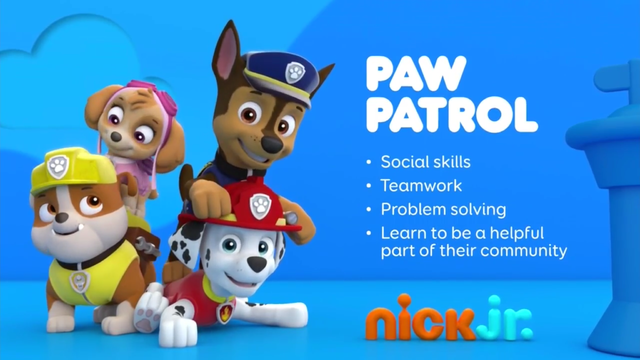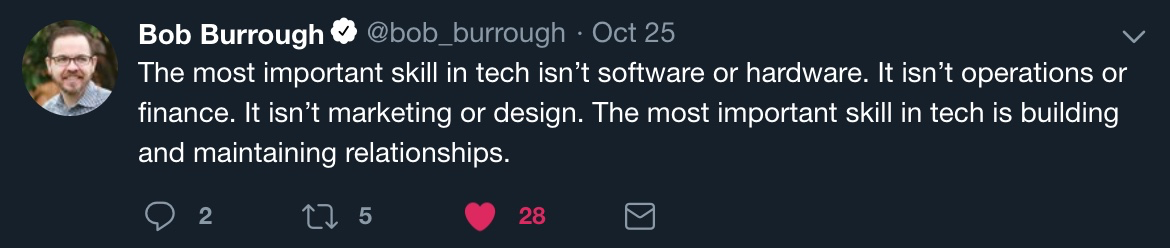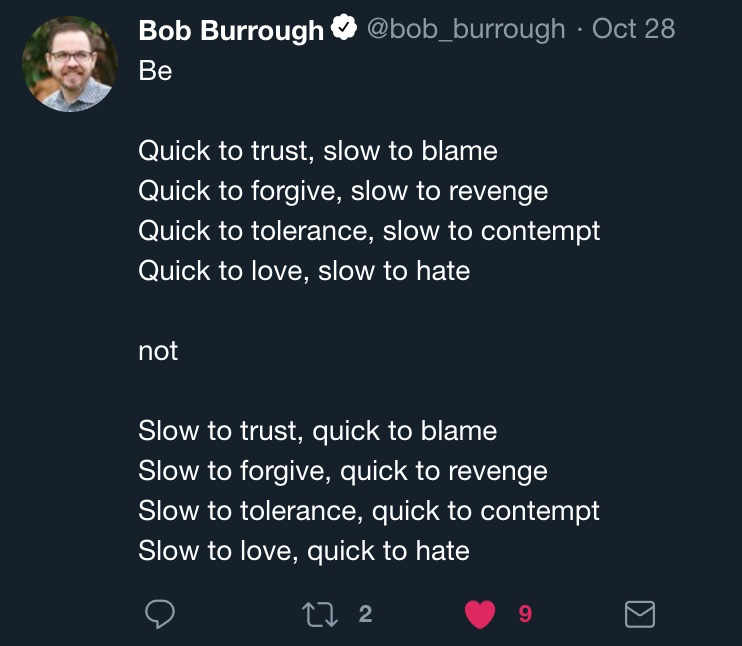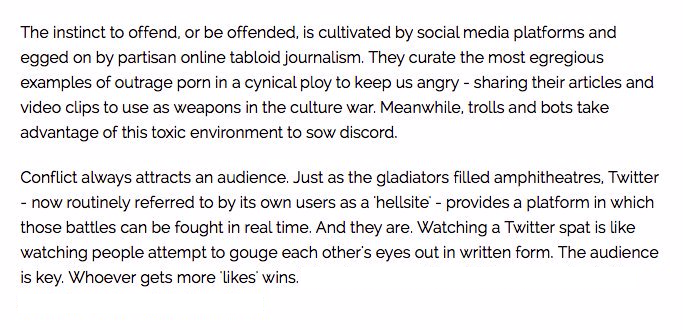nemonik / Hands On Devops
Labels
Projects that are alternatives of or similar to Hands On Devops
1. Preface
This class is under near constant development. It's backlog is here https://github.com/nemonik/hands-on-DevOps/projects/1
2. DevOps
A hands-on DevOps course covering the culture, methods and repeated practices of modern software development involving Vagrant, VirtualBox, Ansible, Kubernetes, K3s, MetalLB, Traefik, Docker-Compose, Docker, Taiga, GitLab, Drone CI, SonarQube, Selenium, InSpec, Alpine 3.10, Ubuntu-bionic, CentOS 7...
A reveal.js presentation written to accompany this course can found at https://nemonik.github.io/hands-on-DevOps/.
This course will
- Discuss DevOps,
- Have you spin up a DevOps toolchain and development environment, and then
- Author two applications and their accompanying pipelines, the first a continuous integration (CI) and the second a continuous delivery (CD) pipeline.
After this course, you will
- Be able to describe and have hands-on experience DevOps methods and repeated practices (e.g., use of Agile methods, configuration management, build automation, test automation and deployment automation orchestrated under a CICD orchestrator), and why it matters;
- Address challenges transitioning to DevOps methods and repeated practices;
- Have had hands-on experience with Infrastructure as Code( Vagrant and Ansible ) to provision and configure an entire DevOps Factory (i.e. a toolchain and development environment) on VirtualBox including Docker Registry, Taiga, GitLab, Drone CI, and SonarQube;
- Have had hands-on experience authoring code to include authoring and running automated tests in a CICD pipeline all under Configuration Management to ensure an application follows style, adheres to good coding practices, builds, identify security issues, and functions as expected;
- Have had hands-on experience with
- using Infrastructure as Code (IaC) in Vagrant and Ansible;
- creating and using Kanban board in Taiga;
- code configuration in git and GitLab;
- authoring code in Go;
- using style checkers and linters;
- authoring a Makefile;
- various commands in Docker (e.g., building a container image, pushing a container into a registry, creating and running a container);
- authoring a pipeline for Drone CI;
- using Sonar Scanner CLI to perform static analysis;
- authoring security test in InSpec;
- author an automated functional test in Selenium;
- authoring a dynamic security test in OWASP Zap; and
- using container platform to author and scale services;
- Have had hands-on experience authoring code to include authoring and running automated tests in a CICD pipeline all under Configuration Management to ensure an application follows style, adheres to good coding practices, builds, identify security issues, and functions as expected.
We will be spending most of the course hands-on working with the tools and in the Unix command line making methods and repeated practices of DevOps happen, so as to grow an understanding of how DevOps actually works. Although, not necessary I would encourage you to pick up a free PDF of The Linux Command Line by William Shotts if you are no familiar wit the Linux command line.
Don't fixate on the tools used, nor the apps we develop in the course of learning how and why. How and why is far more important. This course like DevOps is not about tools although we'll be using them. You'll spend far more time writing code. (Or at the very least cutting-and-pasting code.)
3. Author
- Michael Joseph Walsh [email protected], [email protected]
4. Copyright and license
See the License file at the root of this project.
5. Prerequisites
The following skills would be useful in following along but aren't strictly necessary.
What you should bring:
- Managing Linux or Unix-like systems would be tremendously helpful, but not necessary, as we will be living largely within the terminal.
- A basic understanding of Vagrant, Docker, and Ansible would also be helpful, but not necessary.
6. Table of Contents
- 1. Preface
- 2. DevOps
- 3. Author
- 4. Copyright and license
- 5. Prerequisites
- 6. Table of Contents
-
7. DevOps unpacked
- 7.1. What is DevOps?
- 7.2. What DevOps is not
- 7.3. To succeed at DevOps you must
- 7.4. If your effort doesn't
- 7.5. Conway's Law states
- 7.6. DevOps is really about
- 7.7. What is DevOps culture?
- 7.8. How is DevOps related to the Agile?
- 7.9. How do they differ?
- 7.10. Why?
- 7.11. What are the principles of DevOps?
- 7.12. Much of this is achieved
- 7.13. What is Continuous Integration (CI)?
- 7.14. How?
-
7.15. CI best practices
- 7.15.1. Utilize a Configuration Management System
- 7.15.2. Automate the build
- 7.15.3. Employ one or more CI services/orchestrators
- 7.15.4. Make builds self-testing
- 7.15.5. Never commit broken
- 7.15.6. Stakeholders are expected to pre-flight new code
- 7.15.7. The CI service/orchestrator provides feedback
- 7.16. What is Continuous Delivery?
- 7.17. But wait. What's a pipeline?
- 7.18. How is a pipeline manifested?
- 7.19. What underlines all of this?
- 7.20. But really why do we automate err. code?
- 7.21. Monitoring
- 7.22. Crawl, walk, run
- 8. Reading list
-
9. Now the hands-on part
- 9.1. Configuring environmental variables
- 9.2. VirtualBox
- 9.3. Git Bash
- 9.4. Retrieve the course material
-
9.5. Infrastructure as code (IaC)
- 9.5.1. Hashicorp Packer
-
9.5.2. Vagrant
- 9.5.2.1. Vagrant documentation and source
- 9.5.2.2. Installing Vagrant
-
9.5.2.3. The Vagrantfile explained
- 9.5.2.3.1. Modelines
- 9.5.2.3.2. Setting extra variables for Ansible roles
- 9.5.2.3.3. Automatically installing and removing the necessary Vagrant plugins
- 9.5.2.3.4. Inserting Proxy setting via host environmental variables
- 9.5.2.3.5. Inserting enterprise CA certificates
- 9.5.2.3.6. Auto-generate the Ansible inventory file
- 9.5.2.3.7. Mounting the project folder into each vagrant
- 9.5.2.3.8. Build a Vagrant Box
- 9.5.2.3.9. Configuring the Kubernetes cluster vagrant(s)
- 9.5.2.3.10. Provisioning and configuring the development vagrant
- 9.5.3. Ansible
- 9.6. The cloud-native technologies underlying the tools
-
9.7. The long-running tools
- 9.7.1. Taiga, an example of Agile project management software
- 9.7.2. GitLab CE, an example of configuration management software
- 9.7.3. Drone CI, an example of CICD orchestrator
- 9.7.4. SonarQube, an example of a platform for the inspection of code quality
- 9.7.5. PlantUML Server, an example of light-weight documentation
-
9.8. Golang helloworld project
- 9.8.1. Create the project's backlog
- 9.8.2. Create the project in GitLab
- 9.8.3. Setup the project on the development Vagrant
- 9.8.4. Author the application
- 9.8.5. Align source code with Go coding standards
- 9.8.6. Lint your code
- 9.8.7. Build the application
- 9.8.8. Run your application
- 9.8.9. Author the unit tests
- 9.8.10. Automate the build (i.e., write the Makefile)
- 9.8.11. Author Drone-based Continuous Integration
- 9.8.12. The completed source for helloworld
-
9.9. Golang helloworld-web project
- 9.9.1. Create the project's backlog
- 9.9.2. Create the project in GitLab
- 9.9.3. Setup the project on the development Vagrant
- 9.9.4. Author the application
- 9.9.5. Build and run the application
- 9.9.6. Run gometalinter.v2 on application
- 9.9.7. Fix the application
- 9.9.8. Author unit tests
- 9.9.9. Perform static analysis (i.e., sonar-scanner) on the command line
- 9.9.10. Automate the build (i.e., write the Makefile)
- 9.9.11. Dockerize the application
- 9.9.12. Run the Docker container
- 9.9.13. Push the container image to the private Docker registry
- 9.9.14. Configure Drone to execute your CICD pipeline
- 9.9.15. Add Static Analysis (SonarQube) step to pipeline
- 9.9.16. Add the build step to the pipeline
- 9.9.17. Add container image publish step to pipeline
- 9.9.18. Add container deploy step to pipeline
- 9.9.19. Add compliance and policy automation (InSpec) test to the pipeline
- 9.9.20. Add automated functional test to pipeline
- 9.9.21. Add DAST step (OWASP ZAP) to pipeline
- 9.9.22. All the source for helloworld-web
- 9.10. Additional best practices to consider around securing containerized applications
- 9.11. Microservices
- 9.12. Using what you've learned
- 9.13. Shoo away your vagrants
- 9.14. That's it
7. DevOps unpacked
7.1. What is DevOps?
DevOps (a clipped compound of the words development and operations) is a software development methodology with an emphasis on a reliable release pipeline, automation, and stronger collaboration across all stakeholders with the goal of delivery of value in close alignment with business objectives into the hands of users (i.e., production) more efficiently and effectively.
Ops in DevOps gathers up every IT operation stakeholders (i.e., cybersecurity, testing, DB admin, infrastructure and operations practitioners -- essentially, any stakeholder not commonly thought of as directly part of the development team in the system development life cycle).
Yeah, that's the formal definition.
In the opening sentences of Security Engineering: : A Guide to Building Dependable Distributed Systems — Third Edition, author Ross Anderson defines what a security engineer is
Security engineering is about building systems to remain dependable in the face of malice, error, or mischance. As a discipline, it focuses on the tools, processes, and methods needed to design, implement, and test complete systems, and to adapt existing systems as their environment evolve.
The words security engineering could be replaced in the opening sentence with each one of the various stakeholders (e.g., development, quality assurance, technology operations).
The point I'm after is everyone is in it to collectively deliver dependable software.
Also, there is no need to overload the DevOps term -- To Dev wildcard (i.e., *) Ops to include your pet interest(s), such as, security, test, whatever... to form DevSecOps, DevTestOps, DevWhateverOps... DevOps has you covered.
7.2. What DevOps is not
About the tools.
There are countless vendors out there, who want to sell you their crummy tool.
7.3. To succeed at DevOps you must
Combine software development and information technology operations in the systems development life cycle with a focus on collaboration across the life cycle to deliver features, fixes, and updates frequently in close alignment with business objectives.
If the effort cannot combine both Dev and Ops in collaboration with this focus the effort will most certainly fail.
7.4. If your effort doesn't
grok (i.e, Understand intuitively) what DevOps is in practice and have performed the necessary analysis of the existing culture and a strategy for how to affect a change the effort again will likely fail.
I say this because the culture is the largest influencer over the success of both Agile and DevOps and ultimately the path taken (i.e., plans made.)
7.5. Conway's Law states
Any organization that designs a system (defined broadly) will produce a design whose structure is a copy of the organization's communication structure.
From "How Do Committees Invent?"
Followed with
Ways must be found to reward design managers for keeping their organizations lean and flexible.
This was written over 50 years ago.
If your communication structure is broke, so shall your systems be.
7.6. DevOps is really about
Providing the culture, methods and repeated practices to permit stakeholders to collaborate.
7.7. What is DevOps culture?
culture noun \ ˈkəl-chər
the set of shared attitudes, values, goals, and practices that characterizes an institution or organization
I love when a word means precisely what you need it to mean.
With the stakeholders sharing the same attitudes, values, goals, using the same tools, methods and repeated practices for their particular discipline you have DevOps Culture.
7.7.1. We were taught the requisite skills as children
7.7.2. Maintaining relationships is your most important skill
7.7.3. Be quick... Be slow to...
7.7.4. The pressures of social media
7.8. How is DevOps related to the Agile?
Agile Software Development is an umbrella term for a set of methods and practices based on the values and principles expressed in the Agile Manifesto.
For Agile, solutions evolve through collaboration between self-organizing, cross-functional teams utilizing the appropriate practices for their context.
DevOps builds on this.
7.9. How do they differ?
While DevOps extends Agile methods and practices by adding communication and collaboration between
- development,
- security,
- quality assurance, and
- technology operations
functionaries as stakeholders into the broader effort to ensure software systems are delivered in a reliable, low-risk manner.
7.10. Why?
In Agile Software Development, there is rarely an integration of these individuals outside the immediate application development team with members of technology operations (e.g., network engineers, administrators, testers, security engineers.)
7.11. What are the principles of DevOps?
As DevOps matures, several principles have emerged, namely the necessity for product teams to:
- Apply holistic thinking to solve problems,
- Develop and test against production-like environments,
- Deploy with repeatable and reliable processes,
- Remove the drudgery and uncertainty through automation,
- Validate and monitor operational quality, and
- Provide rapid, automated feedback to the stakeholders
7.12. Much of this is achieved
Through the repeated practices of Continuous Integration (CI) and Continuous Delivery (CD) often conflated into simply "CI/CD" or "CICD".
WARNING: After tools, CICD is the next (albeit mistakenly) thing thought to be the totality of DevOps.
7.13. What is Continuous Integration (CI)?
It is a repeated Agile software development practice lifted specifically from Extreme programming, where members of a development team frequently integrate their work to detect integration issues as quickly as possible thereby shifting discovery of issues "left" (i.e., early) in the software release.
7.14. How?
Each integration is orchestrated through a CI service/orchestrator (e.g., Jenkins CI, Drone CI, GitLab Runners, Concourse CI) that essentially assembles a build, runs unit and integration tests every time a predetermined trigger has been met; and then reports with immediate feedback.
7.15. CI best practices
7.15.1. Utilize a Configuration Management System
For the software's source code, where the mainline (i.e., master branch) is the most recent working version, past releases held in branches, and new features not yet merged into the mainline branch worked in their own branches.
7.15.2. Automate the build
By accompanying build automation (e.g., Gradle, Apache Maven, Make) alongside the source code.
7.15.3. Employ one or more CI services/orchestrators
To perform source code analysis via automating formal code inspection and assessment.
7.15.4. Make builds self-testing
In other words, ingrain testing by including unit and integration tests (e.g., Spock, JUnit, Mockito, SOAPUI, go package Testing) with the source code to be executed by the build automation to be executed by the CI service.
7.15.5. Never commit broken
Or untested source code to the CMS mainline or otherwise risk breaking a build.
7.15.6. Stakeholders are expected to pre-flight new code
Prior to committing source code in their own workspace.
7.15.7. The CI service/orchestrator provides feedback
On the success or fail of a build integration to all its stakeholders.
7.16. What is Continuous Delivery?
It is a repeated software development practice of providing a rapid, reliable, low-risk product delivery achieved through automating all facets of building, testing, and deploying software.
7.16.1. Extending Continuous Integration (CI)
With additional stages/steps aimed to provide ongoing validation that a newly assembled software build meets all desired requirements and thereby is releasable.
7.16.2. Consistency
Is achieved through delivering applications into production via individual repeatable pipelines of ingrained system configuration management and testing
7.17. But wait. What's a pipeline?
A pipeline automates the various stages/steps (e.g., Static Application Security Testing (SAST), build, unit testing, Dynamic Application Security Testing (DAST), secure configuration acceptance compliance, integration, function and non-functional testing, delivery, and deployment) to enforce quality conformance.
7.18. How is a pipeline manifested?
Each delivery pipeline is manifested as Pipeline as Code (i.e., software automation) accompanying the application's source code in its version control repository.
7.19. What underlines all of this?
I and the community of practice argue DevOps will struggle without ubiquitous access to shared pools of software configurable system resources and higher-level services that can be rapidly provisioned (i.e., cloud).
Although, it is actually possible to DevOps on mainframes The video is in the contect of continuous delivery, but read between the lines.
7.20. But really why do we automate err. code?
In 2001, I think Larry Wall in his 1st edition of Programming Perl book put it best with "We will encourage you to develop the three great virtues of a programmer:
laziness,
impatience, and
hubris."
The second edition of the same book provided definitions for these terms
7.20.1. Why do I mention Larry Wall?
Well...
Once you have established yourself as an icon in your field it is important that you pay tribute to some of the great legends that came before you. This kind of gesture will create the illusion that you’re still humble and serve as a preemptive strike against anyone who has noticed what a callus and delusional ass you have become.
From the opening monologue to the Blue Man Group’s I Feel Love https://www.youtube.com/watch?v=8vBKI3ya-l0
I kid, but in all serious the sentiment of this seminal, nearly twenty-something year-old book still holds true.
Let me explain.
7.20.2. Laziness
The quality that makes you go to great effort to reduce overall energy expenditure. It makes you write labor-saving programs that other people will find useful, and document what you wrote so you don't have to answer so many questions about it. Hence, the first great virtue of a programmer._ (p.609)
7.20.3. Impatience
The anger you feel when the computer is being lazy. This makes you write programs that don't just react to your needs, but actually anticipate them. Or at least pretend to. Hence, the second great virtue of a programmer._ (p.608)
7.20.4. Hubris
Excessive pride, the sort of thing Zeus zaps you for. Also, the quality that makes you write (and maintain) programs that other people won't want to say bad things about. Hence, the third great virtue of a programmer._ (p.607)
7.20.5. We automate for
- Faster, coordinated, repeatable, and therefore more reliable deployments.
- Discover bugs sooner. Shifting their discovery left in the process.
- To accelerates the feedback loop between Dev and Ops (Again, Ops is everyone not typically considered part of the development team.)
- Reduce tribal knowledge, where one group or person holds the keys to how things get done. Yep, this is about making us all replaceable.
- Reduce shadow IT (i.e., hardware or software within an enterprise that is not supported by IT. Just waiting for its day to explode.)
7.21. Monitoring
Once deployed, the work is done, right?
So, that improvements can be gauged and anomalies detected.A development team's work is not complete once a product leaves CICD and enters production; especially, under DevOps where the development team includes members of ops (e.g., security and technology operations).
7.21.1. The primary metric
Is working software, but this is not the only, measurement. The key to successful DevOps is knowing how well the methodology and the software it produces are performing. Is the software truely dependable?
7.21.2. An understanding of performance
Is achieved by collecting and analyzing data produced by environments used for CICD and production.
7.21.3. Establish a baseline performance
So, that improvements can be gauged and anomalies detected.
7.21.4. Set reaction thresholds
To formulate and prioritize reactions weighting factors, such as, the frequency at which an anomaly arises and who is impacted.
7.21.5. Reacting
Could be as simple as operations instructing users through training to not do something that triggers the anomaly, or more ideally, result in an issue being entered into the product's backlog culminating in the development team delivering a fix into production.
7.21.6. Gaps in CICD
Are surfaces through monitoring resulting in for example additional testing for an issue discovered in prodcuction.
Yep. News flash. DevOps will not entirely stop all bugs or vulnerabilities from making it into production, but this was never the point.
7.21.7. Eliminating waste
Through re-scoping of requirements, re-prioritizing of a backlog, or the deprecation of unused features. Again, all surfaced through monitoring.
7.22. Crawl, walk, run
7.22.1. Ultimately, DevOps is Goal
- With DevOps one does not simply hit the ground running.
- One must first crawl, walk and then ultimately run as you embrace the necessary culture change, methods, and repeated practices.
- Collaboration and automation are expected to continually improve so to achieve more frequent and more reliable releases.
8. Reading list
AntiPatterns: Refactoring Software, Architectures, and Projects in Crisis William J. Brown, Raphael C. Malveau, Hays W. "Skip" McCormick, and Thomas J. Mowbray ISBN: 978-0-471-19713-3 Apr 1998
Continuous Delivery: Reliable Software Releases through Build, Test, and Deployment Automation (Addison-Wesley Signature Series (Fowler)) David Farley and Jez Humble ISBN-13: 978-0321601919 August 2010
The DevOps Handbook: How to Create World-Class Agility, Reliability, and Security in Technology Organizations Gene Kim Jez Humble, Patrick Debois, and John Willis ISBN-13: 978-1942788003 October 2016
Accelerate: The Science of Lean Software and DevOps: Building and Scaling High Performing Technology Organizations Nicole Forsgren PhD, Jez Humble, and Gene Kim ISBN-13: 978-1942788331 March 27, 2018
Site Reliability Engineering: How Google Runs Production Systems 1st Edition Betsy Beyer, Chris Jones, Jennifer Petoff, and Niall Richard Murphy ISBN-13: 978-1491929124 April 16, 2016 Also, available online at https://landing.google.com/sre/book/index.html
Release It!: Design and Deploy Production-Ready Software 2nd Edition Michael T. Nygard ISBN-13: 978-1680502398 January 18, 2018
The SPEED of TRUST: The One Thing That Changes Everything Stephen M .R. Covey ISBN-13: 978-1416549000 February 5, 2008 The gist of the book can be found at SlideShare https://www.slideshare.net/nileshchamoli/the-speed-of-trust-13205957
RELATIONSHIP TRUST: The 13 Behaviors of High-Trust Leaders Mini Session Franklin Covey Co. https://archive.franklincovey.com/facilitator/minisessions/handouts/13_Behaviors_MiniSession_Handout.pdf
How to Deal With Difficult People Ujjwal Sinha Oct 25, 2014 The SlideShare can be found here https://www.slideshare.net/abhiujjwal/how-2-deal-wid-diiclt-ppl
Leadership Secrets of the Rouge Warrior: A Commando's Guide to Success Richard Marcinko w/ John Weisman ISBN-13: 978-0671545154 June 1, 1996
Security Engineering: A Guide To Building Dependable Distributed Systems Ross Anderson ISBN-13: 978-0470068526 April 14, 2008 The second edition of this book can be downloaded in whole from https://www.cl.cam.ac.uk/~rja14/book.html and Mr Anderson has released chapters from his 3rd edition under development.
How Do Committees Invent? Melvin E. Conway Copyright 1968, F. D. Thompson Publications, Inc. http://www.melconway.com/Home/Conways_Law.html
The Pragmatic Programmer: Your Journey To Mastery, 20th Anniversary Edition (2nd Edition) David Thomas and Andrew Hunt ISBN-13: 978-0135957059 September 23, 2019
9. Now the hands-on part
In this class, you will spin up a development and toolchain environment.
NOTE
- This class makes use of NOTE sections to call out things that are important to know or to drop a few tidbits. Reading these notes may save you some aggravation.
- This diagrams used in this document are authored in PlantUML. Each diagram is authored in a PlantUML domain-specific language (DSL) and can be found in a separate file in the plantuml folder in the root of the project. The class project makes use of GitHub worflow to render each file into a scalable vector graphic (SVG) placing each in the diagrams folder also at the root of the class project.
PlantUML source for this diagram
9.1. Configuring environmental variables
If your environment makes use of an HTTP proxy or SSL inspection, you will need to configure environment variables for this class.
On Mac OS X or *NIX environments
The following set_env.sh BASH script is included in the root of the project and can be used to configure the UNIX environment variables, but must be adjusted for your specific environment.
#!/usr/bin/env bash
# Copyright (C) 2019 Michael Joseph Walsh - All Rights Reserved
# You may use, distribute and modify this code under the
# terms of the the license.
#
# You should have received a copy of the license with
# this file. If not, please email <[email protected]>
# run in shell via
#
# ```
# . ./set_env.sh
# ```
#
# will set proxy setting to the the hard-cded value on line 36.
# Modify for your environment.
#
# ```
# . ./set_env.sh no_proxy
# ```
#
# will unset all proxy related environmental variables.
set_proxy=true
if [ $# -ne 0 ]; then
args=("[email protected]")
if [[ $args[1] = "no_proxy" ]]; then
set_proxy=false
fi
fi
if [[ $set_proxy = true ]]; then
export PROXY=http://gatekeeper.mitre.org:80
echo "Setting proxy environment varaibles to $PROXY"
export proxy=$PROXY
export HTTP_PROXY=$PROXY
export http_proxy=$PROXY
export HTTPS_PROXT=$PROXY
export https_proxy=$PROXY
export ALL_PROXY=$PROXY
export NO_PROXY="127.0.0.1,localhost,.mitre.org,.local,192.168.0.9,192.168.0.10,192.168.0.11,192.168.0.206,192.168.0.10,192.168.0.202,192.168.0.203,192.168.0.204,192.168.0.205"
export no_proxy=$NO_PROXY
else
echo "Unsetting proxy environment varaibles"
unset PROXY
unset proxy
unset HTTP_PROXY
unset http_proxy
unset HTTPS_PROXY
unset https_proxy
unset NO_PROXY
unset no_proxy
unset ALL_PROXY
fi
export CA_CERTIFICATES=http://employeeshare.mitre.org/m/mjwalsh/transfer/MITRE%20BA%20ROOT.crt,http://employeeshare.mitre.org/m/mjwalsh/transfer/MITRE%20BA%20NPE%20CA-3%281%29.crt
echo "Setting CA_CERTIFICATES environment variable to $CA_CERTIFICATES"
export VAGRANT_ALLOW_PLUGIN_SOURCE_ERRORS=0
echo "Setting VAGRANT_ALLOW_PLUGIN_SOURCE_ERRORS to $VAGRANT_ALLOW_PLUGIN_SOURCE_ERRORS"
# Force the use of the vagrant cacert.pem file
echo "unsetting CURL_CA_BUNDLE and SSL_CERT_FILE environment variables"
unset CURL_CA_BUNDLE
unset SSL_CERT_FILE
When in the root of the project, the script can be executed in the terminal session via
. ./set_env.sh
If you're doing this class on your MITRE Life cycle running OS X while on the MITRE network you will NOT want to set any proxy related environmental variable. So, you will want to execute this script in this manner
. ./set_env.sh no_proxy
If you have no HTTP proxy and no SSL inspection to be concerned about (such as running the class off of MITRE's corporate network), the alternative is to execute unset.sh BASH script to unset all these values:
#!/usr/bin/env bash
# Copyright (C) 2019 Michael Joseph Walsh - All Rights Reserved
# You may use, distribute and modify this code under the
# terms of the the license.
#
# You should have received a copy of the license with
# this file. If not, please email <[email protected]>
# run in shell via
#
# ```
# . ./unset.sh
# ```
unset no_proxy
unset NO_PROXY
unset ALL_PROXY
unset PROXY
unset proxy
unset https_proxy
unset http_proxy
unset HTTP_PROXY
unset HTTPS_PROXY
unset ftp_proxy
unset FTP_PROXY
unset ca_certificates
unset CA_CERTIFICATES
Execute in terminal session via
. ./unset.sh
On Windows
If you are on Windows perform the following to set environmental variable adjusting for your environment:
- In the Windows taskbar, enter
edit the system environment variablesintoSearch Windowsand select the icon with the corresponding name. - The
Systems Propertywindow will likely open in the background, so you will likely need to go find it and bring it forward. - In the
Systems Property'sAdvancedtab selectEnvironment Variables...button. - In
Environment Variableswindows that opens, underUser variables for...pressNew ...to open aNew User Variablewindow, enter eachVariable Nameand and its respectiveValuefor each pair in the table below
| Variable Name | Value |
|---|---|
| proxy | http://gatekeeper.mitre.org:80 |
| http_proxy | http://gatekeeper.mitre.org:80 |
| https_proxy | http://gatekeeper.mitre.org:80 |
| no_proxy | 127.0.0.1,localhost,.mitre.org,.local,192.168.0.9,192.168.0.10,192.168.0.11,192.168.0.206,192.168.0.10,192.168.0.202,192.168.0.203,192.168.0.204,192.168.0.205 |
| CA_CERTIFICATES | http://pki.mitre.org/MITRE%20BA%20Root.crt,http://pki.mitre.org/MITRE%20BA%20NPE%20CA-3%281%29.crt |
| VAGRANT_ALLOW_PLUGIN_SOURCE_ERRORS | 0 |
If you're on MITRE Institute Lab PC you will want to set all of these variables.
If you're doing this class on your MITRE Life cycle running Windows (I have yet to verify a Windows MITRE Life cycle.) you will likely NOT want to set the proxy, http_proxy, https_proxy, no_proxy or any proxy related environmental variables. You will only need to set the CA_CERTIFICATES and VAGRANT_ALLOW_PLUGIN_SOURCE_ERRORS environment variables.
NOTE
- The certificate URLs need to be encoded for parentheses to work.
- On Windows, you may inadvertently cut-and-paste blank space characters (e.g., tabs, spaces) and the subsequent Ansible automation may fail.
9.2. VirtualBox
You will need to install VirtualBox, a general-purpose full virtualizer for x86 hardware.
The class has been verified to work with VirtualBox 6.1.14. Newer version may or may not work.
9.2.1. Installing VirtualBox
For the MITRE Institute class when I teach it, it is assumed VirtualBox is installed, but below are the instructions for installing it on Windows 10.
- Open your browser to https://www.virtualbox.org/wiki/Downloads
- Click
Windows hostslink underVirtualBox 6.1.14 platform packages. - Find and click the installer to install.
You will also need to turn off Hyper-V, Virtual Machine Platform, Windows Sandbox and Windows Subsystem for Linux if installed.
- Click Windows
Startand then typeturn Windows features on or offinto the search bar. - Select the icon with the corresponding name.
- This will open the
Windows Featurespage and then unselect theHyper-V,Virtual Machine Platform,Windows Hypervisor Platform,Windows SandboxandWindows Subsystem for Linuxcheckboxes if enabled and then clickOkay.
The same site has the Mac OS X download. The installation is less involved.
If you're using Linux use your package manager. For example, to install on Arch Linux one would use sudo pacman -Syu virtualbox.
NOTE
- On Windows 10, if you are running into a VirtualBox that is partially working -- Generally, just flaking out. -- check to make sure you have turned off all the features listed above.
9.3. Git Bash
Git Bash is git packaged for Windows with bash (a command-line shell) and a collection of other, separate *NIX utilities, such as, ssh, scp, cat, find and others compiled for Windows.
9.3.1. Installing Git Bash
If you are on Windows, you'll need to install git.
- Download from https://git-scm.com/download/win
- Click the installer.
- Click
nextuntil you reach theConfiguring the line ending conversionspage selectCheckout as, commit Unix-style line endings. - Then
next,next,next... - Don't open git-bash from the final window as it will not have the environmental variables set. Go onto step-6.
- On the Windows task bar, enter
gitintoSearch Windowsthen selectGit Bash. UseGit Bashinstead ofCommandorPowershell.
On OS X, git can be installed via Homebrew or you can install the Git client directly https://git-scm.com/download/mac.
9.4. Retrieve the course material
If you are reading this on paper and have nothing else, you only have a small portion of the class material. You will need to download the class project containing all the automation to spin up a DevOps toolchain and development virtual machines, etc.
In a shell, for the purposes of the MITRE Institute class, this means in Git Bash, clone the project from https://github.com/nemonik/hands-on-DevOps.git via git like so:
git -c http.sslVerify=false clone https://github.com/nemonik/hands-on-DevOps.git
Output will resemble (i.e., will not be precisely the same):
Cloning into 'hands-on-DevOps'...
remote: Enumerating objects: 52, done.
remote: Counting objects: 100% (52/52), done.
remote: Compressing objects: 100% (39/39), done.
remote: Total 5236 (delta 21), reused 28 (delta 11), pack-reused 5184
Receiving objects: 100% (5236/5236), 75.60 MiB | 13.40 MiB/s, done.
Resolving deltas: 100% (1578/1578), done.
9.5. Infrastructure as code (IaC)
This class uses Infrastructure as code (IaC) to set up the class environment (i.e., two or more virtual machines that will later be referred to as "vagrants".) IaC is the process of provisioning, and configuring (i.e., managing) computer systems through code, rather than directly manipulating the systems by hand (i.e., through manual processes).
This class uses Vagrant and Ansible IaC frameworks and the following sections will unpack each.
9.5.1. Hashicorp Packer
This class uses Packer, a command-line utility that can be used for many use cases, but I primarily use to build EC2 and VirtualBox machine images. In the case of VirtualBox to create Vagrant box. In this class, if you select to use the nemonik/alpine310 base box in the ConfigurationVars module defined in configuration_vars.rb file at the root of the project, then Terraform will be invoked to create the nemonik/alpine310 box, and then this image will be used to create the nemonik/devops_alpine310 box on which all the vagrants will be based. If you select ubuntu/bionic64 or centos/7 these boxes will be retrieved from Hashicorp and then used to build their respective boxes: nemonik/devops_bionic64 and nemonik/devops_7 on top of which the class' vagrants are built.
9.5.1.1. Packer document and source
Packer's documetnation can be found at https://packer.io/docs/.
Its canonical (i.e., authoritative) source can be found at https://github.com/hashicorp/terraform.
9.5.1.2. Installing Packer
Retrieved the installationation executable for your machine's operating system from here
https://releases.hashicorp.com/packer/1.5.1/
If you're on OS X you want https://releases.hashicorp.com/packer/1.5.1/packer_1.5.1_darwin_amd64.zip and if you're on Windows you want https://releases.hashicorp.com/packer/1.5.1/packer_1.5.1_windows_amd64.zip.
You may also be able to install Packer via your Linux operating system's package manager.
Installing on OS X
To install on OS X simply unpack and copy to /user/local/bin/packer as root for example
cd ~/Downloads
unzip ~/Downloads/packer_1.5.1_darwin_amd64.zip
Archive: /Users/mjwalsh/Downloads/packer_1.5.1_darwin_amd64.zip
inflating: packer
sudo cp ~/Downloads/packer /usr/local/bin
packer version
Packer v1.5.1
Installing on Windows
To install on Windows:
- Right click the downloaded zip file.
- Extract all.
- Enter
C:\Program Files\packer_1.5.1_windows_amd64as the path. - Extract.
- Continue (Give admin permission.)
- In the Windows taskbar, enter
envintoSearch Windowsand selectedit the system environment variables. - In the
Systems Property'sAdvancedtab selectEnvironment Variables...button. - In
Environment Variableswindows that opens, inUser variables for...select the Path variable then selectEdit ...to open aEdit environment variablewindow. - Select
newand enterC:\Program Files\packer_1.5.1_windows_amd64.
9.5.1.3. Packer project explained
The terraform project to build nemonik/alpine310 box is found in box/packer-alpine310 looks like so:
PlantUML source for this diagram
The folders and files have the following purpose:
-
alpine310.json- is the packer template used to orchestrate the creation of thenemonik_alpine310.box. It defines the number of CPUs, the memory, the ISO used to install the VM's OS, the root password, the automation to install the OS, the scripts to call to further configure, and the box to result -
build_box.sh- is a bash shell script used to run the Packer build -
configs- a folder, holds the Vagrantfile template used in post processing the VM -
vagrantfile.tpl- is the template used in post processing the VM -
http- a folder, holds theanswerfilewgetinto the VM -
answer- holds all the answers provide tosetup-alpineto configure the VM -
isos- a folder,is a cache that holds the ISOs downloaded to install Alpine, so that they don't have to be repeatedly downloaded -
nemonik_alpine310.box- the vagrant box created by Packer. -
packer_cache- a folder, is a packer cache used to speed production of the box -
remove_box.sh- a bash script used to remove thenemonik_alpine310.boxfrom Vagrant -
configure- a folder, holding the shells script used to configure the VM -
configure.sh- the script to configure the VM past what is directed inbuilders'boot_commandinalpine310.json
The bulk of the work is in alpine310.json, http/answer and scripts/configure.sh.
The contents of the alpine310.json:
{
"description": "Build Alpine 3.10 x86_64 vagrant box",
"variables": {
"vm_name": "alpine-3.10.0-x86_64",
"cpus": "1",
"memory": "1024",
"disk_size": "61440",
"iso_local_url": "isos/x86_64/alpine-virt-3.10.0-x86_64.iso",
"iso_download_url": "http://dl-cdn.alpinelinux.org/alpine/v3.10/releases/x86_64/alpine-virt-3.10.0-x86_64.iso",
"iso_checksum": "b3d8fe65c2777edcbc30b52cde7f5ae21dff8ecda612d5fe7b10d5c23cda40c4",
"iso_checksum_type": "sha256",
"root_password": "vagrant",
"ssh_username": "root",
"ssh_password": "vagrant"
},
"provisioners": [
{
"type": "shell",
"execute_command": "/bin/sh -ux '{{.Path}}'",
"script": "scripts/configure.sh"
}
],
"builders": [
{
"type": "virtualbox-iso",
"headless": false,
"vm_name": "{{user `vm_name`}}",
"format": "ova",
"guest_os_type": "Linux26_64",
"guest_additions_mode": "disable",
"disk_size": "{{user `disk_size`}}",
"iso_urls": [
"{{user `iso_local_url`}}",
"{{user `iso_download_url`}}"
],
"iso_checksum": "{{user `iso_checksum`}}",
"iso_checksum_type": "{{user `iso_checksum_type`}}",
"http_directory": "http",
"communicator": "ssh",
"ssh_username": "{{user `ssh_username`}}",
"ssh_password": "{{user `ssh_password`}}",
"ssh_wait_timeout": "10m",
"shutdown_command": "/sbin/poweroff",
"boot_wait": "30s",
"boot_command": [
"root<enter><wait>",
"ifconfig eth0 up && udhcpc -i eth0<enter><wait10>",
"wget http://{{ .HTTPIP }}:{{ .HTTPPort }}/answers<enter><wait>",
"setup-alpine -f $PWD/answers<enter><wait5>",
"{{user `root_password`}}<enter><wait>",
"{{user `root_password`}}<enter><wait>",
"<wait10><wait10><wait10>",
"<wait10><wait10><wait10>",
"<wait10><wait10><wait10>",
"<wait10><wait10><wait10>",
"y<enter>",
"<wait10><wait10><wait10>",
"<wait10><wait10><wait10>",
"<wait10><wait10><wait10>",
"<wait10><wait10><wait10>",
"mount /dev/sda2 /mnt<enter>",
"echo 'PermitRootLogin yes' >> /mnt/etc/ssh/sshd_config<enter>",
"umount /dev/sda2<enter>",
"sync<enter>",
"reboot<enter>"
],
"hard_drive_interface": "sata",
"vboxmanage": [
[
"modifyvm",
"{{.Name}}",
"--memory",
"{{user `memory`}}"
],
[
"modifyvm",
"{{.Name}}",
"--cpus",
"{{user `cpus`}}"
],
[
"modifyvm",
"{{.Name}}",
"--rtcuseutc",
"on"
]
]
}
],
"post-processors": [
[
{
"type": "vagrant",
"vagrantfile_template": "configs/vagrantfile.tpl",
"output": "nemonik_alpine310.box"
}
]
]
}
Packer's builders' boot_command's execution is very time sensitive, so you may need to add additional <wait10>s if the build was to fail for you.
9.5.1.4. Packer execution
Along the way a modal will pop up asking you "Do you want the application “packer” to accept incoming network connections?". Give your approval otherwise Packer won't be able to do its job. The command-line output of Packer when creating the nemonik_alpine310.box will resemble:
INFO: Creating nemonik/devops_alpine310 box...
setting PROXYOPTS to none in http/answers
building nemonik_alpine310.box via packer
virtualbox-iso: output will be in this color.
==> virtualbox-iso: Retrieving ISO
==> virtualbox-iso: Trying isos/x86_64/alpine-virt-3.10.0-x86_64.iso
==> virtualbox-iso: Trying isos/x86_64/alpine-virt-3.10.0-x86_64.iso?checksum=sha256%3Ab3d8fe65c2777edcbc30b52cde7f5ae21dff8ecda612d5fe7b10d5c23cda40c4
==> virtualbox-iso: isos/x86_64/alpine-virt-3.10.0-x86_64.iso?checksum=sha256%3Ab3d8fe65c2777edcbc30b52cde7f5ae21dff8ecda612d5fe7b10d5c23cda40c4 => /Users/mjwalsh/Development/workspace/DevOps_class/alpine-playground/box/packer-alpine310/packer_cache/0172be7009f3c62b985d67dec5495188c7596bcd.iso
==> virtualbox-iso: Starting HTTP server on port 8922
==> virtualbox-iso: Creating virtual machine...
==> virtualbox-iso: Creating hard drive...
==> virtualbox-iso: Creating forwarded port mapping for communicator (SSH, WinRM, etc) (host port 3684)
==> virtualbox-iso: Executing custom VBoxManage commands...
virtualbox-iso: Executing: modifyvm alpine-3.10.0-x86_64 --memory 1024
virtualbox-iso: Executing: modifyvm alpine-3.10.0-x86_64 --cpus 1
virtualbox-iso: Executing: modifyvm alpine-3.10.0-x86_64 --rtcuseutc on
==> virtualbox-iso: Starting the virtual machine...
==> virtualbox-iso: Waiting 30s for boot...
==> virtualbox-iso: Typing the boot command...
A little VirtualBox window for the VM will also pop up, so that you can monitor progress as Alpine is installed. At some point Alpine will reboot and Packer will continue outputting:
==> virtualbox-iso: Using ssh communicator to connect: 127.0.0.1
==> virtualbox-iso: Waiting for SSH to become available...
==> virtualbox-iso: Provisioning with shell script: scripts/configure.sh
==> virtualbox-iso: + rc-update -u
virtualbox-iso: * Caching service dependencies ... [ ok ]
==> virtualbox-iso: + setup-apkcache
==> virtualbox-iso: + apk update
virtualbox-iso: Enter apk cache directory (or '?' or 'none') [/var/cache/apk]: fetch http://dl-cdn.alpinelinux.org/alpine/v3.10/main/x86_64/APKINDEX.tar.gz
virtualbox-iso: v3.10.4-14-g975b6a3945 [http://dl-cdn.alpinelinux.org/alpine/v3.10/main/]
virtualbox-iso: OK: 5669 distinct packages available
==> virtualbox-iso: + apk upgrade -U --available
virtualbox-iso: OK: 87 MiB in 52 packages
==> virtualbox-iso: + apk add -U bash bash-completion sudo curl
virtualbox-iso: (1/10) Installing readline (8.0.0-r0)
virtualbox-iso: (2/10) Installing bash (5.0.0-r0)
virtualbox-iso: Executing bash-5.0.0-r0.post-install
virtualbox-iso: (3/10) Installing bash-completion (2.8-r0)
virtualbox-iso: (4/10) Installing openrc-bash-completion (0.41.2-r1)
virtualbox-iso: (5/10) Installing ca-certificates (20190108-r0)
virtualbox-iso: (6/10) Installing nghttp2-libs (1.39.2-r0)
virtualbox-iso: (7/10) Installing libcurl (7.66.0-r0)
virtualbox-iso: (8/10) Installing curl (7.66.0-r0)
virtualbox-iso: (9/10) Installing kmod-bash-completion (24-r1)
virtualbox-iso: (10/10) Installing sudo (1.8.27-r2)
virtualbox-iso: Executing busybox-1.30.1-r3.trigger
virtualbox-iso: Executing ca-certificates-20190108-r0.trigger
virtualbox-iso: OK: 94 MiB in 62 packages
==> virtualbox-iso: + echo http://dl-cdn.alpinelinux.org/alpine/v3.10/community
==> virtualbox-iso: + apk add -U virtualbox-guest-additions virtualbox-guest-modules-virt
virtualbox-iso: fetch http://dl-cdn.alpinelinux.org/alpine/v3.10/community/x86_64/APKINDEX.tar.gz
virtualbox-iso: (1/3) Installing virtualbox-guest-additions (6.0.8-r1)
virtualbox-iso: Executing virtualbox-guest-additions-6.0.8-r1.pre-install
virtualbox-iso: (2/3) Installing virtualbox-guest-modules-virt (4.19.98-r0)
virtualbox-iso: (3/3) Installing virtualbox-guest-additions-openrc (6.0.8-r1)
virtualbox-iso: Executing busybox-1.30.1-r3.trigger
virtualbox-iso: Executing kmod-24-r1.trigger
virtualbox-iso: OK: 98 MiB in 65 packages
==> virtualbox-iso: + rc-update add virtualbox-guest-additions
virtualbox-iso: * service virtualbox-guest-additions added to runlevel default
==> virtualbox-iso: + echo vboxsf
==> virtualbox-iso: + echo 'UseDNS no'
==> virtualbox-iso: + adduser -D vagrant
==> virtualbox-iso: + chpasswd
==> virtualbox-iso: + echo vagrant:vagrant
==> virtualbox-iso: chpasswd: password for 'vagrant' changed
==> virtualbox-iso: + mkdir -pm 700 /home/vagrant/.ssh
==> virtualbox-iso: + chown -R vagrant:vagrant /home/vagrant/.ssh
==> virtualbox-iso: + wget -O /home/vagrant/.ssh/authorized_keys https://raw.githubusercontent.com/mitchellh/vagrant/master/keys/vagrant.pub
==> virtualbox-iso: Connecting to raw.githubusercontent.com (151.101.0.133:443)
==> virtualbox-iso: authorized_keys 100% |********************************| 409 0:00:00 ETA
==> virtualbox-iso: + chmod 644 /home/vagrant/.ssh/authorized_keys
==> virtualbox-iso: + adduser vagrant wheel
==> virtualbox-iso: + echo 'Defaults exempt_group=wheel'
==> virtualbox-iso: + echo '%wheel ALL=NOPASSWD:ALL'
==> virtualbox-iso: + sed -i.bak '[email protected]/[email protected]/[email protected]' /etc/passwd
==> virtualbox-iso: + rm /etc/passwd.bak
==> virtualbox-iso: + echo
==> virtualbox-iso: + rm -Rf /var/cache/apk/APKINDEX.6456cd1a.tar.gz /var/cache/apk/APKINDEX.d8b2a6f4.tar.gz /var/cache/apk/bash-5.0.0-r0.045599ea.apk /var/cache/apk/bash-completion-2.8-r0.c0f500d3.apk /var/cache/apk/ca-certificates-20190108-r0.c0ec382f.apk /var/cache/apk/curl-7.66.0-r0.86434890.apk /var/cache/apk/installed /var/cache/apk/kmod-bash-completion-24-r1.ea84cd3e.apk /var/cache/apk/libcurl-7.66.0-r0.ae6524b8.apk /var/cache/apk/nghttp2-libs-1.39.2-r0.6f35d6f8.apk /var/cache/apk/openrc-bash-completion-0.41.2-r1.198430a1.apk /var/cache/apk/readline-8.0.0-r0.32186548.apk /var/cache/apk/sudo-1.8.27-r2.fe94d45e.apk /var/cache/apk/virtualbox-guest-additions-6.0.8-r1.b025c3f0.apk /var/cache/apk/virtualbox-guest-additions-openrc-6.0.8-r1.b528fb1a.apk /var/cache/apk/virtualbox-guest-modules-virt-4.19.98-r0.f198f848.apk
==> virtualbox-iso: + dd 'if=/dev/zero' 'of=/EMPTY' 'bs=1M'
It will take some time to zero out the unused portion of the root drive, but Packer will continue:
==> virtualbox-iso: 59959+0 records in
==> virtualbox-iso: 59958+0 records out
==> virtualbox-iso: + rm -f /EMPTY
==> virtualbox-iso: + cat /dev/null
==> virtualbox-iso: + history -c
==> virtualbox-iso: + sync
==> virtualbox-iso: + sync
==> virtualbox-iso: + sync
==> virtualbox-iso: + exit 0
==> virtualbox-iso: Gracefully halting virtual machine...
==> virtualbox-iso: Preparing to export machine...
virtualbox-iso: Deleting forwarded port mapping for the communicator (SSH, WinRM, etc) (host port 3684)
==> virtualbox-iso: Exporting virtual machine...
virtualbox-iso: Executing: export alpine-3.10.0-x86_64 --output output-virtualbox-iso/alpine-3.10.0-x86_64.ova
==> virtualbox-iso: Deregistering and deleting VM...
==> virtualbox-iso: Running post-processor: vagrant
==> virtualbox-iso (vagrant): Creating Vagrant box for 'virtualbox' provider
virtualbox-iso (vagrant): Unpacking OVA: output-virtualbox-iso/alpine-3.10.0-x86_64.ova
virtualbox-iso (vagrant): Renaming the OVF to box.ovf...
virtualbox-iso (vagrant): Using custom Vagrantfile: configs/vagrantfile.tpl
virtualbox-iso (vagrant): Compressing: Vagrantfile
virtualbox-iso (vagrant): Compressing: alpine-3.10.0-x86_64-disk001.vmdk
virtualbox-iso (vagrant): Compressing: box.ovf
virtualbox-iso (vagrant): Compressing: metadata.json
Build 'virtualbox-iso' finished.
==> Builds finished. The artifacts of successful builds are:
--> virtualbox-iso: 'virtualbox' provider box: nemonik_alpine310.box
9.5.2. Vagrant
This class uses Vagrant, a command-line utility for managing the life cycle of virtual machines as a vagrant in that the VMs are not meant to hang around in the same place for very long.
Unless you want to pollute your machine with every imaginable programming language, framework and library version you'll find yourself often creating a virtual machine (VM) for each software project. Sometimes more than one. And if you're like me of the past you'll end up with a VirtualBox full of VMs. If you haven't gone about this the right way, you'll end up wondering what VM went with which project and now how did I create it? The anti-pattern around this problem is to write documentation. A better way that aligns with a DevOps repeatable practices is to create automation to provision and configure your development VMs. This is where Vagrant comes in as it is "a command-line utility for managing the life cycle of virtual machines."
9.5.2.1. Vagrant documentation and source
Vagrant's documentation can be found at
https://www.vagrantup.com/docs/index.html
It's canonical (i.e., authoritative) source can be found at
https://github.com/hashicorp/vagrant/
Vagrant is written in Ruby. In fact, a Vagrantfile is written in a Ruby DSL and I make full use of this to extend the functionality of the Vagrantfile..
9.5.2.2. Installing Vagrant
- If you are Windows or OS X download Vagrant from
https://releases.hashicorp.com/vagrant/2.2.10/
The class has been verified to work with Version 2.2.10. Newer version may or may not work.
If you're using Linux, use your operating system's package manager to install vagrant. For exmple, to install on Arch Linux one would use
sudo pacman -Syu vagrant
-
Click on the installer once downloaded and follow along. On Windows, the installer may stall calculating for a bit and may bury modals you'll need to respond to in the Windows Task bar, so keep an eye out for that. The installer will automatically add the vagrant command to your system path so that it is available on the command line. If it is not found, the documentation advises you to try logging out and logging back into your system. This is particularly necessary sometimes for Windows. Windows will require a reboot, so remember to come back and complete step-3, if you are on the MITRE corporate network.
-
If you're not on the MITRE corporate network please skip this step.
-
On Windows, use the File Explorer to replace the existing
C:\Hashicorp\vagrant\embedded\cacert.pemfile with the project'svagrant_files/cacert.pemby using the File Explorer. -
On Mac OS X, copy it to
/opt/vagrant/embeddedas root using
sudo cp vagrant_files/cacert.pem /opt/vagrant/embedded/. -
NOTE
- Vagrant respects
SSL_CERT_FILEandCURL_CA_BUNDLEenvironment variables used to point to cacert bundles. If you run into SSL errors, you may haveSSL_CERT_FILEand/orCURL_CA_BUNDLEenvironment variable files set requiring you to add MITRE CA certificates to the file specified by these environment variables. If you use theset_env.shat the root of the project it will unset these environment variables forcing vagrant to use its cacert.pem file you replace above. - The same site has the Mac OS X download, whose installation is less involved.
9.5.2.3. The Vagrantfile explained
The Vagrantfile found at the root of the project describes how to provision and configure one or more virtual machines.
Vagrant's own documentation puts it best:
Vagrant is meant to run with one Vagrantfile per project, and the Vagrantfile is supposed to be committed to version control. This allows other developers involved in the project to check out the code, run vagrant up, and be on their way. Vagrantfiles are portable across every platform Vagrant supports.
If we were instead provisioning Amazon EC2 instances, we'd alternatively use Terraform, a tool for building, changing, and versioning infrastructure.
The following sub-sections enumerate the various sections of the Vagrantfile broken apart in order to discuss.
9.5.2.3.1. Modelines
# -*- mode: ruby -*-
# vi: set ft=ruby :
When authoring, tells your text editor (e.g. emacs or vim) to choose a specific editing mode for the Vagrantfile. Line one is a modeline for emacs and line two is a modeline for vim.
9.5.2.3.2. Setting extra variables for Ansible roles
The following lines:
# Vagrant will start at your current path and then move upward looking
# for a Vagrant file. The following will provide the path for the found
# Vagrantfile, so you can execute `vagrant` commands on the command-line
# anywhere in the project a Vagrantfile doesn't already exist.
vagrantfilePath = ""
if File.dirname(__FILE__).end_with?('Vagrantfile')
vagrantfilePath = File.dirname(File.dirname(__FILE__))
else
vagrantfilePath = File.dirname(__FILE__)
end
# Used to hold all the configuration variable and convienance methods for accessing
require File.join(vagrantfilePath, 'configuration_vars.rb')
in the Vagrantfile at the root of the project will include configuration_vars.rb Ruby module. This Ruby module defines the Ansible extra_vars used by Ansible roles found in ansible/roles and box/ansible/role as well as the bash scripting templates used by the Vagrantfile at the root of the project as well as the box/Vagrantfile as well as the bash scripts found in box/. You would update the version of GitLab used by the class by updating :gitlab_version here.
The contents of configuration_vars.rb Ruby module will resemble:
#-*- mode: ruby -*-
# vi: set ft=ruby :
# Copyright (C) 2020 Michael Joseph Walsh - All Rights Reserved
# You may use, distribute and modify this code under the
# terms of the the license.
#
# You should have received a copy of the license with
# this file. If not, please email <[email protected]>
module ConfigurationVars
# Define variablese
VARS = {
# The network block the cluster and apps will be in
network_prefix: "192.168.0",
# # Add OpenEBS drives ('yes'/'no')
# openebs_drives: 'yes',
openebs_drives: 'no',
# Sets the OpenEBS drive size in GB
openebs_drive_size_in_gb: 100,
# Provision and configure development vagrant ('yes'/'no')
# create_development: 'no',
create_development: 'yes',
# development_is_worker_node: 'yes',
# The number of nodes to provision the Kubernetes cluster. One will be a master.
nodes: 2,
# nodes: 1,
# The Vagrant box to base our DevOps box on. Pick just one.
base_box: 'centos/7',
base_box_version: '2004.01',
# base_box: 'ubuntu/bionic64',
# base_box_version: '20200304.0.0',
# base_box: 'nemonik/alpine310',
# base_box_version: '0',
vagrant_root_drive_size: '80GB',
ansible_version: '2.10.3',
default_retries: '60',
default_delay: '10',
docker_timeout: '300',
docker_retries: '60',
docker_delay: '10',
k3s_version: 'v1.19.4+k3s1',
k3s_cluster_secret: 'kluster_secret',
kubectl_version: 'v1.19.4',
kubectl_checksum: 'sha256:7df333f1fc1207d600139fe8196688303d05fbbc6836577808cda8fe1e3ea63f',
kubernetes_dashboard: 'yes',
kubernetes_dashboard_version: 'v2.0.0',
traefik: 'yes',
traefik_version: '1.7.26',
traefik_http_port: '80',
traefik_admin_port: '8080',
traefik_host: '192.168.0.206',
metallb: 'yes',
metallb_version: 'v0.9.5',
kompose_version: '1.18.0',
docker_compose_version: '1.27.4',
docker_compose_pip_version: '1.25.0rc2',
helm_cli_version: '3.2.1',
helm_cli_checksum: '018f9908cb950701a5d59e757653a790c66d8eda288625dbb185354ca6f41f6b',
registry_version: '2.7.1',
registry: 'yes',
registry_host: '192.168.0.10',
registry_port: '5000',
passthrough_registry: 'yes',
passthrough_registry_host: '192.168.0.10',
passthrough_registry_port: '5001',
registry_deploy_via: 'docker-compose',
gitlab: 'yes',
gitlab_version: '13.2.3',
gitlab_host: '192.168.0.202',
gitlab_port: '80',
gitlab_ssh_port: '10022',
gitlab_user: 'root',
drone: 'yes',
drone_version: '1.9.0',
drone_runner_docker_version: '1.4.0',
drone_host: '192.168.0.10',
drone_cli_version: 'v1.2.1',
plantuml_server: 'yes',
plantuml_server_version: 'latest',
plantuml_host: '192.168.0.203',
plantuml_port: '80',
taiga: 'yes',
taiga_version: 'latest',
taiga_host: '192.168.0.204',
taiga_port: '80',
sonarqube: 'yes',
sonarqube_version: '8.5.1-community',
sonarqube_host: '192.168.0.205',
sonarqube_port: '9000',
sonar_scanner_cli_version: '4.3.0.2102',
inspec_version: '4.18.39',
python_container_image: 'yes',
python_version: '2.7.18',
golang_container_image: 'yes',
golang_sonarqube_scanner_image: 'yes',
golang_version: '1.15',
selenium_standalone_chrome_version: '3.141',
standalone_firefox_container_image: 'yes',
selenium_standalone_firefox_version: '3.141',
owasp_zap2docker_stable_image: 'yes',
zap2docker_stable_version: '2.8.0',
openwhisk: 'yes',
openwhisk_host: '192.168.0.207',
cache_path: '/vagrant/cache',
images_cache_path: '/vagrant/cache/images',
create_cache: 'yes',
host_os: (
host_os = RbConfig::CONFIG['host_os']
case host_os
when /mswin|msys|mingw|cygwin|bccwin|wince|emc/
'windows'
when /darwin|mac os/
'macosx'
when /linux/
'linux'
when /bsd/
'unix'
else
raise Error, "unknown os: #{host_os.inspect}"
end
)
}
VARS[:ansible_python_version] = (
if VARS[:base_box].downcase.include? 'centos' and VARS[:base_box].to_s.include? '7'
'python2'
else
'python3'
end
)
def ConfigurationVars.as_string( http_proxy, https_proxy, ftp_proxy, no_proxy, certs)
vars = VARS
vars[:http_proxy] = (!http_proxy ? "" : http_proxy)
vars[:https_proxy] = (!https_proxy ? "" : https_proxy)
vars[:ftp_proxy] = (!ftp_proxy ? "" : ftp_proxy)
vars[:no_proxy] = (!no_proxy ? "" : no_proxy)
vars[:CA_CERTIFICATES] = ''
unless certs.nil? || certs == ''
vars[:CA_CERTIFICATES] = certs
end
vars_string = ''
vars.each do |key, value|
if ( ( key == :CA_CERTIFICATES ) && ( !value.nil? ) && value != '' )
vars_string = vars_string + "\\\"#{key}\\\":\\\["
value.each { |item|
vars_string = vars_string + "\\\"#{item}\\\","
}
vars_string = vars_string.chop + '\\],'
else
if (value.is_a? Integer)
value = value.to_s
end
vars_string = vars_string + "\\\"#{key}\\\":\\\"#{value}\\\","
end
end
return '\\{' + vars_string.chop + '\\}'
end
DETERMINE_OS_TEMPLATE = <<~SHELL
echo Determining OS...
os=""
if [[ $(command -v lsb_release | wc -l) == *"1"* ]]; then
os="$(lsb_release -is)-$(lsb_release -cs)"
elif [ -f "/etc/os-release" ]; then
if [[ $(cat /etc/os-release | grep -i alpine | wc -l) -gt "0" ]]; then
os="Alpine"
elif [[ $(cat /etc/os-release | grep -i "CentOS Linux 7" | wc -l) -gt "0" ]]; then
os="CentOS 7"
fi
else
echo -n "Cannot determine OS."
exit -1
fi
SHELL
OS_PACKAGES_FROM_CACHE_TEMPLATE = <<~SHELL
echo OS packages from cache...
mkdir -p /tmp/root-cache
box="#{VARS[:base_box]}"
case $os in
"Alpine")
package_manager="apk"
;;
"Ubuntu-bionic")
package_manager="apt"
;;
"CentOS 7")
package_manager="yum"
;;
*)
echo -n "${os} not supported."
exit -1
;;
esac
if [ -f "/vagrant/cache/TYPE/${box}/${package_manager}.tar.gz" ]; then
update=true
if [ -f "/tmp/root-cache/${package_manager}.tar.gz" ]; then
if ((`stat -c%s "/vagrant/cache/TYPE/${box}/${package_manager}.tar.gz"`!=`stat -c%s "/tmp/root-cache/${package_manager}.tar.gz"`)); then
update=false
fi
fi
if ($update == true); then
echo Installing ${box} ${package_manager} packages from cache...
cd /tmp/root-cache
cp /vagrant/cache/TYPE/${box}/${package_manager}.tar.gz ${package_manager}.tar.gz
tar zxf ${package_manager}.tar.gz
if [ -d "${package_manager}" ]; then
case $os in
"Alpine")
echo "installing apk packages from cache..."
apk add --repositories-file=/dev/null --allow-untrusted --no-network apk/*.apk
;;
"Ubuntu-bionic")
#echo "installing apt packages from cache..."
#cd apt/archives
#dpkg -i ./*.deb
#apt --fix-broken install
echo "not yet reliable..."
;;
"CentOS 7")
mv yum /var/cache/
;;
*)
echo "${os} not supported." 1>&2
exit -1
;;
esac
fi
rm -Rf ${package_manager}
else
echo No new ${box} packages in cache...
fi
else
echo No cached ${box} packages...
fi
SHELL
ROOT_INSTALL_ANSIBLE_DEPENDENCIES_TEMPLATE = <<~SHELL
echo Root installing ansible dependencies...
case $os in
"Alpine")
# install Alpine packages
apk add python3 python3-dev py3-pip musl-dev libffi-dev libc-dev py3-cryptography make gcc libressl-dev
;;
"Ubuntu-bionic")
apt update
apt upgrade -y
apt install -y python3 python3-dev python3-pip make gcc
;;
"CentOS 7")
yum update -y
yum install -y epel-release
yum install -y python-pip python-devel make gcc python-cffi
# pip uninstall -y bcrypt
# yum --enablerepo=epel install -y python2-bcrypt
;;
*)
echo "${os} not supported." 1>&2
exit -1
;;
esac
SHELL
USER_INSTALL_DEPENDENCIES_TEMPLATE = <<~SHELL
echo User installing ansible dependencies...
#{ConfigurationVars::VARS[:ansible_python_version]} -m pip install --user --upgrade pip
/home/vagrant/.local/bin/pip install --user --upgrade setuptools
/home/vagrant/.local/bin/pip install --user paramiko ansible==#{ConfigurationVars::VARS[:ansible_version]}
case $os in
"Alpine"|"Ubuntu-bionic")
;;
"CentOS 7")
# /home/vagrant/.local/bin/pip uninstall -y bcrypt
# /home/vagrant/.local/bin/pip install -y bcrypt==3.1.7
;;
*)
echo "${os} not supported." 1>&2
exit -1
;;
esac
SHELL
INSTALL_ANSIBLE_TEMPLATE = <<~SHELL
case $os in
"Alpine"|"Ubuntu-bionic"|"CentOS 7")
#{ConfigurationVars::VARS[:ansible_python_version]} -m pip install --user --upgrade pip setuptools
#{ConfigurationVars::VARS[:ansible_python_version]} -m pip install --user paramiko ansible==#{ConfigurationVars::VARS[:ansible_version]}
;;
*)
echo "${os} not supported." 1>&2
exit -1
;;
esac
SHELL
RUN_ANSIBLE_TEMPLATE = <<~SHELL
echo Running ansible-playbook PLAYBOOK_PATH...
case $os in
"Alpine"|"Ubuntu-bionic"|"CentOS 7")
n=0
until [ "$n" -ge #{ConfigurationVars::VARS[:default_retries]} ]; do
/home/vagrant/.local/bin/ansible-galaxy install --force --roles-path ansible/roles --role-file requirements.yml && break
n=$((n+1))
sleep #{ConfigurationVars::VARS[:default_delay]}
done
PYTHONUNBUFFERED=1 ANSIBLE_FORCE_COLOR=true /home/vagrant/.local/bin/ansible-playbook PLAYBOOK_PATH --limit="LIMIT" --extra-vars=ANSIBLE_EXTRA_VARS --extra-vars='ansible_python_interpreter="/usr/bin/env #{ConfigurationVars::VARS[:ansible_python_version]}"' --vault-password-file=VAULT_PASS_PATH -vvvv --connection=local --inventory=INVENTORY_PATH
;;
# "CentOS 7")
# n=0
# until [ "$n" -ge #{ConfigurationVars::VARS[:default_retries]} ]; do
# ansible-galaxy install --force --roles-path ansible/roles --role-file requirements.yml && break
# n=$((n+1))
# sleep #{ConfigurationVars::VARS[:default_delay]}
# done
# PYTHONUNBUFFERED=1 ANSIBLE_FORCE_COLOR=true ansible-playbook PLAYBOOK_PATH --limit="LIMIT" --extra-vars=ANSIBLE_EXTRA_VARS --vault-password-file=VAULT_PASS_PATH -vvvv --connection=local --inventory=INVENTORY_PATH
# ;;
*)
echo "${os} not supported." 1>&2
exit -1
;;
esac
SHELL
RESIZE_ROOT_TEMPLATE = <<~SHELL
echo Resizing root...
case $os in
"Alpine")
# install Alpine packages
echo "resize root not yet handled."
;;
"Ubuntu-bionic")
echo "resize root not yet handled."
;;
"CentOS 7")
echo "Resizing root volume..."
yum -y install cloud-utils-growpart
growpart /dev/sda 1
xfs_growfs /
;;
*)
echo "${os} not supported." 1>&2
exit -1
;;
esac
SHELL
SITE_PACKAGES_FROM_CACHE_TEMPLATE = <<~SHELL
echo Site packages from cache...
if [ -f "/vagrant/cache/TYPE/${box}/site-packages.tar.gz" ]; then
update=true
if [ -f "/tmp/root-cache/site-packages.tar.gz" ]; then
if ((`stat -c%s "/vagrant/cache/TYPE/${box}/site-packages"`!=`stat -c%s "/tmp/root-cache/site-packages"`)); then
update=false
fi
fi
if ($update == true); then
echo Unpacking #{ VARS[:ansible_python_version] } site-packages from cache...
cd /tmp/root-cache
cp /vagrant/cache/TYPE/${box}/site-packages.tar.gz site-packages.tar.gz
cd /usr/lib/#{ VARS[:ansible_python_version] }*
tar zxvf /tmp/root-cache/site-packages.tar.gz
else
echo No new updates to site-packages in cache...
fi
fi
SHELL
USER_CACHED_CONTENT_TEMPLATE = <<~SHELL
echo Use cached content...
mkdir -p /tmp/vagrant-cache
box="#{VARS[:base_box]}"
if [ "${os}" == "CentOS 7" ] && [ -f "/vagrant/cache/TYPE/${box}/rvm.tar.gz" ]; then
update=true
if [ -f "/tmp/vagrant-cache/rvm.tar.gz" ]; then
if ((`stat -c%s "/vagrant/cache/TYPE/${box}/rvm.tar.gz"`!=`stat -c%s "/tmp/vagrant-cache/rvm.tar.gz"`)); then
update=false
fi
fi
if ($update == true); then
echo Unpacking /home/vagrant/[.rvm .gnupg .bash_profile .bashrc .profile .mkshrc .zshrc .zlogin] from cache...
cp /vagrant/cache/TYPE/${box}/rvm.tar.gz /tmp/vagrant-cache/rvm.tar.gz
cd /home/vagrant/
tar zxvf /tmp/vagrant-cache/rvm.tar.gz
else
echo No new updates to /home/vagrant/[.rvm .gnupg .bash_profile .bashrc .profile .mkshrc .zshrc .zlogin] in cache...
fi
else
echo No /home/vagrant/[.rvm .gnupg .bash_profile .bashrc .profile .mkshrc .zshrc .zlogin] in cache...
fi
if [ -f "/vagrant/cache/TYPE/${box}/cache.tar.gz" ]; then
update=true
if [ -f "/tmp/vagrant-cache/cache.tar.gz" ]; then
if ((`stat -c%s "/vagrant/cache/TYPE/${box}/cache.tar.gz"`!=`stat -c%s "/tmp/vagrant-cache/cache.tar.gz"`)); then
update=false
fi
fi
if ($update == true); then
echo Unpacking /home/vagrant/.cache from cache...
cp /vagrant/cache/TYPE/${box}/cache.tar.gz /tmp/vagrant-cache/cache.tar.gz
cd /home/vagrant/
tar zxvf /tmp/vagrant-cache/cache.tar.gz
else
echo No new updates to /home/vagrant/.cache in cache...
fi
else
echo No /home/vagrant/.cache cache...
fi
if [ -f "/vagrant/cache/TYPE/${box}/local.tar.gz" ]; then
update=true
if [ -f "/tmp/vagrant-cache/local.tar.gz" ]; then
if ((`stat -c%s "/vagrant/cache/TYPE/${box}/local.tar.gz"`!=`stat -c%s "/tmp/vagrant-cache/local.tar.gz"`)); then
update=false
fi
fi
if ($update == true); then
echo Unpacking /home/vagrant/.local from cache...
cp /vagrant/cache/TYPE/${box}/local.tar.gz /tmp/vagrant-cache/local.tar.gz
cd /home/vagrant/
tar -zxvf /tmp/vagrant-cache/local.tar.gz
else
echo No new updates to /home/vagrant/.local in cache...
fi
else
echo No /home/vagrant/.local cache...
fi
if [ -f "/vagrant/cache/TYPE/${box}/gem.tar.gz" ]; then
update=true
if [ -f "/tmp/vagrant-cache/gem.tar.gz" ]; then
if ((`stat -c%s "/vagrant/cache/TYPE/${box}/gem.tar.gz"`!=`stat -c%s "/tmp/vagrant-cache/gem.tar.gz"`)); then
update=false
fi
fi
if ($update == true); then
echo Unpacking /home/vagrant/.gem from cache...
cp /vagrant/cache/TYPE/${box}/gem.tar.gz /tmp/vagrant-cache/gem.tar.gz
cd /home/vagrant
tar -zxvf /tmp/vagrant-cache/gem.tar.gz
else
echo No new updates to /home/vagrant/.gem in cache...
fi
else
echo No /home/vagrant/.gem cache...
fi
SHELL
end
9.5.2.3.3. Automatically installing and removing the necessary Vagrant plugins
Vagrant can be extended by plugins and this class makes use of a number of them. One of which, the vagrant-vbguest plugin is not installed if the Vagrant's base operating system is Alpine, but is installed otherwise.
uninstall_plugins = %w( vagrant-cachier vagrant-alpine )
required_plugins = %w( vagrant-timezone vagrant-proxyconf vagrant-certificates vagrant-disksize vagrant-reload ) # vagrant-disksize
if (not os.downcase.include? 'alpine')
required_plugins = required_plugins << "vagrant-vbguest"
else
# as alpine is currently not supported by vagrant-vbguest
uninstall_plugins = uninstall_plugins << "vagrant-vbguest"
end
# Uninstall the following plugins
plugin_uninstalled = false
uninstall_plugins.each do |plugin|
if Vagrant.has_plugin?(plugin)
system "vagrant plugin uninstall #{plugin}"
plugin_uninstalled = true
end
end
# Require the following plugins
plugin_installed = false
required_plugins.each do |plugin|
unless Vagrant.has_plugin?(plugin)
system "vagrant plugin install #{plugin}"
plugin_installed = true
end
end
#system "vagrant plugin update"
# if plugins were installed, restart
if plugin_installed || plugin_uninstalled
puts "restarting"
exec "vagrant #{ARGV.join' '}"
end
9.5.2.3.4. Inserting Proxy setting via host environmental variables
Later in the Vagrantfile, a bit of code makes use of the vagrant-proxyconf plugin to configure the HTTP proxy settings for the vagrants (i.e., the transient VMs).
# Set proxy settings for all vagrants
#
# Depends on install of vagrant-proxyconf plugin.
#
# To use:
#
# 1. Install `vagrant plugin install vagrant-proxyconf`
# 2. Set environmental variables for `http_proxy`, `https_proxy`, `ftp_proxy`, and `no_proxy`
#
# For example:
#
# ```
# export http_proxy=
# export https_proxy=
# export ftp_proxy=
# export no_proxy=
# ```
if (ENV['http_proxy'] || ENV['https_proxy'])
config.proxy.http = ENV['http_proxy']
config.proxy.https = ENV['https_proxy']
config.proxy.ftp = ENV['ftp_proxy']
config.proxy.no_proxy = ENV['no_proxy']
config.proxy.enabled = { docker: false }
if ( ARGV.include? 'up' ) || ( ARGV.include? 'provision' )
puts "INFO: HTTP Proxy variables set.".green
puts "INFO: http_proxy = #{ config.proxy.http }".green
puts "INFO: https_proxy = #{ config.proxy.https }".green
puts "INFO: ftp_proxy = #{ config.proxy.ftp }".green
puts "INFO: no_proxy = #{ config.proxy.no_proxy }".green
end
else
if ( ARGV.include? 'up' ) || ( ARGV.include? 'provision' )
puts "INFO: No http_proxy or https_proxy environment variables are set.".green
end
config.proxy.http = nil
config.proxy.https = nil
config.proxy.ftp = nil
config.proxy.no_proxy = nil
config.proxy.enabled = false
end
9.5.2.3.5. Inserting enterprise CA certificates
Later still, a bit of code makes use of the vagrant-certificates plugin's to inject the specified certificates into the vagrants. This is useful, for example, if your enterprise network has a firewall (or appliance) which utilizes SSL interception. So, the existence of this plugin tell us more broadly others have to deal with the havoc SSL interception brings to development.
# To add Enterprise CA Certificates to all vagrants
#
# Depends on the install of the vagrant-certificates plugin
#
# To use:
#
# 1. Install `vagrant plugin install vagrant-certificates`.
# 2. Set environement variable for `CA_CERTIFICATES` containing a comma separated list of certificate URLs.
#
# For example:
#
# ```
# export CA_CERTIFICATES=http://employeeshare.mitre.org/m/mjwalsh/transfer/MITRE%20BA%20ROOT.crt,http://employeeshare.mitre.org/m/mjwalsh/transfer/MITRE%20BA%20NPE%20CA-3%281%29.crt
# ```
#
# The Root certificate *must* be denotes as the root certificat like so:
#
# http://employeeshare.mitre.org/m/mjwalsh/transfer/MITRE%20BA%20ROOT.crt
#
if ENV['CA_CERTIFICATES']
# Because @williambailey's vagrant-ca-certificates has an issue https://github.com/williambailey/vagrant-ca-certificates/issues/34 I am using @Toilal fork, vagrant-certificates
if ( ARGV.include? 'up' ) || ( ARGV.include? 'provision' )
puts "INFO: CA Certificates set to #{ ENV['CA_CERTIFICATES'] }".green
end
config.certificates.enabled = true
config.certificates.certs = ENV['CA_CERTIFICATES'].split(',')
else
if ( ARGV.include? 'up' ) || ( ARGV.include? 'provision' )
puts "INFO: No CA_CERTIFICATES environment variable set.".green
end
config.certificates.certs = nil
config.certificates.enabled = false
end
9.5.2.3.6. Auto-generate the Ansible inventory file
The Vagrantfile doesn't make use of the Vagrant's own Ansible Local provisioner, but instead makes use of the Shell provisioner to install and use Ansible to configure the Vagrants.
To do this Ansible needs an inventory file and so the Vagrantfile dynamically creates the inventory file via the following code:
# Write hosts file for Ansible
require 'erb'
@worker_nodes = [*1..ConfigurationVars::VARS[:nodes]-1]
template = <<-TEXT
#
# Do not change this file by hand as it is dynamically generated via the Vagrantfile.
#
development ansible_connection=local
master ansible_connection=local
<% for @node in @worker_nodes %>node<%= @node %> ansible_connection=local
<% end %>
[boxes]
box
[masters]
master
[workers]
<% for @node in @worker_nodes %>node<%= @node %>
<% end %>
[developments]
development
TEXT
open(File.join(vagrantfilePath, 'hosts'), 'w') do |f|
f.puts ERB.new(template).result
end
resulting in a hosts file being created in the root of the project upon vagrant up being called on the command-line.
The contents of the hosts file will resemeble:
#
# Do not change this file by hand as it is dynamically generated via the Vagrantfile.
#
development ansible_connection=local
master ansible_connection=local
[boxes]
box
[masters]
master
[workers]
[developments]
development
9.5.2.3.7. Mounting the project folder into each vagrant
Each vagrant (e.g., master, worker nodes if provisioned, development) will have the class project fodler mounted at vagrant. If you or on OS X or Linux this will be done via the Network File Service requiring you to enter your password everytime prompted. If you are on Windows the the mounting will be handled by VirtualBox.
The code in the Vagrantfile to accomplish this is the following lines:
# nfs does not appear to work reliably on OS X Catalina (See: https://github.com/hashicorp/vagrant/issues/11234)
if Vagrant::Util::Platform.windows?
config.vm.synced_folder '.', '/vagrant', owner: 'vagrant', group: 'vagrant', mount_options: ['dmode=775,fmode=664']
elsif Vagrant::Util::Platform.platform.include? 'darwin'
projectPath=File.join('/System/Volumes/Data/Users/', ENV['USER'], vagrantfilePath.split(ENV['USER']).last)
config.vm.synced_folder projectPath, '/vagrant', owner: 'vagrant', group: 'vagrant', mount_options: ['dmode=775,fmode=664']
else
config.vm.synced_folder '.', '/vagrant', type: 'nfs'
end
NOTE
-
If you're host laptop or PC is using a version of Linux that Vagrant is unable configure
nfson, then you may have to comment out portions of this section in bothVagrantfileandbox/Vagrantfile, so that the defaulttypewill be used like so# nfs does not appear to work reliably on OS X Catalina (See: https://github.com/hashicorp/vagrant/issues/11234) # if Vagrant::Util::Platform.windows? config.vm.synced_folder '.', '/vagrant', owner: 'vagrant', group: 'vagrant', mount_options: ['dmode=775,fmode=664'] # elsif Vagrant::Util::Platform.platform.include? 'darwin' # projectPath=File.join('/System/Volumes/Data/Users/', ENV['USER'], vagrantfilePath.split(ENV['USER']).last) # # config.vm.synced_folder projectPath, '/vagrant', owner: 'vagrant', group: 'vagrant', mount_options: ['dmode=775,fmode=664'] # else # config.vm.synced_folder '.', '/vagrant', type: 'nfs' # end
9.5.2.3.8. Build a Vagrant Box
The master, worker nodes (if created) and development vagrant will need a base box.
The following section of code will call the build_box.sh shell script found in the box directory to create this box.
if ( ARGV.include? 'up' )
if (`vagrant box list | grep #{box}`.empty? )
puts "INFO: Creating #{box} box...".green
require 'open3'
Open3.popen2e('bash', '-c', 'cd box && ./build_box.sh') do |stdin, stdout, stderr|
puts stdout.each { |line| puts line }
end
else
puts "INFO: Using existing #{box} box...".green
end
end
Vagrant needs a image to start from in much the same reason one builds an Amazon EC2 off an Amazon Machine Image (AMI) or VMWare Image. Vagrant calls its images Vagrant boxes. One can create a Vagrant box via the vagrant command line interface (CLI) or alternatively one can use Hashicorp's Packer cli. The class use existing centos/7 and ubuntu/bionic Vagrant boxes to create a box ontop of which the class vagrants (VMs) are built, but if you selected nemonik/alpine310 as your :base_box in the ConfigurationVars and have istalled the packer cli packer will be used to create nemonik/alpine310 base box and then take this box and use it to create a box via Vagrant ontop of which the vagrants will be created.
9.5.2.3.9. Configuring the Kubernetes cluster vagrant(s)
By default the class is configured as a two node cluster, a single master node and one worker node by having :nodes set to 2 in the ConfigurationVars module.
The Vagrant file uses the value of :nodes and the shell scripting templates defined in the ConfigurationVars module to create the cluster starting with a master node and each subsequent node being created as a worker node.
# shell scripting to install root user cached content
root_cached_template = ConfigurationVars::DETERMINE_OS_TEMPLATE + ConfigurationVars::OS_PACKAGES_FROM_CACHE_TEMPLATE + ConfigurationVars::SITE_PACKAGES_FROM_CACHE_TEMPLATE
# shell scripting to install user cached content
user_cached_template = ConfigurationVars::USER_CACHED_CONTENT_TEMPLATE
(0..ConfigurationVars::VARS[:nodes]-1).each do |node|
if (node == 0) then
hostname = 'master'
masters_root_cached = root_cached_template.gsub! /TYPE/, 'masters'
masters_user_cached = user_cached_template.gsub! /TYPE/, 'masters'
else
hostname = "node#{node}"
workers_root_cached = root_cached_template.gsub! /TYPE/, 'workers'
workers_user_cached = user_cached_template.gsub! /TYPE/, 'workers'
end
config.vm.define hostname do |vagrant|
vagrant.vm.network 'private_network', ip: "#{ ConfigurationVars::VARS[:network_prefix] }.#{10 + node}"
vagrant.vm.hostname = hostname
vagrant.vm.provider :virtualbox do |virtualbox|
virtualbox.name = "Hands-on DevOps class - #{os} - #{hostname}"
virtualbox.gui = false
# disable audio
virtualbox.customize ['modifyvm', :id, '--audio', 'none']
virtualbox.customize ['modifyvm', :id, '--nic1', 'nat']
virtualbox.customize ['modifyvm', :id, '--cableconnected1', 'on']
virtualbox.customize ["modifyvm", :id, "--natdnshostresolver1", "on"]
virtualbox.customize ["modifyvm", :id, "--natdnsproxy1", "on"]
virtualbox.customize [ "guestproperty", "set", :id, "/VirtualBox/GuestAdd/VBoxService/--timesync-interval", 10000 ]
virtualbox.customize [ "guestproperty", "set", :id, "/VirtualBox/GuestAdd/VBoxService/--timesync-min-adjust", 100 ]
virtualbox.customize [ "guestproperty", "set", :id, "/VirtualBox/GuestAdd/VBoxService/--timesync-set-on-restore", 1 ]
virtualbox.customize [ "guestproperty", "set", :id, "/VirtualBox/GuestAdd/VBoxService/--timesync-set-start", 1 ]
virtualbox.customize [ "guestproperty", "set", :id, "/VirtualBox/GuestAdd/VBoxService/--timesync-set-threshold", 1000 ]
if (node == 0) then
virtualbox.memory = 8192 #8192 #6144 #4096
virtualbox.cpus = 8 #8 #4
else
virtualbox.memory = 2048
virtualbox.cpus = 2
end
if (ConfigurationVars::VARS[:openebs_drives].downcase == 'yes') then # create OpenEBS drives on each node
openebs_disk = "./#{hostname}_openebs_disk.vdi"
# Add a second drive for OpenEBS
unless File.exist?(openebs_disk)
virtualbox.customize ['createmedium', '--filename', openebs_disk, '--size', ConfigurationVars::VARS[:openebs_drive_size_in_gb] * 1024]
end
# the value of storage_system_bus depends on your platform
storage_system_bus = "IDE"
# provisions the drive
virtualbox.customize ['storageattach', :id, '--storagectl', storage_system_bus, '--port', 1, '--device', 0, '--type', 'hdd', '--medium', openebs_disk]
end
end
# Configure via shell and Ansible
if (node == 0) then # the master node
# install root user cached content
vagrant.vm.provision 'root_cached_content', type: :shell, privileged: true, inline: "#{masters_root_cached}"
# install user cached content
vagrant.vm.provision 'user_cached_content', type: :shell, privileged: false, inline: "#{masters_user_cached}"
vagrant.vm.provision 'ansible', type: :shell, privileged: false, reset: true, inline: <<-SHELL
echo Configuring #{hostname} via Ansible...
cd /vagrant
n=0
until [ "$n" -ge #{ConfigurationVars::VARS[:default_retries]} ]; do
/home/vagrant/.local/bin/ansible-galaxy install --force --roles-path ansible/roles --role-file requirements.yml && break
n=$((n+1))
sleep #{ConfigurationVars::VARS[:default_delay]}
done
PYTHONUNBUFFERED=1 ANSIBLE_FORCE_COLOR=true /home/vagrant/.local/bin/ansible-playbook -vvvv --extra-vars=#{vars_string} --extra-vars='ansible_python_interpreter="/usr/bin/env #{ConfigurationVars::VARS[:ansible_python_version]}"' --vault-password-file=vault_pass --limit="masters" --inventory-file=hosts ansible/master-playbook.yml
SHELL
else # worker nodes
# install root user cached content
vagrant.vm.provision 'root_cached_content', type: :shell, privileged: true, inline: "#{workers_root_cached}"
# install user cached content
vagrant.vm.provision 'user_cached_content', type: :shell, privileged: false, inline: "#{workers_user_cached}"
vagrant.vm.provision 'ansible', type: :shell, privileged: false, reset: true, inline: <<-SHELL
echo Configuring k3s worker node...
#{install_secure_key}
cd /vagrant
n=0
until [ "$n" -ge #{ConfigurationVars::VARS[:default_retries]} ]; do
/home/vagrant/.local/bin/ansible-galaxy install --force --roles-path ansible/roles --role-file requirements.yml && break
n=$((n+1))
sleep #{ConfigurationVars::VARS[:default_delay]}
done
PYTHONUNBUFFERED=1 ANSIBLE_FORCE_COLOR=true /home/vagrant/.local/bin/ansible-playbook -vvvv --extra-vars=#{vars_string} --extra-vars='ansible_python_interpreter="/usr/bin/env #{ConfigurationVars::VARS[:ansible_python_version]}"' --vault-password-file=vault_pass --limit="workers" --inventory-file=hosts ansible/worker-playbook.yml
SHELL
end
end
end
The Kubernetes cluster, whether a single node or many nodes will orechestrate the lifecycle of Traefik, GitLab, Drone CI, SonarQube, Taiga...
NOTE
- The course has had the benefit of being authored and run hardware with i7 processors and 16GB of memory, so if you have more or less you can to tweak the
virtualbox.memoryandvirtualbox.cpussettings above. Node 0 is the master node. - By default the
mastervagrant is given 8GB (i.e.,8192. For me a 1GB is 1024MB, not 1000MB. Is this so hard? Must we dumb everything down?) of memory and 8 cores. If your host has more memory and cores you can configure this vagrant with more. - I've seen this course run on an i5 Dell Laptop, so one can squeak by on 4GB of memory, but I wouldn't advise it. I also wouldn't drop the
mastervagrant below 4 cores, either. - Running additional worker nodes will tax most laptops, so I wouldn't advise it.
- Some services and tools are orchestrated via Docker-compose, such as, the Docker registries and Drone CI.
9.5.2.3.10. Provisioning and configuring the development vagrant
The development vagrant used for development is proisioned and configured with the following code:
if (ConfigurationVars::VARS[:create_development].downcase == 'yes') then # create development vagrant
config.vm.define 'development' do |vagrant|
vagrant.vm.network 'private_network', ip: "#{ ConfigurationVars::VARS[:network_prefix] }.9"
vagrant.vm.hostname = 'development'
vagrant.vm.provider :virtualbox do |virtualbox|
virtualbox.name = "Hands-on DevOps class - #{os} - #{vagrant.vm.hostname}"
virtualbox.gui = false
virtualbox.customize ['modifyvm', :id, '--audio', 'none']
virtualbox.customize ['modifyvm', :id, '--nic1', 'nat']
virtualbox.customize ['modifyvm', :id, '--cableconnected1', 'on']
virtualbox.customize ["modifyvm", :id, "--natdnshostresolver1", "on"]
virtualbox.customize ["modifyvm", :id, "--natdnsproxy1", "on"]
virtualbox.customize [ "guestproperty", "set", :id, "/VirtualBox/GuestAdd/VBoxService/--timesync-interval", 10000 ]
virtualbox.customize [ "guestproperty", "set", :id, "/VirtualBox/GuestAdd/VBoxService/--timesync-min-adjust", 100 ]
virtualbox.customize [ "guestproperty", "set", :id, "/VirtualBox/GuestAdd/VBoxService/--timesync-set-on-restore", 1 ]
virtualbox.customize [ "guestproperty", "set", :id, "/VirtualBox/GuestAdd/VBoxService/--timesync-set-start", 1 ]
virtualbox.customize [ "guestproperty", "set", :id, "/VirtualBox/GuestAdd/VBoxService/--timesync-set-threshold", 1000 ]
virtualbox.memory = 2048
virtualbox.cpus = 2
end
developments_root_cached = root_cached_template.gsub! /TYPE/, 'developments'
developments_user_cached = user_cached_template.gsub! /TYPE/, 'developments'
# install root user cached content
vagrant.vm.provision 'root_cached_content', type: :shell, privileged: true, inline: "#{developments_root_cached}"
# install user cached content
vagrant.vm.provision 'user_cached_content', type: :shell, privileged: false, inline: "#{developments_user_cached}"
vagrant.vm.provision 'ansible', type: :shell, privileged: false, reset: true, inline: <<-SHELL
echo Configuring development node...
#{install_secure_key}
echo Execute ansible-playbook...
cd /vagrant
n=0
until [ "$n" -ge #{ConfigurationVars::VARS[:default_retries]} ]; do
/home/vagrant/.local/bin/ansible-galaxy install --force --roles-path ansible/roles --role-file requirements.yml && break
n=$((n+1))
sleep #{ConfigurationVars::VARS[:default_delay]}
done
PYTHONUNBUFFERED=1 ANSIBLE_FORCE_COLOR=true /home/vagrant/.local/bin/ansible-playbook -vvvv --extra-vars=#{vars_string} --extra-vars='ansible_python_interpreter="/usr/bin/env #{ConfigurationVars::VARS[:ansible_python_version]}"' --vault-password-file=vault_pass --limit="developments" --inventory-file=hosts ansible/development-playbook.yml
SHELL
end
Let me breakdown what is occuring above:
-
vagrant.vm.networkis used to define the network address of thedevelopmentvagrant based on the:network_prefixvalue configured inConfigurationVarsmodule plus.9. So, if the:network_prefixis192.168.0the ip address of thedevelopmentvagrant would be192.168.0.9 -
vagrant.vm.hostnamesets the hostname of the vagrant todevelopment -
vagrant.vm.providersection set the virtualbox name, turns off the gui, disables the audio, set nic1 to NAT, sets the memory, number of CPUs, connects the network cable to first interface, and other settings to improve performance -
vagrant.vm.provision 'root_cached_content'installs cached content for the root user -
vagrant.vm.provision 'user_cached_content'installs cached content for the vagrant user -
vagrant.vm.provision 'ansible'installs the default private key for the vagrant user and then executes two ansible playbooks.
vagrant.vm.provision 'root_cached_content' and vagrant.vm.provision 'user_cached_content' both make use of cache that it created at the root of the project to increase the speed of configuring the vagrants.
9.5.3. Ansible
Ansible is a "configuration management" tool that automates software provisioning, configuration management and application deployment, two core repeated practices in DevOps, so for the class Ansible addresses this concern in its configuration of two vagrants.
Ansible was open-sourced and then subsumed by Red Hat.
There are other notable open-source "configuration management" tools, such as Chef and Puppet. Further, still there are others, such as BOSH and Salt, but they hold little or no community of practice or market share.
In his seminal essay, "The Cathedral and the Bazaar", Eric S. Raymond states
while coding remains an essentially solitary activity, the really great hacks come from harnessing the attention and brainpower of entire communities
You want to leverage the work of vibrate community and not some back water effort.
9.5.3.1. Playbooks
In Ansible one defines playbooks to manage configurations of and deployments to remote machines. The playbooks I'm using to configure the vagrants exist in ansible/. Each Ansible playbook is written in a YAML-based DSL (domain specific language) enumerating all the roles that will be executed to configure the vagrant.
9.5.3.1.1. The master vagrant's playbook
The master vagrant leverages ansible/master-playbook.yml and it contains:
---
# Toolchain Ansible playbook
# Copyright (C) 2020 Michael Joseph Walsh - All Rights Reserved
# You may use, distribute and modify this code under the
# terms of the the license.
#
# You should have received a copy of the license with
# this file. If not, please email <[email protected]>
- hosts: masters
remote_user: vagrant
roles:
- common
- { role: docker-registry,
when: registry == 'yes' }
- k3s-server
- helm
- { role: metallb,
when: metallb == 'yes' }
- { role: traefik,
when: traefik == 'yes' }
- { role: kubernetes-dashboard,
when: kubernetes_dashboard == 'yes' }
- { role: gitlab,
when: gitlab == 'yes' }
- { role: drone,
when: drone == 'yes' }
- { role: create-cache,
when: create_cache == 'yes' }
9.5.3.1.2. The worker vagrant's playbook
The worker vagrant leverages ansible/worker-playbook.yml and it contains:
---
# Worker Ansible playbook
# Copyright (C) 2020 Michael Joseph Walsh - All Rights Reserved
# You may use, distribute and modify this code under the
# terms of the the license.
#
# You should have received a copy of the license with
# this file. If not, please email <[email protected]>
- hosts: [workers]
remote_user: vagrant
roles:
- common
- k3s-agent
- create-cache
9.5.3.1.3. The development playbooks
The development vagrant leverages ansible/development-playbook.yml and it contains:
---
# Development Ansible playbook
# Copyright (C) 2020 Michael Joseph Walsh - All Rights Reserved
# You may use, distribute and modify this code under the
# terms of the the license.
#
# You should have received a copy of the license with
# this file. If not, please email <[email protected]>
- hosts: [developments]
remote_user: vagrant
roles:
- common
- { role: k3s-agent,
when: nodes == 1 and
development_is_worker_node == 'yes' }
- kubectl
- helm
- golang
- golint
- { role: taiga,
when: taiga == 'yes' }
- { role: plantuml-server,
when: plantuml_server == 'yes' }
- { role: sonarqube,
when: sonarqube == 'yes' }
- { role: golang-container-image,
when: golang_container_image == 'yes' }
- { role: golang-sonarqube-scanner-image,
when: golang_sonarqube_scanner_image == 'yes' }
- { role: python-container-image,
when: python_container_image == 'yes' }
- { role: owasp-zap2docker-stable-image,
when: owasp_zap2docker_stable_image == 'yes' }
- { role: standalone-firefox-container-image,
when: standalone_firefox_container_image == 'yes' }
- { role: create-cache,
when: create_cache == 'yes' }
9.5.3.2. Roles
The roles exist in ansible/roles and permit the sharing of bits of configuration content. Roles can also be found in the Ansible Galaxy, retrieved and placed into the ansible/roles folder to be used, but I wrote all the roles for the class.
A role, such as a Taiga role is comprised of many components (e.g., files, templates, tasks) with the core being the main task. For example, the main task for the taiga roles contains
---
# tasks file for taiga
# Copyright (C) 2020 Michael Joseph Walsh - All Rights Reserved
# You may use, distribute and modify this code under the
# terms of the the license.
#
# You should have received a copy of the license with
# this file. If not, please email <[email protected]>
- set_fact:
images:
- { repository: "python", tag: "3.6" }
- { repository: "sameersbn/postgresql", tag: "10-2" }
- { repository: "nemonik/taiga", tag: "latest" }
- name: copy taiga files to /home/{{ ansible_user_id }}/taiga
copy:
src: files/
dest: /home/{{ ansible_user_id }}/taiga
tags:
- taiga
- name: load {{ images }} they exist or pull
block:
- name: load {{ images }} from cache
include_tasks: retrieve_container_image.yml
loop: "{{ images }}"
- name: pull {{ images }} container images
docker_image:
name: "{{ item.repository }}:{{ item.tag }}"
source: pull
timeout: "{{ docker_timeout }}"
retries: "{{ docker_retries }}"
delay: "{{ docker_delay }}"
register: result
until: result is succeeded
loop: "{{ images }}"
- name: spin up Taiga via Kubernetes
block:
- name: template kubernetes resource files into /home/{{ ansible_user_id }}/taiga
template:
src: templates/taiga.yml.j2
dest: /home/{{ ansible_user_id }}/taiga/taiga.yml
force: yes
- name: is taiga running?
shell: kubectl --kubeconfig=/home/{{ ansible_user_id }}/kubeconfig.yml -n taiga get pod | grep Running | wc -l
register: running
- name: spin up via kubectl
shell: kubectl --kubeconfig=/home/{{ ansible_user_id }}/kubeconfig.yml apply -f taiga.yml
args:
chdir: /home/{{ ansible_user_id }}/taiga
when: running.stdout == "0"
tags:
- taiga
- name: save {{ images }} to cache
include_tasks: cache_container_image.yml
loop: "{{ images }}"
tags:
- taiga
The Taiga role depends on the Ansible roles used to configure the base box selected by :base_box setting in the ConfigurationVars module.
9.5.3.3. Bringing all the vagrants up
In a shell (I'll drop from time to time stating "into the shell" as it should understood.) at the root of the class project enter:
vagrant up
You will see a good deal of output and on the Windows OS, it will pester you to approve certain things. As a trust exercise blindly approve everything.
NOTE
-
If while bringing up vagrants based on
ubuntu/bionic64you may get an immediate error about not being able to reach https://cloud-images.ubuntu.com/ signaling Ubuntu has updated the currently configured base image and in doing so has revoked (i.e., deprecated) the currently configured one. To resolve editconfiguration_vars.rband setbase_box_versionto the currently released version denoted here and try runningvagrant upagain. Also, do not cut-and-paste thevas part of the version. -
If you're host laptop or PC is using a version of Linux that Vagrant is unable configure
nfson, then you may have to comment portions of the section configuring the sync_folder in bothVagrantfileandbox/Vagrantfile, so that the defaulttypewill be used like so# nfs does not appear to work reliably on OS X Catalina (See: https://github.com/hashicorp/vagrant/issues/11234) # if Vagrant::Util::Platform.windows? config.vm.synced_folder '.', '/vagrant', owner: 'vagrant', group: 'vagrant', mount_options: ['dmode=775,fmode=664'] # elsif Vagrant::Util::Platform.platform.include? 'darwin' # projectPath=File.join('/System/Volumes/Data/Users/', ENV['USER'], vagrantfilePath.split(ENV['USER']).last) # # config.vm.synced_folder projectPath, '/vagrant', owner: 'vagrant', group: 'vagrant', mount_options: ['dmode=775,fmode=664'] # else # config.vm.synced_folder '.', '/vagrant', type: 'nfs' # end
-
It is very possible a network anomaly may result in Ansible failing, if you can determine the role the automation failed in, you can speed things along by commenting out the roles that proceeded and re-run the automation by entering into the command-line at the root of the project
vagrant provision
-
To halt the vagrants once provisioned and configured perform the following in the command-line
vagrant halt
-
To restart the vagrants once provisioned and configured perform the following in the command-line
vagrant up --no-provisionGive the vagrants time to restart all the long-running tools.
-
You will not want to run a VPN session that does not permit bridging such as MITRE's VPN on your computer when running your vagrants as you will have no network access to your vagrants.
-
Caution, it is easy to forget DevOps is not about tools and automaton, but is as much about culture, methods and repeated practices, so keep this in mind.
-
The tools, methods and repeated practices exist to support the culture.
-
Again, I'll drop from time to time stating "into the shell" or "into the command-line" when instructing you to enter things in the CLI.
-
If you're on Linux, such as, Arch you will need to enable the nfs-server.service. See NFS#Start the server, but essentially enter
sudo systemctl start nfs-serverinto the command-line. -
If on Arch and you get an error about unuspported protocol, like so
==> default: Mounting NFS shared folders... The following SSH command responded with a non-zero exit status. Vagrant assumes that this means the command failed! mount -o vers=3,udp 192.168.0.1:/home/mjwalsh/Development/workspace/hands-on-DevOps /vagrant Stdout from the command: Stderr from the command: mount.nfs: requested NFS version or transport protocol is not supported
you will need to enable NFS over UDP. See NFS/Troubleshooting#UDP mounts not working.
The toolchain IaC will spin up a number of tools. Following sections unpack what theses tools are, but first I'd like to unpack the cloud-native technologies underrunning the long-running tools.
9.6. The cloud-native technologies underlying the tools
The tools leverage technologies that underline cloud-native development, where applications are packaged in containers and dynamically orchestrated to optimize resource utilization.
9.6.1. Docker image and containers
The DevOps tools are all containerized via Docker.
So, what is Docker?
Docker is a platform to develop, deploy, and run Linux containers.
What are Containers?
- Containers are a form of lightweight virtualization first existing in 1979’s Version 7 UNIX operating system when the chroot command was developed.
- Since chroot, containers have continued to evolve within the Linux kernel to decouple applications from the operating system and run them in an isolated manner.
- A container is essentially an isolated process running in user space.
- The benefit over Virtual Machines in that multiple containers can run on the same machine (in case of this class, a vagrant) sharing the OS kernel with other containers. Whereas a VM would require a full copy of an operating system to run the application. This makes containers insanely light-weight.
- Container support has thrived and seen popular adoption across various operating systems outside of Linux including Windows Containers and Window’s direct ability to run Linux containers from the Hyper-V isolation work done by Microsoft.
- The Open Container Initiative (OCI), formed in 2015 maintains open industry standards for containers that focus on Runtime Specification (runtime-spec) and its partner project, the Image Specification (image-spec).
What are container images?
A container image is a lightweight, self-contained, executable package that includes everything needed to run your application including runtime, system tools, system libraries, and settings.
More can be read on the topic at
https://www.docker.com/what-container
You will build a couple of Docker images and spin up containers in this class.
9.6.2. Docker-compose
The class uses docker-compose to spin up Drone CI and the Docker registries (Both private and passthrough.) leaving the rest of the applications to be orchestrated by Kubernetes. (Kubernetes is explained in the following section.)
What is docker-compose?
Docker-compose is a tool and domain-specific language based on YAML used to define and run multi-container Docker applications.
As an aside, what is YAML?
YAML bills itself as a human-friendly data serialization standard for all programming languages. YAML also follows in the computing tradition of being a recursive acronym, YAML Ain't Markup Language. Many of the tools used in this course make use of YAML, so you will see plenty of examples of it.
9.6.3. Kubernetes
Kubernetes; specifically, K3s is used in the default configuration of the course to orchestrate the life cycles of the bulk of long-running tools.
What is Kubernetes?
Kubernetes is an open-source system for automating deployment, scaling, and management of containerized applications. Essentially, it serves as an operating system for a cluster of computing resources and manages the life cycle and discovery of the applications running upon it. In the case of this course, the computing resources I'm speaking of are your vagrants. When Vagrant executes the ansible-playbook ansible/master-playbook.yml on the master vagrant it uses the k3s-server role to configure the vagrant as a Kubernetes master node. On the development vagrant, the ansible/worker-playbook.yml playbook uses the k3s-agent role to configure the vagrant as a Kubernetes worker node. The class by default is not configured to provision and configure any worker nodes as doing so would tax any powerful laptop.
9.6.3.1. K3s, light-weight Kubernetes
K3S is a light-weight, CNCF certified Kubernetes distribution designed for resource-constrained environments, where one doesn't need the added steps and dependencies a full Kubernetes cluster would require. K3s fits our need perfectly.
It's canonical source can be found at
https://github.com/rancher/k3s/
It's landing page can be found here
The official documentation can be found here
https://rancher.com/docs/k3s/latest/en/
9.6.3.2. Kubectl, the Kubernetes command-line tool
Kubernetes is managed in the command-line via kubectl.
Once, both the master and development vagrants are provisioned and configured, you can ssh into the master vagrant via typing
vagrant ssh master
or
./vagrant_sh.sh master
and then enter:
kubectl get nodes
Kubernetes will tell you the nodes that comprise the cluster. The output will look similar to
NAME STATUS ROLES AGE VERSION
master Ready master 45s v1.18.6+k3s1
There is a convenience bash script at the root of the project ./watch_nodes.sh that will secure shell into the master and run the same command periodically until you force kill the script.
If you enter
kubectl --all-namespaces=true get pods
it will return all the pods, where a pod is container or group of containers that are deployed together.
In our case the the command will return something resembling:
NAMESPACE NAME READY STATUS RESTARTS AGE IP NODE NOMINATED NODE READINESS GATES
kube-system local-path-provisioner-6d59f47c7-fhrgl 1/1 Running 0 13h 10.42.0.2 master <none> <none>
metallb-system speaker-7lfx4 1/1 Running 0 13h 192.168.0.10 master <none> <none>
metallb-system controller-674ffcfcb5-gbxww 1/1 Running 0 13h 10.42.0.4 master <none> <none>
kube-system metrics-server-7566d596c8-44wr8 1/1 Running 0 13h 10.42.0.5 master <none> <none>
kube-system traefik-db6bd8cf5-68rx7 1/1 Running 0 13h 10.42.0.6 master <none> <none>
kubernetes-dashboard dashboard-metrics-scraper-694557449d-9wqdh 1/1 Running 0 13h 10.42.0.7 master <none> <none>
kubernetes-dashboard kubernetes-dashboard-7585d9796f-65lfg 1/1 Running 0 13h 10.42.0.8 master <none> <none>
kube-system coredns-8655855d6-gjbt5 1/1 Running 0 13h 10.42.0.3 master <none> <none>
gitlab postgresql-54f4644855-22hl8 1/1 Running 0 12h 10.42.0.13 master <none> <none>
gitlab redis-6fdb7c89dc-85bqr 1/1 Running 0 12h 10.42.0.14 master <none> <none>
gitlab gitlab-d849c68dc-v8krx 1/1 Running 0 12h 10.42.0.12 master <none> <none>
metallb-system speaker-6qdvn 1/1 Running 0 12h 192.168.0.11 node1 <none> <none>
taiga postgresql-7df8d6c5d9-lkppf 1/1 Running 0 12h 10.42.1.3 node1 <none> <none>
plantuml-server plantuml-server-666d7b789b-v9rkg 1/1 Running 0 12h 10.42.1.4 node1 <none> <none>
sonarqube postgresql-6f8d997d76-g6gzh 1/1 Running 0 11h 10.42.0.18 master <none> <none>
taiga taiga-966b6b7ff-rvskh 1/1 Running 0 12h 10.42.0.17 master <none> <none>
sonarqube sonarqube-8577859c74-6d6s2 1/1 Running 0 11h 10.42.0.19 master <none> <none>
There is another convenience bash script at the root of the project ./watch_pods.sh that will secure shell into the master and run essentially the same command periodically until you force kill the script. I usually leave this running in another shell to monitor the cluster as the long running apps are deployed by Kubernetes.
The logs for an application can be tailed (i.e., continuously read) by for example executing
kubectl logs plantuml-server-54df8b596d-7dz8s -n plantuml-server -f
The last few lines of output will resemble
2019-10-21 15:48:59.556:INFO:oeja.AnnotationConfiguration:main: Scanning elapsed time=458ms
2019-10-21 15:48:59.941:INFO:oejs.session:main: DefaultSessionIdManager workerName=node0
2019-10-21 15:48:59.941:INFO:oejs.session:main: No SessionScavenger set, using defaults
2019-10-21 15:48:59.943:INFO:oejs.session:main: node0 Scavenging every 660000ms
2019-10-21 15:49:00.018:INFO:oejsh.ContextHandler:main: Started [email protected]{plantuml,/,[file:///tmp/jetty-0.0.0.0-8080-ROOT.war-_-any-7602101517969586601.dir/webapp/, jar:file:///tmp/jetty-0.0.0.0-8080-ROOT.war-_-any-7602101517969586601.dir/webapp/WEB-INF/lib/codemirror-3.21.jar!/META-INF/resources],AVAILABLE}{/ROOT.war}
2019-10-21 15:49:00.070:INFO:oejs.AbstractConnector:main: Started [email protected]{HTTP/1.1,[http/1.1]}{0.0.0.0:8080}
2019-10-21 15:49:00.070:INFO:oejs.Server:main: Started @2044ms
9.6.3.3. Kubernetes-Dashboard
The course automation will also deploy the Kubernetes-Dashboard. For the long-running tools orchestrated via Kubernetes, you can view much the same data in the Kubernetes-Dashboard.
To login to the dashboard, open a terminal and in the root of the project execute
./get_kubeconfig_yml.sh
The output will resemble
➜ hands-on-DevOps git:(master) ✗ ./get_kubeconfig_yml.sh
Connection to 127.0.0.1 closed.
apiVersion: v1
clusters:
- cluster:
certificate-authority-data: LS0tLS1CRUdJTiBDRVJUSUZJQ0FURS0tLS0tCk1JSUJWekNCL3FBREFnRUNBZ0VBTUFvR0NDcUdTTTQ5QkFNQ01DTXhJVEFmQmdOVkJBTU1HR3N6Y3kxelpYSjIKWlhJdFkyRkFNVFUzTWpJM05qazJNakFlRncweE9URXdNamd4TlRNMk1ESmFGdzB5T1RFd01qVXhOVE0yTURKYQpNQ014SVRBZkJnTlZCQU1NR0dzemN5MXpaWEoyWlhJdFkyRkFNVFUzTWpJM05qazJNakJaTUJNR0J5cUdTTTQ5CkFnRUdDQ3FHU000OUF3RUhBMElBQkJBcHpOV1dGQ29lcnBmaU5oaGtMWlpZdnBKTWNTZHVDWkZJdExxK0NLRjAKWDBPeExaaGhlMTcrUmgxUG1YRnZ3WGR4alJoaVJ6WUtudGlUcjI0OGszbWpJekFoTUE0R0ExVWREd0VCL3dRRQpBd0lDcERBUEJnTlZIUk1CQWY4RUJUQURBUUgvTUFvR0NDcUdTTTQ5QkFNQ0EwZ0FNRVVDSVFDTituNHE5c3YvCkFIRWVPZmZOWlFYRHpNZ3N4aEdKWjZwM3h0MDhrekdsNlFJZ2RmRkZRZ3U3R2wvZ0RwUUlUajJqbWZHKzZqZloKM2ZiMlg2UTcxRWFWUHJvPQotLS0tLUVORCBDRVJUSUZJQ0FURS0tLS0tCg==
server: https://192.168.0.10:6443
name: default
contexts:
- context:
cluster: default
user: default
name: default
current-context: default
kind: Config
preferences: {}
users:
- name: default
user:
password: b4691b364594460a83088fdc3aed4144
username: admin
The username and password you will need to enter will be on the last two lines. In this case the username is admin and the password is b4691b364594460a83088fdc3aed4144.
You'll be asked to enter the user and password several times.
If your username and password are accepted, a modal will then pop up. Select token in the modal and then back in the terminal execute
➜ hands-on-DevOps git:(master) ✗ ./get_k3s_token.sh
The output will resemble:
Connection to 127.0.0.1 closed.
eyJhbGciOiJSUzI1NiIsImtpZCI6IiJ9.eyJpc3MiOiJrdWJlcm5ldGVzL3NlcnZpY2VhY2NvdW50Iiwia3ViZXJuZXRlcy5pby9zZXJ2aWNlYWNjb3VudC9uYW1lc3BhY2UiOiJrdWJlLXN5c3RlbSIsImt1YmVybmV0ZXMuaW8vc2VydmljZWFjY291bnQvc2VjcmV0Lm5hbWUiOiJ2YWdyYW50LXRva2VuLW01Zms5Iiwia3ViZXJuZXRlcy5pby9zZXJ2aWNlYWNjb3VudC9zZXJ2aWNlLWFjY291bnQubmFtZSI6InZhZ3JhbnQiLCJrdWJlcm5ldGVzLmlvL3NlcnZpY2VhY2NvdW50L3NlcnZpY2UtYWNjb3VudC51aWQiOiI0MTE4OWU0Zi1kNWRiLTQ3YTgtYjkxYi0yMzlhMGU2MWZlYjciLCJzdWIiOiJzeXN0ZW06c2VydmljZWFjY291bnQ6a3ViZS1zeXN0ZW06dmFncmFudCJ9.vVeT6CD0dc7b7TFhqjOjprGBNbx7qOKSuobUzpbjAgkQa3vZllivZCmbRIyFEnNYqRzamkLhD3Rz9mZvnmAN6wRx2-3SqMwc_KjY0GdP0QSWrd6wpzvW4b6EEOxWa0Of-DgET6IWw50Yjvi0kBeRuJdtBXMHD4kMu--ew_tGeJA28FgUAMbrpW8DqgqUWwNNADP_9mlvrUK8-TWSCxIe-VsqU7ifKLlp7WR61EicAwYrMs0fiw-41Q5KBskdqsJ6LxgsgHcwmNmInKgunu1pZfyxH_gfaiPq4cfwU7gtR6uMUAMNkwzfdPvYqFPv0zN8XzZ_j99kM0omlVS7AWH8iA
The token starts on the line below Connection to 127.0.0.1 closed. and in this case the token starts with eyJhbGc... Cut-and-paste the contents of the token into the field provided in the modal, submit and you'll be granted access to the dashboard.
9.7. The long-running tools
The class makes use of two types of tools: those that are long-running (e.g., GitLab, Drone, SonarQube) and those used to perform short-lived individual tasks (e.g., Makefile, InSpec, OWASP-ZAP.)
This section will describe the long-running tools leaving subsequent sections to describe the latter as you use the short-lived tools.
9.7.1. Taiga, an example of Agile project management software
Taiga is an Open Source project management platform for agile development.
There are many project management platforms for Agile software development.
Typically, Agile teams work using a visual task management tool such as a project board, task board or Kanban or Scrum visual management board. These boards can be implemented using a whiteboard or open space on a wall or in software. The board is at a minimum segmented into a few columns To do, In process, and Done, but the board can be tailored. I've personally seen boards for very large projects consume every bit of wall space of a very large cavernous room, but as Lean-Agile has matured, teams have grown larger and more disparate, tools have emerged to provide a clear view into a project's management to all levels of concern (e.g., developers, managers, product owner, and the customer) answering:
- Are deadlines being achieved?
- Are team members overloaded?
- How much is complete?
- What's next?
Further, the Lean-Agile Software tools should provide the following capabilities:
- Dividing integration and development effort into multiple projects.
- Defining, allocating, and viewing resources and their workload across each product.
- Defining, maintaining, and prioritizing the accumulation of an individual product's requirements, features or technical tasks which, at a given moment, are known to be necessary and sufficient to complete a project's release.
- Facilitating the selection and assignment of individual requirements to resources, and the tracking of progress for a release.
- Permit collaboration with external third parties.
The 800 pound Gorilla in this market segment is JIRA Software. Some of my co-workers hate it. It is part of the Atlassian suite providing provides collaboration software for teams with products including JIRA Software, Confluence, Bitbucket, and Stash. Back when Atlassian (Stocker ticker: TEAM) was trading at 50-dollars it was a good investment.
NOTE
- Lean-Agile Project Management software's primary purpose is to integrate people and really not much else.
9.7.1.1. Documentation, source, container image
Taiga's documentation can be found at
https://taigaio.github.io/taiga-doc/dist/
It's canonical source can be found at
https://github.com/taigaio/taiga-front-dist/
dedicated to the front-end, and
https://github.com/taigaio/taiga-back/
dedicated to the back-end.
Taiga doesn't directly offer a Docker container image for, but I've authored a container image that collapses both taiga-front-dist and -back behind an NGINX reverse proxy onto single container.
The GitHub hosted project for my container can befound at
https://github.com/nemonik/taiga
The project contains a pipeline that executes daily to build and publish a new container image named nemonik/taiga hosted in Docker Hub.
9.7.1.2. URL, Username and password
Once, stood up the Kubernetes cluster your instance of Taiga will reachable at
The default admin accont username and password are
admin 123123
9.7.2. GitLab CE, an example of configuration management software
GitLab is installed on the Kubernetes cluster, where it will be accessible at http://192.168.0.202.
GitLab Community Edition (CE) is an open source end-to-end software development platform with built-in version control, issue tracking, code review, and CICD.
For Agile teams to collaborate, a Configuration management (CM) is necessary to coordinate the development of new feature, changes, and experimentation. Also, a CM system (CMS) provides a history of changes, and thereby, the ability to roll back to a version known to be acceptable.
At a minimum, the following items will be placed under revision control in CM:
-
Source code,
-
If a database is needed, schema initialization and the migration between versions,
-
Text documentation containing
-
a synopsis (i.e., project name, overview, etc.),
-
version description,
-
guidance covering
- build,
- unit testing, and
- installation
-
a contributor enumeration,
-
license and/or ownership declaration with contacts, etc.,
-
A single CMS and the associated workflow (e.g., GitHub Workflow) can serve as the focal point for the entire enterprise thereby provide centralized version control if all documentation is authored in a lightweight markup language with plain text formatting syntax (e.g., Markdown, PlantUML).
A CMS must facilitate best practices, not limited to:
-
A means for developers to copy and work off a complete repository thereby permitting
- Private individual work to later be synchronized via exchanging sets of changes (i.e., patches) through a means described as "distributed version control", and
- Pre-flight build and test of their source code in their own private workspace, so as to minimize the chance of committing broken or untested source code thereby encouraging
- The committing of completed source code only.
-
Granular commits that communicate the motivation for the commit (i.e., the what and why). For example, for a change these could be:
- the inclusion of a new feature,
- a bug fix,
- the removal of dead code
-
Reducing the risk breaking a build by
- Utilizing branching to separate different lines of development, and
- Standardizing on CMS workflows (e.g., GitHub Workflow),
-
Make builds be self-testing (i.e., ingrain testing) by including unit and integration test with the source code so that it can be executed by
- the build automation, and
- the Continuous Integration service.
-
Trigger follow-on activities orchestrated by the Continuous Integration Service.
9.7.2.1. Documentation, source, container image
GitLab's documentation can be found at
It's canonical source can be found at
https://gitlab.com/gitlab-org/gitlab-ce
I'm using Sameer Naik's Docker container image for GitLab. The image can be found at
https://hub.docker.com/r/sameersbn/gitlab/
Whose canonical source is located at
https://github.com/sameersbn/docker-gitlab
9.7.2.2. URL, Username and password
Once, stood up your instance of GitLab will reachable at
You will be using the GitLab's root account to host your repositories versus creating your own, but if you want you can. There is nothing stopping you.
For the purposes of the class the root account's password has been set to the uber-secure "password".
9.7.2.3. Notes in regards to the class GitLab
GitLab will take sometime to start. You may see the following in the Ansible verbose output
development: FAILED - RETRYING: wait for GitLab to come up (60 retries left).Result was: {
development: "attempts": 1,
development: "changed": false,
development: "content": "",
development: "elapsed": 3,
development: "invocation": {
development: "module_args": {
development: "attributes": null,
development: "backup": null,
development: "body": null,
development: "body_format": "raw",
development: "client_cert": null,
development: "client_key": null,
development: "content": null,
development: "creates": null,
development: "delimiter": null,
development: "dest": null,
development: "directory_mode": null,
development: "follow": false,
development: "follow_redirects": "safe",
development: "force": false,
development: "force_basic_auth": false,
development: "group": null,
development: "headers": {},
development: "http_agent": "ansible-httpget",
development: "method": "GET",
development: "mode": null,
development: "owner": null,
development: "regexp": null,
development: "remote_src": null,
development: "removes": null,
development: "return_content": false,
development: "selevel": null,
development: "serole": null,
development: "setype": null,
development: "seuser": null,
development: "src": null,
development: "status_code": [
development: 200
development: ],
development: "timeout": 30,
development: "unix_socket": null,
development: "unsafe_writes": null,
development: "url": "http://192.168.0.202:80/favicon.ico",
development: "url_password": null,
development: "url_username": null,
development: "use_proxy": true,
development: "validate_certs": true
development: }
development: },
development: "msg": "Status code was -1 and not [200]: Request failed: <urlopen error [Errno 113] Host is unreachable>",
development: "redirected": false,
development: "retries": 61,
development: "status": -1,
development: "url": "http://192.168.0.202:80/favicon.ico"
development: }
This is perfectly normal. The course's Ansible code will poll GitLab waiting for it to spin up. This is only a problem if the polling hits its limit. If this does happen then the deployment of the long running tools will stop. Usually, GitLab is up by try 30.
9.7.3. Drone CI, an example of CICD orchestrator
Drone CI often referred to simply as "Drone" is installed on the master vagrant, where it will be accessible at http://192.168.0.10/ after some user configuration that will be explained later in the Integrate Drone CI with GitLab section.
Drone is essentially a Continuous Delivery system built on container technology.
Drone is distributed as a set of Docker images. Drone CI can be run with an internal SQLite database, but it is advisable to run with an external database and this is the configuration the class uses. It also integrates with multiple version control providers (i.e., GitHub, GitLab, BitBucket, Stash, and Gogs). Both CMS and database are configured using environment variables passed along when the Drone CI container is first to run. The .drone.yml is authored in a domain specific language (DSL) that is a superset of the docker-compose DSL. The file is used to describe the build with multiple named steps with each step executed in a separate Docker container having shared disk access to the checked out branch of the source repository. Steps make use of Drone plugins to deploy code, publish artifacts, send a notification, etc. Drone's approach is novel as plugins are really just Docker containers distributed in the typical manner. Each plugin is designed to perform pre-defined tasks and is configured as steps in your pipeline. The containers are executed with read/write/execute access at the root of the source branch therefore permitting the pipeline to interact with that specific, checked out branch of the source.
Drone and its brethren (e.g., Jenkins CI, GitLab Runners) are used to facilitate Continuous Integration (CI), a software development practice where members of an Agile team frequently integrate their work in order to detect integration issues as soon as possible. Each integration is orchestrated through a service that essentially assembles a build and runs tests every time a predetermined trigger has been met and then reports with immediate feedback.
I don't use Jenkins unless I have to. Why? I'm simply not a fan. Initially, because its plugin architecture is painful to manage and with prior versions your pipelines existed entirely in the Jenkins CI tool itself. Later, Jenkins CI introduced Groovy-based Jenkin Pipelines that are CMed (i.e., placed under configuration management) with your project's source. And while every orchestrator has based their DSL on YAML and although I love the Groovy language for its power, I don't think it makes for a good orchestration language. Your opinion may differ. I'm okay with that. Really. I am.
There are also SaaS CICD tools, such as Travis CI and Circle CI. These are great, free CICD orchestrators.
My java-stix project hosted on GitHub.com uses both Travis CI and Circle CI as part of its continuous integration.
The Travis CI orchestration contains
language: java
dist: precise
jdk:
- oraclejdk7
before_install:
- chmod +x gradlew
env: GRADLE_OPTS=-Dorg.gradle.daemon=true
env: CI_OPTS=--stacktrace
install: /bin/true
script: "./gradlew -x signArchives"
Whereas, the Circle CI orchestration contains
machine:
java:
version: oraclejdk7
environment:
GRADLE_OPTS: -Dorg.gradle.daemon=true
CI_OPTS: --stacktrace --debug
test:
override:
- ./gradlew -x signArchives
They are essentially similar with both requiring the Oracle JDK and use Gradle to build and unit test the code. Both of these services under the covers use containers to run the builds.
In another GitHub hosted project, the java-stix-validator the Travis CI orchestration contains
language: java
jdk:
- oraclejdk8
before_install:
- chmod +x gradlew
env: CI_OPTS=--stacktrace
install: "/bin/true"
script: "./gradlew build -d"
deploy:
provider: heroku
api_key:
secure: m9Gbt0Oyqtjwyu4Y8CVobNNnj1q5mFt+Ygi2wiDWlf/RunLOj2CE8YAYuRyEAbpCOd1lrmrhmQb8uQAfiydauYBcQE5yyOlyIhNkrLi2m1+we0VeWWr6gxIVz57VuAhfbzoMtvkhmxl/Ey0U+1vI7tYurK0thzFUyQFqZh1wNq6EldIfHxVNxDZbEVtkDzFtK5cmVnPE8HM9xaQmuV7k3NhrvRS4pzN87uvndfFVb0vDhLmg5DulF+PLkdpP9UC5jsAE1HXMBL0cTtsvSHUkIyO7qhLb0RFAzVdRMvn7kEW2Q0ekoK09sPR13VwmfjewzHSNrWIf+rjJx7EzoBzbq5/VmC9nxH1oiGpXxoAG08pJjcQYMSxsa2JZLH8dSIEaMgOFNOxkrAhcqP59xXWZ9WVLCYPSN4atmg4L6etJOzFqfz3jAp40AB4Eu2QU49c60r6BH31Xj8ymjKMKqnlL199qCoqfZtv7FYqOFG3keLeWvL/F7JhmtV+JdvuqVPEvNq2D1b3kdCKk2cw4lmRCwC9hdT2oXTCwhjQvYwSm0sHQ98aeV55FkE7DuH4B+CuzYw4N9K78j3eQtW2Oas1lLCoHSDXgA/4O79RlM8p0nLa3MjdVq5OSIjbcCqhDLBe8nc5ucSpMMjnjNvhAKvcyrc5AbXdIVaLVvE2azMuZJLo=
app: agile-journey-9583
on:
repo: STIXProject/java-stix-validator
To deploy the web application to Heroku, one of the first PaaS (Platforms-as-Service). The code was last committed in 2015 and the code is still running free on Heroku at http://agile-journey-9583.herokuapp.com/#/
More details on Drone is sprinkled across the class. As you can see I favor being a polyglot when it comes to software development to include CICD.
9.7.3.1. Documentation, source, container image
Drone's main site is at
Its documentation is at
Its plugin market is at
Drone's canonical source can be found at
https://github.com/drone/drone
Drone is distributed as a container image and can be found respectfully at
https://hub.docker.com/r/drone/drone/
and
https://hub.docker.com/r/drone/agent/
9.7.3.2. URL, Username and password
Once, stood up your instance of Drone CI will reachable at
Drone will authenticate you off of GitLab.
9.7.4. SonarQube, an example of a platform for the inspection of code quality
SonarQube provides the capability to show the health of an application's source code, highlighting issues as they are introduced. SonarQube can be extended by language-specific extensions/plugins to report on duplicated code, coding standards, unit tests, code coverage, code complexity, comments, bugs, and security vulnerabilities.
9.7.4.1. Documentation, source, container image
SonarQube's main site is at
Its documentation is at
https://docs.sonarqube.org/display/SONAR/Documentation
SonarQube's canonical source can be found here
https://github.com/SonarSource/sonarqube
I'm using the container image provided at
https://hub.docker.com/_/sonarqube/
9.7.4.2. URL, Username and password
Once, stood up your instance of SonarQube will reachable at
The default admin account username and password is
admin
9.7.5. PlantUML Server, an example of light-weight documentation
The second value in the Agile Manifesto is
Working software over comprehensive documentation
The documentation for this class, this readme.md file, is authored in Markdown, a light-weight markup language. The course's diagrams are authored in PlantUML, a domain-specific language used to author well-formed and human-readable code to render UML diagrams.
For me, I don't need to see the diagrams rendered to follow them. The code alone is sufficient.
PlantUML supports a number of UML diagrams: Sequence, Use Case, Class diagram, Activity diagram, Component, State, Object, Deployment, and Timing. The DSL also supports a number of other non-UML diagrams: Wireframe graphical interface, Specification and Description Language (SDL), Ditaa diagram...
This class makes use of just two types: Activity and Deployment diagrams. The diagrams are especially helpful to visual learners. Each PlantUML diagram's source file exist in plantuml folder in the root of the project and is rendered by a GitHub workflow into scalable vector graphic (SVG) that is pushed to the diagrams folder upon changes commited to each diagram's source file.
The PlantUML effort also provides server for rendering diagrams in PNG, SVG or LaTeX formats. Plugins for Microsoft Code, Atom, and other editors have been authored to assist in auhoring in the PlantUML DSL.
9.7.5.1. Documentation, source, container image
PlantUML's main site and documentation is at
PlantUML's canonical source can be found here
I'm using the container image provided at
https://hub.docker.com/r/plantuml/plantuml-server/
The aforementioned workflow is using
https://hub.docker.com/r/think/plantuml/
to render the diagrams.
9.7.5.2. URL
Once, stood up your instance of PlantUML server will reachable at
In prior versions of this class I had the source for the PlantUML diagrams embedded in this README, but GitHub could not render the diagrams whereas GitLab when integrated with a PlantUML-server can.
9.8. Golang helloworld project
The Kubernetes cluster and development vagrants are required to be up and running for the following sections.
In this next part, we will create a simple helloworld GoLang project to demonstrate Continuous Integration. GoLang lends itself well to DevOps and underlines almost every new tool you can think of related to DevOps and cloud (e.g., golang / go, docker / docker-ce, kubernetes / kubernetes, openshift / origin , hashicorp / terraform, coreos / etcd, hashicorp / vault, hashicorp / packer, hashicorp / consul, gogits / gogs, drone / drone.)
9.8.1. Create the project's backlog
PlantUML source for this diagram
A backlog is essentially your (or your team's) to-do list, a prioritized list of work derived from the road map (e.g., the outline for future product functionality and when new features will be released) and its requirements.
Open Taiga in your web browser
The default admin account username and password are
admin 123123
Complete the follow to track your progress in completing the Golang helloworld project
-
Click
Create Project. -
Select
Kanban. In a Kanban board work moves from left to right with each column represents a stage within the value stream. -
Give your project a name. For example,
Helloworldand a description, such as,My Kanban board for this awesome helloworld appand then clickCREATE PROJECT. -
You can skip this step and opt to chose to click
><to foldREADY,USER STORY STATUSandARCHIVEDonly after completing step 6. Otherwise, you can edit your Kanban board to justNEW,IN PROGRESS, andDONEbya. On the bottom left, click the
ADMINgear. b. ClickATTRIBUTES. c. Scroll down toUSER STORY STATUS. d. Hover overReady, click the trash icon to delete and clickACCEPT. c. Do the same forReady for testandArchived. d. Click theKANBANicon on the far left. It Looks like columns. -
In the
NEWcolumn selectAdd New bulkicon that looks like a list and when the page updates cut-and-paste the lines below into the text box and clickSAVE.Create the project’s backlog Create the project in GitLab Setup your project on the development Vagrant Author the application Align source code with Go coding standards Lint the code Build the application Run your application Author the unit tests Write the Makefile Author Drone-based Continuous Integration
Track your progress in Taiga as you work through each section.
9.8.2. Create the project in GitLab
PlantUML source for this diagram
- In GitLab (http://192.168.0.202) click on
Projectsin the upper left. a. SelectCreate Project. b. Or click http://192.168.0.202/projects/new - Leave the
Project pathdefaulted tohttp://192.168.0.202/root/. - Enter
helloworld(the form field the page defaults to) for theProject name. - Provide an optional
Project description. Something descriptive, such as, "GoLang helloworld application for the hands-on DevOps class.". - Make the application
publicto save yourself from entering your username and password when cloning. - Click the green
Create Projectbutton on the lower left.
The UI will refresh to show you a landing page for the project that should be accessible from http://192.168.0.202/root/helloworld
9.8.3. Setup the project on the development Vagrant
PlantUML source for this diagram
On your host open a shell to the development vagrant, and configure your user name and email:
git config --global user.name "Administrator"
git config --global user.email "[email protected]"
The Ansible golang role (ansible/roles/golang) in the class project on your host will already have configured:
- Your
$GOPATHand$GOBINenvironmental variable. - Added
$GOBINto your PATH environmental variable. - Created
goworkspace in vagrant user's home directory (i.e.,/home/vagrant/godirectory containingbin,pkg, andsrc.)
Go source code is placed in the src directory under a namespace (i.e., a unique base path to avoid naming collisions under which all your go code will reside.) In open source software development, it is typical to use github.com account path. Mine is github.com/nemonik, so I would create this base path via (You do the same., so we are all on the same page.)
mkdir -p $GOPATH/src/github.com/nemonik
Now lets create the GoLang helloworld project to demonstrate Continuous Integration via
cd $GOPATH/src/github.com/nemonik
git clone http://192.168.0.202/root/helloworld.git
cd helloworld
NOTE
- Ignore the
warning: You appear to have cloned an empty repository.warning. This is perfectly normal. Then move into the clone of your repository via
So, that you do not version control certain files in git, create a .gitignore file with your editor with the following contents
# OS-specific
.DS_Store
# reports
.scannerwork
*.out
*.json
# binary
helloworld
NOTE
- Make sure you pre-pend that dot (
.) at the start of.gitignore. In *NIX Dot-files are hidden files. -
.gitignorewill not show up if you simply list the file system via thelscommand, but if you usels -aorls --allit will. Either arguments configureslsto not ignore entries starting with..
9.8.4. Author the application
PlantUML source for this diagram
In the project folder (i.e., /home/vagrant/go/src/github.com/nemonik/helloworld), create main.go in emacs, nano, vi or vim with this content:
package main
import "fmt"
func main() {
fmt.Println(HelloWorld())
}
func HelloWorld() string {
return "hello world"
}
NOTE
- Starting on page 135 of The Linux Command Line by William Shotts Mr Shotts covers how to use
nano. - There are countless tutorials online for the aforementioned editors.
- You should be able to pick up and start using any of these in 5 or so minutes. I use all of them switching back and forth between. You are likely to see at least
vion any barebones *NIX system, so maybe start there if you wanna be a survivalist.
9.8.5. Align source code with Go coding standards
PlantUML source for this diagram
Format source code according to Go coding standards using
go fmt
go fmt will output
main.go
Meaning it corrected the formatting of main.go to
You can see the difference if you cat your source like so
cat main.go
The command will return
package main
import "fmt"
func main() {
fmt.Println(HelloWorld())
}
func HelloWorld() string {
return "hello world"
}
9.8.6. Lint your code
PlantUML source for this diagram
Already installed on your development vagrant is golint. Where go fmt reformatted the code to GoLang standards, golint prints style mistakes.
To run golint, in the root of the helloworld project execute
golint
Command line out will be
[[email protected] helloworld]$ golint
main.go:9:1: exported function HelloWorld should have comment or be unexported
Fix the error by editing main.go to
package main
import "fmt"
func main() {
fmt.Println(HelloWorld())
}
// HelloWorld returns "hello world"
func HelloWorld() string {
return "hello world"
}
Run golint again and it should return no output indicating it sees nothing wrong.
9.8.7. Build the application
PlantUML source for this diagram
Build the project by executing
go build -o helloworld .
Success returns no command line output. What? Did you want a cookie? No cookie for you. This is GoLang's way of doing things. Silence is golden and means things went fine. Otherwise, go back and fix the mistakes in your code.
9.8.8. Run your application
PlantUML source for this diagram
Now run your application
./helloworld
The command line output will be
[[email protected] hello]$ ./helloworld
hello world
9.8.9. Author the unit tests
PlantUML source for this diagram
GoLang ships with a built-in testing package
https://golang.org/pkg/testing/
for automated unit testing of Go packages. Unit testing is a software development process where the smallest testable components of an application are individually tested for proper operation. Unit testing offers the biggest return for dollars spent in comparison to integration and functional testing.
For more on this topic read Martin Fowler's
https://martinfowler.com/bliki/TestPyramid.html
but in short unit testing in comparison to integration and functional testing provides the greatest bang for buck followed by integration and functional testing (i.e., unit testing is the cheapest most valuable from of testing.) Functional testing, where the system is tested against the functional requirements, is by far the most expensive, most brittle, and arguably less valuable in comparison.
In your editor create main_test.go with this content:
package main
import (
"os"
"testing"
)
func TestMain(m *testing.M) {
os.Exit(m.Run())
}
func TestHelloWorld(t *testing.T) {
if HelloWorld() != "hello world" {
t.Errorf("got %s expected %s", HelloWorld(), "hello world")
}
}
The test is 16 lines as per
[[email protected] helloworld]$ cat main_test.go | wc -l
16
where we pipe the contents of main_test.go through the wc command-line utility used to display the number of lines, words, and/or bytes in standard input
The helloworld application itself is just 12 lines of code as per
[[email protected] helloworld]$ cat main.go | wc -l
12
Yes, line count is an overly simple metric to weigh, but line count should serve to inform you of the obvious -- there's a cost in authoring unit tests. This cost is perhaps the number one reason why authoring unit tests will be skipped. Well, that and having the necessary engineering prowess to author them. The same could be said in regards to automation authored in this course. Please, keep this in mind as you work your way through the course material.
Let's execute the unit test by entering
go test -v -cover
The command line returns
=== RUN TestHelloWorld
--- PASS: TestHelloWorld (0.00s)
PASS
coverage: 50.0% of statements
ok github.com/nemonik/helloworld 0.002s
This step and all the proceeding follows of a DevOps tenant where "Developers are expected to pre-flight new code."
9.8.10. Automate the build (i.e., write the Makefile)
PlantUML source for this diagram
Build automation is a key practice of CI. So, let's make the build reproducible by automating everything we've done this far via authoring a Makefile.
In the root of the project create Makefile and add the following contents
GOCMD=go
GOFMT=$(GOCMD) fmt
GOBUILD=$(GOCMD) build
GOCLEAN=$(GOCMD) clean
GOTEST=$(GOCMD) test
GOLINT=$(GOCMD)lint
GOGET=$(GOCMD) get
BINARY_NAME=helloworld
all: build
clean:
$(GOCLEAN)
rm -f $(BINARY_NAME)
fmt:
$(GOFMT)
lint: fmt
$(GOGET) golang.org/x/lint/golint
golint
test: lint
$(GOTEST) -v -cover ./...
build: test
$(GOBUILD) -o $(BINARY_NAME) -v
run:
./$(BINARY_NAME)
NOTE
- Each line indentation is a
taband not a series ofspacecharacters.Makewill fail to execute if these tabs are converted to a series of space characters.
Save the file and exit your editor.
Okay, let's try out our build automation in the development terminal
make all
The output will resemble
go fmt
main_test.go
go get golang.org/x/lint/golint
golint
go test -v -cover ./...
=== RUN TestHelloWorld
--- PASS: TestHelloWorld (0.00s)
PASS
coverage: 50.0% of statements
ok github.com/nemonik/helloworld 0.003s coverage: 50.0% of statements
go build -o helloworld -v
9.8.11. Author Drone-based Continuous Integration
PlantUML source for this diagram
CI integrates all of the steps we have worked to ensure a high quality build into a pipeline, so let's do that.
We're going to author a continuous integration pipeline for our application and execute it on Drone. Drone expects a .drone.yml to exist at the root of the project and will execute the pipeline it contains when the project is committed to GitLab.
A pipeline is broken up into multiple named steps, where each step executes in an ephemeral (i.e., does its job and then poof it is gone) Docker container with shared disk access to the project's workspace. The benefit of this approach is that it relieves you from having to create and maintain slaves to execute your pipelines.
Drone automatically clones your project's repo (Short for "repository.") into a volume (referred to as the workspace) shared by each Docker container (including plugin and service containers).
In your editor create .drone.yml file at the root of the helloworld project:
kind: pipeline
name: default
steps:
- name: build
image: 192.168.0.10:5000/nemonik/golang:1.15
commands:
- make build
- name: run
image: 192.168.0.10:5000/nemonik/golang:1.15
commands:
- make run
NOTE
-
Make sure you pre-pend that dot (
.) at the start of.drone.yml. -
Like the
.gitignorefile,.drone.ymlis a hidden file and will not show up if you list the directory contents withlsalone. You will need to enterls -las. -
If I didn't update the documentation correctly, it is possible the tag for the
nemonik/golangcontainer image maybe off. To verify this tag enter the following into the shellcurl --no-progress-meter http://192.168.0.10:5000/v2/nemonik/golang/tags/listwho will return something like
{"name":"nemonik/golang","tags":["1.15"]}If the tag doesn't match what the private docker registry holds go ahead and correct the .drone.yml file. My bust.
The pipeline is authored in YAML like almost all the CI orchestrators out there except for Jenkin's Pipelines, which you author in Groovy-based DSL.
-
steps:- defines the list of steps followed to build, test and deploy your code. -
buildandrun- defines the names of the step. These are yours to name. Name steps something meaningful as to what the step is orchestrating. Each step is executed serially, in the order defined. -
image: 192.168.0.10:5000/nemonik/golang:1.15- defines the container image to execute the step. The nemonik/golang container tagged1.15will be retrieved from private Docker registry located at192.168.0.10:5000. Drone uses Docker images for the build environment, plugins and service containers. Drone spins them up for the execution of the pipeline and when no longer needed they go poof. -
commands- defines a collection of terminal commands to be executed. These are all the same commands we executed previously in the command line. If anyone of these commands were to fail returning a non-zero exit code, the pipeline will immediately end resulting in a failed build.
9.8.11.1. Configure Drone to execute your pipeline
- Open http://192.168.0.10/ in your browser and authenticate through GitLab on into Drone, if you need to.
- Drone will then try to sync with GitLab, so wait for a bit while the syncing arrows chase each other for a bit.
- Then click
root/helloworldrepo andACTIVATE REPOSITORY, thenSAVEunder theMainsection to enable Drone orchestration for the project. - Then click the Drone logo in the upper left of the page to return home.
You won't have any builds to start, but when you do the builds will increment starting from 1.
The build colors mean something:
-
Red- indicates a failed build. -
Yellow-orange- is the presently executing build. -
Green- is a build that passed.
When a build does start, click on its row to open and monitor it. The UI will update as the build proceeds informing you as to its progress.
9.8.11.2. Trigger the build
To trigger the build, in your ssh connection to the development vagrant simply commit your code:
git add .
git commit -m "Added Drone pipeline"
git push origin master
NOTE
- Since we have not registered an SSH key with GitLab, during the push we will be prompted to enter a
UsernameandPassword. - Your
Usernameisrootand yourPasswordispassword(Shhhh. Our little secret.). - The git command-line client will not display your password as you enter it.
Immediately after you enter your GitLab username/password open http://192.168.0.202/root/helloworld in your browser, if you re-use an existing tab to this page refresh the page.
The execution of this pipeline will follow as so:
- A new build will appear. Click on it.
- Drone will clone your project's repository in a
clonestep. - And then will execute a
buildandrunsteps in order each spinning upnemonik/golang:1.15container, whose container image was patched if proxy environmental variable are set to work behind MITRE's http proxy and SSL introspection. (Later, you may want examine the contents of ansible/roles/golang-container-image/files/Dockerfile for more details as to how this was accomplished.) - These steps execute the commands in the same way you executed them yourself: a. make lint b. make test c. make build d. make run
The output of the build (An arbitrary name. You could use "skippy".) step will resemble:
+ make build
go fmt
go get golang.org/x/lint/golint
golint
go test -v -cover ./...
=== RUN TestHelloWorld
--- PASS: TestHelloWorld (0.00s)
PASS
coverage: 50.0% of statements
ok _/drone/src 0.003s coverage: 50.0% of statements
go build -o helloworld -v
_/drone/src
The output of the run step will resemble:
+ make run
./helloworld
hello world
Our build was successful. Drone uses a container's exit code to determine success or failure. A container's non-zero exit code will cause the pipeline to exit immediately.
That's it. This is essentially CI. Remember, CI stands for "Continuous Integration". Scintillating isn't it?
9.8.12. The completed source for helloworld
The helloworld project can be viewed completed at
https://github.com/nemonik/helloworld
9.9. Golang helloworld-web project
Like helloworld, the helloworld-web project is a very simple application that we will use to explore Continuous Deliver. Remember, Continuous Delivery builds upon Continuous Integration. You've accomplished Continuous Integration. Wahoo.
9.9.1. Create the project's backlog
PlantUML source for this diagram
Open Taiga in your web browser
Complete the follow to track your progress in completing the helloworld-web project
-
Click
Manage Projects, thenCreate Project. -
Select
Kanban. A Kanban board shows how work moves from left to right, each column represents a stage within the value stream. -
Give your project a name. For example,
Helloworld-weband a description, such as,My Kanban board for this awesome helloworld-web appand then clickCREATE PROJECT. -
You can skip this step and opt to chose to click
><to foldREADY,USER STORY STATUSandARCHIVEDonly after completing step 6. Otherwise, you can edit your Kanban board to justNEW,IN PROGRESS, andDONEby a. On the bottom left, click theADMINgear. b. ClickATTRIBUTES. c. Scroll down toUSER STORY STATUS. d. Hover overReady, click the trash icon to delete and clickACCEPT. c. Do the same forReady for testandArchived. d. Click theKANBANicon on the far left. It Looks like columns. And then reload the browser to get the changes to take -
In the
NEWcolumn selectAdd New bulkicon that looks like a list and when the page updates cut-and-paste the lines below into the text box and clickSAVE.Create the project's backlog Create the project in GitLab Setup the project in the development Vagrant Author the application Build and run the application Run gometalinter.v2 on application Fix the application Author unit tests Perform static analysis on the CLI Write the Makefile Dockerize the application Run the Docker container Push the container image to the private registry Configure Drone to execute the CICD pipeline Add Static Analysis (SonarQube) step to pipeline Add build step to pipeline Add container image publish step to pipeline Add container deploy step to pipeline Add compliance automation test (InSpec) step to pipeline Add automated functional test (Selenium) to pipeline Add DAST step (OWASP ZAP) to the pipeline
Track your progress in Taiga as you work through each section.
9.9.2. Create the project in GitLab
PlantUML source for this diagram
- In GitLab (http://192.168.0.202) click on the GitLab logo in the upper left.
a. Click the green
New Projecton the far upper-right or c. Click http://192.168.0.202/projects/new - Leave the
Project pathdefaulted tohttp://192.168.0.202/root/. - Enter
helloworld-webfor theProject name. Be careful with the spelling. - Provide an optional
Project description. Something descriptive, such as, "GoLang helloworld application for the hands-on DevOps class.". - Save yourself a headache, and make the application
public. - Click the green
Create Projectbutton on the lower left.
The UI will refresh to show you landing page for the project that should be accessible from
http://192.168.0.202/root/helloworld-web
9.9.3. Setup the project on the development Vagrant
PlantUML source for this diagram
You'll now clone the new helloworld-web GitLab hosted repo as you did prior for the helloworld project.
If you don't already have a shell open on development vagrant, on your host in a shell at the root of the class project enter the following
vagrant ssh development
Once connected to your development vagrant enter
cd ~/go/src/github.com/nemonik
git clone http://192.168.0.202/root/helloworld-web.git
cd helloworld-web
NOTE
- Again, ignore the "warning: You appear to have cloned an empty repository." warning, cause of course you did.
- The
git clonewill fail if you did not name your project correctly while in GitLab.
So, that you do not version control certain files in git, create a .gitignore file with your editor with this content
# OS-specific
.DS_Store
# reports
.scannerwork
coverage.out
golint-report.out
gometalinter-report.out
report.json
inspec_helloworld.json
# binary
helloworld-web
9.9.4. Author the application
PlantUML source for this diagram
Create main.go in emacs, nano, vi or vim with this content:
package main
import (
"fmt"
"net/http"
)
func main() {
http.HandleFunc("/", handler)
fmt.Print("listening on :3000\n")
http.ListenAndServe(":3000", logRequest(http.DefaultServeMux))
}
func handler(w http.ResponseWriter, r *http.Request) {
fmt.Fprintf(w, "Hello world!\n")
}
func logRequest(handler http.Handler) http.Handler {
return http.HandlerFunc(func(w http.ResponseWriter, r *http.Request) {
fmt.Printf("%s %s %s\n", r.RemoteAddr, r.Method, r.URL)
handler.ServeHTTP(w, r)
})
}
Format and lint the code like you did previously.
go fmt
golint
9.9.5. Build and run the application
PlantUML source for this diagram
Build the application
go build -o helloworld-web .
No output means things are peachy. Otherwise fix your mistakes.
Now run
./helloworld-web
Command line output will be
[[email protected] helloworld-web]$ ./helloworld-web
listening on :3000
To run the application, either
- Open http://192.168.0.9:3000 in a web browser, or
- Enter
curl --no-progress-meter http://192.168.0.9:3000into the command-line of another terminal.
Both will return:
Hello world!
./helloworld-web will output in the terminal window
192.168.0.1:63201 GET /
192.168.0.1:63201 GET /favicon.ico
Your browser is looking for a favicon.ico, but we don't serve that up of course.
crl-c will stop your application.
9.9.6. Run gometalinter.v2 on application
PlantUML source for this diagram
Install the gometalinter.v2 in the development vagrant
go get -u gopkg.in/alecthomas/gometalinter.v2
This command will take some time and generate no output.
Then enter
gometalinter.v2 --install
Output will resemble
Installing:
deadcode
dupl
errcheck
gochecknoglobals
gochecknoinits
goconst
gocyclo
goimports
golint
gosec
gosimple
gotype
gotypex
ineffassign
interfacer
lll
maligned
megacheck
misspell
nakedret
safesql
staticcheck
structcheck
unconvert
unparam
unused
varcheck
Now, let us run our linters.
gometalinter.v2
gometalinter.v2 will then runs all these linters:
-
go vet- Reports potential errors that otherwise compile. -
go tool vet --shadow- Reports variables that may have been unintentionally shadowed. -
gotype- Syntactic and semantic analysis similar to the Go compiler. -
gotype -x- Syntactic and semantic analysis in external test packages (similar to the Go compiler). -
deadcode- Finds unused code. -
gocyclo- Computes the cyclomatic complexity of functions. -
golint- Google's (mostly stylistic) linter. -
varcheck- Find unused global variables and constants. -
structcheck- Find unused struct fields. -
maligned- Detect structs that would take less memory if their fields were sorted. -
errcheck- Check that error return values are used. -
megacheck- Run staticcheck, gosimple and unused, sharing work. -
dupl- Reports potentially duplicated code. -
ineffassign- Detect when assignments to existing variables are not used. -
interfacer- Suggest narrower interfaces that can be used. -
unconvert- Detect redundant type conversions. -
goconst- Finds repeated strings that could be replaced by a constant. -
gosec- Inspects source code for security problems by scanning the Go AST.
And after some time, it will output something like the following
main.go:11:⚠️ Errors unhandled.,LOW,HIGH (gosec)
main.go:11:21⚠️ error return value not checked (http.ListenAndServe(":3000", logRequest(http.DefaultServeMux))) (errcheck)
main.go:15:13⚠️ error return value not checked (fmt.Fprintf(w, "Hello world!\n")) (errcheck)
Oops. Line 11 and line 15 have problems:
-
http.ListenAndServe(":3000", logRequest(http.DefaultServeMux))on line 11 returns anerrif it runs into problems. We need to handle the problem by logging theerrand exit. -
fmt.Fprintfon line 17 returns the number of bytes written and any write error encountered. We need to handle that too. We can swallow the number of bytes return via_, collect theerr, log it, and exit.
9.9.7. Fix the application
PlantUML source for this diagram
Let's fix the problems by opening main.go in our editor, make the following changes to address the concerns and save
package main
import (
"log"
"fmt"
"net/http"
)
func main() {
http.HandleFunc("/", handler)
fmt.Print("listening on :3000\n")
log.Fatal(http.ListenAndServe(":3000", logRequest(http.DefaultServeMux)))
}
func handler(w http.ResponseWriter, r *http.Request) {
_, err := fmt.Fprintf(w, "Hello world!\n")
if err != nil {
log.Fatal(err)
}
}
func logRequest(handler http.Handler) http.Handler {
return http.HandlerFunc(func(w http.ResponseWriter, r *http.Request) {
fmt.Printf("%s %s %s\n", r.RemoteAddr, r.Method, r.URL)
handler.ServeHTTP(w, r)
})
}
Correct our formatting
go fmt
And then run our linters again
gometalinter.v2
And after some time, nothing is returned. Problem solved. If they could all be this easy.
9.9.8. Author unit tests
PlantUML source for this diagram
Like most software written for the government, we don't have any unit tests, so let's fix that.
Create the text file main_test.go in emacs, nano, vi or vim with this content:
package main
import (
"io/ioutil"
"net/http"
"net/http/httptest"
"os"
"testing"
)
func TestLogRequest(t *testing.T) {
mux := http.NewServeMux()
mux.Handle("/", http.HandlerFunc(handler))
l := logRequest(mux)
// Create an http request
req, _ := http.NewRequest("GET", "/", nil)
// Create http.ResponseWriter for test inspection
recorder := httptest.NewRecorder()
// Capture Stdout
rescueStdout := os.Stdout
r, w, _ := os.Pipe()
os.Stdout = w
l.ServeHTTP(recorder, req)
// Stop capturing Stdout
w.Close()
out, _ := ioutil.ReadAll(r)
os.Stdout = rescueStdout
// Compare
if string(out) != " GET /\n" {
t.Errorf("logRequest didn't log the expected \"GET /\"")
}
}
func TestHandler(t *testing.T) {
// Create an http request
req, _ := http.NewRequest("GET", "/", nil)
// Create http.ResponseWriter for test inspection
recorder := httptest.NewRecorder()
// Call the handler
handler(recorder, req)
// Inspect the http.ResponseWriter
if recorder.Code != http.StatusOK {
t.Errorf("Server did not return %v", http.StatusOK)
}
if recorder.Body.String() != "Hello world!\n" {
t.Errorf("Body contain \"%v\" instead of expected \"Hello world!\"", recorder.Body.String())
}
}
func TestMain(m *testing.M) {
os.Exit(m.Run())
}
Wow. That's a lot more code than the application itself, huh. Maybe this is the reason so few unit tests are written.
Execute the unit test by entering
go test -v -cover
The command line will return something like
=== RUN TestLogRequest
--- PASS: TestLogRequest (0.00s)
=== RUN TestHandler
--- PASS: TestHandler (0.00s)
PASS
coverage: 55.6% of statements
ok github.com/nemonik/helloworld-web 0.006s
Notice, we only scored 55.6% coverage, but we appear to have a unit test for all our methods? This where discernment comes in. Do you battle for a 100%, 80%, some other number snatched from the air or call this a win. Up to you or really your team.
9.9.9. Perform static analysis (i.e., sonar-scanner) on the command line
PlantUML source for this diagram
SonarQube provides a static analysis capability to show the health of an application's source code, highlighting issues as they are introduced.
9.9.9.1. Optionally, register your app in SonarQube
This section is optional as the sonar-scannercommand line tool will do all this "auto-magically" for you, so you can skip ahead to the next section.
Open in your browser
http://192.168.0.205:9000/admin/projects_management
If you have to authenticate, your username and password is
admin
Click Create project.
Provide the name of
helloworld-web
Provide the key of
helloworld-web
9.9.9.2. Install the SonarGo plugin
The SonarGo plugin was an optional install now it comes installed by default, but lets update it if need be.
- Open you browser to http://192.168.0.205:9000/admin/marketplace
- If you need to login as
adminwith the passwordadminby selectingmore optionsafter clicking theLoginbutton. - Submit
SonarGoin the search box withSearch by features, tags, or categories...in it and not the one in the upper right side of the page. - In the result, look for the button starting with
Update to, click it and the plugin will be updated. - The button will be replaced with "Update Pending" and info message will be rendered at the top of the page. Click
Restart Serverin this info message. - A modal with appear asking, "Are you sure you want to restart the server?" Yes, your sure. Click
Restartin the modal.
After some time the server will update the plugin.
9.9.9.3. Perform static analysis (run sonar-scanner) on the command line
Before you run sonar-scanner you have to commit your code so Sonar knows who to blame, so first head back to your development shell and enter
git add main.go main_test.go
git commit -m "added application code and unit test"
and then generate the reports and submit to SonarQube
gometalinter.v2 > gometalinter-report.out
golint > golint-report.out
go test -v ./... -coverprofile=coverage.out
go test -v ./... -json > report.json
sonar-scanner -D sonar.host.url=http://192.168.0.205:9000 -D sonar.projectKey=helloworld-web -D sonar.projectName=helloworld-web -D sonar.projectVersion=1.0 -D sonar.sources=main.go -D sonar.go.gometalinter.reportPaths=gometalinter-report.out -D sonar.go.golint.reportPaths=golint-report.out -D sonar.go.coverage.reportPaths=coverage.out -D sonar.go.tests.reportPaths=report.json -D sonar.exclusions=**/*test.go
After some time, the output will look like
development:~/go/src/github.com/nemonik/helloworld-web$ gometalinter.v2 > gometalinter-report.out
development:~/go/src/github.com/nemonik/helloworld-web$ golint > golint-report.out
development:~/go/src/github.com/nemonik/helloworld-web$ go test -v ./... -coverprofile=coverage.out
=== RUN TestLogRequest
--- PASS: TestLogRequest (0.00s)
=== RUN TestHandler
--- PASS: TestHandler (0.00s)
PASS
coverage: 55.6% of statements
ok github.com/nemonik/helloworld-web 0.004s coverage: 55.6% of statements
development:~/go/src/github.com/nemonik/helloworld-web$ go test -v ./... -json > report.json
development:~/go/src/github.com/nemonik/helloworld-web$ sonar-scanner -D sonar.host.url=http://192.168.0.205:9000 -D sonar.projectKey=helloworld-web -D sonar.projectName=helloworld-web -D sonar.projectVersion=1.0 -D sonar.sources=main.go -D sonar.go.gometalinter.reportPaths=gometalinter-report.out -D sonar.go.golint.reportPaths=golint-report.out -D sonar.go.coverage.reportPaths=coverage.out -D sonar.go.tests.reportPaths=report.json -D sonar.exclusions=**/*test.go
INFO: Scanner configuration file: /usr/local/sonar-scanner/conf/sonar-scanner.properties
INFO: Project root configuration file: NONE
INFO: SonarQube Scanner 4.3.0.2102
INFO: Java 1.8.0_242 IcedTea (64-bit)
INFO: Linux 4.19.98-0-virt amd64
INFO: User cache: /home/vagrant/.sonar/cache
INFO: SonarQube server 7.9.1
INFO: Default locale: "en_US", source code encoding: "UTF-8" (analysis is platform dependent)
WARN: SonarScanner will require Java 11+ to run starting in SonarQube 8.x
INFO: Load global settings
INFO: Load global settings (done) | time=115ms
INFO: Server id: 138C7C5C-AXA10KgUwFu7OPeQythr
INFO: User cache: /home/vagrant/.sonar/cache
INFO: Load/download plugins
INFO: Load plugins index
INFO: Load plugins index (done) | time=75ms
INFO: Load/download plugins (done) | time=1970ms
INFO: Process project properties
INFO: Execute project builders
INFO: Execute project builders (done) | time=11ms
INFO: Project key: helloworld-web
INFO: Base dir: /home/vagrant/go/src/github.com/nemonik/helloworld-web
INFO: Working dir: /home/vagrant/go/src/github.com/nemonik/helloworld-web/.scannerwork
INFO: Load project settings for component key: 'helloworld-web'
INFO: Load quality profiles
INFO: Load quality profiles (done) | time=94ms
INFO: Load active rules
INFO: Load active rules (done) | time=1312ms
INFO: Indexing files...
INFO: Project configuration:
INFO: Excluded sources: **/*test.go
INFO: 1 file indexed
INFO: 0 files ignored because of inclusion/exclusion patterns
INFO: 0 files ignored because of scm ignore settings
INFO: Quality profile for go: Sonar way
INFO: ------------- Run sensors on module helloworld-web
INFO: Load metrics repository
INFO: Load metrics repository (done) | time=54ms
INFO: Sensor JaCoCo XML Report Importer [jacoco]
INFO: Sensor JaCoCo XML Report Importer [jacoco] (done) | time=13ms
INFO: Sensor SonarGo [go]
INFO: 1 source files to be analyzed
INFO: Load project repositories
INFO: Load project repositories (done) | time=12ms
INFO: Sensor SonarGo [go] (done) | time=269ms
INFO: 1/1 source files have been analyzed
INFO: Sensor Go Unit Test Report [go]
WARN: Failed to find test file for package github.com/nemonik/helloworld-web and test TestLogRequest
WARN: Failed to find test file for package github.com/nemonik/helloworld-web and test TestHandler
INFO: Sensor Go Unit Test Report [go] (done) | time=18ms
INFO: Sensor Go Cover sensor for Go coverage [go]
INFO: Load coverage report from '/home/vagrant/go/src/github.com/nemonik/helloworld-web/coverage.out'
INFO: Sensor Go Cover sensor for Go coverage [go] (done) | time=18ms
INFO: Sensor Import of Golint issues [go]
INFO: GoLintReportSensor: Importing /home/vagrant/go/src/github.com/nemonik/helloworld-web/golint-report.out
INFO: Sensor Import of Golint issues [go] (done) | time=2ms
INFO: Sensor Import of GoMetaLinter issues [go]
INFO: GoMetaLinterReportSensor: Importing /home/vagrant/go/src/github.com/nemonik/helloworld-web/gometalinter-report.out
INFO: Sensor Import of GoMetaLinter issues [go] (done) | time=1ms
INFO: Sensor JavaXmlSensor [java]
INFO: Sensor JavaXmlSensor [java] (done) | time=1ms
INFO: Sensor HTML [web]
INFO: Sensor HTML [web] (done) | time=14ms
INFO: ------------- Run sensors on project
INFO: Sensor Zero Coverage Sensor
INFO: Sensor Zero Coverage Sensor (done) | time=0ms
INFO: SCM provider for this project is: git
INFO: 1 files to be analyzed
INFO: 1/1 files analyzed
INFO: Calculating CPD for 1 file
INFO: CPD calculation finished
INFO: Analysis report generated in 93ms, dir size=73 KB
INFO: Analysis report compressed in 5ms, zip size=11 KB
INFO: Analysis report uploaded in 346ms
INFO: ANALYSIS SUCCESSFUL, you can browse http://192.168.0.205:9000/dashboard?id=helloworld-web
INFO: Note that you will be able to access the updated dashboard once the server has processed the submitted analysis report
INFO: More about the report processing at http://192.168.0.205:9000/api/ce/task?id=AXA2A70RxXdPaj5QXDra
INFO: Analysis total time: 5.018 s
INFO: ------------------------------------------------------------------------
INFO: EXECUTION SUCCESS
INFO: ------------------------------------------------------------------------
INFO: Total time: 8.684s
INFO: Final Memory: 23M/191M
INFO: ------------------------------------------------------------------------
NOTE
-
If you see an error concerned about blame files not being found you didn't first commit your code. Go back commit your code. You don't need to
pushit. Just commit it. Commit it!!!! -
Also, notice I didn't say
pushyour code. Your code hasn't been pushed to GitLab, but has only been committed to your local copy of your repository. -
If you see this outputted
ERROR: Error during SonarQube Scanner execution ERROR: No quality profiles have been found, you probably don't have any language plugin installed.you didn't enable the SonarGo plugin in SonarQube.
Let me unpack what the above commands are doing
gometalinter.v2 > gometalinter-report.out executes all the above linters and consolidates their results into a single gometalinter-report.out report. As you may have noticed, Go is a very quiet language. So, when gometalinter.v2 runs and everything passes the output of report will contain nothing if there are no problems. If you want to be assured it called the linters it claims to call, you run gometalinter.v2 if debug like so gometalinter.v2 --debug.
go test -coverprofile=coverage.out executes your unit tests and generate the coverage.out report.
go test -json > report.json executes your unit tests and generate a unit tests execution report, report.json
sonar-scanner is configured via the -D parameters to submit the reports. If you skipped the prior section, SonarQube will automatically create the project for you.
Open in your host's web browser
http://192.168.0.205:9000/dashboard?id=helloworld-web
to view your SonarQube report.
9.9.10. Automate the build (i.e., write the Makefile)
PlantUML source for this diagram
In your editor create a Makefile to ensure the build and the steps leading to are repeatable.
GOCMD=go
GOFMT=$(GOCMD) fmt
GOBUILD=$(GOCMD) build
GOCLEAN=$(GOCMD) clean
GOTEST=$(GOCMD) test
GOLINT=$(GOCMD)lint
GOGET=$(GOCMD) get
BINARY_NAME=helloworld-web
SONAR_DEPENDENCIES := \
gopkg.in/alecthomas/gometalinter.v2
all: sonar build
clean:
$(GOCLEAN)
rm -f $(BINARY_NAME)
fmt:
$(GOFMT)
lint: fmt
$(GOGET) golang.org/x/lint/golint
golint
test: lint
$(GOTEST) -v -cover ./...
sonar: test
$(GOGET) -u $(SONAR_DEPENDENCIES)
-gometalinter.v2 --install
-gometalinter.v2 > gometalinter-report.out
-$(GOLINT) > golint-report.out
-$(GOTEST) -v ./... -coverprofile=coverage.out
-$(GOTEST) -v ./... -json > report.json
-sonar-scanner -D sonar.host.url=http://192.168.0.205:9000 -D sonar.projectKey=helloworld-web -D sonar.projectName=helloworld-web -D sonar.projectVersion=1.0 -D sonar.sources=main.go -D sonar.go.gometalinter.reportPaths=gometalinter-report.out -D sonar.go.golint.reportPaths=golint-report.out -D sonar.go.coverage.reportPaths=coverage.out -D sonar.go.tests.reportPaths=report.json -D sonar.exclusions=**/*test.go
build:
$(GOBUILD) -o $(BINARY_NAME) -v
run:
./$(BINARY_NAME)
NOTE
- The indents are
tabcharacters and notspacescharacters otherwise yourmakewill fail to execute. - And cut-and-paste may split the single line beginning with
sonar-scannerinto multiple lines. You want this to be single line of text.
Test out your Makefile
make all
And so, you have build and test automation whose output resembles
go fmt
main.go
main_test.go
go get golang.org/x/lint/golint
golint
go test -v -cover ./...
=== RUN TestLogRequest
--- PASS: TestLogRequest (0.00s)
=== RUN TestHandler
--- PASS: TestHandler (0.00s)
PASS
coverage: 55.6% of statements
ok github.com/nemonik/helloworld-web 0.005s coverage: 55.6% of statements
go get -u gopkg.in/alecthomas/gometalinter.v2
gometalinter.v2 --install
Installing:
deadcode
dupl
errcheck
gochecknoglobals
gochecknoinits
goconst
gocyclo
goimports
golint
gosec
gosimple
gotype
gotypex
ineffassign
interfacer
lll
maligned
megacheck
misspell
nakedret
safesql
staticcheck
structcheck
unconvert
unparam
unused
varcheck
gometalinter.v2 > gometalinter-report.out
golint > golint-report.out
go test -v ./... -coverprofile=coverage.out
=== RUN TestLogRequest
--- PASS: TestLogRequest (0.00s)
=== RUN TestHandler
--- PASS: TestHandler (0.00s)
PASS
coverage: 55.6% of statements
ok github.com/nemonik/helloworld-web 0.004s coverage: 55.6% of statements
go test -v ./... -json > report.json
sonar-scanner -D sonar.host.url=http://192.168.0.205:9000 -D sonar.projectKey=helloworld-web -D sonar.projectName=helloworld-web -D sonar.projectVersion=1.0 -D sonar.sources=main.go -D sonar.go.gometalinter.reportPaths=gometalinter-report.out -D sonar.go.golint.reportPaths=golint-report.out -D sonar.go.coverage.reportPaths=coverage.out -D sonar.go.tests.reportPaths=report.json -D sonar.exclusions=**/*test.go
INFO: Scanner configuration file: /usr/local/sonar-scanner/conf/sonar-scanner.properties
INFO: Project root configuration file: NONE
INFO: SonarQube Scanner 4.3.0.2102
INFO: Java 1.8.0_242 IcedTea (64-bit)
INFO: Linux 4.19.98-0-virt amd64
INFO: User cache: /home/vagrant/.sonar/cache
INFO: SonarQube server 7.9.1
INFO: Default locale: "en_US", source code encoding: "UTF-8" (analysis is platform dependent)
WARN: SonarScanner will require Java 11+ to run starting in SonarQube 8.x
INFO: Load global settings
INFO: Load global settings (done) | time=78ms
INFO: Server id: 138C7C5C-AXA10KgUwFu7OPeQythr
INFO: User cache: /home/vagrant/.sonar/cache
INFO: Load/download plugins
INFO: Load plugins index
INFO: Load plugins index (done) | time=58ms
INFO: Load/download plugins (done) | time=96ms
INFO: Process project properties
INFO: Execute project builders
INFO: Execute project builders (done) | time=7ms
INFO: Project key: helloworld-web
INFO: Base dir: /home/vagrant/go/src/github.com/nemonik/helloworld-web
INFO: Working dir: /home/vagrant/go/src/github.com/nemonik/helloworld-web/.scannerwork
INFO: Load project settings for component key: 'helloworld-web'
INFO: Load project settings for component key: 'helloworld-web' (done) | time=79ms
INFO: Load quality profiles
INFO: Load quality profiles (done) | time=62ms
INFO: Load active rules
INFO: Load active rules (done) | time=831ms
INFO: Indexing files...
INFO: Project configuration:
INFO: Excluded sources: **/*test.go
INFO: 2 files indexed
INFO: 0 files ignored because of inclusion/exclusion patterns
INFO: 0 files ignored because of scm ignore settings
INFO: Quality profile for go: Sonar way
INFO: ------------- Run sensors on module helloworld-web
INFO: Load metrics repository
INFO: Load metrics repository (done) | time=25ms
INFO: Sensor JaCoCo XML Report Importer [jacoco]
INFO: Sensor JaCoCo XML Report Importer [jacoco] (done) | time=10ms
INFO: Sensor SonarGo [go]
INFO: 1 source files to be analyzed
INFO: Load project repositories
INFO: Load project repositories (done) | time=44ms
INFO: Sensor SonarGo [go] (done) | time=226ms
INFO: Sensor Go Unit Test Report [go]
INFO: 1/1 source files have been analyzed
WARN: Failed to find test file for package github.com/nemonik/helloworld-web and test TestLogRequest
WARN: Failed to find test file for package github.com/nemonik/helloworld-web and test TestHandler
INFO: Sensor Go Unit Test Report [go] (done) | time=10ms
INFO: Sensor Go Cover sensor for Go coverage [go]
INFO: Load coverage report from '/home/vagrant/go/src/github.com/nemonik/helloworld-web/coverage.out'
INFO: Sensor Go Cover sensor for Go coverage [go] (done) | time=11ms
INFO: Sensor Import of Golint issues [go]
INFO: GoLintReportSensor: Importing /home/vagrant/go/src/github.com/nemonik/helloworld-web/golint-report.out
INFO: Sensor Import of Golint issues [go] (done) | time=1ms
INFO: Sensor Import of GoMetaLinter issues [go]
INFO: GoMetaLinterReportSensor: Importing /home/vagrant/go/src/github.com/nemonik/helloworld-web/gometalinter-report.out
INFO: Sensor Import of GoMetaLinter issues [go] (done) | time=1ms
INFO: Sensor JavaXmlSensor [java]
INFO: Sensor JavaXmlSensor [java] (done) | time=1ms
INFO: Sensor HTML [web]
INFO: Sensor HTML [web] (done) | time=15ms
INFO: ------------- Run sensors on project
INFO: Sensor Zero Coverage Sensor
INFO: Sensor Zero Coverage Sensor (done) | time=1ms
INFO: SCM provider for this project is: git
INFO: 1 files to be analyzed
INFO: 0/1 files analyzed
WARN: Missing blame information for the following files:
WARN: * main.go
WARN: This may lead to missing/broken features in SonarQube
INFO: Calculating CPD for 1 file
INFO: CPD calculation finished
INFO: Analysis report generated in 103ms, dir size=73 KB
INFO: Analysis report compressed in 12ms, zip size=11 KB
INFO: Analysis report uploaded in 50ms
INFO: ANALYSIS SUCCESSFUL, you can browse http://192.168.0.205:9000/dashboard?id=helloworld-web
INFO: Note that you will be able to access the updated dashboard once the server has processed the submitted analysis report
INFO: More about the report processing at http://192.168.0.205:9000/api/ce/task?id=AXA2CIfsxXdPaj5QXDrb
INFO: Analysis total time: 4.101 s
INFO: ------------------------------------------------------------------------
INFO: EXECUTION SUCCESS
INFO: ------------------------------------------------------------------------
INFO: Total time: 5.125s
INFO: Final Memory: 17M/130M
INFO: ------------------------------------------------------------------------
go build -o helloworld-web -v
github.com/nemonik/helloworld-web
9.9.11. Dockerize the application
PlantUML source for this diagram
We can build a Docker image for our application on top of a 192.168.0.10:5000/nemonik/golang:1.15 image by creating a Dockerfile with the following content
FROM 192.168.0.10:5000/nemonik/golang:1.15
MAINTAINER Michael Joseph Walsh <[email protected]>
RUN mkdir /app
ADD helloworld-web /app/
WORKDIR /app
ENTRYPOINT ["/app/helloworld-web"]
EXPOSE 3000
And then build the application and create its Docker image via
make build
docker build -t nemonik/helloworld-web .
NOTE
- Don't miss that last period (
.) at the end the line above.
After some time, the command line output will resemble
development:~/go/src/github.com/nemonik/helloworld-web$ make build
go build -o helloworld-web -v
development:~/go/src/github.com/nemonik/helloworld-web$ docker build -t nemonik/helloworld-web .
Sending build context to Docker daemon 10.77MB
Step 1/7 : FROM 192.168.0.10:5000/nemonik/golang:1.15
---> 6dd8c4661085
Step 2/7 : MAINTAINER Michael Joseph Walsh <[email protected]>
---> Using cache
---> 78c3db0769f7
Step 3/7 : RUN mkdir /app
---> Running in ea7e5f08bcc3
Removing intermediate container ea7e5f08bcc3
---> 4c9b898c65d4
Step 4/7 : ADD helloworld-web /app/
---> acb9594a3f98
Step 5/7 : WORKDIR /app
---> Running in e6a6e4c931e2
Removing intermediate container e6a6e4c931e2
---> 7c3987e78920
Step 6/7 : ENTRYPOINT ["/app/helloworld-web"]
---> Running in 4883e70edec5
Removing intermediate container 4883e70edec5
---> ff11926d8b28
Step 7/7 : EXPOSE 3000
---> Running in 96f4d2578c1d
Removing intermediate container 96f4d2578c1d
---> 4f02645ad96a
Successfully built 4f02645ad96a
Successfully tagged nemonik/helloworld-web:latest
What just happened?
- The
FROMline instructs Docker to retrieve thenemonik/golang:1.15from the private Docker registry running on our Kubernetes cluster, which it did. And then use this as the basis of your application's docker image. - Then the rest of the commands in the
Dockerfileare executed laying down layers on top of thenemonik/golang:1.15image thereby building a new docker image entitlednemonik/helloworld-weband tagging itlatests. -
docker buildthen places the image with the namenemonik/helloworld-webin theDevelopment's local Docker registry so that containers can be created off this image locally.
Check the development vagrant's local Docker registry via
docker images nemonik/helloworld-web
The command line output will resemble
development:~/go/src/github.com/nemonik/helloworld-web$ docker images nemonik/helloworld-web
REPOSITORY TAG IMAGE ID CREATED SIZE
nemonik/helloworld-web latest 4f02645ad96a About a minute ago 1.06GB
You've created an approximately 1.06 GB sized nemonik/helloworld-web image tagged latest. Kind of fat isn't? Not phat as in cool, but fat as in large.
NOTE:
- The registry will also contain the
192.168.0.10:5000/nemonik/golang:1.15on whichnemonik/helloworld-web:latestis based, so the next time re-build image you won't have to wait for192.168.0.10:5000/nemonik/golang:1.15to be retrieved.
But this approach doesn't create the smallest most secure container image. You can accomplish this by instead using Docker's reserved, minimal image scratch, as a starting point for your Dockerfile like so
FROM scratch
MAINTAINER Michael Joseph Walsh <[email protected]>
WORKDIR /
ADD helloworld-web /
ENTRYPOINT ["/helloworld-web"]
EXPOSE 3000
In order for our Go application to execute in the smallest container image possible we will disable cgo tool that is enabled by default for cross compiling, target the Linux operating system and build our Go application statically to include all the dependencies like so
CGO_ENABLED=0 GOOS=linux go build -a -o helloworld-web .
NOTE:
-
-aparamter is used to force rebuilding package to ensure you have all the dependencies.
We can update the project's Makefile to do the same by modifying the GOBUILD variable
GOBUILD=CGO_ENABLED=0 GOOS=linux $(GOCMD) build -a
While we are at it add a docker-build target
docker-build: build
docker build --no-cache -t nemonik/helloworld-web .
And also, replace build with docker-build in the all target line like so:
all: sonar docker-build
Remember to use tab characters vice space characters.
And then run in the command line
make all
Whose output will be
go fmt
go get golang.org/x/lint/golint
golint
go test -v -cover ./...
=== RUN TestLogRequest
--- PASS: TestLogRequest (0.00s)
=== RUN TestHandler
--- PASS: TestHandler (0.00s)
PASS
coverage: 55.6% of statements
ok github.com/nemonik/helloworld-web (cached) coverage: 55.6% of statements
go get -u gopkg.in/alecthomas/gometalinter.v2
gometalinter.v2 --install
Installing:
deadcode
dupl
errcheck
gochecknoglobals
gochecknoinits
goconst
gocyclo
goimports
golint
gosec
gosimple
gotype
gotypex
ineffassign
interfacer
lll
maligned
megacheck
misspell
nakedret
safesql
staticcheck
structcheck
unconvert
unparam
unused
varcheck
gometalinter.v2 > gometalinter-report.out
golint > golint-report.out
go test -v ./... -coverprofile=coverage.out
=== RUN TestLogRequest
--- PASS: TestLogRequest (0.00s)
=== RUN TestHandler
--- PASS: TestHandler (0.00s)
PASS
coverage: 55.6% of statements
ok github.com/nemonik/helloworld-web 0.004s coverage: 55.6% of statements
go test -v ./... -json > report.json
sonar-scanner -D sonar.host.url=http://192.168.0.205:9000 -D sonar.projectKey=helloworld-web -D sonar.projectName=helloworld-web -D sonar.projectVersion=1.0 -D sonar.sources=main.go -D sonar.go.gometalinter.reportPaths=gometalinter-report.out -D sonar.go.golint.reportPaths=golint-report.out -D sonar.go.coverage.reportPaths=coverage.out -D sonar.go.tests.reportPaths=report.json -D sonar.exclusions=**/*test.go
INFO: Scanner configuration file: /usr/local/sonar-scanner/conf/sonar-scanner.properties
INFO: Project root configuration file: NONE
INFO: SonarQube Scanner 4.3.0.2102
INFO: Java 1.8.0_242 IcedTea (64-bit)
INFO: Linux 4.19.98-0-virt amd64
INFO: User cache: /home/vagrant/.sonar/cache
INFO: SonarQube server 7.9.1
INFO: Default locale: "en_US", source code encoding: "UTF-8" (analysis is platform dependent)
WARN: SonarScanner will require Java 11+ to run starting in SonarQube 8.x
INFO: Load global settings
INFO: Load global settings (done) | time=83ms
INFO: Server id: 138C7C5C-AXA10KgUwFu7OPeQythr
INFO: User cache: /home/vagrant/.sonar/cache
INFO: Load/download plugins
INFO: Load plugins index
INFO: Load plugins index (done) | time=46ms
INFO: Load/download plugins (done) | time=75ms
INFO: Process project properties
INFO: Execute project builders
INFO: Execute project builders (done) | time=4ms
INFO: Project key: helloworld-web
INFO: Base dir: /home/vagrant/go/src/github.com/nemonik/helloworld-web
INFO: Working dir: /home/vagrant/go/src/github.com/nemonik/helloworld-web/.scannerwork
INFO: Load project settings for component key: 'helloworld-web'
INFO: Load project settings for component key: 'helloworld-web' (done) | time=25ms
INFO: Load quality profiles
INFO: Load quality profiles (done) | time=61ms
INFO: Load active rules
INFO: Load active rules (done) | time=706ms
INFO: Indexing files...
INFO: Project configuration:
INFO: Excluded sources: **/*test.go
INFO: 3 files indexed
INFO: 0 files ignored because of inclusion/exclusion patterns
INFO: 0 files ignored because of scm ignore settings
INFO: Quality profile for go: Sonar way
INFO: ------------- Run sensors on module helloworld-web
INFO: Load metrics repository
INFO: Load metrics repository (done) | time=22ms
INFO: Sensor JaCoCo XML Report Importer [jacoco]
INFO: Sensor JaCoCo XML Report Importer [jacoco] (done) | time=9ms
INFO: Sensor SonarGo [go]
INFO: 1 source files to be analyzed
INFO: Load project repositories
INFO: Load project repositories (done) | time=23ms
INFO: Sensor SonarGo [go] (done) | time=254ms
INFO: 1/1 source files have been analyzed
INFO: Sensor Go Unit Test Report [go]
WARN: Failed to find test file for package github.com/nemonik/helloworld-web and test TestLogRequest
WARN: Failed to find test file for package github.com/nemonik/helloworld-web and test TestHandler
INFO: Sensor Go Unit Test Report [go] (done) | time=12ms
INFO: Sensor Go Cover sensor for Go coverage [go]
INFO: Load coverage report from '/home/vagrant/go/src/github.com/nemonik/helloworld-web/coverage.out'
INFO: Sensor Go Cover sensor for Go coverage [go] (done) | time=14ms
INFO: Sensor Import of Golint issues [go]
INFO: GoLintReportSensor: Importing /home/vagrant/go/src/github.com/nemonik/helloworld-web/golint-report.out
INFO: Sensor Import of Golint issues [go] (done) | time=2ms
INFO: Sensor Import of GoMetaLinter issues [go]
INFO: GoMetaLinterReportSensor: Importing /home/vagrant/go/src/github.com/nemonik/helloworld-web/gometalinter-report.out
INFO: Sensor Import of GoMetaLinter issues [go] (done) | time=1ms
INFO: Sensor JavaXmlSensor [java]
INFO: Sensor JavaXmlSensor [java] (done) | time=2ms
INFO: Sensor HTML [web]
INFO: Sensor HTML [web] (done) | time=14ms
INFO: ------------- Run sensors on project
INFO: Sensor Zero Coverage Sensor
INFO: Sensor Zero Coverage Sensor (done) | time=1ms
INFO: SCM provider for this project is: git
INFO: 1 files to be analyzed
INFO: 0/1 files analyzed
WARN: Missing blame information for the following files:
WARN: * main.go
WARN: This may lead to missing/broken features in SonarQube
INFO: Calculating CPD for 1 file
INFO: CPD calculation finished
INFO: Analysis report generated in 122ms, dir size=73 KB
INFO: Analysis report compressed in 11ms, zip size=11 KB
INFO: Analysis report uploaded in 30ms
INFO: ANALYSIS SUCCESSFUL, you can browse http://192.168.0.205:9000/dashboard?id=helloworld-web
INFO: Note that you will be able to access the updated dashboard once the server has processed the submitted analysis report
INFO: More about the report processing at http://192.168.0.205:9000/api/ce/task?id=AXA2EoCCxXdPaj5QXDrc
INFO: Analysis total time: 3.905 s
INFO: ------------------------------------------------------------------------
INFO: EXECUTION SUCCESS
INFO: ------------------------------------------------------------------------
INFO: Total time: 5.025s
INFO: Final Memory: 17M/127M
INFO: ------------------------------------------------------------------------
CGO_ENABLED=0 GOOS=linux go build -a -o helloworld-web -v
internal/cpu
runtime/internal/atomic
runtime/internal/sys
internal/bytealg
runtime/internal/math
math/bits
math
runtime
unicode/utf8
internal/race
sync/atomic
unicode
internal/testlog
container/list
crypto/internal/subtle
crypto/subtle
vendor/golang.org/x/crypto/cryptobyte/asn1
internal/nettrace
vendor/golang.org/x/crypto/internal/subtle
vendor/golang.org/x/crypto/curve25519
internal/reflectlite
sync
math/rand
internal/singleflight
errors
sort
strconv
io
internal/oserror
syscall
reflect
time
internal/fmtsort
internal/poll
internal/syscall/unix
bytes
os
bufio
encoding/binary
fmt
hash
hash/crc32
context
crypto/cipher
crypto/aes
log
compress/flate
strings
math/big
compress/gzip
crypto
crypto/des
crypto/internal/randutil
crypto/sha512
crypto/ed25519/internal/edwards25519
crypto/rand
crypto/elliptic
encoding/asn1
crypto/ed25519
crypto/hmac
crypto/ecdsa
crypto/md5
crypto/rc4
crypto/rsa
crypto/sha1
crypto/sha256
crypto/dsa
encoding/hex
crypto/x509/pkix
encoding/base64
vendor/golang.org/x/crypto/cryptobyte
encoding/pem
path/filepath
io/ioutil
vendor/golang.org/x/net/dns/dnsmessage
net/url
vendor/golang.org/x/crypto/internal/chacha20
vendor/golang.org/x/crypto/poly1305
net
vendor/golang.org/x/sys/cpu
vendor/golang.org/x/crypto/chacha20poly1305
vendor/golang.org/x/crypto/hkdf
vendor/golang.org/x/text/transform
vendor/golang.org/x/text/unicode/bidi
vendor/golang.org/x/text/secure/bidirule
vendor/golang.org/x/text/unicode/norm
vendor/golang.org/x/net/idna
crypto/x509
net/textproto
vendor/golang.org/x/net/http/httpguts
vendor/golang.org/x/net/http/httpproxy
vendor/golang.org/x/net/http2/hpack
mime
crypto/tls
mime/quotedprintable
mime/multipart
net/http/internal
path
net/http/httptrace
net/http
github.com/nemonik/helloworld-web
docker build --no-cache -t nemonik/helloworld-web .
Sending build context to Docker daemon 10.72MB
Step 1/6 : FROM scratch
--->
Step 2/6 : MAINTAINER Michael Joseph Walsh <[email protected]>
---> Running in 9c5774972700
Removing intermediate container 9c5774972700
---> 12eaf9f979be
Step 3/6 : WORKDIR /
---> Running in fa32fef378b0
Removing intermediate container fa32fef378b0
---> 2eec5c7e157a
Step 4/6 : ADD helloworld-web /
---> 4cfa2c4230c7
Step 5/6 : ENTRYPOINT ["/helloworld-web"]
---> Running in 4f064cd205b8
Removing intermediate container 4f064cd205b8
---> c87dbe2ab79c
Step 6/6 : EXPOSE 3000
---> Running in 740896497a7d
Removing intermediate container 740896497a7d
---> c8a6b2838f8c
Successfully built c8a6b2838f8c
Successfully tagged nemonik/helloworld-web:latest
development:~/go/src/github.com/nemonik/helloworld-web$ docker images nemonik/helloworld-web
REPOSITORY TAG IMAGE ID CREATED SIZE
nemonik/helloworld-web latest c8a6b2838f8c About a minute ago 7.4MB
This image is 7.4 MB vice 1.06GB and way more secure.
9.9.12. Run the Docker container
PlantUML source for this diagram
Spin up a new nemonik/helloworld-web container by entering either
-
Option 1 - Run the container in the foreground
docker run -p 3000:3000 --name helloworld-web nemonik/helloworld-web
and then hitting
in your web browser, or
-
Option 2 - Run the container in the background
docker run -d -p 3000:3000 --name helloworld-web nemonik/helloworld-weband the hit the same URL in the command-line via
curl --no-progress-meter http://192.168.0.9:3000
Where
-
runmessages Docker you are running a new container -
-din the second option, runs the container in background and prints container ID. -
-p 3000:3000published the container's port as 3000 to the host. -
--name helloworld-webnames the running container -
nemonik/helloworld-webstates what container image to use.
9.9.12.1. Option 1
The command line output for the first option will be
[[email protected] helloworld-web]$ docker run -p 3000:3000 --name helloworld-web nemonik/helloworld-web
listening on :3000
192.168.0.1:54740 GET /
192.168.0.1:54740 GET /favicon.ico
^C
9.9.12.2. Option 2
For the second option there will be no output written to the screen, but you can see the same output if you run
docker logs <the container id output when started the container> -f
or
docker logs helloworld-web -f
returning
[[email protected] helloworld-web]$ docker logs helloworld-web -f
listening on :3000
192.168.0.1:55159 GET /
192.168.0.1:55159 GET /favicon.ico
ctrl-c (i.e., press and hold the ctrl key while pressing c) to exit the logs.
To kill the container
docker rm -f helloworld-web
9.9.13. Push the container image to the private Docker registry
PlantUML source for this diagram
In the development vagrant, push the nemonik/helloworld-web container image into the private Docker registry running in the Kubernetes cluster, so that all the vagrants can create containers from the image with the commands
docker tag nemonik/helloworld-web 192.168.0.10:5000/nemonik/helloworld-web
docker push 192.168.0.10:5000/nemonik/helloworld-web
Command line output will be
development:~/go/src/github.com/nemonik/helloworld-web$ docker push 192.168.0.10:5000/nemonik/helloworld-web
The push refers to repository [192.168.0.10:5000/nemonik/helloworld-web]
3c1e3378eec3: Pushed
latest: digest: sha256:fa0a235be59f156e1bc26174ad5a2ac570252ac7a21f33a67e90c8e480f75eaf size: 528
We can update the project's Makefile adding a docker-push target
docker-push: docker-build
docker tag nemonik/helloworld-web 192.168.0.10:5000/nemonik/helloworld-web
docker push 192.168.0.10:5000/nemonik/helloworld-web
Also, add replace docker-build with docker-push in the all target line like so:
all: sonar docker-push
And then run in the command line
make all
The output will be something like
go fmt
go get golang.org/x/lint/golint
golint
go test -v -cover ./...
=== RUN TestLogRequest
--- PASS: TestLogRequest (0.00s)
=== RUN TestHandler
--- PASS: TestHandler (0.00s)
PASS
coverage: 55.6% of statements
ok github.com/nemonik/helloworld-web (cached) coverage: 55.6% of statements
go get -u gopkg.in/alecthomas/gometalinter.v2
gometalinter.v2 --install
Installing:
deadcode
dupl
errcheck
gochecknoglobals
gochecknoinits
goconst
gocyclo
goimports
golint
gosec
gosimple
gotype
gotypex
ineffassign
interfacer
lll
maligned
megacheck
misspell
nakedret
safesql
staticcheck
structcheck
unconvert
unparam
unused
varcheck
gometalinter.v2 > gometalinter-report.out
golint > golint-report.out
go test -v ./... -coverprofile=coverage.out
=== RUN TestLogRequest
--- PASS: TestLogRequest (0.00s)
=== RUN TestHandler
--- PASS: TestHandler (0.00s)
PASS
coverage: 55.6% of statements
ok github.com/nemonik/helloworld-web 0.005s coverage: 55.6% of statements
go test -v ./... -json > report.json
sonar-scanner -D sonar.host.url=http://192.168.0.205:9000 -D sonar.projectKey=helloworld-web -D sonar.projectName=helloworld-web -D sonar.projectVersion=1.0 -D sonar.sources=main.go -D sonar.go.gometalinter.reportPaths=gometalinter-report.out -D sonar.go.golint.reportPaths=golint-report.out -D sonar.go.coverage.reportPaths=coverage.out -D sonar.go.tests.reportPaths=report.json -D sonar.exclusions=**/*test.go
INFO: Scanner configuration file: /usr/local/sonar-scanner/conf/sonar-scanner.properties
INFO: Project root configuration file: NONE
INFO: SonarQube Scanner 4.3.0.2102
INFO: Java 1.8.0_242 IcedTea (64-bit)
INFO: Linux 4.19.98-0-virt amd64
INFO: User cache: /home/vagrant/.sonar/cache
INFO: SonarQube server 7.9.1
INFO: Default locale: "en_US", source code encoding: "UTF-8" (analysis is platform dependent)
WARN: SonarScanner will require Java 11+ to run starting in SonarQube 8.x
INFO: Load global settings
INFO: Load global settings (done) | time=92ms
INFO: Server id: 138C7C5C-AXA10KgUwFu7OPeQythr
INFO: User cache: /home/vagrant/.sonar/cache
INFO: Load/download plugins
INFO: Load plugins index
INFO: Load plugins index (done) | time=44ms
INFO: Load/download plugins (done) | time=84ms
INFO: Process project properties
INFO: Execute project builders
INFO: Execute project builders (done) | time=8ms
INFO: Project key: helloworld-web
INFO: Base dir: /home/vagrant/go/src/github.com/nemonik/helloworld-web
INFO: Working dir: /home/vagrant/go/src/github.com/nemonik/helloworld-web/.scannerwork
INFO: Load project settings for component key: 'helloworld-web'
INFO: Load project settings for component key: 'helloworld-web' (done) | time=28ms
INFO: Load quality profiles
INFO: Load quality profiles (done) | time=57ms
INFO: Load active rules
INFO: Load active rules (done) | time=859ms
INFO: Indexing files...
INFO: Project configuration:
INFO: Excluded sources: **/*test.go
INFO: 3 files indexed
INFO: 0 files ignored because of inclusion/exclusion patterns
INFO: 0 files ignored because of scm ignore settings
INFO: Quality profile for go: Sonar way
INFO: ------------- Run sensors on module helloworld-web
INFO: Load metrics repository
INFO: Load metrics repository (done) | time=32ms
INFO: Sensor JaCoCo XML Report Importer [jacoco]
INFO: Sensor JaCoCo XML Report Importer [jacoco] (done) | time=11ms
INFO: Sensor SonarGo [go]
INFO: 1 source files to be analyzed
INFO: Load project repositories
INFO: Load project repositories (done) | time=27ms
INFO: 1/1 source files have been analyzed
INFO: Sensor SonarGo [go] (done) | time=308ms
INFO: Sensor Go Unit Test Report [go]
WARN: Failed to find test file for package github.com/nemonik/helloworld-web and test TestLogRequest
WARN: Failed to find test file for package github.com/nemonik/helloworld-web and test TestHandler
INFO: Sensor Go Unit Test Report [go] (done) | time=14ms
INFO: Sensor Go Cover sensor for Go coverage [go]
INFO: Load coverage report from '/home/vagrant/go/src/github.com/nemonik/helloworld-web/coverage.out'
INFO: Sensor Go Cover sensor for Go coverage [go] (done) | time=20ms
INFO: Sensor Import of Golint issues [go]
INFO: GoLintReportSensor: Importing /home/vagrant/go/src/github.com/nemonik/helloworld-web/golint-report.out
INFO: Sensor Import of Golint issues [go] (done) | time=2ms
INFO: Sensor Import of GoMetaLinter issues [go]
INFO: GoMetaLinterReportSensor: Importing /home/vagrant/go/src/github.com/nemonik/helloworld-web/gometalinter-report.out
INFO: Sensor Import of GoMetaLinter issues [go] (done) | time=1ms
INFO: Sensor JavaXmlSensor [java]
INFO: Sensor JavaXmlSensor [java] (done) | time=1ms
INFO: Sensor HTML [web]
INFO: Sensor HTML [web] (done) | time=13ms
INFO: ------------- Run sensors on project
INFO: Sensor Zero Coverage Sensor
INFO: Sensor Zero Coverage Sensor (done) | time=2ms
INFO: SCM provider for this project is: git
INFO: 1 files to be analyzed
INFO: 0/1 files analyzed
WARN: Missing blame information for the following files:
WARN: * main.go
WARN: This may lead to missing/broken features in SonarQube
INFO: Calculating CPD for 1 file
INFO: CPD calculation finished
INFO: Analysis report generated in 108ms, dir size=73 KB
INFO: Analysis report compressed in 11ms, zip size=11 KB
INFO: Analysis report uploaded in 31ms
INFO: ANALYSIS SUCCESSFUL, you can browse http://192.168.0.205:9000/dashboard?id=helloworld-web
INFO: Note that you will be able to access the updated dashboard once the server has processed the submitted analysis report
INFO: More about the report processing at http://192.168.0.205:9000/api/ce/task?id=AXA2GBhVxXdPaj5QXDrd
INFO: Analysis total time: 4.510 s
INFO: ------------------------------------------------------------------------
INFO: EXECUTION SUCCESS
INFO: ------------------------------------------------------------------------
INFO: Total time: 5.661s
INFO: Final Memory: 17M/145M
INFO: ------------------------------------------------------------------------
CGO_ENABLED=0 GOOS=linux go build -a -o helloworld-web -v
internal/cpu
runtime/internal/atomic
internal/bytealg
runtime/internal/sys
runtime/internal/math
math/bits
runtime
math
unicode/utf8
internal/race
sync/atomic
unicode
internal/testlog
container/list
crypto/internal/subtle
crypto/subtle
vendor/golang.org/x/crypto/cryptobyte/asn1
internal/nettrace
vendor/golang.org/x/crypto/internal/subtle
vendor/golang.org/x/crypto/curve25519
internal/reflectlite
sync
math/rand
internal/singleflight
errors
sort
strconv
io
internal/oserror
syscall
reflect
time
internal/poll
internal/syscall/unix
os
internal/fmtsort
bytes
bufio
fmt
encoding/binary
hash
log
compress/flate
hash/crc32
context
crypto/cipher
compress/gzip
strings
crypto/aes
crypto
crypto/des
math/big
crypto/internal/randutil
crypto/sha512
crypto/ed25519/internal/edwards25519
crypto/hmac
crypto/md5
crypto/rc4
crypto/sha1
crypto/sha256
crypto/rand
crypto/elliptic
encoding/asn1
crypto/ed25519
crypto/ecdsa
crypto/rsa
crypto/dsa
encoding/hex
crypto/x509/pkix
encoding/base64
vendor/golang.org/x/crypto/cryptobyte
encoding/pem
path/filepath
vendor/golang.org/x/net/dns/dnsmessage
io/ioutil
net/url
vendor/golang.org/x/crypto/internal/chacha20
vendor/golang.org/x/crypto/poly1305
net
vendor/golang.org/x/sys/cpu
vendor/golang.org/x/crypto/chacha20poly1305
vendor/golang.org/x/crypto/hkdf
vendor/golang.org/x/text/transform
vendor/golang.org/x/text/unicode/bidi
vendor/golang.org/x/text/secure/bidirule
vendor/golang.org/x/text/unicode/norm
vendor/golang.org/x/net/idna
crypto/x509
net/textproto
vendor/golang.org/x/net/http/httpguts
vendor/golang.org/x/net/http/httpproxy
crypto/tls
vendor/golang.org/x/net/http2/hpack
mime
mime/quotedprintable
mime/multipart
net/http/internal
path
net/http/httptrace
net/http
github.com/nemonik/helloworld-web
docker build --no-cache -t nemonik/helloworld-web .
Sending build context to Docker daemon 10.72MB
Step 1/6 : FROM scratch
--->
Step 2/6 : MAINTAINER Michael Joseph Walsh <[email protected]>
---> Running in b113db9f57c2
Removing intermediate container b113db9f57c2
---> f42417e5e947
Step 3/6 : WORKDIR /
---> Running in 184c1c5031ce
Removing intermediate container 184c1c5031ce
---> 64b124581373
Step 4/6 : ADD helloworld-web /
---> 1b8337f69b2c
Step 5/6 : ENTRYPOINT ["/helloworld-web"]
---> Running in 17ce72b7899f
Removing intermediate container 17ce72b7899f
---> 268fa68e2f65
Step 6/6 : EXPOSE 3000
---> Running in f0718890639b
Removing intermediate container f0718890639b
---> 9015eb60e569
Successfully built 9015eb60e569
Successfully tagged nemonik/helloworld-web:latest
docker tag nemonik/helloworld-web 192.168.0.10:5000/nemonik/helloworld-web
docker push 192.168.0.10:5000/nemonik/helloworld-web
The push refers to repository [192.168.0.10:5000/nemonik/helloworld-web]
17e268bf386b: Pushed
latest: digest: sha256:2080f1daf0facf99f416364e03dcacfe1d891abef0033a1889891cc261c84802 size: 528
The Docker registry container image shipped by Docker does not provide a GUI, but we can verify by querying the catalog of the private registry through a web browser or Unix command line tool curl by entering into the command line
curl --no-progress-meter -X GET http://192.168.0.10:5000/v2/_catalog
Returns in the command line
{"repositories":["golang","nemonik/drone","nemonik/drone-runner-docker","nemonik/gitlab","nemonik/golang","nemonik/golang-sonarqube-scanner","nemonik/plantuml-server","nemonik/python","nemonik/sonarqube","nemonik/standalone-firefox","nemonik/zap2docker-stable","owasp/zap2docker-stable","plantuml/plantuml-server","python","selenium/standalone-firefox"]}
The pretty print form of this looks like so
{
"repositories": [
"golang",
"nemonik/drone",
"nemonik/drone-runner-docker",
"nemonik/gitlab",
"nemonik/golang",
"nemonik/golang-sonarqube-scanner",
"nemonik/plantuml-server",
"nemonik/python",
"nemonik/sonarqube",
"nemonik/standalone-firefox",
"nemonik/zap2docker-stable",
"owasp/zap2docker-stable",
"plantuml/plantuml-server",
"python",
"selenium/standalone-firefox"
]
}
Quite a bit of container images we got there, but these aren't the only ones in use by the class. There is also a passthrough Docker registry holding all the container images pulled from Docker Hub and not held in private registry. "Passthrough" in a sense the images are cached in the repository and if asked for again the image will be pulled from this registry vice going all the way to Docker Hub to be retrieved.
These cached container images can be listed via
curl --no-progress-meter -X GET http://192.168.0.10:5001/v2/_catalog
with results that look like
{
"repositories": [
"library/busybox",
"library/golang",
"library/python",
"library/sonarqube",
"nemonik/taiga",
"owasp/zap2docker-stable",
"plantuml/plantuml-server",
"rancher/coredns-coredns",
"sameersbn/gitlab",
"sameersbn/postgresql",
"selenium/standalone-firefox"
]
}
when pretty printed.
To list container images the private registry holds for the helloworld-web container image enter
curl --no-progress-meter -X GET http://192.168.0.10:5000/v2/nemonik/helloworld-web/tags/list
Returns in the command line
{"name":"nemonik/helloworld-web","tags":["latest"]}
The pretty print of this look like
{
"name":"nemonik/helloworld-web",
"tags":[
"latest"
]
}
9.9.14. Configure Drone to execute your CICD pipeline
PlantUML source for this diagram
As you did for the purpose of CI (Continuous Integration) of the prior application, you will need to configure Drone to perform CICD (a combination of Continuous Integration and Continuous Delivery) on the helloworld-web application.
Complete the following:
- Open http://192.168.0.10/ in your browser and authenticate through GitLab on into Drone, if you need to.
- Then select
SYNCand watch as the arrows chase each other for a bit. - Then click
root/helloworld-webrepo andACTIVATE REPOSITORY, thenSAVEunder theMainsection to enable Drone orchestration for the project. ASuccessfully savedmodal will appear for a second or two in the bottom left of the page indicating you've activated the repository. - Then click the Drone logo in the upper left of the page to return home.
9.9.15. Add Static Analysis (SonarQube) step to pipeline
PlantUML source for this diagram
So, lets create our pipeline starting with a sonarqube step to update SonarQube with code quality scans automatically by opening .drone.yml in our text editor
kind: pipeline
name: default
steps:
- name: sonarqube
image: 192.168.0.10:5000/nemonik/golang-sonarqube-scanner:4.3.0.2102
commands:
- export DRONESRC=`pwd`
- export GOBIN=$GOPATH/bin
- mkdir -p $GOPATH/src/github.com/nemonik
- cd $GOPATH/src/github.com/nemonik
- ln -s $DRONESRC helloworld-web
- cd helloworld-web
- gometalinter.v2 --install
- gometalinter.v2 --deadline=120s --checkstyle > gometalinter-report.out || true
- golint > golint-report.out || true
- go test -v ./... -coverprofile=coverage.out || true
- go test -v ./... -json > report.json || true
- sonar-scanner -D sonar.host.url=http://192.168.0.205:9000 -D sonar.projectKey=helloworld-web -D sonar.projectName=helloworld-web -D sonar.projectVersion=1.0 -D sonar.sources=main.go -D sonar.go.gometalinter.reportPaths=gometalinter-report.out -D sonar.go.golint.reportPaths=golint-report.out -D sonar.go.coverage.reportPaths=coverage.out -D sonar.go.tests.reportPaths=report.json -D sonar.exclusions=**/*test.go || true
Things to note in the above
-
This step uses an image,
nemonik/golang-sonarqube-scanner:4.3.0.2102, built on top of thenemonik/golang:1.15image to speed builds along. -
I may have forgotten to update the documentation. To verify the container image tage is correct perform the following on the command-line and correct the drone step as needed
curl --no-progress-meter -X GET http://192.168.0.10:5000/v2/nemonik/golang-sonarqube-scanner/tags/list -
Cut-and-pasting may split the last command (i.e., the line beginning with
- sonar-scanner) into multiple lines in your editor that when executed by Drone will result in your build failing. If this happens, correct in your editor and re-push. -
The following commands is a bit of filesystem juggling, so that the scan can be executed
- export DRONESRC=`pwd` - export GOBIN=$GOPATH/bin - mkdir -p $GOPATH/src/github.com/nemonik - cd $GOPATH/src/github.com/nemonik - ln -s $DRONESRC helloworld-web
What follows handles running the scan absorbing errors as they arise, so as to not break the build.
- gometalinter.v2 --install - gometalinter.v2 --deadline=120s --checkstyle > gometalinter-report.out || true - golint > golint-report.out || true - go test -v ./... -coverprofile=coverage.out || true - go test -v ./... -json > report.json || true - sonar-scanner -D sonar.host.url=http://192.168.0.205:9000 -D sonar.projectKey=helloworld-web -D sonar.projectName=helloworld-web -D sonar.projectVersion=1.0 -D sonar.sources=main.go -D sonar.go.gometalinter.reportPaths=gometalinter-report.out -D sonar.go.golint.reportPaths=golint-report.out -D sonar.go.coverage.reportPaths=coverage.out -D sonar.go.tests.reportPaths=report.json -D sonar.exclusions=**/*test.go || true
To execute your pipeline, push your changes to GitLab
git add .
git commit -m "added sonar step to pipeline"
git push origin master
Open on your host
http://192.168.0.10/root/helloworld-web
And monitor the progress of the build. The pipeline should execute in a few minutes.
Typical success resembles
+ export DRONESRC=/drone/src
+ export GOBIN=$GOPATH/bin
+ mkdir -p $GOPATH/src/github.com/nemonik
+ cd $GOPATH/src/github.com/nemonik
+ ln -s $DRONESRC helloworld-web
+ cd helloworld-web
+ gometalinter.v2 --install
Installing:
deadcode
dupl
errcheck
gochecknoglobals
gochecknoinits
goconst
gocyclo
goimports
golint
gosec
gosimple
gotype
gotypex
ineffassign
interfacer
lll
maligned
megacheck
misspell
nakedret
safesql
staticcheck
structcheck
unconvert
unparam
unused
varcheck
+ gometalinter.v2 --deadline=120s --checkstyle > gometalinter-report.out || true
+ golint > golint-report.out || true
+ go test -v ./... -coverprofile=coverage.out || true
=== RUN TestLogRequest
--- PASS: TestLogRequest (0.00s)
=== RUN TestHandler
--- PASS: TestHandler (0.00s)
PASS
coverage: 55.6% of statements
ok github.com/nemonik/helloworld-web 0.008s coverage: 55.6% of statements
+ go test -v ./... -json > report.json || true
+ sonar-scanner -D sonar.host.url=http://192.168.0.205:9000 -D sonar.projectKey=helloworld-web -D sonar.projectName=helloworld-web -D sonar.projectVersion=1.0 -D sonar.sources=main.go -D sonar.go.gometalinter.reportPaths=gometalinter-report.out -D sonar.go.golint.reportPaths=golint-report.out -D sonar.go.coverage.reportPaths=coverage.out -D sonar.go.tests.reportPaths=report.json -D sonar.exclusions=**/*test.go || true
INFO: Scanner configuration file: /usr/local/sonar-scanner-4.3.0.2102-linux/conf/sonar-scanner.properties
INFO: Project root configuration file: NONE
INFO: SonarQube Scanner 4.3.0.2102
INFO: Java 11.0.3 AdoptOpenJDK (64-bit)
INFO: Linux 4.19.98-0-virt amd64
INFO: User cache: /root/.sonar/cache
INFO: SonarQube server 7.9.1
INFO: Default locale: "en_US", source code encoding: "US-ASCII" (analysis is platform dependent)
INFO: Load global settings
INFO: Load global settings (done) | time=81ms
INFO: Server id: 138C7C5C-AXA10KgUwFu7OPeQythr
INFO: User cache: /root/.sonar/cache
INFO: Load/download plugins
INFO: Load plugins index
INFO: Load plugins index (done) | time=65ms
INFO: Load/download plugins (done) | time=1796ms
INFO: Process project properties
INFO: Execute project builders
INFO: Execute project builders (done) | time=4ms
INFO: Project key: helloworld-web
INFO: Base dir: /go/src/github.com/nemonik/helloworld-web
INFO: Working dir: /go/src/github.com/nemonik/helloworld-web/.scannerwork
INFO: Load project settings for component key: 'helloworld-web'
INFO: Load project settings for component key: 'helloworld-web' (done) | time=21ms
INFO: Load quality profiles
INFO: Load quality profiles (done) | time=45ms
INFO: Detected DroneCI
INFO: Load active rules
INFO: Load active rules (done) | time=671ms
INFO: Indexing files...
INFO: Project configuration:
INFO: Excluded sources: **/*test.go
INFO: 3 files indexed
INFO: 0 files ignored because of inclusion/exclusion patterns
INFO: 0 files ignored because of scm ignore settings
INFO: Quality profile for go: Sonar way
INFO: ------------- Run sensors on module helloworld-web
INFO: Load metrics repository
INFO: Load metrics repository (done) | time=28ms
WARNING: An illegal reflective access operation has occurred
WARNING: Illegal reflective access by net.sf.cglib.core.ReflectUtils$1 (file:/root/.sonar/cache/866bb1adbf016ea515620f1aaa15ec53/sonar-javascript-plugin.jar) to method java.lang.ClassLoader.defineClass(java.lang.String,byte[],int,int,java.security.ProtectionDomain)
WARNING: Please consider reporting this to the maintainers of net.sf.cglib.core.ReflectUtils$1
WARNING: Use --illegal-access=warn to enable warnings of further illegal reflective access operations
WARNING: All illegal access operations will be denied in a future release
INFO: Sensor JaCoCo XML Report Importer [jacoco]
INFO: Sensor JaCoCo XML Report Importer [jacoco] (done) | time=8ms
INFO: Sensor SonarGo [go]
INFO: 1 source files to be analyzed
INFO: Load project repositories
INFO: Load project repositories (done) | time=23ms
INFO: Sensor SonarGo [go] (done) | time=297ms
INFO: 1/1 source files have been analyzed
INFO: Sensor Go Unit Test Report [go]
WARN: Failed to find test file for package github.com/nemonik/helloworld-web and test TestLogRequest
WARN: Failed to find test file for package github.com/nemonik/helloworld-web and test TestHandler
INFO: Sensor Go Unit Test Report [go] (done) | time=20ms
INFO: Sensor Go Cover sensor for Go coverage [go]
INFO: Load coverage report from '/go/src/github.com/nemonik/helloworld-web/coverage.out'
INFO: Sensor Go Cover sensor for Go coverage [go] (done) | time=26ms
INFO: Sensor Import of Golint issues [go]
INFO: GoLintReportSensor: Importing /go/src/github.com/nemonik/helloworld-web/golint-report.out
INFO: Sensor Import of Golint issues [go] (done) | time=0ms
INFO: Sensor Import of GoMetaLinter issues [go]
INFO: GoMetaLinterReportSensor: Importing /go/src/github.com/nemonik/helloworld-web/gometalinter-report.out
INFO: Sensor Import of GoMetaLinter issues [go] (done) | time=3ms
INFO: Sensor JavaXmlSensor [java]
INFO: Sensor JavaXmlSensor [java] (done) | time=7ms
INFO: Sensor HTML [web]
INFO: Sensor HTML [web] (done) | time=27ms
INFO: ------------- Run sensors on project
INFO: Sensor Zero Coverage Sensor
INFO: Sensor Zero Coverage Sensor (done) | time=5ms
INFO: Calculating CPD for 1 file
INFO: CPD calculation finished
INFO: Analysis report generated in 73ms, dir size=73 KB
INFO: Analysis report compressed in 10ms, zip size=11 KB
INFO: Analysis report uploaded in 35ms
INFO: ANALYSIS SUCCESSFUL, you can browse http://192.168.0.205:9000/dashboard?id=helloworld-web
INFO: Note that you will be able to access the updated dashboard once the server has processed the submitted analysis report
INFO: More about the report processing at http://192.168.0.205:9000/api/ce/task?id=AXA2MJCXxXdPaj5QXDrh
INFO: Analysis total time: 3.949 s
INFO: ------------------------------------------------------------------------
INFO: EXECUTION SUCCESS
INFO: ------------------------------------------------------------------------
INFO: Total time: 7.423s
INFO: Final Memory: 12M/44M
INFO: ------------------------------------------------------------------------
9.9.16. Add the build step to the pipeline
PlantUML source for this diagram
Add a build step to our .drone.yml
- name: build
image: 192.168.0.10:5000/nemonik/golang:1.15
commands:
- make build
To execute your pipeline, push your changes to GitLab
git add .
git commit -m "added build step to pipeline"
git push origin master
In a Web browser open Drone at http://192.168.0.10/root/helloworld-web and click on the build being executed to monitor progress.
Output for build will resemble
+ make build
CGO_ENABLED=0 GOOS=linux go build -a -o helloworld-web -v
math/bits
internal/race
unicode/utf8
runtime/internal/sys
unicode
internal/cpu
sync/atomic
runtime/internal/atomic
container/list
runtime/internal/math
crypto/internal/subtle
internal/testlog
crypto/subtle
vendor/golang.org/x/crypto/cryptobyte/asn1
internal/bytealg
math
internal/nettrace
vendor/golang.org/x/crypto/internal/subtle
vendor/golang.org/x/crypto/curve25519
runtime
internal/reflectlite
sync
internal/singleflight
math/rand
errors
sort
internal/oserror
vendor/golang.org/x/net/dns/dnsmessage
strconv
io
syscall
crypto/internal/randutil
hash
bytes
strings
hash/crc32
crypto/hmac
vendor/golang.org/x/crypto/hkdf
path
crypto
crypto/rc4
reflect
bufio
vendor/golang.org/x/text/transform
internal/syscall/unix
time
context
internal/poll
os
internal/fmtsort
encoding/binary
fmt
path/filepath
net
crypto/cipher
crypto/sha512
crypto/ed25519/internal/edwards25519
crypto/md5
crypto/sha1
crypto/sha256
encoding/base64
io/ioutil
crypto/aes
crypto/des
encoding/pem
vendor/golang.org/x/crypto/internal/chacha20
vendor/golang.org/x/crypto/poly1305
vendor/golang.org/x/sys/cpu
log
compress/flate
encoding/hex
math/big
net/url
vendor/golang.org/x/crypto/chacha20poly1305
vendor/golang.org/x/text/unicode/norm
vendor/golang.org/x/text/unicode/bidi
vendor/golang.org/x/net/http2/hpack
mime
mime/quotedprintable
compress/gzip
net/http/internal
vendor/golang.org/x/text/secure/bidirule
vendor/golang.org/x/net/idna
net/textproto
vendor/golang.org/x/net/http/httpproxy
crypto/rand
crypto/dsa
crypto/elliptic
encoding/asn1
vendor/golang.org/x/net/http/httpguts
crypto/ed25519
crypto/rsa
mime/multipart
crypto/ecdsa
crypto/x509/pkix
vendor/golang.org/x/crypto/cryptobyte
crypto/x509
crypto/tls
net/http/httptrace
net/http
_/drone/src
Mirroring what you saw in development in your local environment.
9.9.17. Add container image publish step to pipeline
PlantUML source for this diagram
Add the publish step to your .drone.yml so that the container image is publish to the private registry via the pipeline. The publish: step must be indented the same as the prior build: step.
- name: publish
image: plugins/docker
settings:
storage_driver: overlay
insecure: true
registry: 192.168.0.10:5000
repo: 192.168.0.10:5000/nemonik/helloworld-web
force_tag: true
tags:
- latest
This step makes use of plugins/docker container to publish the nemonik/helloworld-web docker image to the private registry.
To execute your pipeline, push your changes to GitLab
git add .
git commit -m "added publish step to pipeline"
git push origin master
The publish step will resemble:
+ /usr/local/bin/dockerd --data-root /var/lib/docker -s overlay --insecure-registry 192.168.0.10:5000
Registry credentials not provided. Guest mode enabled.
+ /usr/local/bin/docker version
Client: Docker Engine - Community
Version: 18.09.0
API version: 1.39
Go version: go1.10.4
Git commit: 4d60db4
Built: Wed Nov 7 00:46:51 2018
OS/Arch: linux/amd64
Experimental: false
Server: Docker Engine - Community
Engine:
Version: 18.09.0
API version: 1.39 (minimum version 1.12)
Go version: go1.10.4
Git commit: 4d60db4
Built: Wed Nov 7 00:52:55 2018
OS/Arch: linux/amd64
Experimental: false
+ /usr/local/bin/docker info
Containers: 0
Running: 0
Paused: 0
Stopped: 0
Images: 0
Server Version: 18.09.0
Storage Driver: overlay
Backing Filesystem: extfs
Supports d_type: true
Logging Driver: json-file
Cgroup Driver: cgroupfs
Plugins:
Volume: local
Network: bridge host macvlan null overlay
Log: awslogs fluentd gcplogs gelf journald json-file local logentries splunk syslog
Swarm: inactive
Runtimes: runc
Default Runtime: runc
Init Binary: docker-init
containerd version: 468a545b9edcd5932818eb9de8e72413e616e86e
runc version: 69663f0bd4b60df09991c08812a60108003fa340
init version: fec3683
Security Options:
seccomp
Profile: default
Kernel Version: 4.19.98-0-virt
Operating System: Alpine Linux v3.8 (containerized)
OSType: linux
Architecture: x86_64
CPUs: 8
WARNING: No swap limit support
WARNING: bridge-nf-call-iptables is disabled
WARNING: bridge-nf-call-ip6tables is disabled
Total Memory: 7.786GiB
Name: ac13303435b2
ID: R4T4:H6RI:BVXU:B4VB:PRXH:DZVS:VJIH:WMVZ:RCMP:LRED:FW3T:EHR3
Docker Root Dir: /var/lib/docker
Debug Mode (client): false
Debug Mode (server): false
Registry: https://index.docker.io/v1/
Labels:
Experimental: false
Insecure Registries:
192.168.0.10:5000
127.0.0.0/8
Live Restore Enabled: false
Product License: Community Engine
+ /usr/local/bin/docker build --rm=true -f Dockerfile -t 89289971260b36ae681991d005b5bcc6cf3d98a8 . --pull=true --label org.label-schema.schema-version=1.0 --label org.label-schema.build-date=2020-02-11T21:51:30Z --label org.label-schema.vcs-ref=89289971260b36ae681991d005b5bcc6cf3d98a8 --label org.label-schema.vcs-url=http://192.168.0.202/root/helloworld-web.git
Sending build context to Docker daemon 10.75MB
Step 1/10 : FROM scratch
--->
Step 2/10 : MAINTAINER Michael Joseph Walsh <[email protected]>
---> Running in 5c187501e27e
Removing intermediate container 5c187501e27e
---> 3589a7b2cd1a
Step 3/10 : WORKDIR /
---> Running in b87f2d6ab0f8
Removing intermediate container b87f2d6ab0f8
---> 3e9b1eace1e4
Step 4/10 : ADD helloworld-web /
---> deeac6bb0ee3
Step 5/10 : ENTRYPOINT ["/helloworld-web"]
---> Running in adfac70a6c57
Removing intermediate container adfac70a6c57
---> 92c45eb84597
Step 6/10 : EXPOSE 3000
---> Running in 04e1f4c3dd7f
Removing intermediate container 04e1f4c3dd7f
---> 99451b177e3a
Step 7/10 : LABEL org.label-schema.build-date=2020-02-11T21:51:30Z
---> Running in 432e8d669b58
Removing intermediate container 432e8d669b58
---> 25de31c296bc
Step 8/10 : LABEL org.label-schema.schema-version=1.0
---> Running in cac59f261404
Removing intermediate container cac59f261404
---> 0071e07e8b95
Step 9/10 : LABEL org.label-schema.vcs-ref=89289971260b36ae681991d005b5bcc6cf3d98a8
---> Running in 325d72bb77f3
Removing intermediate container 325d72bb77f3
---> 420dc2bc93b6
Step 10/10 : LABEL org.label-schema.vcs-url=http://192.168.0.202/root/helloworld-web.git
---> Running in db379bb45195
Removing intermediate container db379bb45195
---> 59fd805ffd19
Successfully built 59fd805ffd19
Successfully tagged 89289971260b36ae681991d005b5bcc6cf3d98a8:latest
+ /usr/local/bin/docker tag 89289971260b36ae681991d005b5bcc6cf3d98a8 192.168.0.10:5000/nemonik/helloworld-web:latest
+ /usr/local/bin/docker push 192.168.0.10:5000/nemonik/helloworld-web:latest
The push refers to repository [192.168.0.10:5000/nemonik/helloworld-web]
9e55b147d94f: Preparing
9e55b147d94f: Pushed
latest: digest: sha256:d32f78d4eaf40eae3aee5facd27985fad8c1f4ae47844a06fc1894f3b9564f7b size: 528
+ /usr/local/bin/docker rmi 89289971260b36ae681991d005b5bcc6cf3d98a8
Untagged: 89289971260b36ae681991d005b5bcc6cf3d98a8:latest
+ /usr/local/bin/docker system prune -f
Total reclaimed space: 0B
Indicating the publish step executed, successfully.
This step is typically painfully slow if your container isn't optimized suchs as ours as this step leverages docker-in-docker to perform its tasks.
9.9.18. Add container deploy step to pipeline
PlantUML source for this diagram
We're going to add a deploy step to our Drone pipeline to secure shell into master vagrant and deploy the nemonik/helloworld container image published by the prior step.
Now we could put our credentials straight into our pipeline, but keeping "security" in mind we're going to make use of a Drone Secret to store vagrant user's private key and then use this secret in executing the deploy step. Even better would be create a service account on the master server for the sole purpose of performing deployments.
First we need to retrieve the private key used by our vagrant user to secure shell (i.e., ssh) into the master vagrant. We can retrieve this by executing the following command in the root of our project on the host computer (i.e., not inside a vagrant) in another shell
vagrant ssh-config master
Whose output will resemble
Host master
HostName 127.0.0.1
User vagrant
Port 2222
UserKnownHostsFile /dev/null
StrictHostKeyChecking no
PasswordAuthentication no
IdentityFile /Users/nemonik/.vagrant.d/insecure_private_key
IdentitiesOnly yes
LogLevel FATAL
Find the line starting with IdentityFile and use this with the shell command cat to view its contents like so
cat /Users/nemonik/.vagrant.d/insecure_private_key
cat will output
-----BEGIN RSA PRIVATE KEY-----
MIIEogIBAAKCAQEA6NF8iallvQVp22WDkTkyrtvp9eWW6A8YVr+kz4TjGYe7gHzI
w+niNltGEFHzD8+v1I2YJ6oXevct1YeS0o9HZyN1Q9qgCgzUFtdOKLv6IedplqoP
kcmF0aYet2PkEDo3MlTBckFXPITAMzF8dJSIFo9D8HfdOV0IAdx4O7PtixWKn5y2
hMNG0zQPyUecp4pzC6kivAIhyfHilFR61RGL+GPXQ2MWZWFYbAGjyiYJnAmCP3NO
Td0jMZEnDkbUvxhMmBYSdETk1rRgm+R4LOzFUGaHqHDLKLX+FIPKcF96hrucXzcW
yLbIbEgE98OHlnVYCzRdK8jlqm8tehUc9c9WhQIBIwKCAQEA4iqWPJXtzZA68mKd
ELs4jJsdyky+ewdZeNds5tjcnHU5zUYE25K+ffJED9qUWICcLZDc81TGWjHyAqD1
Bw7XpgUwFgeUJwUlzQurAv+/ySnxiwuaGJfhFM1CaQHzfXphgVml+fZUvnJUTvzf
TK2Lg6EdbUE9TarUlBf/xPfuEhMSlIE5keb/Zz3/LUlRg8yDqz5w+QWVJ4utnKnK
iqwZN0mwpwU7YSyJhlT4YV1F3n4YjLswM5wJs2oqm0jssQu/BT0tyEXNDYBLEF4A
sClaWuSJ2kjq7KhrrYXzagqhnSei9ODYFShJu8UWVec3Ihb5ZXlzO6vdNQ1J9Xsf
4m+2ywKBgQD6qFxx/Rv9CNN96l/4rb14HKirC2o/orApiHmHDsURs5rUKDx0f9iP
cXN7S1uePXuJRK/5hsubaOCx3Owd2u9gD6Oq0CsMkE4CUSiJcYrMANtx54cGH7Rk
EjFZxK8xAv1ldELEyxrFqkbE4BKd8QOt414qjvTGyAK+OLD3M2QdCQKBgQDtx8pN
CAxR7yhHbIWT1AH66+XWN8bXq7l3RO/ukeaci98JfkbkxURZhtxV/HHuvUhnPLdX
3TwygPBYZFNo4pzVEhzWoTtnEtrFueKxyc3+LjZpuo+mBlQ6ORtfgkr9gBVphXZG
YEzkCD3lVdl8L4cw9BVpKrJCs1c5taGjDgdInQKBgHm/fVvv96bJxc9x1tffXAcj
3OVdUN0UgXNCSaf/3A/phbeBQe9xS+3mpc4r6qvx+iy69mNBeNZ0xOitIjpjBo2+
dBEjSBwLk5q5tJqHmy/jKMJL4n9ROlx93XS+njxgibTvU6Fp9w+NOFD/HvxB3Tcz
6+jJF85D5BNAG3DBMKBjAoGBAOAxZvgsKN+JuENXsST7F89Tck2iTcQIT8g5rwWC
P9Vt74yboe2kDT531w8+egz7nAmRBKNM751U/95P9t88EDacDI/Z2OwnuFQHCPDF
llYOUI+SpLJ6/vURRbHSnnn8a/XG+nzedGH5JGqEJNQsz+xT2axM0/W/CRknmGaJ
kda/AoGANWrLCz708y7VYgAtW2Uf1DPOIYMdvo6fxIB5i9ZfISgcJ/bbCUkFrhoH
+vq/5CIWxCPp0f85R4qxxQ5ihxJ0YDQT9Jpx4TMss4PSavPaBH3RXow5Ohe+bYoQ
NE5OgEXk2wVfZczCZpigBKbKZHNYcelXtTt/nP3rsCuGcM4h53s=
-----END RSA PRIVATE KEY-----
Now, what's this business about insecure_private_key? Well, by default vagrant up command will replace the insecure key pair in the box it uses as a starting point with a new key pair when provisioning each vagrant. All the vagrants for this class were deliberately configured to use the insecure_private_key to ease the teaching of this class, but keeping "security" in mind it would've been more secure to configure vagrant up by default to generate a new private key for the master vagrant.
To configure vagrant up to generate a private key per vagrant, replacing the insecure_private_key, simply comment out the following line in the project's Vagrantfile as the default value for config.ssh.insert_key is true.
config.ssh.insert_key = false
In the next step you can simply cut-and-paste the contents of the insecure_private_key above. Otherwise, you need to copy the contents of the generated key.
In your browser you're going to add a secret to your Drone project by following these steps
- http://192.168.0.10/root/helloworld-web/settings
- Under
Secrets, enterinsecure_private_keyinto theSecret Nameform field and then cut-and-paste the contents ofinsecure_private_keyfile intoSecret Valueform field and then clickAdd A Secret. - Then click
ACTIVITY FEEDat the top of the page to return to project's activity feed.
If you closed your shell to development you can get back to your project by reconnecting via vagrant ssh development and entering
cd ~/go/src/github.com/nemonik/helloworld-web
Now, open .drone.yml in your editor and add the following deploy: step below the existing steps in your pipeline
- name: deploy
image: appleboy/drone-ssh
settings:
key:
from_secret: insecure_private_key
host: 192.168.0.10
port: 22
username: vagrant
command_timeout: 5m
script:
- docker stop helloworld-web 2>/dev/null
- docker rm helloworld-web 2>/dev/null
- docker rmi 192.168.0.10:5000/nemonik/helloworld-web 2>/dev/null
- docker run -d --restart=always --name helloworld-web --publish 3000:3000 192.168.0.10:5000/nemonik/helloworld-web
To execute your pipeline, push your changes to GitLab
git add .drone.yml
git commit -m "added deploy step to pipeline"
git push origin master
The final deploy step output will resemble:
======CMD======
docker stop helloworld-web 2>/dev/null
docker rm helloworld-web 2>/dev/null
docker rmi 192.168.0.10:5000/nemonik/helloworld-web 2>/dev/null
docker run -d --restart=always --name helloworld-web --publish 3000:3000 192.168.0.10:5000/nemonik/helloworld-web
======END======
err: Unable to find image '192.168.0.10:5000/nemonik/helloworld-web:latest' locally
err: latest: Pulling from nemonik/helloworld-web
err: 9e94e439c1d0: Pulling fs layer
err: 9e94e439c1d0: Download complete
err: 9e94e439c1d0: Pull complete
err: Digest: sha256:932616bcc82a494e2531c218ebbb57210e7f3dfc75c01a3492c1361fc23faff2
err: Status: Downloaded newer image for 192.168.0.10:5000/nemonik/helloworld-web:latest
out: 756f84653491b4c74d06f0fbbd031aa71a21ce936113f5f290b1fc16711c5732
==============================================
✅ Successfully executed commands to all host.
==============================================
Open
http://192.168.0.10/root/helloworld-web
on your host and monitor the progress of the build.
The pipeline should execute in a few minutes.
Once completed successfully, on your host open secure shell to your master vagrant via
vagrant ssh master
Then list the running Docker containers filtering for the one the pipeline just created
docker ps --filter "name=helloworld-web"
Command line output will resemble
master:~$ docker ps --filter "name=helloworld-web"
CONTAINER ID IMAGE COMMAND CREATED STATUS PORTS NAMES
756f84653491 192.168.0.10:5000/nemonik/helloworld-web "/helloworld-web" About a minute ago Up About a minute 0.0.0.0:3000->3000/tcp helloworld-web
Then either on your docker host in a browser open
or in the command-line of your development vagrant enter
curl --no-progress-meter http://192.168.0.10:3000
Either way the container will return
Hello world!
So, now we have beginnings of a real CICD pipeline. There are no strings on me err. you.
9.9.19. Add compliance and policy automation (InSpec) test to the pipeline
PlantUML source for this diagram
First let me switch gears into discussing DevSecOps.
The Dev part of the DevOps clipped compound stands for development (i.e., the application developers) and Ops stands for; well, "every technology operational stakeholder (e.g., network engineers administrators, testers, and why yes, security engineers.)" DevSecOps has recently emerged with the focus to embed security thought and collaboration into your team's culture when working an applications software development life cycle (SDLC) and security-as-code into your application pipelines. If you're doing DevOps correctly, you're also inherently performing the methods and repeated practices of DevSecOps. In DevOps, every technology operational stakeholder discipline must be included in the team without needing to fork DevOps to include said discipline. We don't need DevNetOps nor do we need DevTestOps nor we need DevShempOps...
So, let us add some security-as-code to our project.
Authoring InSpec tests permit you to author compliance-as-code, a form of security-as-code, thereby turning compliance, security, and other policy requirements into automated tests.
InSpec has a very robust support for both the Docker container and its host, see: https://lollyrock.com/posts/inspec-for-docker/ for more information for using InSpec with Docker.
More on InSpec in general can be found here
And these specific sections are relevant to Docker:
https://www.inspec.io/docs/reference/resources/docker_container/
https://www.inspec.io/docs/reference/resources/docker/
https://www.inspec.io/docs/reference/resources/docker_image/
A really good tutorial focused on InSpec can be found here:
http://www.anniehedgie.com/inspec-basics-1
9.9.19.1. First author an InSpec test
Back in the development vagrant at the root of the helloworld-web project, we'll initialize an InSpec profile to verify your container's compliance to policy and configuration guidance. Yep, you're "gonna" be a security engineer.
inspec init profile helloworld
Accept product license by entering
yes
And the output from inpec will resemble
Persisting 1 product license...
✔ 1 product license persisted.
+---------------------------------------------+
─────────────────────────── InSpec Code Generator ───────────────────────────
Creating new profile at /home/vagrant/go/src/github.com/nemonik/helloworld-web/helloworld
• Creating file inspec.yml
• Creating file README.md
• Creating directory controls
• Creating file controls/example.rb
Then complete following
cd helloworld/controls
rm example.rb
Then author a simple Ruby-based tests to verify the expected state of the nemonik/helloworld-web:latest Docker container by creating helloworld.rb in an editor with this content:
control 'docker-checks-1.1' do
impact 0.7 # High Impact
tag "nist": ['CM-6', 'Rev_4']
title 'Verify Docker Container exists and is running'
describe docker_container(name: 'helloworld-web') do
it { should exist }
it { should be_running }
its('repo') { should eq '192.168.0.10:5000/nemonik/helloworld-web' }
its('ports') { should eq '0.0.0.0:3000->3000/tcp' }
its('command') { should eq '/helloworld-web' }
end
end
And then go up one directory
cd ..
And edit the profile's metadata file, inspec.yml replacing its contents with the following:
name: helloworld-tests
title: InSpec Profile
maintainer: Michael Joseph Walsh
copyright: Michael Joseph Walsh
copyright_email: [email protected]
license: New BSD License
summary: A minimal InSpec Compliance Profile for helloworld-web
version: 0.0.1
supports:
platform: os
9.9.19.2. Execute your test
First, we'll execute the test against container running locally by first spinning up a 192.168.0.10:5000/nemonik/helloworld-web:latest container via
docker run -d -p 3000:3000 --name helloworld-web 192.168.0.10:5000/nemonik/helloworld-web:latest
If this command fails you likely already have a instance of the container running, you can kill the previous instance and try again
docker stop helloworld-web
docker rm helloworld-web
docker run -d -p 3000:3000 --name helloworld-web 192.168.0.10:5000/nemonik/helloworld-web:latest
And then in the root of your helloworld-web project
cd ..
run the inspec test
inspec exec helloworld
The output of InSpec test will resemble
Profile: InSpec Profile (helloworld-tests)
Version: 0.0.1
Target: local://
✔ docker-checks-1.1: Verify Docker Container exists and is running
✔ Docker Container helloworld-web is expected to exist
✔ Docker Container helloworld-web is expected to be running
✔ Docker Container helloworld-web repo is expected to eq "192.168.0.10:5000/nemonik/helloworld-web"
✔ Docker Container helloworld-web ports is expected to eq "0.0.0.0:3000->3000/tcp"
✔ Docker Container helloworld-web command is expected to eq "/helloworld-web"
Profile Summary: 1 successful control, 0 control failures, 0 controls skipped
Test Summary: 5 successful, 0 failures, 0 skipped
Note
-
If when running the test (i.e.,
inspec exec helloworld) you see a stack trace, check the contents of your./helloworld/inspec.ymlfile for any stray characters[[email protected] helloworld-web]$ inspec exec helloworld Traceback (most recent call last): 23: from /usr/bin/inspec:186:in `<main>' 22: from /usr/bin/inspec:186:in `load' 21: from /opt/inspec/embedded/lib/ruby/gems/2.6.0/gems/inspec-bin-4.16.0/bin/inspec:11:in `<top (required)>' 20: from /opt/inspec/embedded/lib/ruby/gems/2.6.0/gems/inspec-4.16.0/lib/inspec/base_cli.rb:33:in `start' 19: from /opt/inspec/embedded/lib/ruby/gems/2.6.0/gems/thor-0.20.3/lib/thor/base.rb:466:in `start' 18: from /opt/inspec/embedded/lib/ruby/gems/2.6.0/gems/thor-0.20.3/lib/thor.rb:387:in `dispatch' 17: from /opt/inspec/embedded/lib/ruby/gems/2.6.0/gems/thor-0.20.3/lib/thor/invocation.rb:126:in `invoke_command' 16: from /opt/inspec/embedded/lib/ruby/gems/2.6.0/gems/thor-0.20.3/lib/thor/command.rb:27:in `run' 15: from /opt/inspec/embedded/lib/ruby/gems/2.6.0/gems/inspec-4.16.0/lib/inspec/cli.rb:291:in `exec' 14: from /opt/inspec/embedded/lib/ruby/gems/2.6.0/gems/inspec-4.16.0/lib/inspec/cli.rb:291:in `each' 13: from /opt/inspec/embedded/lib/ruby/gems/2.6.0/gems/inspec-4.16.0/lib/inspec/cli.rb:291:in `block in exec' 12: from /opt/inspec/embedded/lib/ruby/gems/2.6.0/gems/inspec-4.16.0/lib/inspec/runner.rb:185:in `add_target' 11: from /opt/inspec/embedded/lib/ruby/gems/2.6.0/gems/inspec-4.16.0/lib/inspec/profile.rb:73:in `for_target' 10: from /opt/inspec/embedded/lib/ruby/gems/2.6.0/gems/inspec-4.16.0/lib/inspec/profile.rb:67:in `for_fetcher' 9: from /opt/inspec/embedded/lib/ruby/gems/2.6.0/gems/inspec-4.16.0/lib/inspec/profile.rb:60:in `for_path' 8: from /opt/inspec/embedded/lib/ruby/gems/2.6.0/gems/inspec-4.16.0/lib/inspec/profile.rb:60:in `new' 7: from /opt/inspec/embedded/lib/ruby/gems/2.6.0/gems/inspec-4.16.0/lib/inspec/profile.rb:134:in `initialize' 6: from /opt/inspec/embedded/lib/ruby/gems/2.6.0/gems/inspec-4.16.0/lib/inspec/input_registry.rb:302:in `block (2 levels) in <class:InputRegistry>' 5: from /opt/inspec/embedded/lib/ruby/gems/2.6.0/gems/inspec-4.16.0/lib/inspec/input_registry.rb:135:in `bind_profile_inputs' 4: from /opt/inspec/embedded/lib/ruby/gems/2.6.0/gems/inspec-4.16.0/lib/inspec/input_registry.rb:255:in `bind_inputs_from_metadata' 3: from /opt/inspec/embedded/lib/ruby/gems/2.6.0/gems/inspec-4.16.0/lib/inspec/input_registry.rb:255:in `each' 2: from /opt/inspec/embedded/lib/ruby/gems/2.6.0/gems/inspec-4.16.0/lib/inspec/input_registry.rb:255:in `block in bind_inputs_from_metadata' 1: from /opt/inspec/embedded/lib/ruby/gems/2.6.0/gems/inspec-4.16.0/lib/inspec input_registry.rb:262:in `handle_raw_input_from_metadata' /opt/inspec/embedded/lib/ruby/gems/2.6.0/gems/inspec-4.16.0/lib/inspec input_registry.rb:262:in `join': no implicit conversion of nil into String (TypeError) -
docker rm -f helloworld-web
-
If upon executing
inspecit errors out withCould not fetch inspec profile in "InSpec.Rb"
Then you are not in the correct folder. You need to be in the root of the
helloworld-webdirectory of your project.
9.9.19.3. Add InSpec to the pipeline
We really should have an InSpec container to execute this step. Maybe I'll do this in the next revision of my class, but since InSpec is already installed on the master vagrant, we'll use appleboy/drone-ssh container to ssh into master and execute our InSpec profile from the pipeline.
In the helloworld-web project, edit .drone.yml and add the following step
- name: inspec
image: appleboy/drone-ssh
settings:
key:
from_secret: insecure_private_key
host: 192.168.0.10
port: 22
username: vagrant
command_timeout: 5m
script:
- source /etc/profile
- WORK_DIR=`mktemp -d`
- cd $WORK_DIR
- git clone http://192.168.0.202/root/helloworld-web.git
- cd helloworld-web
- inspec exec --chef-license=accept-silent helloworld
- cd ..
- rm -Rf $WORK_DIR
To execute your pipeline, push your changes to GitLab
git add .
git commit -m "added inspec step to pipeline"
git push origin master
The output of the inspec step of the pipeline will resemble
======CMD======
source /etc/profile
WORK_DIR=`mktemp -d`
cd $WORK_DIR
git clone http://192.168.0.202/root/helloworld-web.git
cd helloworld-web
inspec exec --chef-license=accept-silent helloworld
cd ..
rm -Rf $WORK_DIR
======END======
err: Cloning into 'helloworld-web'...
out:
out: Profile: InSpec Profile (helloworld-tests)
out: Version: 0.0.1
out: Target: local://
out:
out: ✔ docker-checks-1.1: Verify Docker Container exists and is running
out: ✔ Docker Container helloworld-web is expected to exist
out: ✔ Docker Container helloworld-web is expected to be running
out: ✔ Docker Container helloworld-web repo is expected to eq "192.168.0.10:5000/nemonik/helloworld-web"
out: ✔ Docker Container helloworld-web ports is expected to eq "0.0.0.0:3000->3000/tcp"
out: ✔ Docker Container helloworld-web command is expected to eq "/helloworld-web"
out:
out:
out: Profile Summary: 1 successful control, 0 control failures, 0 controls skipped
out: Test Summary: 5 successful, 0 failures, 0 skipped
==============================================
✅ Successfully executed commands to all host.
==============================================
9.9.19.4. Viewing the results in Heimdall-lite
MITRE maintains two projects for viewing of InSpec profiles and evaluations in a convenient interface.
We'll use Heimdall-lite, a single page JavaScript implementation of the MITRE Heimdall InSpec results viewer, to view the results in security engineer friendly manner.
Restart the container
docker run -d -p 3000:3000 --name helloworld-web 192.168.0.10:5000/nemonik/helloworld-web:latest
In the helloworld-web project on the development vagrant, use inspec to write a report in JSON to /vagrant/inspec_helloworld.json
inspec exec --chef-license=accept-silent helloworld --reporter json > /vagrant/inspec_helloworld.json
Open Heimdall-lite https://mitre.github.io/heimdall-lite/, select Load JSON, the Browse to navigate to inspec_helloworld.json in the root of the class project and upload to view the results.
Upon leaving this section, remember to stop your helloworld-web docker container via
docker rm -f helloworld-web
NOTE
-
If upon executing
inspecit errors out withCould not fetch InSpec profile in "inspec.rb"
Then you are not in the correct folder. You need to be in the root of the
helloworld-webdirectory of your project.
9.9.20. Add automated functional test to pipeline
PlantUML source for this diagram
Although, functional testing, where a system is tested against the functional requirements, is by far the most expensive, most brittle and arguably least valuable in comparison to integration and unit testing, it still has its place in testing an application.
In this section, we're going to write an automated functional test for helloworld-web application instead of relying on a manual functional test. Why? Because the automated functional test can be repeatedly and reliably executed over and over. The same can be said not be said for tests written in english to be processed and executed by humans.
We're going to write our functional tests in Selenium, a portable software-testing framework for web applications. Essentially, Selenium automates web browsers.
More can be found here
You'll need a couple of shells open to your development vagrant to complete this section.
9.9.20.1. Run the helloworld-web application
In the first vagrant ssh development enter
docker run -d -p 3000:3000 --name helloworld-web nemonik/helloworld-web:latest
NOTE
- If you don't mind running more than a couple shells you can drop the
-dargument and not daemonize the container, so you can watch its log.
9.9.20.2. Pull and run Selenium Firefox Standalone
In another vagrant ssh to development enter
curl --no-progress-meter -X GET http://192.168.0.10:5000/v2/nemonik/standalone-firefox/tags/list
the output will resemble
{"name":"nemonik/standalone-firefox","tags":["3.141"]}
This tell you tag 3.141 is available, so let us pull it
docker pull 192.168.0.10:5000/nemonik/standalone-firefox:3.141
It will retrieved rather quickly, because the image was built on the development box via the Ansible automation.
Then enter into the command line
docker run -p 4444:4444 --name standalone-firefox 192.168.0.10:5000/nemonik/standalone-firefox:3.141
This stands up Selenium specifically running Firefox. The container is running in the foreground so we can watch the log output.
A good start outputs to the command line
[[email protected] helloworld-web]$ docker run -p 4444:4444 192.168.0.10:5000/nemonik/standalone-firefox:3.141
2019-09-18 15:04:54,535 INFO Included extra file "/etc/supervisor/conf.d/selenium.conf" during parsing
2019-09-18 15:04:54,537 INFO supervisord started with pid 7
2019-09-18 15:04:55,540 INFO spawned: 'xvfb' with pid 10
2019-09-18 15:04:55,543 INFO spawned: 'selenium-standalone' with pid 11
15:04:55.831 INFO [GridLauncherV3.parse] - Selenium server version: 3.141.59, revision: e82be7d358
2019-09-18 15:04:55,834 INFO success: xvfb entered RUNNING state, process has stayed up for > than 0 seconds (startsecs)
2019-09-18 15:04:55,834 INFO success: selenium-standalone entered RUNNING state, process has stayed up for > than 0 seconds (startsecs)
15:04:55.914 INFO [GridLauncherV3.lambda$buildLaunchers$3] - Launching a standalone Selenium Server on port 4444
2019-09-18 15:04:55.965:INFO::main: Logging initialized @388ms to org.seleniumhq.jetty9.util.log.StdErrLog
15:04:56.203 INFO [WebDriverServlet.<init>] - Initialising WebDriverServlet
15:04:56.296 INFO [SeleniumServer.boot] - Selenium Server is up and running on port 4444
9.9.20.3. Create our test automation
In another terminal vagrant ssh to development, so we can author and run our automated test.
In this other terminal, we'll create a folder to hold our automated functional test like so
cd ~/go/src/github.com/nemonik/helloworld-web
mkdir selenium-test
cd selenium-test
We're going to write our test in Python. Python is already installed on the development vagrant. Ansible uses it.
We'll need to install a dependency, we can install by entering into the command line
python -m pip install --user 'selenium==3.141'
The output of looks something like
Collecting selenium==3.141 (from -r requirements.txt (line 1))
Downloading https://files.pythonhosted.org/packages/80/d6/4294f0b4bce4de0abf13e17190289f9d0613b0a44e5dd6a7f5ca98459853/selenium-3.141.0-py2.py3-none-any.whl (904kB)
100% |████████████████████████████████| 911kB 17.1MB/s
Collecting urllib3 (from selenium==3.141->-r requirements.txt (line 1))
Downloading https://files.pythonhosted.org/packages/e8/74/6e4f91745020f967d09332bb2b8b9b10090957334692eb88ea4afe91b77f/urllib3-1.25.8-py2.py3-none-any.whl (125kB)
100% |████████████████████████████████| 133kB 22.1MB/s
Installing collected packages: urllib3, selenium
Successfully installed selenium-3.141.0 urllib3-1.25.8
But let's create a requirements.txt file to hold our dependency with our text editor containing
selenium==3.141
This allow the test's dependencies to be enumerated in a file including the specific version of the dependency, so their installation can be automated.
Then test out the requirements.txt file by entering
python -m pip install --user -r requirements.txt
Since, you already installed the dependency the output will resemble
Requirement already satisfied: selenium==3.141 in /home/vagrant/.local/lib/python3.7/site-packages (from -r requirements.txt (line 1)) (3.141.0)
Requirement already satisfied: urllib3 in /home/vagrant/.local/lib/python3.7/site-packages (from selenium==3.141->-r requirements.txt (line 1)) (1.25.8)
Then in an editor create test_helloworld.py Python-based unit test containing
# Copyright (C) 2019 Michael Joseph Walsh - All Rights Reserved
# You may use, distribute and modify this code under the
# terms of the the license.
#
# You should have received a copy of the license with
# this file. If not, please email <[email protected]>
import unittest
from selenium import webdriver
from selenium.webdriver.common.desired_capabilities import DesiredCapabilities
import sys
import os
class HelloworldWebTest(unittest.TestCase):
def setUp(self):
webdriver.DesiredCapabilities.FIREFOX['proxy'] = {
"proxyType":"DIRECT"
# "noProxy":"os.environ['no_proxy']," + selenium_host # Selenium cannot handle no_proxy
}
self.driver = webdriver.Remote(command_executor="http://" + selenium_host + ":4444/wd/hub", desired_capabilities=webdriver.DesiredCapabilities.FIREFOX)
def test_helloworld_web(self):
driver = self.driver
driver.get(helloworld_web_url)
assert "Hello world!" in driver.page_source
def tearDown(self):
self.driver.close()
if __name__ == "__main__":
if len(sys.argv) == 3:
selenium_host = sys.argv[1]
helloworld_web_url = sys.argv[2]
else:
print "python test_hello_world.py selenium_host helloworld_web_url"
sys.exit()
del sys.argv[1:]
unittest.main()
Save the file and exit.
You might notice the commented out section about Selenium cannot handle no_proxy. Yeah. This will later present a problem.
For now, now let us run our test by entering into the command line
python test_helloworld.py 192.168.0.9 http://192.168.0.9:3000
Successful command line output in this window will be
[[email protected] selenium-test]$ python test_helloworld.py 192.168.0.10 http://192.168.0.9:3000
.
----------------------------------------------------------------------
Ran 1 test in 4.905s
OK
The other windows will show logging.
The standalone-firefox container will output
23:21:42.793 INFO [ProtocolHandshake.createSession] - Detected dialect: W3C
23:21:42.800 INFO [RemoteSession$Factory.lambda$performHandshake$0] - Started new session d8a5c1ec-34cf-4998-aa35-c4c253ca51ce (org.openqa.selenium.firefox.GeckoDriverService)
1581463302958 Marionette INFO Stopped listening on port 42305
23:22:45.290 INFO [ActiveSessionFactory.apply] - Capabilities are: {
"acceptInsecureCerts": true,
"browserName": "firefox",
"marionette": true,
"proxy": {
"proxyType": "direct"
}
}
23:22:45.290 INFO [ActiveSessionFactory.lambda$apply$11] - Matched factory org.openqa.selenium.grid.session.remote.ServicedSession$Factory (provider: org.openqa.selenium.firefox.GeckoDriverService)
1581463365329 mozrunner::runner INFO Running command: "/usr/bin/firefox" "-marionette" "-foreground" "-no-remote" "-profile" "/tmp/rust_mozprofile9uYjUL"
1581463365698 [email protected] WARN Loading extension '[email protected]': Reading manifest: Invalid extension permission: networkStatus
1581463365824 [email protected] WARN Loading extension '[email protected]': Reading manifest: Invalid extension permission: mozillaAddons
1581463365824 [email protected] WARN Loading extension '[email protected]': Reading manifest: Invalid extension permission: telemetry
1581463365824 [email protected] WARN Loading extension '[email protected]': Reading manifest: Invalid extension permission: resource://pdf.js/
1581463365825 [email protected] WARN Loading extension '[email protected]': Reading manifest: Invalid extension permission: about:reader*
1581463367753 Marionette INFO Listening on port 41255
1581463367848 Marionette WARN TLS certificate errors will be ignored for this session
1581463367855 Marionette INFO Proxy settings initialised: {"proxyType":"direct"}
23:22:47.882 INFO [ProtocolHandshake.createSession] - Detected dialect: W3C
23:22:47.884 INFO [RemoteSession$Factory.lambda$performHandshake$0] - Started new session ec348da5-0270-410f-8338-4f6e7219b2e3 (org.openqa.selenium.firefox.GeckoDriverService)
1581463368050 Marionette INFO Stopped listening on port 41255
ctrl-c in the on shell running nemonik/standalone-firefox container to stop it and
docker rm -f helloworld-web
to kill your daemonized helloword-web container.
9.9.20.4. Enable Trusted for the repository in Drone
This next Drone step will require you to change the configuration of your project in Drone, so that is trusted, thereby allowing the pipeline to access a shared memory via /dev/shm path.
Enable the Trusted setting for the repository in Drone by opening
-
Under
Mainand thenProject Settingscheck offTrusted. -
Leave the others to their defaults and click
SAVEand look for Drone to float a modal at the bottom left denotingSuccessfully savedindicating success.
-
Then click the Drone icon in the upper left of the page to return home.
9.9.20.5. Add a selenium step to the pipeline
In one of your existing vagrant ssh to development enter into the command line
cd ~/go/src/github.com/nemonik/helloworld-web
Edit the .drone.yml file at the root of your helloworld-web project and add the following selenium step, the shared_memory volume, and a firefox service.
- name: selenium
image: 192.168.0.10:5000/nemonik/python:2.7.18
commands:
- export NO_PROXY=$NO_PROXY,$(python selenium-test/resolve.py firefox)
- export no_proxy=$no_proxy,$(python selenium-test/resolve.py firefox)
- cd selenium-test
- python -m pip install -r requirements.txt
- python test_helloworld.py firefox http://192.168.0.10:3000
volumes:
- name: shared_memory
host:
path: /dev/shm
services:
- name: firefox
image: 192.168.0.10:5000/nemonik/standalone-firefox:3.141
volumes:
- name: shared_memory
path: /dev/shm
NOTE
-
servicesis not part of the prior steps, because it is not a step, but enumeration of services, so be careful when you edit the pipeline.
Drone uses the services: section to spin up a patched version of selenium/standalone-firefox:3.141 exposed with the name firefox. This is where the problem creeps in that I mentioned earlier, where the selenium step will hit corporate proxy to resolve firefox. We don't want that to happen, so the selenium: step will makes use of another Python script to resolved firefox service to its private IP and add it the no_proxy and NO_PROXY environmental variables, so that the Python selenium test code doesn't attempt to pass the request on to the corporate proxy and result in the test failing.
Create in a text editor selenium-test/resolve.py with
# !/usr/bin/env python
# Copyright (C) 2019 Michael Joseph Walsh - All Rights Reserved
# You may use, distribute and modify this code under the
# terms of the the license.
#
# You should have received a copy of the license with
# this file. If not, please email <[email protected]>
import socket, sys
if __name__ == "__main__":
if len(sys.argv) == 2:
print socket.gethostbyname( sys.argv[1] )
To execute your pipeline, push your changes to GitLab
cd ~/go/src/github.com/nemonik/helloworld-web
git add .
git commit -m "added selenium step to pipeline"
git push origin master
Open on your host
http://192.168.0.10/root/helloworld-web
And monitor the progress of the build. The pipeline should execute in a few minutes.
The selenium service will start up like so outputting
2020-02-11 23:27:23,409 INFO Included extra file "/etc/supervisor/conf.d/selenium.conf" during parsing
2020-02-11 23:27:23,411 INFO supervisord started with pid 8
2020-02-11 23:27:24,414 INFO spawned: 'xvfb' with pid 11
2020-02-11 23:27:24,417 INFO spawned: 'selenium-standalone' with pid 12
23:27:24.711 INFO [GridLauncherV3.parse] - Selenium server version: 3.141.59, revision: e82be7d358
2020-02-11 23:27:24,714 INFO success: xvfb entered RUNNING state, process has stayed up for > than 0 seconds (startsecs)
2020-02-11 23:27:24,714 INFO success: selenium-standalone entered RUNNING state, process has stayed up for > than 0 seconds (startsecs)
23:27:24.835 INFO [GridLauncherV3.lambda$buildLaunchers$3] - Launching a standalone Selenium Server on port 4444
2020-02-11 23:27:24.897:INFO::main: Logging initialized @455ms to org.seleniumhq.jetty9.util.log.StdErrLog
23:27:25.304 INFO [WebDriverServlet.<init>] - Initialising WebDriverServlet
23:27:25.445 INFO [SeleniumServer.boot] - Selenium Server is up and running on port 4444
While successful output for the selenium stage will resemble
+ export NO_PROXY=$NO_PROXY,$(python selenium-test/resolve.py firefox)
+ export no_proxy=$no_proxy,$(python selenium-test/resolve.py firefox)
+ cd selenium-test
+ python -m pip install -r requirements.txt
DEPRECATION: Python 2.7 reached the end of its life on January 1st, 2020. Please upgrade your Python as Python 2.7 is no longer maintained. A future version of pip will drop support for Python 2.7. More details about Python 2 support in pip, can be found at https://pip.pypa.io/en/latest/development/release-process/#python-2-support
Collecting selenium==3.141
Downloading selenium-3.141.0-py2.py3-none-any.whl (904 kB)
Collecting urllib3
Downloading urllib3-1.25.8-py2.py3-none-any.whl (125 kB)
Installing collected packages: urllib3, selenium
Successfully installed selenium-3.141.0 urllib3-1.25.8
+ python test_helloworld.py firefox http://192.168.0.10:3000
.
----------------------------------------------------------------------
Ran 1 test in 7.519s
OK
The "DEPRECATION: Python 2.7 reached the end of its life on January 1st, 2020. " notices are telling me I need to move to python 3. We can ignore those for now... It just means I have some work to do.
If you click on the firefox service for this build, you will see similar output as the pre-flight you executed on development
23:29:28.276 INFO [ActiveSessionFactory.apply] - Capabilities are: {
"acceptInsecureCerts": true,
"browserName": "firefox",
"marionette": true,
"proxy": {
"proxyType": "direct"
}
}
23:29:28.278 INFO [ActiveSessionFactory.lambda$apply$11] - Matched factory org.openqa.selenium.grid.session.remote.ServicedSession$Factory (provider: org.openqa.selenium.firefox.GeckoDriverService)
1581463768764 mozrunner::runner INFO Running command: "/usr/bin/firefox" "-marionette" "-foreground" "-no-remote" "-profile" "/tmp/rust_mozprofileq7yYFT"
1581463769733 [email protected] WARN Loading extension '[email protected]': Reading manifest: Invalid extension permission: networkStatus
1581463769979 [email protected] WARN Loading extension '[email protected]': Reading manifest: Invalid extension permission: mozillaAddons
1581463769984 [email protected] WARN Loading extension '[email protected]': Reading manifest: Invalid extension permission: telemetry
1581463769984 [email protected] WARN Loading extension '[email protected]': Reading manifest: Invalid extension permission: resource://pdf.js/
1581463769984 [email protected] WARN Loading extension '[email protected]': Reading manifest: Invalid extension permission: about:reader*
1581463772348 Marionette INFO Listening on port 44727
1581463772390 Marionette WARN TLS certificate errors will be ignored for this session
1581463772400 Marionette INFO Proxy settings initialised: {"proxyType":"direct"}
23:29:32.479 INFO [ProtocolHandshake.createSession] - Detected dialect: W3C
23:29:32.519 INFO [RemoteSession$Factory.lambda$performHandshake$0] - Started new session 7e57655d-8384-443b-a5f2-386cd03f9be2 (org.openqa.selenium.firefox.GeckoDriverService)
1581463772778 Marionette INFO Stopped listening on port 44727
NOTE
- If your build fails outright with the message
default: linter: untrusted repositories cannot mount host volumes, you have forgotten the enableTrustedfor the repository in Drone. You can go back do that andRESTARTthe build.
9.9.21. Add DAST step (OWASP ZAP) to pipeline
PlantUML source for this diagram
Dynamic application security testing (DAST) is used to detect security vulnerabilities in an application while it is running, so as to help you remediate these concerns while in development. Again, yet another example of "thinking about application and infrastructure security from the start."
The OWASP Zed Attack Proxy (ZAP) is one of the world’s most popular free DAST tools actively maintained by hundreds of international volunteers, so add a step to test the application.
First we'll exercise ZAP locally opening vagrant ssh to development.
At the root of the project, we need to query our Docker registry to determine what zap2docker container is available, we'll do this using curl
[[email protected] helloworld-web]$ curl --no-progress-meter -X GET http://192.168.0.10:5000/v2/nemonik/zap2docker-stable/tags/list
{"name":"nemonik/zap2docker-stable","tags":["2.8.0--no-progress-meter"]}
We see have version 2.8.0 available, so will pull and run this tagged container inspecting the nemonik/helloworld-web container we deployed to the master vagrant in the prior section vice spinning up an instance on development.
docker pull 192.168.0.10:5000/nemonik/zap2docker-stable:2.8.0
docker run 192.168.0.10:5000/nemonik/zap2docker-stable:2.8.0 zap-baseline.py -t http://192.168.0.10:3000
OWASP ZAP will take some time to run as it works to find security vulnerabilities in our running application, so give it time.
When finished its output will resemble
2020-02-11 23:33:30,259 Params: ['zap-x.sh', '-daemon', '-port', '46953', '-host', '0.0.0.0', '-config', 'api.disablekey=true', '-config', 'api.addrs.addr.name=.*', '-config', 'api.addrs.addr.regex=true', '-config', 'spider.maxDuration=1', '-addonupdate', '-addoninstall', 'pscanrulesBeta']
Feb 11, 2020 11:33:34 PM java.util.prefs.FileSystemPreferences$1 run
INFO: Created user preferences directory.
Total of 3 URLs
PASS: Cookie No HttpOnly Flag [10010]
PASS: Cookie Without Secure Flag [10011]
PASS: Incomplete or No Cache-control and Pragma HTTP Header Set [10015]
PASS: Web Browser XSS Protection Not Enabled [10016]
PASS: Cross-Domain JavaScript Source File Inclusion [10017]
PASS: Content-Type Header Missing [10019]
PASS: X-Frame-Options Header Scanner [10020]
PASS: Information Disclosure - Debug Error Messages [10023]
PASS: Information Disclosure - Sensitive Information in URL [10024]
PASS: Information Disclosure - Sensitive Information in HTTP Referrer Header [10025]
PASS: HTTP Parameter Override [10026]
PASS: Information Disclosure - Suspicious Comments [10027]
PASS: Open Redirect [10028]
PASS: Cookie Poisoning [10029]
PASS: User Controllable Charset [10030]
PASS: User Controllable HTML Element Attribute (Potential XSS) [10031]
PASS: Viewstate Scanner [10032]
PASS: Directory Browsing [10033]
PASS: Heartbleed OpenSSL Vulnerability (Indicative) [10034]
PASS: Strict-Transport-Security Header Scanner [10035]
PASS: HTTP Server Response Header Scanner [10036]
PASS: Server Leaks Information via "X-Powered-By" HTTP Response Header Field(s) [10037]
PASS: Content Security Policy (CSP) Header Not Set [10038]
PASS: X-Backend-Server Header Information Leak [10039]
PASS: Secure Pages Include Mixed Content [10040]
PASS: HTTP to HTTPS Insecure Transition in Form Post [10041]
PASS: HTTPS to HTTP Insecure Transition in Form Post [10042]
PASS: User Controllable JavaScript Event (XSS) [10043]
PASS: Big Redirect Detected (Potential Sensitive Information Leak) [10044]
PASS: Retrieved from Cache [10050]
PASS: X-ChromeLogger-Data (XCOLD) Header Information Leak [10052]
PASS: Cookie Without SameSite Attribute [10054]
PASS: CSP Scanner [10055]
PASS: X-Debug-Token Information Leak [10056]
PASS: Username Hash Found [10057]
PASS: X-AspNet-Version Response Header Scanner [10061]
PASS: PII Scanner [10062]
PASS: Timestamp Disclosure [10096]
PASS: Hash Disclosure [10097]
PASS: Cross-Domain Misconfiguration [10098]
PASS: Weak Authentication Method [10105]
PASS: Reverse Tabnabbing [10108]
PASS: Absence of Anti-CSRF Tokens [10202]
PASS: Private IP Disclosure [2]
PASS: Session ID in URL Rewrite [3]
PASS: Script Passive Scan Rules [50001]
PASS: Insecure JSF ViewState [90001]
PASS: Charset Mismatch [90011]
PASS: Application Error Disclosure [90022]
PASS: Loosely Scoped Cookie [90033]
WARN-NEW: X-Content-Type-Options Header Missing [10021] x 4
http://192.168.0.10:3000/
http://192.168.0.10:3000/robots.txt
http://192.168.0.10:3000/sitemap.xml
http://192.168.0.10:3000
FAIL-NEW: 0 FAIL-INPROG: 0 WARN-NEW: 1 WARN-INPROG: 0 INFO: 0 IGNORE: 0 PASS: 50
Its only gripe is to warn that our application doesn't return a X-Content-Type-Options Header.
Great, now lets add another step to our pipeline after the selenium step, but before volumes: block.
- name: owasp-zaproxy
image: 192.168.0.10:5000/nemonik/zap2docker-stable:2.8.0
commands:
- zap-baseline.py -t http://192.168.0.10:3000 || true
NOTE
- Again, add this new step right after the last above
volumes:.
To execute your pipeline, push your changes to GitLab
git add .
git commit -m "added owasp-zaproxy step to pipeline"
git push origin master
Open on your host
http://192.168.0.10/root/helloworld-web
And monitor the progress of the build. The pipeline should execute in a few minutes.
Successful output for this stage resembles the prior output
+ zap-baseline.py -t http://192.168.0.10:3000 || true
2020-02-11 23:44:11,411 Params: ['zap-x.sh', '-daemon', '-port', '59012', '-host', '0.0.0.0', '-config', 'api.disablekey=true', '-config', 'api.addrs.addr.name=.*', '-config', 'api.addrs.addr.regex=true', '-config', 'spider.maxDuration=1', '-addonupdate', '-addoninstall', 'pscanrulesBeta']
Feb 11, 2020 11:44:15 PM java.util.prefs.FileSystemPreferences$1 run
INFO: Created user preferences directory.
Total of 3 URLs
PASS: Cookie No HttpOnly Flag [10010]
PASS: Cookie Without Secure Flag [10011]
PASS: Incomplete or No Cache-control and Pragma HTTP Header Set [10015]
PASS: Web Browser XSS Protection Not Enabled [10016]
PASS: Cross-Domain JavaScript Source File Inclusion [10017]
PASS: Content-Type Header Missing [10019]
PASS: X-Frame-Options Header Scanner [10020]
PASS: Information Disclosure - Debug Error Messages [10023]
PASS: Information Disclosure - Sensitive Information in URL [10024]
PASS: Information Disclosure - Sensitive Information in HTTP Referrer Header [10025]
PASS: HTTP Parameter Override [10026]
PASS: Information Disclosure - Suspicious Comments [10027]
PASS: Open Redirect [10028]
PASS: Cookie Poisoning [10029]
PASS: User Controllable Charset [10030]
PASS: User Controllable HTML Element Attribute (Potential XSS) [10031]
PASS: Viewstate Scanner [10032]
PASS: Directory Browsing [10033]
PASS: Heartbleed OpenSSL Vulnerability (Indicative) [10034]
PASS: Strict-Transport-Security Header Scanner [10035]
PASS: HTTP Server Response Header Scanner [10036]
PASS: Server Leaks Information via "X-Powered-By" HTTP Response Header Field(s) [10037]
PASS: Content Security Policy (CSP) Header Not Set [10038]
PASS: X-Backend-Server Header Information Leak [10039]
PASS: Secure Pages Include Mixed Content [10040]
PASS: HTTP to HTTPS Insecure Transition in Form Post [10041]
PASS: HTTPS to HTTP Insecure Transition in Form Post [10042]
PASS: User Controllable JavaScript Event (XSS) [10043]
PASS: Big Redirect Detected (Potential Sensitive Information Leak) [10044]
PASS: Retrieved from Cache [10050]
PASS: X-ChromeLogger-Data (XCOLD) Header Information Leak [10052]
PASS: Cookie Without SameSite Attribute [10054]
PASS: CSP Scanner [10055]
PASS: X-Debug-Token Information Leak [10056]
PASS: Username Hash Found [10057]
PASS: X-AspNet-Version Response Header Scanner [10061]
PASS: PII Scanner [10062]
PASS: Timestamp Disclosure [10096]
PASS: Hash Disclosure [10097]
PASS: Cross-Domain Misconfiguration [10098]
PASS: Weak Authentication Method [10105]
PASS: Reverse Tabnabbing [10108]
PASS: Absence of Anti-CSRF Tokens [10202]
PASS: Private IP Disclosure [2]
PASS: Session ID in URL Rewrite [3]
PASS: Script Passive Scan Rules [50001]
PASS: Insecure JSF ViewState [90001]
PASS: Charset Mismatch [90011]
PASS: Application Error Disclosure [90022]
PASS: Loosely Scoped Cookie [90033]
WARN-NEW: X-Content-Type-Options Header Missing [10021] x 4
http://192.168.0.10:3000/
http://192.168.0.10:3000/robots.txt
http://192.168.0.10:3000
http://192.168.0.10:3000/sitemap.xml
FAIL-NEW: 0 FAIL-INPROG: 0 WARN-NEW: 1 WARN-INPROG: 0 INFO: 0 IGNORE: 0 PASS: 50
Our application is relatively simple, so it was doubtful anything would be found, but there again is the warning about an X-Content-Type-Options Header being missing that could be resolved by adding additional handlers to the helloworld-web's main.go.
9.9.22. All the source for helloworld-web
The helloworld-web project can be viewed completed at
https://github.com/nemonik/helloworld-web
9.10. Additional best practices to consider around securing containerized applications
This class doesn't cover a number of container application development best practices. A topic out of scope of the original intention of this course; especially, as I'm already cramming in several days of course material into a one-day course when taught in person, but perhaps subsequent course updates I'll cover a few of the following not already covered in the course material as additional topics. The biggest reason why relates with the followin sections. Agile and DevOps both exist to deliver features into the hands of users. We're not doing DevOps to do DevOps. If all anyone talks about is DevOps in the absense of the application life cycle you have a problem. Also, DevOps is very much intertwined with modern cloud-native development this is the reason for the folloiwing sections.
Wth that, here's some best practices for containerized application development and operation:
-
Follow https://docs.docker.com/develop/develop-images/dockerfile_best-practices/ and http://www.projectatomic.io/docs/docker-image-author-guidance/ guidance.
-
Re-use existing upstream images from trusted sources.
For an example, see my taiga Dockerfile ansible/roles/taiga/templates/Dockerfile.j2 on line 1 where I base my container image on the
python:3.6container image. (The link may only when the readme is rendered in GitHub.) -
Avoid multiple processes executing in your own container images.
My taiga image breaks with this guidance in running Nginx and django, but Ngninx is managed as service in the container. See line 50 - 54 of ansible/roles/taiga/files/docker-entrypoint.sh.
-
Clean temporary files, such as, OS package repository caches, when creating your images.
For an example, see my taiga Dockerfile ansible/roles/taiga/templates/Dockerfile.j2 on line 22 where I
apt clean. -
Avoid running the container’s process as root.
See my taiga Dockerfile https://github.com/nemonik/taiga/blob/master/Dockerfile lines 71 - 77 .
That said, a number of containers don’t come this way and would require your time to refactor resulting in something you’ve forked and now must carry applying upstream changess unless you can convince upstream to go your way. Also, some external applications rely on a container running as root. Drone CI for one needs to run as root to orchestrate your pipelines. Jenkins container slaves are likely the same way, but I need to verify.
-
Harden your Docker configuration as per an InSpec compliance profile, such as https://github.com/mitre/docker-ce-cis-baseline and https://github.com/dev-sec/cis-docker-benchmark or if you are using another container runtime either find one for the runtime or write your own compliance profile.
-
Doing item-6 will require you to make use of a notary (https://github.com/theupdateframework/notary) and private Docker registry (e.g., https://hub.docker.com/_/registry, https://hub.docker.com/r/sonatype/nexus3). I’ve written Ansible IaC to deploy Notary and it was a real pain in the butt to figure it out and took my countless hours, because the documentation is to put it plainly, "Sh!t." It would seem, they (i.e., whoever owns Docker Enterprise now) wants you to use Docker Enterprise vice getting Notary up and running with Docker CE.
-
Put your application development through a CICD pipeline like this class of the following that applies: code format enforcement, linting, static analysis, build automation, unit testing, compliance-as-code for the container image, automated functional test, and dynamic analysis.
-
Consider adding to your CICD pipelines the exeuction of vulnerability scanning tools, such as, Clair, Docker Bench for Security, OpenSCAP Workbench, Anchore, et cetera. There will be overlap between these and other similar tools. Pick the ones that work the best for you, ones with frequent updates and having the largest vibrant community around.
9.11. Microservices
So, you may not realize it, but with the helloworld-web application what you've actually written is a microservice.
What's a microservice?
- Individually, microservices perform a single function (i.e., a single business capability or feature). In our case, our application's single function is to return, "Hello world!\n"
- Communicate with other services via well-defined APIs.
- Can be written using different frameworks and programming languages.
- Can be deployed independently or as a group.
The benefit
- Traditional monolithic architectures don’t lend themselves to cloud deployments.
- Nor do they scale.
- They’re simply not “cloud-native.” (More on that word later.)
- In monolithic architectures, if a single feature experiences significant demand, the entire architecture must be scaled.
- In microservice architecture each feature runs as a separate service within its own container.
- Thereby, permitting each service to be scaled and maintained independently.
- Providing crash isolation, so if a single piece of your service is crashing, then the rest of your application continues to work.
- Providing isolation for security (Again more security thought.), so a compromise of one service only gains the adversary access to the resources of that single service.
- Providing independent scaling, so each microservice’s compute utilization can be independently scaled up and down.
- Increasing development velocity and lowering development risks thereby permitting teams to build faster in comparison to monolithic development.
So, with the helloworld-web application, you've developed a microservice, packaged it into a container (i.e., containerized it), and by doing so essentially created a cloud-native application.
In this era of cloud computing, DevOps and cloud-native application development are heavily intertwined.
9.11.1. What's cloud-native?
Cloud-native computing deploys applications as microservices - packaging each into its own container - and by doing so you have opened yourself up to the capability of being able to dynamically orchestrate the microservice to optimize resource utilization, elastic scaling, security isolation...
9.11.2. Let's create a microservice
We can use our helloworld-web application with a few tweaks to create a microservice.
Granted our tiny, insignificant microservice won't do do much, but we can get a peak at the possibilities.
So, let's experiment with our little "microservice".
9.11.2.1. Modify the helloworld-web application
In the helloworld-web project on the development vagrant edit the go/src/github.com/nemonik/helloworld-web/main.go to contain the following
package main
import (
"fmt"
"log"
"net/http"
"os"
)
var hostname string
func main() {
hostname, _ = os.Hostname()
http.HandleFunc("/", handler)
fmt.Print("listening on :3000\n")
log.Fatal(http.ListenAndServe(":3000", logRequest(http.DefaultServeMux)))
}
func handler(w http.ResponseWriter, r *http.Request) {
_, err := fmt.Fprintf(w, "Hello world! %s\n", hostname)
if err != nil {
log.Fatal(err)
}
}
func logRequest(handler http.Handler) http.Handler {
return http.HandlerFunc(func(w http.ResponseWriter, r *http.Request) {
fmt.Printf("%s %s %s\n", r.RemoteAddr, r.Method, r.URL)
handler.ServeHTTP(w, r)
})
}
Changes made:
- Added
ospackage. - Added the
hostnameglobal variable. - Set
hostnameglobal inmain(). - Append
hostnameto output of thehandler.
Why these changes were made will become apparent.
Build the container and push to the registry
make docker-push
9.11.2.2. Create a Kubernetes manifest for the microservice
At the root of the hellworld-web application create a new file, a Kubernetes resource file for our application named helloworld.yml and add to it the following content
---
apiVersion: v1
kind: Namespace
metadata:
name: helloworld
---
apiVersion: apps/v1
kind: Deployment
metadata:
name: helloworld-deployment
namespace: helloworld
labels:
app: helloworld
spec:
replicas: 1
selector:
matchLabels:
app: helloworld
template:
metadata:
labels:
app: helloworld
spec:
containers:
- name: helloworld-container
image: 192.168.0.10:5000/nemonik/helloworld-web:latest
imagePullPolicy: Always
ports:
- name: http
containerPort: 3000
---
apiVersion: v1
kind: Service
metadata:
name: helloworld-service
namespace: helloworld
spec:
ports:
- name: http
targetPort: http
port: 80
selector:
app: helloworld
---
apiVersion: extensions/v1beta1
kind: Ingress
metadata:
name: helloworld-ingress
namespace: helloworld
annotations:
kubernetes.io/ingress.class: traefik
spec:
rules:
- http:
paths:
- path: /helloworld
backend:
serviceName: helloworld-service
servicePort: http
This resource file is a collection of resource manifests used to deploy your helloworld-web container, exposed it via a service, and register the service with the Traefik reverse proxy via an ingress.
The first resource defines a Namespace
---
apiVersion: v1
kind: Namespace
metadata:
name: helloworld
for our helloworld application. A namespace is used to provide application scope.
To query for the current namespaces in the cluster perform the following
kubectl get namespace
whose output will resemble
[[email protected] helloworld-web]$ kubectl get namespace
NAME STATUS AGE
default Active 42h
kube-system Active 42h
kube-public Active 42h
kube-node-lease Active 42h
local-path-storage Active 42h
registry Active 42h
taiga Active 42h
gitlab Active 42h
plantuml-server Active 42h
sonarqube Active 42h
The next resource manifest is the Deployment
---
apiVersion: apps/v1
kind: Deployment
metadata:
name: helloworld-deployment
namespace: helloworld
labels:
app: helloworld
spec:
replicas: 1
selector:
matchLabels:
app: helloworld
template:
metadata:
labels:
app: helloworld
spec:
containers:
- name: helloworld-container
image: 192.168.0.10:5000/nemonik/helloworld-web:latest
imagePullPolicy: Always
ports:
- name: http
containerPort: 3000
A Deployment is used to define the desired state of our helloworld application.
imagePullPolicy being set to Always is needed otherwise Docker will use the prior pulled image, if it exists.
To query the cluster for all the Deployments type
kubectl get deployment --all-namespaces
And its output will resemble. Almost every tool is being managed via Kubernetes with the exception of Drone CI.
[[email protected] helloworld-web]$ kubectl get deployment --all-namespaces
NAMESPACE NAME READY UP-TO-DATE AVAILABLE AGE
kube-system traefik 1/1 1 1 42h
kube-system kubernetes-dashboard 1/1 1 1 42h
kube-system coredns 1/1 1 1 42h
registry registry 1/1 1 1 42h
taiga postgresql 1/1 1 1 42h
taiga taiga 1/1 1 1 42h
gitlab redis 1/1 1 1 42h
gitlab postgresql 1/1 1 1 42h
gitlab gitlab 1/1 1 1 42h
plantuml-server plantuml-server 1/1 1 1 42h
sonarqube postgresql 1/1 1 1 42h
sonarqube sonarqube 1/1 1 1 42h
local-path-storage local-path-provisioner 1/1 1 1 42h
A Deployment results in Pod, a group of containers being deployed together.
To list the Pods in the cluster
kubectl get pod --all-namespaces
whose output will resemble
[[email protected] helloworld-web]$ kubectl get pod --all-namespaces
NAMESPACE NAME READY STATUS RESTARTS AGE
kube-system traefik-66f759c696-ql7hq 1/1 Running 0 42h
kube-system kubernetes-dashboard-7d75c474bb-w5gx7 1/1 Running 0 42h
kube-system coredns-66f496764-br445 1/1 Running 0 42h
kube-system svclb-traefik-6w9sk 1/1 Running 0 42h
registry svclb-registry-qc7w8 1/1 Running 0 42h
kube-system svclb-traefik-web-ui-cmvb9 1/1 Running 0 42h
registry registry-779f7b957b-9fhhd 1/1 Running 0 42h
taiga svclb-taiga-hzwk8 1/1 Running 0 42h
taiga postgresql-55867bd4cc-ntskp 1/1 Running 0 42h
taiga taiga-c7cddb697-p2ltv 1/1 Running 0 42h
gitlab svclb-gitlab-z6j4v 2/2 Running 0 42h
gitlab redis-9bc4f4f77-plbmt 1/1 Running 0 42h
gitlab postgresql-57694695f-mxrkk 1/1 Running 0 42h
gitlab gitlab-fd84dc8dd-lghpn 1/1 Running 0 42h
plantuml-server svclb-plantuml-server-z7wwj 1/1 Running 0 42h
plantuml-server plantuml-server-54df8b596d-5whns 1/1 Running 0 42h
sonarqube svclb-sonarqube-ls24f 1/1 Running 0 42h
sonarqube postgresql-f557c84d8-7tptv 1/1 Running 0 42h
sonarqube sonarqube-5dfbc585cc-rzfjn 1/1 Running 0 42h
kube-system svclb-traefik-5p8pb 1/1 Running 0 41h
sonarqube svclb-sonarqube-clqcb 1/1 Running 0 41h
kube-system svclb-traefik-web-ui-w72s9 1/1 Running 0 41h
registry svclb-registry-dcffd 1/1 Running 0 41h
gitlab svclb-gitlab-58ldz 2/2 Running 0 41h
taiga svclb-taiga-9n7b6 1/1 Running 0 41h
plantuml-server svclb-plantuml-server-hpk5b 1/1 Running 0 41h
local-path-storage local-path-provisioner-ccbdd96dc-cgq6r 1/1 Running 1 42h
The next resource defines a Service used to expose our helloworld application as a network service.
---
apiVersion: v1
kind: Service
metadata:
name: helloworld-service
namespace: helloworld
spec:
ports:
- name: http
targetPort: http
port: 80
selector:
app: helloworld
Which we could expose externally on a port, but in this case we've exposed externally through the Traefik reverse proxy via defining an Ingress
---
apiVersion: extensions/v1beta1
kind: Ingress
metadata:
name: helloworld-ingress
namespace: helloworld
annotations:
kubernetes.io/ingress.class: traefik
spec:
rules:
- http:
paths:
- path: /helloworld
backend:
serviceName: helloworld-service
servicePort: http
An Ingress gives Services externally-reachable URLs, load balance traffic... We are exposing our service via Traefik at http://192.168.0.206/helloworld.
Once our application is deployed to the cluster, Traefik's dashboard will permit a view into how it is handling things at http://192.168.0.206:8080/dashboard/
9.11.2.3. Deploy your application
To deploy our application to the cluster, on the development vagrant enter
kubectl apply -f helloworld.yml
Whose output will resemble
[[email protected] helloworld-web]$ kubectl apply -f helloworld.yml
namespace/helloworld created
deployment.apps/helloworld-deployment created
service/helloworld-service created
ingress.extensions/helloworld-ingress created
To monitor progress enter into the command-line
kubectl --namespace=helloworld get all
Whose output will resemble
[[email protected] helloworld-web]$ kubectl --namespace=helloworld get all
NAME READY STATUS RESTARTS AGE
pod/helloworld-deployment-f767b5b57-4tg62 1/1 Running 0 67s
NAME TYPE CLUSTER-IP EXTERNAL-IP PORT(S) AGE
service/helloworld-service ClusterIP 10.43.171.227 <none> 80/TCP 67s
NAME READY UP-TO-DATE AVAILABLE AGE
deployment.apps/helloworld-deployment 1/1 1 1 67s
NAME DESIRED CURRENT READY AGE
replicaset.apps/helloworld-deployment-f767b5b57 1 1 1 67s
I often prepend the command with watch to monitor progress
watch kubectl --namespace=helloworld get all
What you see above is the cluster is managing 1 pod of the 192.168.0.10:5000/nemonik/helloworld-web:latest container.
You can retrieve more information about this pod with
kubectl --namespace=helloworld get pods -o wide
Whose output will resemble.
[[email protected] helloworld-web]$ kubectl --namespace=helloworld get pods -o wide
NAME READY STATUS RESTARTS AGE IP NODE NOMINATED NODE READINESS GATES
helloworld-deployment-f767b5b57-4tg62 1/1 Running 0 4m52s 10.42.0.58 toolchain <none> <none>
One service is being manage and replicatset is maintaining the specified 1 pod at any given time.
9.11.2.4. Test your microservice
Now test your microservice
curl --no-progress-meter http://192.168.0.206/helloworld
The output will look like
Hello world! helloworld-deployment-cf4667475-pqhk4
That random hex number is the result of our code change. It is the host name of the container that responded to your request.
9.11.2.5. Scale your microservice
Now, let's scale our application. Open the Traefik Dashboard
http://192.168.0.206:8080/dashboard/
Traefik is an open-source reverse proxy and load balancer for HTTP and TCP-based applications. You'll see one /helloworld front-end and one /helloworld back-end.
Leave the browser open to the Traefik Dashboard to watch it add back-end instances.
Let's scale from 1 to 4 replicas, while keeping an eye on the Traefik Dashboard, via
kubectl scale --namespace=helloworld --replicas=4 deployment.apps/helloworld-deployment
whose output will resemble
helloworld-deployment
deployment.apps/helloworld-deployment scaled
And you'll see additional back-ends come into service in the Traefik Dashboard.
Re-running
kubectl --namespace=helloworld get all
will also return output resembling
NAME READY STATUS RESTARTS AGE
pod/helloworld-deployment-cf4667475-5d77b 1/1 Running 0 16m
pod/helloworld-deployment-cf4667475-755jr 1/1 Running 0 100s
pod/helloworld-deployment-cf4667475-jh2hz 1/1 Running 0 100s
pod/helloworld-deployment-cf4667475-vvhqn 1/1 Running 0 16m
NAME TYPE CLUSTER-IP EXTERNAL-IP PORT(S) AGE
service/helloworld-service ClusterIP 10.43.231.201 <none> 80/TCP 16m
NAME READY UP-TO-DATE AVAILABLE AGE
deployment.apps/helloworld-deployment 4/4 4 4 16m
NAME DESIRED CURRENT READY AGE
replicaset.apps/helloworld-deployment-cf4667475 4 4 4 16m
And running
kubectl --namespace=helloworld get pods -o wide
May show you, at least in this case, that Pods are spread across the cluster like so
NAME READY STATUS RESTARTS AGE IP NODE NOMINATED NODE READINESS GATES
helloworld-deployment-6879449688-5d4ls 1/1 Running 0 2m35s 10.42.0.32 toolchain <none> <none>
helloworld-deployment-6879449688-vj65k 1/1 Running 0 32s 10.42.1.10 development <none> <none>
helloworld-deployment-6879449688-cq55w 1/1 Running 0 32s 10.42.0.33 toolchain <none> <none>
helloworld-deployment-6879449688-26xsv 1/1 Running 0 32s 10.42.0.34 toolchain <none> <none>
It usually is immaterial where in the cluster a Pod is running, but the point here is to show you that the replicas are spread across the cluster thereby increasing the application's availability.
So, the cluster is now running 4 replicas. Let's explore the ramifications of this by running curl hitting the Traefik ingress several times in a row via
for i in {1..10}
do
curl --no-progress-meter http://192.168.0.206/helloworld
done
The output will resemble
Hello world! helloworld-deployment-cf4667475-vvhqn
Hello world! helloworld-deployment-cf4667475-5d77b
Hello world! helloworld-deployment-cf4667475-755jr
Hello world! helloworld-deployment-cf4667475-jh2hz
Hello world! helloworld-deployment-cf4667475-vvhqn
Hello world! helloworld-deployment-cf4667475-5d77b
Hello world! helloworld-deployment-cf4667475-755jr
Hello world! helloworld-deployment-cf4667475-jh2hz
Hello world! helloworld-deployment-cf4667475-vvhqn
Hello world! helloworld-deployment-cf4667475-5d77b
Notice how the curl requests are round-robin load balanced across the replicas.
You can re-run kubectl to scale the number of replicas to 8
kubectl scale --namespace=helloworld --replicas=8 deployment.apps/helloworld-deployment
And down to say 3
kubectl scale --namespace=helloworld --replicas=3 deployment.apps/helloworld-deployment
To auto-scale based on load we'd have to install Metrics Server (Resource Metrics API) and configure a Horizontal Pod Autoscaler (HPA)
https://kubernetes.io/docs/tasks/run-application/horizontal-pod-autoscale/
9.12. Using what you've learned
Git clone the Python+Flask Magic Eight Ball web app
https://github.com/nemonik/magiceightball
and develop a pipeline for much like the helloworold-web application.
Do this and you've passed my course.
9.13. Shoo away your vagrants
If you're done with your vagrants, shoo them away from the root of the project on the host
vagrant halt
vagrant destroy -f
./box/remove_box.sh
or
./kill_em_all.sh
And they're gone.
9.14. That's it
That's a wrap.