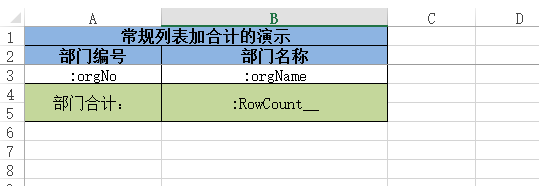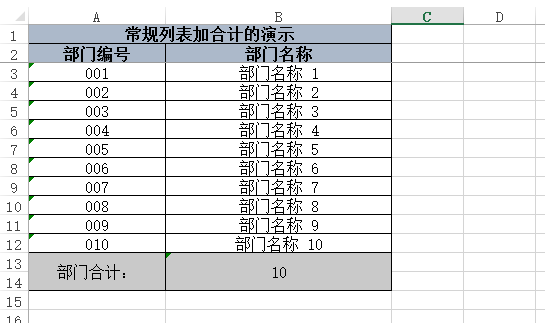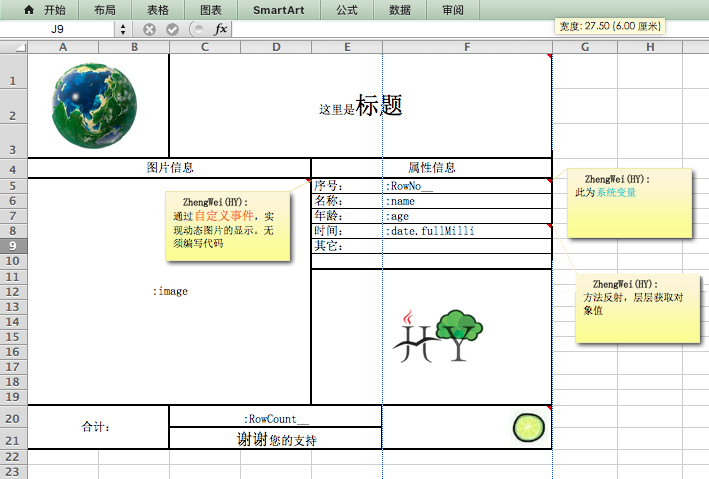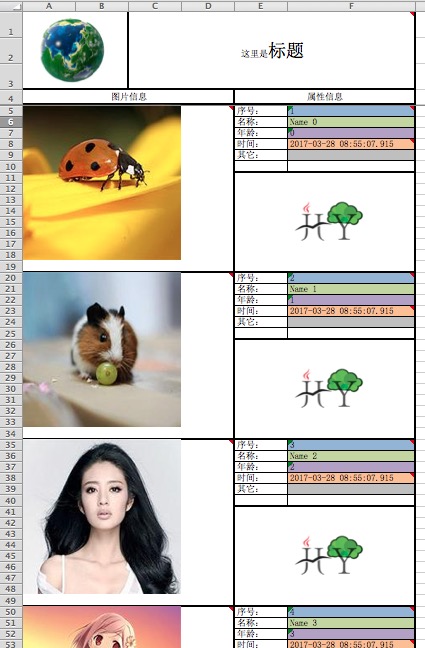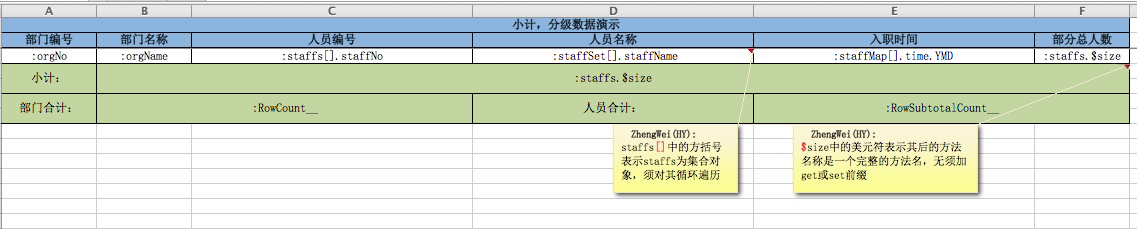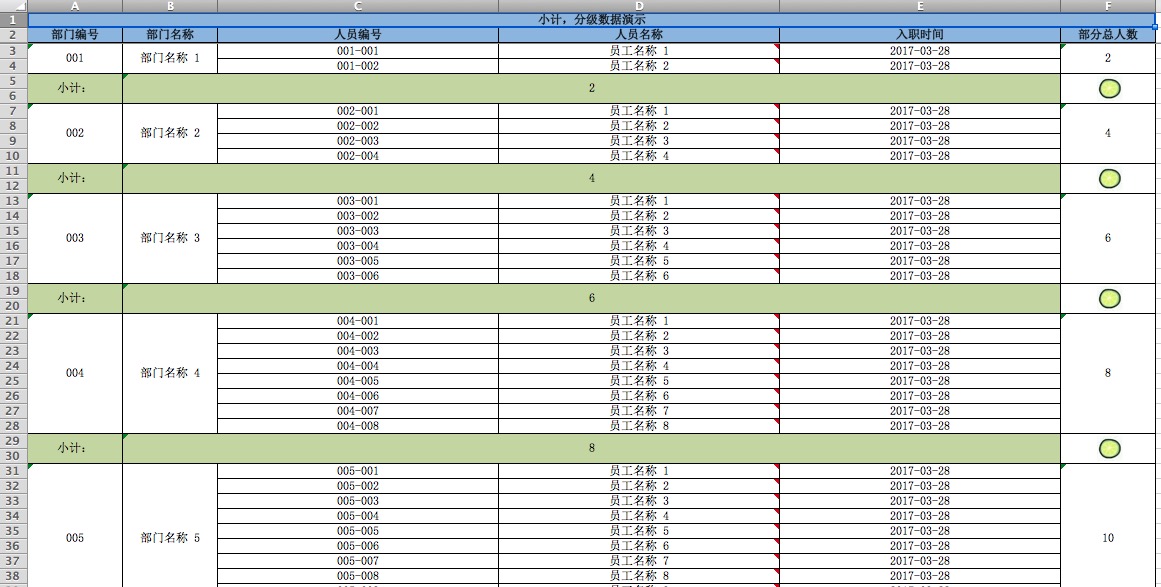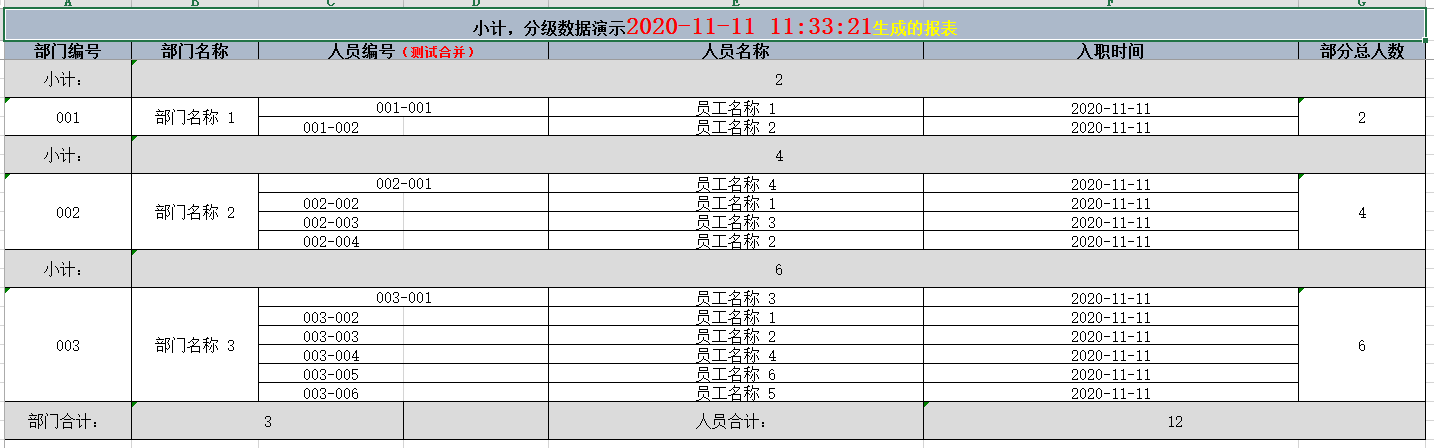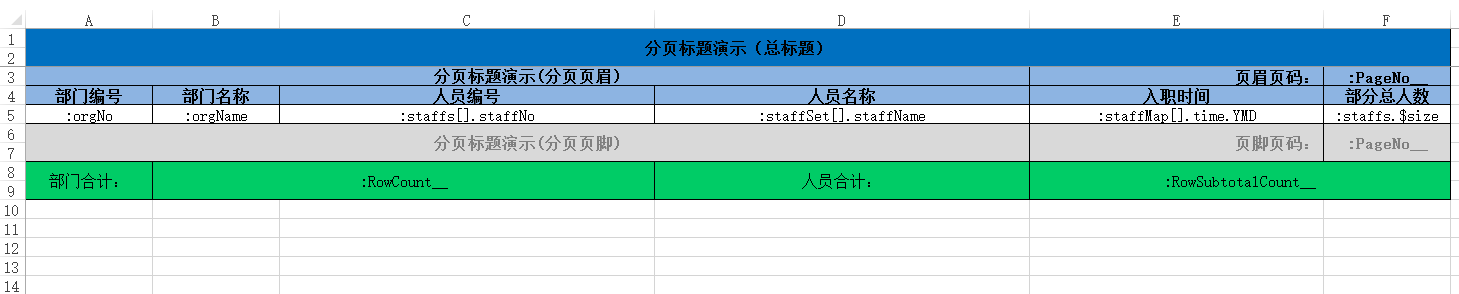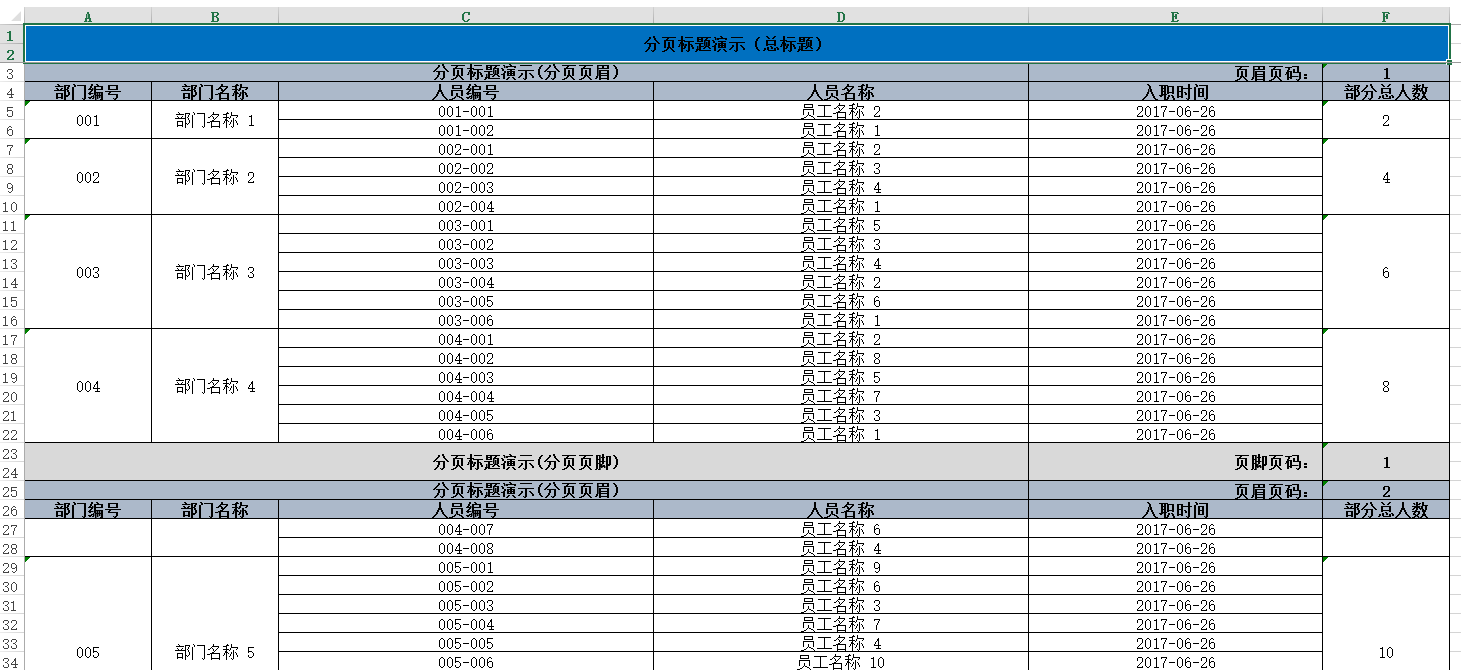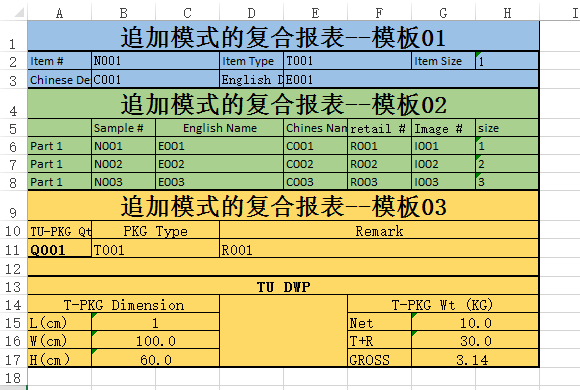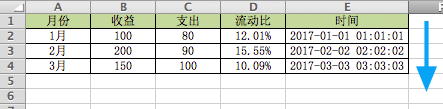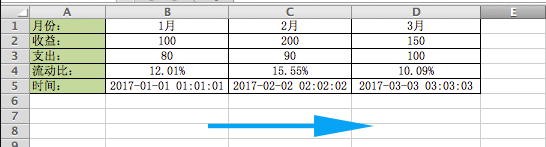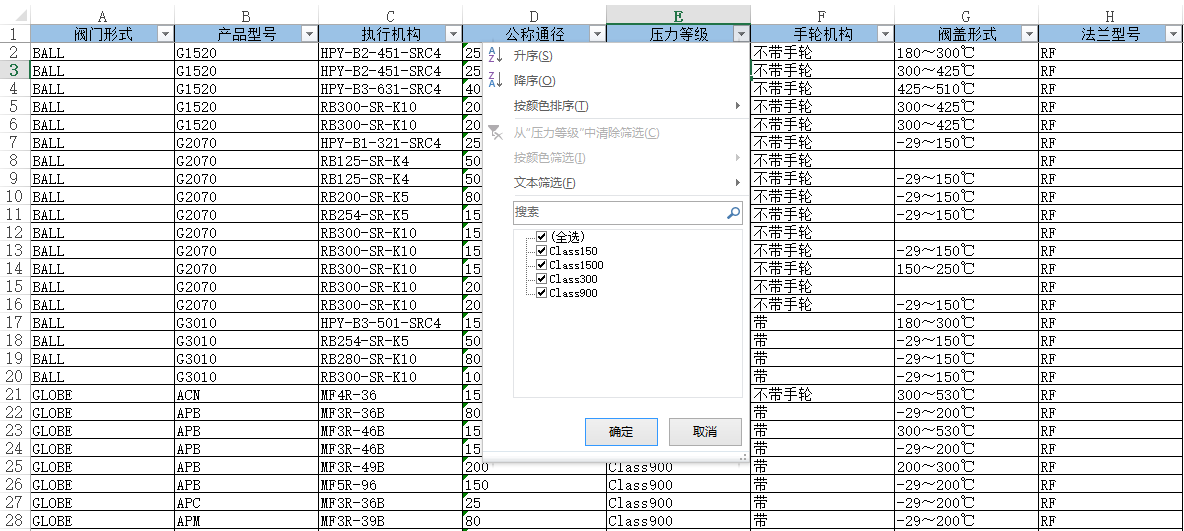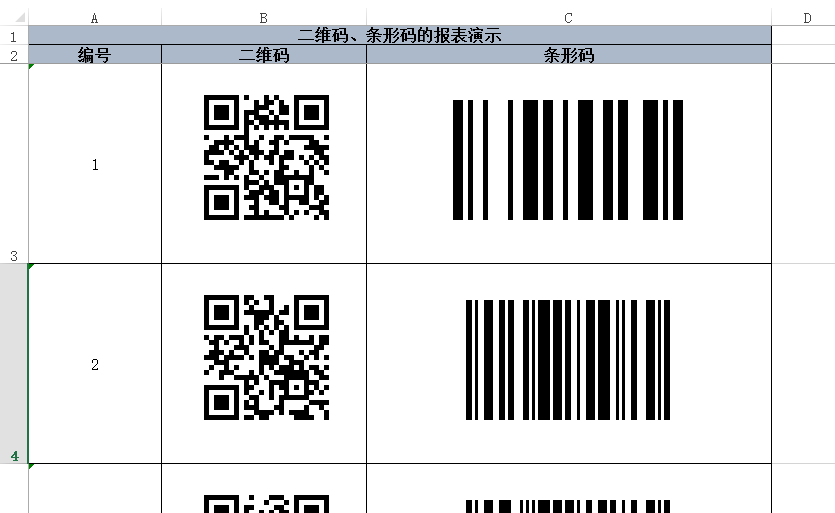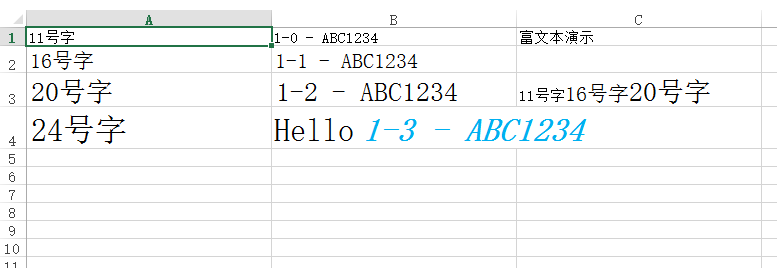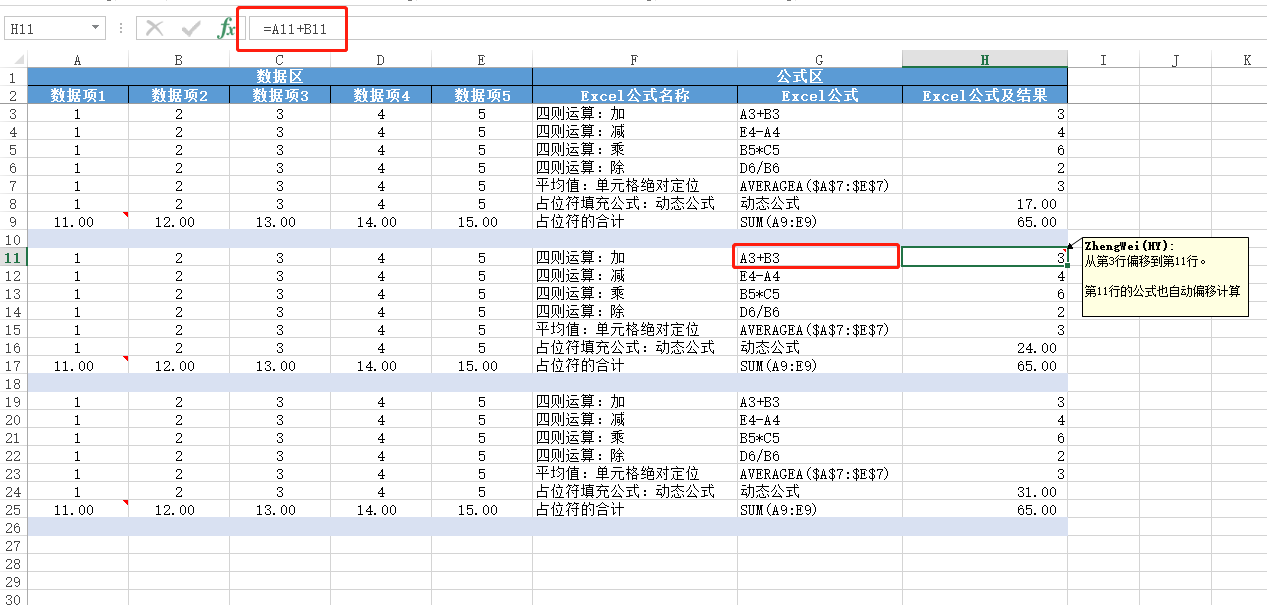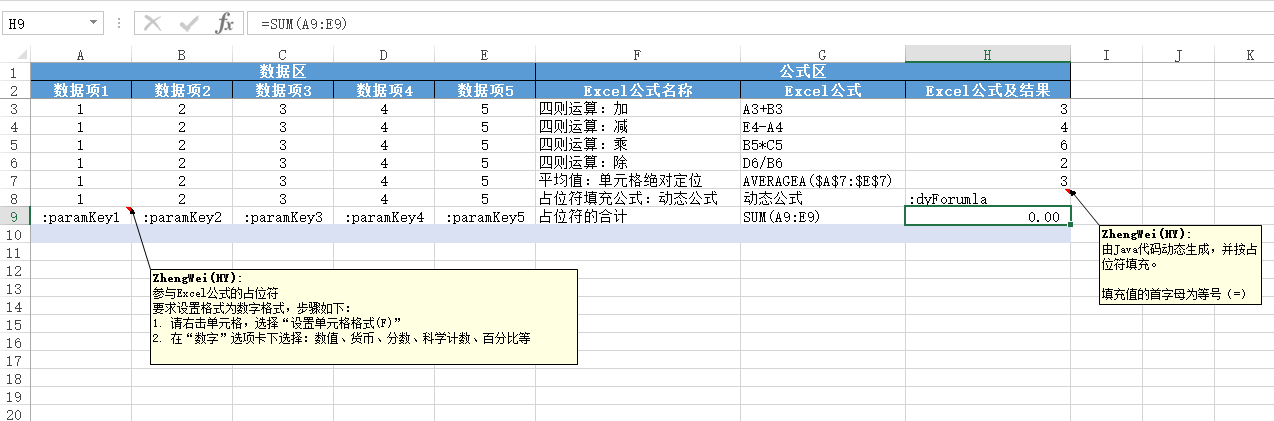HY-Org / Hy.common.report
Programming Languages
Projects that are alternatives of or similar to Hy.common.report
hy.common.report
目录
主导思想
1. 由Excel模板文件 + XML配置文件即可定义一张报表。无须编写代码,实现快速、高效、简单的开发报表。
2. 并且可以反向,将Excel文件数据转为Java对象。
概要说明
基于Apache POI接口。实现对*.xls 、*.xlsx两种文件格式的操作。
可保证生成2003版本与2007版本的Excel格式是一样的。
Excel模板文件中定义变量名称,格式为 ":xx.yy.zz" ,通过反射生成报表数据。格式中的冒号 ":" 可通过模板XML配置定义更换。
1. :xx.yy[].zz 方括号表示前面的方法名称的返回类型是集合对象。目前支持List、Set、Map三种集合。并须对集合遍历动态生成数据。
2. :xx.yy.$size 美元符表示其后的方法名称是一个完整的方法名称,无须加get或set前缀。
3. {} 变量名称前后有普通文字的可使用{}花括号限定一下。
如,前缀文本{:变量名称}后缀文本 或 前缀文本{:固定系统变量}后缀文本。
系统也定义一些固定系统变量名称,如下:
1. :RowNo__ 数据行号的变量名称。下标从1开始
2. :RowIndex__ 数据索引号的变量名称。下标从0开始
3. :RowCount__ 数据总量的变量名称
4. :RowSubtotalCount__ 数据小计总量的变量名称
5. :PageNo__ 分页页号的变量名称
常规列表加合计的模板举例
常规列表加合计的生成结果
常规列表加合计的XML配置
<?xml version="1.0" encoding="UTF-8"?>
<config>
<import name="xconfig" class="java.util.ArrayList" />
<import name="template" class="org.hy.common.report.bean.RTemplate" />
<!-- 报表模板配置信息 -->
<xconfig>
<template id="ReportNormal">
<name>常规列表加合计的报表演示</name>
<!-- Excel模板文件所在地方。并通过扩展名识别文件格式类型 -->
<excelFileName>classpath:JU_ReportNormal.xlsx</excelFileName>
<!-- 定义报表标题在模板中位置 -->
<titleBeginRow>0</titleBeginRow>
<titleEndRow>1</titleEndRow>
<!-- 定义报表数据在模板中位置 -->
<dataBeginRow>2</dataBeginRow>
<dataEndRow>2</dataEndRow>
<!-- 定义报表合计在模板中位置 -->
<totalBeginRow>3</totalBeginRow>
<totalEndRow>4</totalEndRow>
<!-- 定义报表数据对应的Java类型 -->
<dataClass>org.hy.common.report.junit.total.OrgInfo</dataClass>
</template>
</xconfig>
</config>
一行数据一页的模板举例
1. 列宽问题:请将模板中的每一列的列宽均设置成整数(或合适的小数),这将影响生成报表的列宽。(POI在换算单位时,除值后取整,可能造成列宽有差异)。
2. 单元格颜色问题:在使用2003版本的模板时,单元格颜色最好设置为标准颜色,否则会出现颜色的失真。
一行数据一页的的生成结果
一行数据一页的XML配置
<?xml version="1.0" encoding="UTF-8"?>
<config>
<import name="xconfig" class="java.util.ArrayList" />
<import name="template" class="org.hy.common.report.bean.RTemplate" />
<!-- 报表模板配置信息 -->
<xconfig>
<template id="ReportTemplate">
<name>模板名称</name>
<excelFileName>classpath:JU_ExcelHelp.xls</excelFileName> <!-- Excel模板文件所在地方。并通过扩展名识别文件格式类型 -->
<titleBeginRow>0</titleBeginRow> <!-- 定义报表标题在模板中位置 -->
<titleEndRow>0</titleEndRow>
<dataBeginRow>1</dataBeginRow> <!-- 定义报表数据在模板中位置 -->
<dataEndRow>59</dataEndRow>
<totalBeginRow>60</totalBeginRow> <!-- 定义报表合计在模板中位置 -->
<totalEndRow>61</totalEndRow>
<dataClass>org.hy.common.report.junit.ExcelBean</dataClass> <!-- 定义报表数据对应的Java类型 -->
<valueSign>:</valueSign> <!-- Excel模板中值的标记。默认为一个冒号。通过它识别要反射获取的值。支持 xx.yy.zz 格式 -->
<call name="addListener"> <!-- 定义自定义变量名称的二次加工事件 -->
<listener class="org.hy.common.report.event.ImageListener">
<valueName>image</valueName> <!-- 定义变量名称。注意:此处不用写占位符前缀冒号 -->
<beginRow>29</beginRow> <!-- 定义动态图片在模板中的位置 -->
<endRow>43</endRow>
<beginColumn>0</beginColumn>
<endColumn>8</endColumn>
<maxWidth>300</maxWidth> <!-- 图片最大宽度 -->
<maxHeight>260</maxHeight> <!-- 图片最大高度 -->
<minWidth>50</minWidth> <!-- 图片最小宽度 -->
<minHeight>20</minHeight> <!-- 图片最小高度 -->
<isScale>true</isScale> <!-- 当图片被缩小时,是否保持高宽等比缩放 -->
<marginTop>1000000</marginTop> <!-- 与单元格顶部的边距 -->
<marginLeft>500000</marginLeft> <!-- 与单元格左侧的边距 -->
</listener>
</call>
</template>
</xconfig>
</config>
一行数据一页报表生成及保存的Java代码举例
// 获取报表模板对象
RTemplate v_RTemplate = (RTemplate)XJava.getObject("ReportTemplate");
ExcelHelp.save(ReportHelp.toExcel("Excel工作表名称" ,数据集合 ,v_RTemplate).getWorkbook() ,"Excel报表保存目录及名称");
动态行和小计的模板举例
1. []:方括号表示前面的方法名称的返回类型是集合对象。目前支持List、Set、Map三种集合。并须对集合遍历动态生成数据。
2. $:美元符表示其后的方法名称是一个完整的方法名称,无须加get或set前缀。
动态行和小计报表的生成结果
动态行和小计报表的XML配置举例
<?xml version="1.0" encoding="UTF-8"?>
<config>
<import name="xconfig" class="java.util.ArrayList" />
<import name="template" class="org.hy.common.report.bean.RTemplate" />
<!-- 报表模板配置信息 -->
<xconfig>
<template id="ReportTotalSubtotal">
<name>小计、分组数据的报表演示</name>
<excelFileName>classpath:JU_Total_Subtotal.xlsx</excelFileName>
<titleBeginRow>0</titleBeginRow>
<titleEndRow>1</titleEndRow>
<dataBeginRow>2</dataBeginRow>
<dataEndRow>2</dataEndRow>
<subtotalBeginRow>3</subtotalBeginRow> <!-- 报表小计的开始行号(包括此行)。下标从零开始 -->
<subtotalEndRow>4</subtotalEndRow> <!-- 报表小计的结束行号(包括此行)。下标从零开始 -->
<subtotalPosition>top</subtotalPosition> <!-- 报表小计的位置(在明细数据之前或之后) -->
<dataClass>org.hy.common.report.junit.total.OrgInfo</dataClass>
</template>
</xconfig>
</config>
分页页眉和分页页脚的模板举例
1. []:方括号表示前面的方法名称的返回类型是集合对象。目前支持List、Set、Map三种集合。并须对集合遍历动态生成数据。
2. $:美元符表示其后的方法名称是一个完整的方法名称,无须加get或set前缀。
分页页眉和分页页脚的生成结果
分页页眉和分页页脚的XML配置举例
<?xml version="1.0" encoding="UTF-8"?>
<config>
<import name="xconfig" class="java.util.ArrayList" />
<import name="template" class="org.hy.common.report.bean.RTemplate" />
<!-- 报表模板配置信息 -->
<xconfig>
<template id="ReportPageTitle">
<name>分页标题的报表演示</name>
<excelFileName>classpath:JU_PageTitle.xlsx</excelFileName>
<!-- 总标题 -->
<titleBeginRow>0</titleBeginRow>
<titleEndRow>1</titleEndRow>
<perPageRowSize>20</perPageRowSize>
<!-- 分页页眉标题 -->
<titlePageHeaderBeginRow>2</titlePageHeaderBeginRow>
<titlePageHeaderEndRow>3</titlePageHeaderEndRow>
<!-- 数据内容 -->
<dataBeginRow>4</dataBeginRow>
<dataEndRow>4</dataEndRow>
<!-- 分页页脚标题 -->
<titlePageFooterBeginRow>5</titlePageFooterBeginRow>
<titlePageFooterEndRow>6</titlePageFooterEndRow>
<!-- 合计 -->
<totalBeginRow>7</totalBeginRow>
<totalEndRow>8</totalEndRow>
<dataClass>org.hy.common.report.junit.total.OrgInfo</dataClass>
</template>
</xconfig>
</config>
追加模式的复合报表举例
思路:将多个模板报表组合成一个更大的复合报表
追加模式的复合报表的生成结果
追加模式的复合报表的Java举例
// 最后一个参数为true时,即追加模式
v_RWorkbook = ReportHelp.toExcel(v_RWorkbook ,"工作表的标题" ,子报表01的数据 ,子报表01的模板 ,true);
v_RWorkbook = ReportHelp.toExcel(v_RWorkbook ,子报表02的数据 ,子报表02的模板 ,true);
v_RWorkbook = ReportHelp.toExcel(v_RWorkbook ,子报表03的数据 ,子报表03的模板 ,true);
// 保存报表到文件
ExcelHelp.save(v_RWorkbook ,"保存路径\Excel文件名称.xlsx");
常规的纵深扩展的模板举例
Excel数据文件转为Java对象
常规的纵深扩展的数据举例
常规的纵深扩展的XML配置举例
<?xml version="1.0" encoding="UTF-8"?>
<config>
<import name="xconfig" class="java.util.ArrayList" />
<import name="template" class="org.hy.common.report.bean.RTemplate" />
<!-- 报表模板配置信息 -->
<xconfig>
<template id="ReadVertical">
<name>Excel转Java纵深扩展数据的Excel文件</name>
<excelFileName>classpath:JU_ReadVertical.xlsx</excelFileName>
<dataBeginRow>1</dataBeginRow>
<dataClass>org.hy.common.report.junit.readHorizontal.Finance</dataClass>
</template>
</xconfig>
</config>
常规的纵深扩展的Java代码举例
// 获取报表模板对象
RTemplate v_RTemplate = (RTemplate)XJava.getObject("ReadVertical");
List<Object> v_Datas = ReportHelp.toJava(v_RTemplate ,"Excel数据文件的路径");
Help.print(v_Datas);
横向扩展的模板举例
Excel数据文件转为Java对象
横向扩展的数据举例
横向扩展的XML配置举例
<?xml version="1.0" encoding="UTF-8"?>
<config>
<import name="xconfig" class="java.util.ArrayList" />
<import name="template" class="org.hy.common.report.bean.RTemplate" />
<!-- 报表模板配置信息 -->
<xconfig>
<template id="ReadHorizontal">
<name>Excel转Java横向扩展数据的Excel文件</name>
<excelFileName>classpath:JU_ReadHorizontal.xlsx</excelFileName>
<direction>1</direction> <!-- 方向:横向扩展 -->
<dataBeginRow>0</dataBeginRow>
<dataEndRow>4</dataEndRow>
<dataBeginCol>1</dataBeginCol>
<dataClass>org.hy.common.report.junit.readHorizontal.Finance</dataClass>
</template>
</xconfig>
</config>
横向扩展的Java代码举例
// 获取报表模板对象
RTemplate v_RTemplate = (RTemplate)XJava.getObject("ReadHorizontal");
List<Object> v_Datas = ReportHelp.toJava(v_RTemplate ,"Excel数据文件的路径");
Help.print(v_Datas);
动态图片的缩放及偏移
以下参数均为可选属性,并非必须成对设定(如,maxWidth、maxHeight可独立设定或成对设定)。
maxWidth:设定动态图片的最大宽度,当大于此值时,图片的宽度会被自动缩小。默认为0值,表示不限制。
maxHeight:设定动态图片的最大调试,当大于此值时,图片的高度会被自动缩小。默认为0值,表示不限制。
minWidth:设定动态图片的最小宽度,当小于此值时,图片的宽度会被自动放大。默认为0值,表示不限制。
minHeight:设定动态图片的最小调试,当小于此值时,图片的高度会被自动放大。默认为0值,表示不限制。
当最大高宽与最小高宽同时限定时,以最大高宽为最终的限定。
isScale:为真时,动态图片被缩小时,将保持高宽等比缩放。默认为真。
marginTop:设定动态图片与单元格顶部的边距。此属性的数值相当的大,如只少10000起步才有效果。
marginLeft:设定动态图片与单元格左侧的边距。此属性的数值相当的大,如只少10000起步才有效果。
scaleX:可在最大高宽、最小高宽的基础上(当然,也可独立使用,不基于最大高宽、最小高宽),横向缩放比例。不设置,不缩放
scaleY:可在最大高宽、最小高宽的基础上(当然,也可独立使用,不基于最大高宽、最小高宽),纵向缩放比例。不设置,不缩放
<?xml version="1.0" encoding="UTF-8"?>
<config>
<import name="xconfig" class="java.util.ArrayList" />
<import name="template" class="org.hy.common.report.bean.RTemplate" />
<!-- 报表模板配置信息 -->
<xconfig>
<template id="ReportTemplate">
...
...
<call name="addListener"> <!-- 定义自定义变量名称的二次加工事件 -->
<listener class="org.hy.common.report.event.ImageListener">
<valueName>image</valueName> <!-- 定义变量名称。注意:此处不用写占位符前缀冒号 -->
<beginRow>29</beginRow> <!-- 定义动态图片在模板中的位置 -->
<endRow>43</endRow>
<beginColumn>0</beginColumn>
<endColumn>8</endColumn>
<maxWidth>300</maxWidth> <!-- 图片最大宽度 -->
<maxHeight>260</maxHeight> <!-- 图片最大高度 -->
<minWidth>50</minWidth> <!-- 图片最小宽度 -->
<minHeight>20</minHeight> <!-- 图片最小高度 -->
<isScale>true</isScale> <!-- 当图片被缩小时,是否保持高宽等比缩放 -->
<marginTop>1000000</marginTop> <!-- 与单元格顶部的边距 -->
<marginLeft>500000</marginLeft> <!-- 与单元格左侧的边距 -->
<scaleX>0.99</scaleX> <!-- 可在最大高宽、最小高宽的基础上(当然,也可独立使用,不基于最大高宽、最小高宽),横向缩放比例。不设置,不缩放 -->
<scaleY>0.99</scaleY> <!-- 可在最大高宽、最小高宽的基础上(当然,也可独立使用,不基于最大高宽、最小高宽),纵向缩放比例。不设置,不缩放 -->
</listener>
</call>
</template>
</xconfig>
</config>
小数格式的处理
将Excel模板的单元格的格式设置为:小数格式(0.000 或 0.###),即可自动四舍五入隐去过多的小数位数。
-
小数格式0.000:显示为固定三位的小数。如1.23,显示为1.230,不足三位后补充0。
-
小数格式0.###:最多显示三位小数。如1.23,显示为1.23
这样还有一个好处:在保持高精确的情况(不丢失精确),不显示过多的小数位数,如下图:
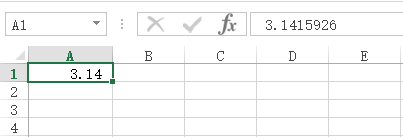
添加高级筛选
将Excel模板的配置文件中的isExcelFilter参数设置为true,即可自动在生成的报表中添加高级筛选功能。如下配置写法
<?xml version="1.0" encoding="UTF-8"?>
<config>
<import name="xconfig" class="java.util.ArrayList" />
<import name="template" class="org.hy.common.report.bean.RTemplate" />
<!-- 报表模板配置信息 -->
<xconfig>
<template id="报表对象ID">
<excelFileName>模板文件的路径</excelFileName>
<titleBeginRow>定义报表标题在模板中位置</titleBeginRow>
<dataBeginRow>定义报表数据在模板中位置</dataBeginRow>
<dataClass>定义报表数据对应的Java类型</dataClass>
<!-- 添加高级筛选功能 -->
<isExcelFilter>true</isExcelFilter>
</template>
</xconfig>
</config>
冻结标题
想冻结标题?很简单,只要在模板(Excel文件)中设置一下,即可在生成的报表中生效。
自动行高
添加设置自行高的占位符到配置文件中,如下
<?xml version="1.0" encoding="UTF-8"?>
<config>
<import name="xconfig" class="java.util.ArrayList" />
<import name="template" class="org.hy.common.report.bean.RTemplate" />
<!-- 报表模板配置信息 -->
<xconfig>
<template id="ReportNormal">
<name>常规列表加合计的报表演示</name>
<excelFileName>classpath:JU_ReportNormal.xlsx</excelFileName>
<titleBeginRow>0</titleBeginRow>
<titleEndRow>1</titleEndRow>
<dataBeginRow>2</dataBeginRow>
<dataEndRow>2</dataEndRow>
<totalBeginRow>3</totalBeginRow>
<totalEndRow>4</totalEndRow>
<!-- 自动行高 -->
<addAutoHeight>orgName</addAutoHeight>
<addAutoHeight>多个字段添加多次即可</addAutoHeight>
<dataClass>org.hy.common.report.junit.total.OrgInfo</dataClass>
</template>
</xconfig>
</config>
动态背景色
对需要变颜色的占位符添加自定义监听器的到配置文件中,如下
<?xml version="1.0" encoding="UTF-8"?>
<config>
<import name="xconfig" class="java.util.ArrayList" />
<import name="template" class="org.hy.common.report.bean.RTemplate" />
<!-- 报表模板配置信息 -->
<xconfig>
<template id="ReportNormal">
<name>常规列表加合计的报表演示</name>
<excelFileName>classpath:JU_ReportNormal.xlsx</excelFileName>
<titleBeginRow>0</titleBeginRow>
<titleEndRow>1</titleEndRow>
<dataBeginRow>2</dataBeginRow>
<dataEndRow>2</dataEndRow>
<totalBeginRow>3</totalBeginRow>
<totalEndRow>4</totalEndRow>
<addAutoHeight>orgName</addAutoHeight>
<dataClass>org.hy.common.report.junit.total.OrgInfo</dataClass>
<!-- 动态变色的监听器 -->
<call name="addListener">
<listener class="org.hy.common.report.junit.normal.ColorListener">
<valueName>orgName</valueName>
</listener>
</call>
</template>
</xconfig>
</config>
关键的核心代码
// 创建并复制原单元格上的样式,第二次使用同相样的"自定义标记"时,将不在再创建,而是引用,性能提升
CellStyle v_NewCellStyle = i_DataWorkbook.getCellStyleByCopy("自定义标记" ,i_DataCell ,i_RTemplate);
v_NewCellStyle.setFillForegroundColor(IndexedColors.ORANGE.index); // 设置颜色
v_NewCellStyle.setFillPattern(FillPatternType.SOLID_FOREGROUND); // 设置填充方式
i_DataCell.setCellStyle(v_NewCellStyle); // 应用样式
二维码的生成
二维码的生成的演示举例
二维码的生成的XML配置举例
只需添加ZXingListener监听器的到配置文件中即可,如下
<?xml version="1.0" encoding="UTF-8"?>
<config>
<import name="xconfig" class="java.util.ArrayList" />
<import name="template" class="org.hy.common.report.bean.RTemplate" />
<!-- 报表模板配置信息 -->
<xconfig>
<template id="ReportZXing">
<name>二维码、条形码的报表演示</name>
<excelFileName>classpath:JU_ZXing.xlsx</excelFileName>
<titleBeginRow>0</titleBeginRow>
<titleEndRow>1</titleEndRow>
<dataBeginRow>2</dataBeginRow>
<dataEndRow>2</dataEndRow>
<dataClass>org.hy.common.report.junit.zxing.ZXingData</dataClass>
<!-- 二维码的监听器 -->
<call name="addListener">
<listener class="org.hy.common.report.event.ZXingListener">
<barcodeFormat ref="com.google.zxing.BarcodeFormat.QR_CODE"/> <!-- 编码类型:二维码 -->
<width>170</width> <!-- 二维码的宽度 -->
<height>170</height> <!-- 二维码的高度 -->
<marginTop> 100000</marginTop> <!-- 二维码的相对于顶部的边距 -->
<marginLeft>200000</marginLeft> <!-- 二维码的相对于左侧的边距-->
<valueName>zxing2D</valueName> <!-- 监听的变量名称 -->
<beginRow>2</beginRow>
<endRow>2</endRow>
<beginColumn>1</beginColumn>
<endColumn>1</endColumn>
</listener>
</call>
</template>
</xconfig>
</config>
条形码的生成
条形码的生成的演示举例
条形码的生成的XML配置举例
只需添加ZXingListener监听器的到配置文件中即可,如下
<?xml version="1.0" encoding="UTF-8"?>
<config>
<import name="xconfig" class="java.util.ArrayList" />
<import name="template" class="org.hy.common.report.bean.RTemplate" />
<!-- 报表模板配置信息 -->
<xconfig>
<template id="ReportZXing">
<name>二维码、条形码的报表演示</name>
<excelFileName>classpath:JU_ZXing.xlsx</excelFileName>
<titleBeginRow>0</titleBeginRow>
<titleEndRow>1</titleEndRow>
<dataBeginRow>2</dataBeginRow>
<dataEndRow>2</dataEndRow>
<dataClass>org.hy.common.report.junit.zxing.ZXingData</dataClass>
<!-- 条形码的监听器 -->
<call name="addListener">
<listener class="org.hy.common.report.event.ZXingListener">
<barcodeFormat ref="com.google.zxing.BarcodeFormat.CODE_128"/> <!-- 编码类型:条形码 -->
<width>300</width> <!-- 条形码的宽度 -->
<height>120</height> <!-- 条形码的高度 -->
<marginTop> 350000</marginTop> <!-- 条形码的相对于顶部的边距 -->
<marginLeft>500000</marginLeft> <!-- 条形码的相对于左侧的边距-->
<valueName>zxing1D</valueName> <!-- 监听的变量名称 -->
<beginRow>2</beginRow>
<endRow>2</endRow>
<beginColumn>2</beginColumn>
<endColumn>2</endColumn>
</listener>
</call>
</template>
</xconfig>
</config>
富文本的支持
富文本的演示举例
富文本支持的XML配置举例
只需配置 isBig 为 false 即可。
<?xml version="1.0" encoding="UTF-8"?>
<config>
<import name="xconfig" class="java.util.ArrayList" />
<import name="template" class="org.hy.common.report.bean.RTemplate" />
<!-- 导出数据表配置信息 -->
<xconfig>
<template id="Report_Font_xlsx">
<name>数据表</name>
<!-- Excel模板文件所在地方 并通过扩展名识别文件格式类型 -->
<excelFileName>classpath:JU_FontReport.xlsx</excelFileName>
<!-- 定义报表数据在模板中位置 -->
<dataBeginRow>0</dataBeginRow>
<dataEndRow>2</dataEndRow>
<!-- 定义外形尺寸数据对应的Java类型 -->
<dataClass>org.hy.common.report.junit.font.FontTest</dataClass>
<!-- 非大数据导出优化。但可以支持富文本 -->
<isBig>false</isBig>
</template>
</xconfig>
</config>
Excel公式计算
计算Excel公式在偏移量(偏移多少行、偏移多少列)后新的Excel公式 Excel公式中涉及到的所有单元格ID均将偏移。
如,= A1 + B1 偏移1行为: = A2 + B2
如,= $A1 + B1 偏移1列为: = $A1 + C1
如,= $A$1 + B1 偏移1行1列为:= $A$1 + C2
Excel公式计算的演示举例
Excel公式计算的模板配置说明
Excel公式的填充赋值与普通文本一样,只要在Excel模板上设定公式即可。 在输出成业务报表时,模板上设定的公式,会自动的按实际数据偏移计算后得到正确匹配的公式。 如下图所示
1. 数字公式:要注意的只有一点:参与Excel公式的占位符要求设置格式为符合公式要求的格式(如,数字格式),步骤如下:
1.1. 请右击单元格,选择“设置单元格格式(F)”
1.2. 在“数字”选项卡下选择:数值、货币、分数、科学计数、百分比等
2. 动态公式:由Java代码动态生成的公式,是按占位符填充的。填充值的首字母应为等号(=)。
高版本Excel的字体颜色
对于高版本Excel的样式,在设定字体颜色时,建议不要使用“自动颜色”,而是明确字体的颜色是哪种。
否则可能出现透明色或白色字体 。
高版本Excel的字体名称
尽量用高版本Excel来设定模板的样式,这样才能更好的适合高版本的Excel报表样式的生成。
否则,可能出现在低版本Excel设定的字体名称“宋体”,在生成安装高版本Excel报表时,可能变成“等线”的字体。
特别鸣谢
十分感谢以下朋友支持与建议
-
邹德福:建议使用简单的反射规则,如 :staffs[].staffName ,而非之前的 :staffs.$get(index).staffName 完整Java方法路径形式。
-
李 浩:建议对动态数据及小计功能的支持。
-
姜 明:建议对追加模式复合报表的支持。
-
王涵宇:建议图片缩放功能。支持最大宽度、最大高度等功能。
-
杨 东:建议图片缩放功能。支持最小宽度、最小高度等功能。
-
张 宇:发现占位符所在单元格有空格时,无法正确匹配占位符的解析信息。
-
雷伟松:打印设置参数中的垂直居中、水平居中。打印分页模式:同一Excel在不同电脑上打印时,均能保持相同的分页结果。
-
bandhzh:建议支持Excel公式计算,在最终生成的报表上支持Excel公式计算。
本项目引用Jar包,其源码链接如下
引用 https://github.com/HY-ZhengWei/hy.common.base 类库
引用 https://github.com/HY-ZhengWei/hy.common.file 类库