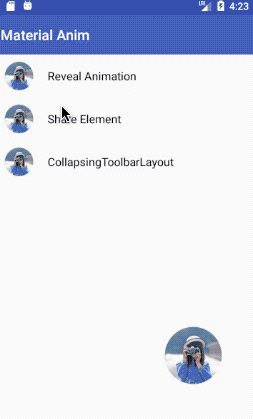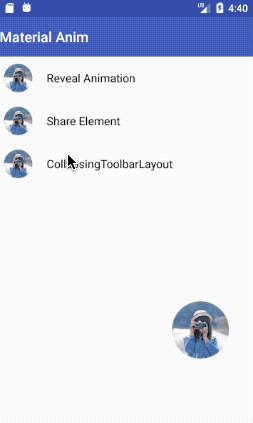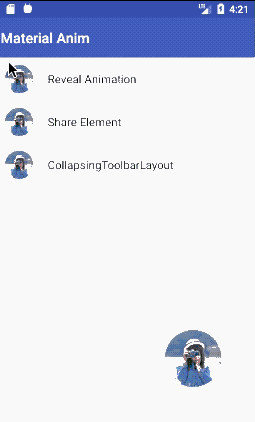jiangzepeng / Materialanim
Programming Languages
Projects that are alternatives of or similar to Materialanim
Share Element
由一张图片过度到一个界面,适用于购物车图片直接跳转到商品详情界面,圆形按钮的过度也可以应用于圆形菜单里
实现原理
利用android 5.0 提供的方法,实现共享元素动画的过度,实现原理很简单,在界面跳转的时候加入以下代码
-
java代码
//第一个界面跳转的时候执行 Intent shareIntent = new Intent(MainActivity.this, ShareElementActivity.class); String transitionName = getString(R.string.share_tag); ActivityOptionsCompat transitionActivityOptions = ActivityOptionsCompat.makeSceneTransitionAnimation(MainActivity.this, holder.item_image, transitionName); startActivity(shareIntent, transitionActivityOptions.toBundle());makeSceneTransitionAnimation(Activity activity,View sharedElement, String sharedElementName)
makeSceneTransitionAnimation中参数sharedElement就是传入第一个界面要与第二个界面共有的view元素,sharedElementName这个参数可以随便起名,他相当于tag,系统就是根据这个tag来定位两个界面元素的位置,然后进行动画渲染的
//第二个界面动画完成回调监听,控制进出动画效果 setEnterSharedElementCallback(ImageTransitionUtil.DEFAULT_SHARED_ELEMENT_CALLBACK);在 setEnterSharedElementCallback 里面可以实现自己想要的动画效果
-
布局文件代码
这里用系统自带的ImageView就可以,记住,两个界面跳转activity中的共享元素ImageView,一定要设置这个属性 transitionName 上文说过,这个就是相当于tag,系统是根据这个来定位的,所以一定要设置。<ImageView android:id="@+id/image" android:layout_width="match_parent" android:layout_height="300dp" android:src="@drawable/sample" android:transitionName="@string/share_tag" />
CollapsingToolbarLayout
折叠式的标题栏,这个是系统提供的动画效果,引用系统控件就好了
代码实现
-
gradle里的引用
compile 'com.android.support:design:22.2.1' -
java代码
@Override protected void onCreate(@Nullable Bundle savedInstanceState) { super.onCreate(savedInstanceState); setContentView(R.layout.activity_collapsing_toolbar); ButterKnife.bind(this); content.setText(R.string.content); initToolbar(); } private void initToolbar() { collapsingToolbar.setTitle("折叠式标题栏"); setSupportActionBar(toolbar); getSupportActionBar().setDisplayHomeAsUpEnabled(true); } //toolbar返回事件实现 @Override public boolean onOptionsItemSelected(MenuItem item) { if (item.getItemId() == android.R.id.home) { finish(); return true; } return super.onOptionsItemSelected(item); } -
布局文件代码
<android.support.design.widget.CoordinatorLayout xmlns:android="http://schemas.android.com/apk/res/android" xmlns:app="http://schemas.android.com/apk/res-auto" android:id="@+id/main_content" android:layout_width="match_parent" android:layout_height="match_parent"> <android.support.design.widget.AppBarLayout android:id="@+id/appbar" android:layout_width="match_parent" android:layout_height="300dp" android:theme="@style/ThemeOverlay.AppCompat.Dark.ActionBar"> <android.support.design.widget.CollapsingToolbarLayout android:id="@+id/collapsing_toolbar" android:layout_width="match_parent" android:layout_height="match_parent" app:contentScrim="?attr/colorPrimary" app:layout_scrollFlags="scroll|exitUntilCollapsed" app:title="Share Element"> <ImageView android:id="@+id/image" android:layout_width="match_parent" android:layout_height="match_parent" android:src="@drawable/sample" android:scaleType="centerCrop" app:layout_collapseMode="parallax" app:layout_collapseParallaxMultiplier="0.5" /> <android.support.v7.widget.Toolbar android:id="@+id/toolbar" android:layout_width="match_parent" android:layout_height="?attr/actionBarSize" app:layout_collapseMode="pin" /> </android.support.design.widget.CollapsingToolbarLayout> </android.support.design.widget.AppBarLayout> <android.support.v4.widget.NestedScrollView android:layout_width="match_parent" android:layout_height="match_parent" app:layout_behavior="@string/appbar_scrolling_view_behavior"> <TextView android:id="@+id/content" android:layout_width="match_parent" android:layout_height="match_parent" android:text="test" android:textColor="@color/black" android:textSize="20sp" android:padding="10dp"/> </android.support.v4.widget.NestedScrollView> </android.support.design.widget.CoordinatorLayout>
布局文件的一些属性说明
-
layout_scrollFlags
- scroll - 想滚动就必须设置这个。
- enterAlways - 实现quick return效果, 当向下移动时,立即显示View(比如Toolbar)。
- exitUntilCollapsed - 向上滚动时收缩View,但可以固定Toolbar一直在上面。
- enterAlwaysCollapsed - 当你的View已经设置minHeight属性又使用此标志时,你的View只能以最小高度进入,只有当滚动视图到达顶部时才扩大到完整高度
-
layout_collapseMode
- pin - 设置为这个模式时,当CollapsingToolbarLayout完全收缩后,Toolbar还可以保留在屏幕上。
- parallax - 设置为这个模式时,在内容滚动时,CollapsingToolbarLayout中的View(比如ImageView)也可以同时滚动,实现视差滚动效果,通常和layout_collapseParallaxMultiplier(设置视差因子)搭配使用。
- layout_collapseParallaxMultiplier(视差因子) - 设置视差滚动因子,值为:0~1
-
使用CollapsingToolbarLayout时必须把title设置到CollapsingToolbarLayout上,设置到Toolbar上不会显示
collapsingToolbar.setTitle("折叠式标题栏");
RevealAnimation
google爸爸自从5.0之后对动画效果特别注重,这里给大家介绍一个波纹效果,也是系统提供的
实现原理
@RequiresApi(api = Build.VERSION_CODES.LOLLIPOP)
private Animator animateRevealColorFromCoordinates(ViewGroup viewRoot, @ColorRes int color, int pointx, int pointY) {
float finalRadius = (float) Math.hypot(viewRoot.getWidth(), viewRoot.getHeight());
//由于toolbar是自己绘制的所以要减去这个高度
pointY = pointY - toolbarHeight;
Animator anim = ViewAnimationUtils.createCircularReveal(viewRoot, pointx, pointY, 0, finalRadius);
viewRoot.setBackgroundColor(ContextCompat.getColor(this, color));
anim.setDuration(500);
anim.setInterpolator(new AccelerateDecelerateInterpolator());
anim.start();
return anim;
}
ViewAnimationUtils.createCircularReveal(View view, int centerX, int centerY, float startRadius, float endRadius)
重点是这个方法,设置在哪个View里绘制波纹,起始点及半径就可以实现了,很多开源的button波纹效果都是基于这个实现再次封装的