rhysd / Notes Cli
Programming Languages
Projects that are alternatives of or similar to Notes Cli
A small CLI note taking tool with your favorite editor
This is a small CLI tool for note taking in terminal with your favorite editor. You can manage (create/open/list) notes via this tool on terminal. This tool also optionally can save your notes thanks to Git to avoid losing your notes.
This tool is intended to be used nicely with other commands such as grep (or ag, rg),
rm, filtering tools such as fzf or peco and editors which can be started from command line.
Table of Contents
Installation
Download an archive for your OS from release page.
It contains an executable. Please unzip the archive and put the executable in a directory in $PATH.
Or you can install by building from source directly as follows. Go toolchain is necessary.
$ go get -u github.com/rhysd/notes-cli/cmd/notes
If the build fails due to https://github.com/golang/go/issues/30515 then you may have to enable module mode as described in go help env
Temporarily enable it for this installation only:
GO111MODULE=on go get -u github.com/rhysd/notes-cli/cmd/notes
Permanently enable this in your goenv config (May conflict with other projects)
go env -w GO111MODULE=on
Before starting to use, you can try it with examples.
$ git clone https://github.com/rhysd/notes-cli.git
$ cd notes-cli/
$ export NOTES_CLI_HOME="$(pwd)/example/notes-cli"
$ export NOTES_CLI_EDITOR=vim # Set your favorite editor
$ notes list --full
$ notes new test my-local-trial
$ git status # Check what file was created in home
To uninstall:
$ rm -rf "$(notes config home)" # Remove all notes
$ rm "$(which notes)" # Remove an executable
Basic Usage
notes provides some subcommands to manage your markdown notes.
- Create a new note with
notes new <category> <filename> [<tags>]. Every note must have one category and it can have zero or more tags. - Open existing note by
notes ls -eand your favorite editor.$NOTES_CLI_EDITOR(orEDITORas fallback) must be set. - Check existing notes on terminal with
notes ls -o(-omeans showing one line information for each note).
Directories structure under notes-cli home is something like:
<HOME>
├── category1
│ ├── nested-category
│ │ └── note3.md
│ ├── note1.md
│ └── note2.md
├── category2
│ ├── note4.md
│ └── note5.md
└── category3
└── note6.md
where <HOME> is XDG Data directory (on macOS, ~/.local/share/notes-cli) by default
and can be specified by $NOTES_CLI_HOME environment variable.
You can see more practical example home directory at example directory.
Usage
This section describes detailed usages for each operation.
- Create a new note
- Flexibly open notes you created
- Check notes you created as list
- Note Templates
- Save notes to Git repository
- Configure behavior with environment variables
- Extend
notescommand by adding new subcommands - Shell Completions
- Setup
manmanual - Update itself
- Use from Go program
Create a new note
For example,
$ notes new blog how-to-handle-files golang,file
creates a note file at <HOME>/notes-cli/blog/how-to-handle-files.md. The home directory is automatically
created.
Category is blog. Every note must belong to one category. Category can be nested with /. For example,
if have multiple blogs Blog A and Blog B, you may want to categorize blog posts with categories like
blog/A, blog/B.
Tags are golang and file. Tags are labels to organize notes and to make search notes easier.
Tags can be omitted.
Category and file name cannot start with . not to make hidden files/directories.
If you set your favorite editor to $NOTES_CLI_EDITOR environment variable, it opens the newly
created note file with it. You can seamlessly edit the file. (If it is not set, $EDITOR is also
referred.)
how-to-handle-files
===================
- Category: blog
- Tags: golang, file
- Created: 2018-10-28T07:19:27+09:00
Please do not remove - Category: ..., - Tags: ... and - Created: ... lines and title.
They are used by notes command (modifying them is OK).
Default title is file name. You can edit the title and body of note as follows:
How to handle files in Go
=========================
- Category: blog
- Tags: golang, file
- Created: 2018-10-28T07:19:27+09:00
Please read documentation.
GoDoc explains everything.
Note that every note is under the category directory of the note. When you change a category of note, you also need to adjust directory structure manually (move the note file to new category directory).
For more details, please check notes new --help.
Flexibly open notes you created
Let's say to open some notes you created.
You can show the list of note paths with:
$ notes list # or `notes ls`
For example, now there is only one note so it shows one path
/Users/me/.local/share/notes-cli/blog/how-to-handle-files.md
Note that /Users/<NAME>/.local/share is a default XDG data directory on macOS or Linux and you can
change it by setting $NOTES_CLI_HOME environment variable.
To open the listed notes with your editor, --edit (or -e) is a quickest way.
$ notes list --edit
$ notes ls -e
When there are multiple notes, note is output per line. So you can easily retrieve some notes from
them by filtering the list with grep, head, peco, fzf, ...
$ notes ls | grep -l file | xargs -o vim
Or following also works.
vim $(notes ls | xargs grep file)
And searching notes is also easy by using grep, rg, ag, ...
$ notes ls | xargs ag documentation
When you want to search and open it with Vim, it's also easy.
$ notes ls | xargs ag -l documentation | xargs -o vim
notes ls accepts --sort option and changes the order of list. By default, the order is created
date time of note in descending order. By ordering with modified time of note, you can instantly
open last-modified note as follows since first line is a path to the note most recently modified.
$ note ls --sort modified | head -1 | xargs -o vim
For more details, please check notes list --help.
Check notes you created as list
notes list also can show brief of notes to terminal.
You can also show the full information of notes on terminal with --full (or -f) option.
$ notes list --full
For example,
/Users/me/.local/share/notes-cli/blog/how-to-handle-files.md
- Category: blog
- Tags: golang, file
- Created: 2018-10-28T07:19:27+09:00
How to handle files in Go
=========================
Please read documentation.
GoDoc explains everything.
It shows
- Full path to the note file
- Metadata
Category,TagsandCreated - Title of note
- Body of note (up to 10 lines)
with colors.
When output is larger and whole output cannot be shown in screen at once, list does paging for the
output using less command (if available). This behavior can be customized by $NOTES_CLI_PAGER.
When there are many notes, it outputs many lines. In the case, a pager tool like less is useful
You can also use less with pipe explicitly to see the output per page. -A global option is short
of --always-color.
$ notes -A ls --full | less -R
When you want to see the all notes quickly, --oneline (or -o) may be more useful than --full.
notes ls --oneline shows one brief of note per line.
For example,
blog/how-to-handle-files.md golang,file How to handle files in Go
- 1st field indicates a relative path of note file from home directory with different colors. The first part of the path is the category in green, and the second part is the file name in yellow.
- 2nd field indicates comma-separated tags of the note. When note has no tag, it leaves as blank.
- 3rd field is the title of note
This is useful for checking many notes at a glance. When output is larger, less is used for paging
the output if available.
For more details, please see notes list --help.
Note Templates
You can create a template of note at each category directory or at root. When .template.md file
is put in a category directory or home, it is automatically inserted on notes new.
For example, when HOME/minutes/.template.md is created with following content:
---
- Agenda:
- Attendee:
Executing notes new minutes weekly-meeting-2018-11-07 will create a new note with inserting the
template like:
weekly-meeting-2018-11-07
=========================
- Category: minutes
- Tags:
- Created: 2018-11-07T14:19:27+09:00
---
- Agenda:
- Attendee:
Template file at category directory is prioritized. For example, when notes new minutes weekly-meeting-2018-11-07
is run in following situation,
HOME
├── .template.md
└── minutes
└── .template.md
HOME/minutes/.template.md is used rather than HOME/.template.md.
Save notes to Git repository
Finally you can save your notes as revision of Git repository.
$ notes save
It saves all your notes under your notes-cli directory as Git repository.
It adds all changes in notes and automatically creates commit.
By default, it only adds and commits your notes to the repository. But if you set origin remote to
the repository, it automatically pushes the notes to the remote.
For more details, please see notes save --help.
Configure behavior with environment variables
As described above, some behavior can be configurable with environment variables. Here is a table of
all environment variables affecting behavior of notes. Variables starting with $NOTES_ are dedicated
for notes command. Others are general environment variables affecting notes behavior.
When you want to disable integration of Git, an editor or a pager, please set empty string to the
corresponding environment variable like export NOTES_CLI_PAGER=.
| Name | Default | Description |
|---|---|---|
$NOTES_CLI_HOME |
notes-cli under XDG data dir
|
Home directory of notes. All notes are stored in sub directories |
$NOTES_CLI_EDITOR |
None | Your favorite editor command. It can contain options like "vim -g"
|
$NOTES_CLI_GIT |
"git" |
Git command path. It is used for saving notes as Git repository |
$NOTES_CLI_PAGER |
"less -R -F -X" |
Pager command for paging long output from notes list
|
$XDG_DATA_HOME |
None | When $NOTES_CLI_HOME is not set, it is used for home |
$APPLOCALDATA |
None | Even if $XDG_DATA_HOME is not set, it is used for home on Windows |
$EDITOR |
None | When $NOTES_CLI_EDITOR is not set, it is referred to pick editor command |
$PAGER |
None | When $NOTES_CLI_PAGER is not set, it is referred to pick pager command |
You can see the configurations by notes config command.
Extend notes command by adding new subcommands
Yes. Like Git, notes command tries to run external subcommands when user
specifies unknown subcommand. For example, when entering notes foo, notes command notices that
it is not a built-in subcommand. Then it attempts to execute notes-foo with the same arguments.
Following arguments are passed to underlying external subcommand:
{full path to notes} {global options...} {subcommand} {local options...}
For example, let's say following script is put in your $PATH as notes-hello.
#!/bin/sh
echo "Hello! $*"
And hit notes hello. It outputs Hello! /path/to/bin/notes hello since given argument hello is
simply passed to executed underlying subcommand with full path of notes.
So, when hit notes --no-color hello --foo, it outputs Hello! /path/to/bin/notes --no-color hello --foo.
By forwarding all arguments, subcommand can refer global options specified before subcommand.
This external subcommand support is useful when you want to extend notes functionality to fit your
usage. For example:
- You can create your own command to upload your blog notes to your blog services.
- You can create your own alias command like
ls -o -s modified->lsmod.
Shell Completions
- For zsh:
Please put _notes completion script to your completion directory.
$ git clone https://github.com/rhysd/notes-cli.git
$ cp nodes-cli/completions/zsh/_notes /path/to/completion/dir/
The completion directory must be listed in $fpath.
fpath=(/path/to/completion/dir $fpath)
- For bash:
Please add following line to your .bashrc.
$ eval "$(notes --completion-script-bash)"
- For fish:
Please add the completion script under completions/fish/ to your completions directory.
$ git clone https://github.com/rhysd/notes-cli.git
$ cp nodes-cli/completions/fish/notes.fish ~/.config/fish/completions/
Setup man manual
notes command can generate man manual file.
$ notes --help-man > /usr/local/share/man/man1/notes.1
Update itself
notes has the ability to update the executable by itself.
$ notes selfupdate
Before updating, you can only check if the latest version is available by --dry option.
Use from Go program
This command can be used from Go program as a library. Please read API documentation to know the interfaces.
FAQ
Can I specify /path/to/dir as home?
Please set it to environment variable.
export NOTES_CLI_HOME=/path/to/dir
How can I grep notes?
Please combine grep tools with notes list on your command line. For example,
$ grep -E some word $(notes list)
$ ag some word $(notes list)
If you want to filter with categories or tags, please use -c and/or -t of list command.
How can I filter notes interactively and open it with my editor?
Please pipe the list of paths from notes list. Following is an example with peco and Vim.
$ notes list | peco | xargs -o vim --not-a-term
Can I open the latest note without selecting it from list?
Output of notes list is sorted by created date time by default. By using head command, you can
choose the latest note in the list.
$ vim "$(notes list | head -1)"
If you want to access to the last modified note, sorting by modified and taking first item by head
should work.
$ vim "$(notes list --sort modified | head -1)"
By giving --sort (or -s) option to notes list, you can change how to sort. Please see
notes list --help for more details.
How can I remove some notes?
Please use rm and notes list. Following is an example that all notes of specific category foo
are removed.
$ rm $(notes list -c foo)
Thanks to Git repository, this does not remove your notes completely until you run notes save
next time.
I don't want to show the metadata in note. Can I hide them?
Metadata can be commented out as follows:
some title
==========
<!--
- Category: cat
- Tags:
- Created: 2018-11-09T02:14:27+09:00
-->
Body
The closing comment --> is not included in note body. Commented metadata are not rendered and read
only by notes command.
Can I hide metadata by default?
Yes. When .template.md starts with --> (closing comment), notes automatically consider that you
expect to hide metadata and insert <!-- proper position.
For example, if you have category1/.template.md,
-->
notes new will create a new note as follows:
some-title
==========
<!--
- Category: category1
- Tags:
- Created: 2018-11-15T23:14:27+09:00
-->
How image resources are managed?
I recommend to create a directory for resources under home.
All non-markdown resources (are ignored by notes command. So you can freely put your .png or .jpg
files in the same directory as note markdown files.
Or you can use a separate directory dedicated for images like HOME/images/ or HOME/category1/images.
This option may be better than mixing many pictures and note files in the same directory when you use
grep.
If you want to differentiate images directory from other category directories, please give . prefix
like HOME/.images since category directories cannot have . prefix as their names.
Is it possible to use --color-always by default?
Please use shell's alias feature as follows:
alias notes='notes --color-always'
How can I migrate from memolist.vim?
Please try migration script.
$ git clone https://github.com/rhysd/notes-cli.git
$ cd ./notes-cli
$ ruby ./scripts/migrate-from-memolist.rb /path/to/memolist/dir /path/to/note-cli/home
How can I integrate with Vim?
You can try Vim plugin for notes-cli
If you feel the plugin is too much, you can also try following configuration. Please write following
code in your .vimrc.
function! s:notes_grep(args) abort
let idx = match(a:args, '\s\+\ze/[^/]\+/')
if idx <= 0
" When :NotesGrep /pat/
let paths = join(split(system('notes list'), '\n'), ' ')
execute 'vimgrep' a:args paths
return
endif
" When :NotesGrep {args} /pat/
let paths = join(split(system('notes list ' . a:args[:idx]), '\n'), ' ')
if paths ==# ''
echohl ErrorMsg | echo 'No file found' | echohl None
return
endif
let pat = a:args[idx:]
execute 'vimgrep' pat paths
endfunction
command! -nargs=+ NotesGrep call <SID>notes_grep(<q-args>)
function! s:notes_new(...) abort
if has_key(a:, 1)
let cat = a:1
else
let cat = input('category?: ')
endif
if has_key(a:, 2)
let name = a:2
else
let name = input('filename?: ')
endif
let tags = get(a:, 3, '')
let cmd = printf('notes new --no-inline-input %s %s %s', cat, name, tags)
let out = system(cmd)
if v:shell_error
echohl ErrorMsg | echomsg string(cmd) . ' failed: ' . out | echohl None
return
endif
let path = split(out)[-1]
execute 'edit!' path
normal! Go
endfunction
command! -nargs=* NotesNew call <SID>notes_new(<f-args>)
function s:notes_last_mod(args) abort
let out = system('notes list --sort modified ' . a:args)
if v:shell_error
echohl ErrorMsg | echomsg string(cmd) . ' failed: ' . out | echohl None
return
endif
let last = split(out)[0]
execute 'edit!' last
endfunction
command! -nargs=* NotesLastMod call <SID>notes_last_mod(<q-args>)
-
:NotesGrep [args] /pat/: It searches notes by:vimgrepwith given/pat/. Thanks to:vimgrep, the search result is stored to a quickfix list. You can easily check matches and open the file from the list by open quickfix window with:copen. -
:NotesNew [args]: It creates a new note and opens it with a new buffer.argsis the same asnotes newbut category and file name can be empty. In the case, Vim ask you to input them after starting the command. -
:NotesLastMod [args]: It opens the last modified note in new buffer. Whenargsis given, it is passed to underlyingnotes listcommand execution so you can filter result by categories and/or tags with-cor-t.