SachinGanesh / Screenshot
Labels
Projects that are alternatives of or similar to Screenshot
screenshot
A simple plugin to capture widgets as Images.
This plugin wraps your widgets inside RenderRepaintBoundary
Getting Started
This handy plugin can be used to capture any Widget including full screen screenshots & individual widgets like Text().
- Create Instance of Screenshot Controller
class _MyHomePageState extends State<MyHomePage> {
int _counter = 0;
Uint8List _imageFile;
//Create an instance of ScreenshotController
ScreenshotController screenshotController = ScreenshotController();
@override
void initState() {
// TODO: implement initState
super.initState();
}
...
}
- Wrap the widget that you want to capture inside Screenshot Widget. Assign the controller to screenshotController that you have created earlier
Screenshot(
controller: screenshotController,
child: Text("This text will be captured as image"),
),
- Take the screenshot by calling capture method. This will return a Uint8List
screenshotController.capture().then((Uint8List image) {
//Capture Done
setState(() {
_imageFile = image;
});
}).catchError((onError) {
print(onError);
});
Example:
@override
Widget build(BuildContext context) {
return Scaffold(
appBar: AppBar(
title: Text(widget.title),
),
body: Container(
child: new Center(
child: Column(
mainAxisAlignment: MainAxisAlignment.center,
children: <Widget>[
Screenshot(
controller: screenshotController,
child: Column(
children: <Widget>[
Text(
'You have pushed the button this many times:' +
_counter.toString(),
),
FlutterLogo(),
],
),
),
_imageFile != null ? Image.memory(_imageFile) : Container(),
],
),
),
),
floatingActionButton: FloatingActionButton(
onPressed: () {
_incrementCounter();
_imageFile = null;
screenshotController
.capture()
.then((Uint8List image) async {
//print("Capture Done");
setState(() {
_imageFile = image;
});
final result =
await ImageGallerySaver.save(image); // Save image to gallery, Needs plugin https://pub.dev/packages/image_gallery_saver
print("File Saved to Gallery");
}).catchError((onError) {
print(onError);
});
},
tooltip: 'Increment',
child: Icon(Icons.add),
), // This trailing comma makes auto-formatting nicer for build methods.
);
}
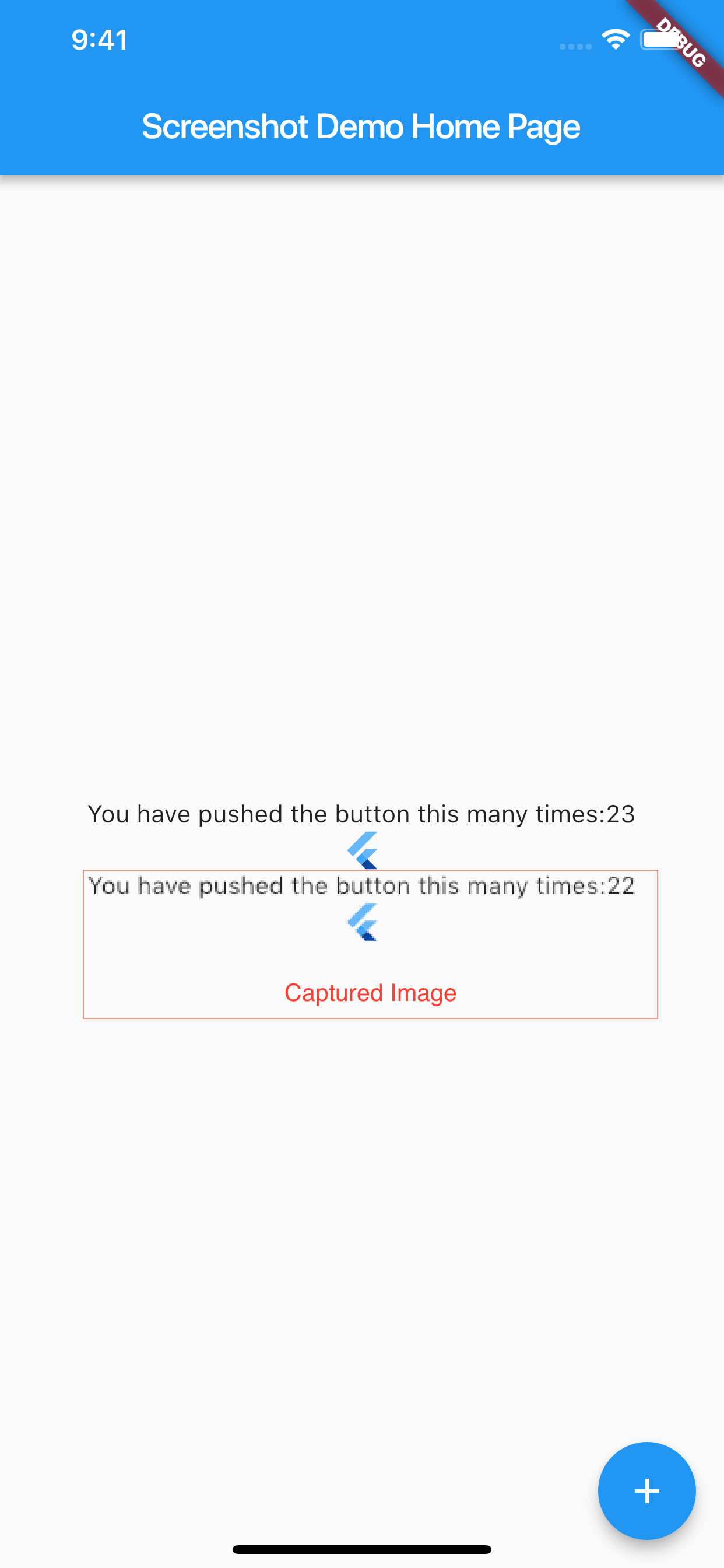
Saving images to Specific Location
For this you can use captureAndSave method by passing directory location. By default, the captured image will be saved to Application Directory. Custom paths can be set using path parameter. Refer path_provider
Note
Method captureAndSave is not supported for web.
final directory = (await getApplicationDocumentsDirectory ()).path; //from path_provide package
String fileName = DateTime.now().microsecondsSinceEpoch;
path = '$directory';
screenshotController.captureAndSave(
path //set path where screenshot will be saved
fileName:fileName
);
Saving images to Gallery
If you want to save captured image to Gallery, Please use https://github.com/hui-z/image_gallery_saver Example app uses the same to save screenshots to gallery.
Note:
Captured image may look pixelated. You can overcome this issue by setting value for pixelRatio
The pixelRatio describes the scale between the logical pixels and the size of the output image. It is independent of the window.devicePixelRatio for the device, so specifying 1.0 (the default) will give you a 1:1 mapping between logical pixels and the output pixels in the image.
screenshotController.capture(
pixelRatio: 1.5
)
Sometimes rastergraphics like images may not be captured by the plugin with default configurations. The issue is discussed here.
...screenshot is taken before the GPU thread is done rasterizing the frame
so the screenshot of the previous frame is taken, which is wrong.
The solution is to add a small delay before capturing.
screenshotController.capture(delay: Duration(milliseconds: 10))
Known Bugs
- Image will not be updated if same filename is given multiple times
