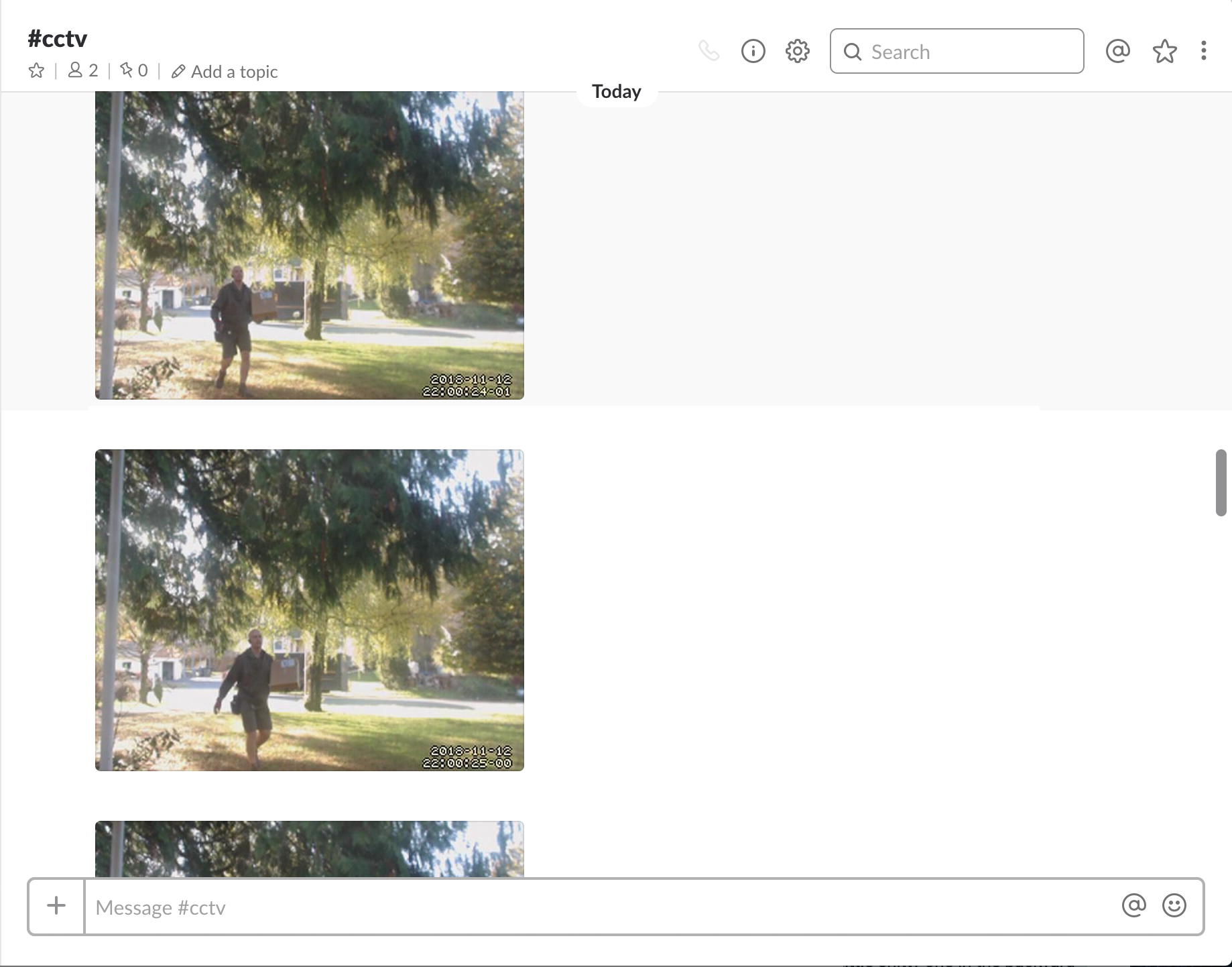bndw / Security Camera
Programming Languages
Projects that are alternatives of or similar to Security Camera
Security camera
This is a guide to creating a simple motion sensing security camera using a Raspberry Pi, USB webcam, Amazon S3, Slack. Anytime motion is detected images will be captured, uploaded to S3 and sent to a Slack channel.
Prerequisites
Raspberry Pi
RaspberryPi 3 is used for this build. They include builtin Wi-Fi, making them well suited for this usecase.
Configure the Raspberry Pi as follows:
- Raspbian Stretch Lite is the OS this guide was tested with
- Setup ssh access to the pi
- Connect the pi to your wireless network
Setting up ssh access and configuring the wireless is outside of the scope of this guide. I've found this guide to be helpful for that.
USB Webcam
A USB webcam is used for this project. Any USB camera should do, I'm using a Logitech C920 Webcam.
Device Setup
Install dependencies
ssh [email protected]
# usb camera support and motion
sudo apt-get update -y && sudo apt-get install -y fswebcam motion
Test the camera with fswebcam
fswebcam image.jpg
--- Opening /dev/video0...
Trying source module v4l2...
/dev/video0 opened.
No input was specified, using the first.
Adjusting resolution from 384x288 to 352x288.
--- Capturing frame...
Captured frame in 0.00 seconds.
--- Processing captured image...
Writing JPEG image to 'image.jpg'.
Now we know our webcam is at /dev/video0. If you look at image.jpg you'll see the picture it took.
Configure motion
Motion is used to monitor the camera.
Edit the following settings in the motion configuration file at /etc/motion/motion.conf
# Make sure the proper camera device is set
videodevice /dev/video0
# Tell motion to run as a background service
daemon on
Edit /etc/default/motion and set start_motion_daemon=yes
start_motion_daemon=yes
And restart the system
reboot
Once it comes back up open another ssh connection.
Confirm motion is running
systemctl status motion
At this point motion is running as a background service and will be automatically started after a reboot. The next section will guide you through uploading the images to AWS S3 and notifying a Slack channel.
S3 Setup
- Create an S3 bucket, noting the name and region
- Create an IAM user, noting the AWS_ACCESS_KEY_ID and AWS_SECRET_ACCESS_KEY
- Create and attach an IAM policy to the user, allowing them to upload to the S3 bucket
{
"Version": "2012-10-17",
"Statement": [
{
"Sid": "securitycamera",
"Effect": "Allow",
"Action": [
"s3:PutObject",
"s3:PutObjectAcl"
],
"Resource": "arn:aws:s3:::YOUR-BUCKET-NAME/*"
}
]
}
Slack Setup
- Create a Slack incoming webhook
- Note the Webhook URL, e.g. https://hooks.slack.com/services/xxx/yyy/zzzzz
Uploading images
When motion is detected a new image is created and the on_picture_save script is invoked. This calls the uploader which uploads the image to S3. Download the latest release of the uploader and save it in ./root/usr/local/bin/uploader.
Or, build from source if you have Go 1.13 or later:
make build
Next, upload both programs to the pi
scp ./root/usr/local/bin/* [email protected]:/tmp/
SSH to the pi to complete configuration
ssh [email protected]
# Copy the scripts into the PATH
sudo mv /tmp/{uploader,on_picture_save} /usr/local/bin/
Edit /usr/local/bin/on_picture_save and add your AWS and Slack secrets:
# /usr/local/bin/on_picture_save
SLACK_WEBHOOK_URL=https://hooks.slack.com/services/your/slack/webhook
S3_BUCKET_NAME=my-bucket-name
S3_BUCKET_REGION=us-west-2
AWS_ACCESS_KEY=xxx
AWS_SECRET_KEY=xxxxx
Open the motion config again and configure it to call the on_picture_save script everytime it creates an image.
# /etc/motion/motion.conf
on_picture_save /usr/local/bin/on_picture_save %f
Restart motion
systemctl restart motion
You should be good to go. Check out the motion detection settings in /etc/motion/motion.conf for customizing thresholds, etc.