microsoft / Seismic Deeplearning
Programming Languages
Projects that are alternatives of or similar to Seismic Deeplearning
DeepSeismic
This repository shows you how to perform seismic imaging and interpretation on Azure. It empowers geophysicists and data scientists to run seismic experiments using state-of-art DSL-based PDE solvers and segmentation algorithms on Azure.
The repository provides sample notebooks, data loaders for seismic data, utilities, and out-of-the-box ML pipelines, organized as follows:
-
sample notebooks: these can be found in the
examplesfolder - they are standard Jupyter notebooks which highlight how to use the codebase by walking the user through a set of pre-made examples -
experiments: the goal is to provide runnable Python scripts that train and test (score) our machine learning models in the
experimentsfolder. The models themselves are swappable, meaning a single train script can be used to run a different model on the same dataset by simply swapping out the configuration file which defines the model. -
pip installable utilities: we provide
cv_libandinterpretationutilities (more info below) which are used by both sample notebooks and experiments mentioned above
DeepSeismic currently focuses on Seismic Interpretation (mainly facies classification) with experimental code provided around Seismic Imaging in the contrib folder.
Here's a GIF illustrating what the repo offers:
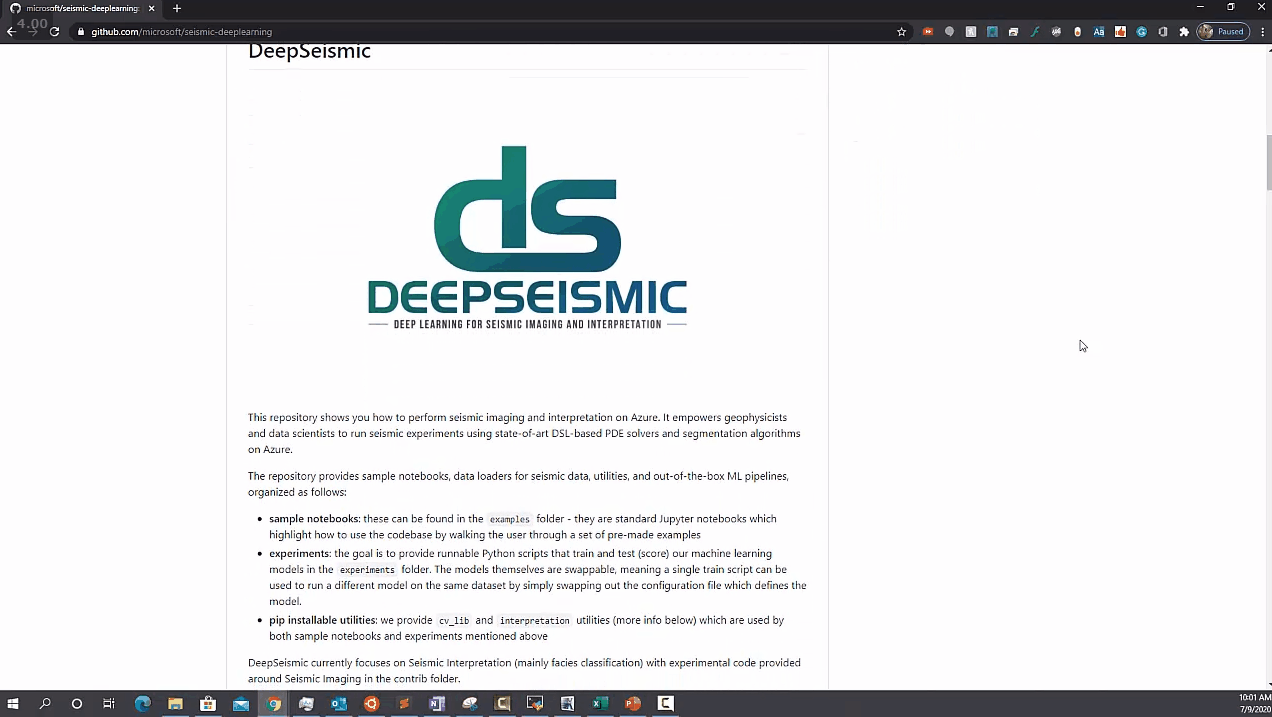
Quick Start
Our repo is Docker-enabled and we provide a Docker file which you can use to quickly demo our codebase. If you are in a hurry and just can't wait to run our code, follow the Docker README to build and run our repo from Dockerfile.
For developers, we offer a more hands-on Quick Start below.
Dev Quick Start
There are two ways to get started with the DeepSeismic codebase, which currently focuses on Interpretation:
- if you'd like to get an idea of how our interpretation (segmentation) models are used, simply review the demo notebook
- to run the code, you'll need to set up a compute environment (which includes setting up a GPU-enabled Linux VM and downloading the appropriate Anaconda Python packages) and download the datasets which you'd like to work with - detailed steps for doing this are provided in the next
Interpretationsection below.
If you run into any problems, chances are your problem has already been solved in the Troubleshooting section.
The notebook is designed to be run in demo mode by default using a pre-trained model in under 5 minutes on any reasonable Deep Learning GPU such as nVidia K80/P40/P100/V100/TitanV.
Azure Machine Learning
Azure Machine Learning enables you to train and deploy your machine learning models and pipelines at scale, and leverage open-source Python frameworks, such as PyTorch, TensorFlow, and scikit-learn. If you are looking at getting started with using the code in this repository with Azure Machine Learning, refer to Azure Machine Learning How-to to get started.
Interpretation
For seismic interpretation, the repository consists of extensible machine learning pipelines, that shows how you can leverage state-of-the-art segmentation algorithms (UNet, SEResNET, HRNet) for seismic interpretation. We currently support rectangular data, i.e. 2D and 3D seismic images which form a rectangle in 2D. We also provide utilities for converting SEGY data with rectangular boundaries into numpy arrays where everything outside the boundary has been padded to produce a rectangular 3D numpy volume.
To run examples available on the repo, please follow instructions below to:
Setting up Environment
Follow the instructions below to read about compute requirements and install required libraries.
Compute environment
We recommend using a virtual machine to run the example notebooks and scripts. Specifically, you will need a GPU powered Linux machine, as this repository is developed and tested on Linux only. The easiest way to get started is to use the Azure Data Science Virtual Machine (DSVM) for Linux (Ubuntu). This VM will come installed with all the system requirements that are needed to create the conda environment described below and then run the notebooks in this repository.
For this repo, we recommend selecting a multi-GPU Ubuntu VM of type Standard_NC12. The machine is powered by NVIDIA Tesla K80 (or V100 GPU for NCv2 series) which can be found in most Azure regions.
NOTE: For users new to Azure, your subscription may not come with a quota for GPUs. You may need to go into the Azure portal to increase your quota for GPU VMs. Learn more about how to do this here: https://docs.microsoft.com/en-us/azure/azure-subscription-service-limits.
Package Installation
To install packages contained in this repository, navigate to the directory where you pulled the DeepSeismic repo to run:
conda env create -f environment/anaconda/local/environment.yml
This will create the appropriate conda environment to run experiments. If you run into problems with this step, see the troubleshooting section.
Next, you will need to install the common package for interpretation:
conda activate seismic-interpretation
pip install -e interpretation
Then you will also need to install cv_lib which contains computer vision related utilities:
pip install -e cv_lib
Both repos are installed in developer mode with the -e flag. This means that to update simply go to the folder and pull the appropriate commit or branch.
During development, in case you need to update the environment due to a conda env file change, you can run
conda env update --file environment/anaconda/local/environment.yml
from the root of DeepSeismic repo.
Dataset download and preparation
This repository provides examples on how to run seismic interpretation on Dutch F3 publicly available annotated seismic dataset Dutch F3, which is about 2.2GB in size.
Please make sure you have enough disk space to download either dataset.
We have experiments and notebooks which use either one dataset or the other. Depending on which experiment/notebook you want to run you'll need to download the corresponding dataset. We suggest you start by looking at demo notebook which requires the Dutch F3 dataset.
Dutch F3 dataset prep
To download the Dutch F3 dataset for 2D experiments, please follow the data download instructions at this github repository (section Dataset). Atternatively, you can use the download script
data_dir="$HOME/data/dutch"
mkdir -p "${data_dir}"
./scripts/download_dutch_f3.sh "${data_dir}"
Download scripts also automatically create any subfolders in ${data_dir} which are needed for the data preprocessing scripts. At this point, your ${data_dir} directory should contain a data folder, which should look like this:
data
├── splits
├── test_once
│ ├── test1_labels.npy
│ ├── test1_seismic.npy
│ ├── test2_labels.npy
│ └── test2_seismic.npy
└── train
├── train_labels.npy
└── train_seismic.npy
To prepare the data for the experiments (e.g. split into train/val/test), please run the following script:
# change working directory to scripts folder
cd scripts
# For patch-based experiments
python prepare_dutchf3.py split_train_val patch --data_dir=${data_dir}/data --label_file=train/train_labels.npy --output_dir=splits \
--stride=50 --patch_size=100 --split_direction=both
# For section-based experiments
python prepare_dutchf3.py split_train_val section --data-dir=${data_dir}/data --label_file=train/train_labels.npy --output_dir=splits --split_direction=both
# go back to repo root
cd ..
Refer to the script itself for more argument options.
Bring Your Own Data [BYOD]
Bring your own SEG-Y data
If you want to train these models using your own seismic and label data, the files will need to be prepped and converted to npy files. Typically, the segyio can be used to open SEG-Y files that follow the standard, but more often than not, there are non standard settings or missing traces that will cause segyio to fail. If this happens with your data, read these notebooks and scripts to help prepare your data files:
- SEG-Y Data Prep README
- convert_segy.py utility - Utility script that can read SEG-Y files with unusual byte header locations and missing traces
- segy_convert_sample notebook - Details on SEG-Y data conversion
- segy_sample_files notebook - Create test SEG-Y files that describe the scenarios that may cause issues when converting the data to numpy arrays
Penobscot example
We also offer starter code to convert Penobscot dataset (available here) into Tensor format used by the Dutch F3 dataset - once converted, you can run Penobscot through the same mechanisms as the Dutch F3 dataset. The rough sequence of steps is:
conda activate seismic-interpretation
cd scripts
wget -o /dev/null -O dataset.h5 https://zenodo.org/record/3924682/files/dataset.h5?download=1
# convert penobscot
python byod_penobscot.py --filename dataset.h5 --outdir <where to output data>
# preprocess for experiments
python prepare_dutchf3.py split_train_val patch --data_dir=<outdir from the previous step> --label_file=train/train_labels.npy --output_dir=splits --stride=50 --patch_size=100 --split_direction=both --section_stride=100
Run Examples
Notebooks
We provide example notebooks under examples/interpretation/notebooks/ to demonstrate how to train seismic interpretation models and evaluate them on Penobscot and F3 datasets.
Make sure to run the notebooks in the conda environment we previously set up (seismic-interpretation). To register the conda environment in Jupyter, please run:
python -m ipykernel install --user --name seismic-interpretation
Optional: if you plan to develop a notebook, you can install black formatter with the following commands:
conda activate seismic-interpretation
jupyter nbextension install https://github.com/drillan/jupyter-black/archive/master.zip --user
jupyter nbextension enable jupyter-black-master/jupyter-black
This will enable your notebook with a Black formatter button, which then clicked will automatically format a notebook cell which you're in.
Experiments
We also provide scripts for a number of experiments we conducted using different segmentation approaches. These experiments are available under experiments/interpretation, and can be used as examples. Within each experiment start from the train.sh and test.sh scripts which invoke the corresponding python scripts, train.py and test.py. Take a look at the experiment configurations (see Experiment Configuration Files section below) for experiment options and modify if necessary.
This release currently supports Dutch F3 local and distributed training
Please note that we use NVIDIA's NCCL library to enable distributed training. Please follow the installation instructions here to install NCCL on your system.
Configuration Files
We use YACS configuration library to manage configuration options for the experiments. There are three ways to pass arguments to the experiment scripts (e.g. train.py or test.py):
-
default.py - A project config file
default.pyis a one-stop reference point for all configurable options, and provides sensible defaults for all arguments. If no arguments are passed totrain.pyortest.pyscript (e.g.python train.py), the arguments are by default loaded fromdefault.py. Please take a look atdefault.pyto familiarize yourself with the experiment arguments the script you run uses. -
yml config files - YAML configuration files under
configs/are typically created one for each experiment. These are meant to be used for repeatable experiment runs and reproducible settings. Each configuration file only overrides the options that are changing in that experiment (e.g. options loaded fromdefaults.pyduring an experiment run will be overridden by arguments loaded from the yaml file). As an example, to use yml configuration file with the training script, run:python train.py --cfg "configs/seresnet_unet.yaml" -
command line - Finally, options can be passed in through
optionsargument, and those will override arguments loaded from the configuration file. We created CLIs for all our scripts (using Python Fire library), so you can pass these options via command-line arguments, like so:python train.py DATASET.ROOT "/home/username/data/dutch/data" TRAIN.END_EPOCH 10
Training
We run an aggressive cosine annealing schedule which starts with a higher Learning Rate (LR) and gradually lowers it over approximately 60 epochs to zero, at which point we raise LR back up to its original value and lower it again for about 60 epochs; this process continues 5 times, forming 60*5=300 training epochs in total in 5 cycles; model with the best frequency-weighted IoU is snapshotted to disc during each cycle. We suggest consulting TensorBoard logs to see which training cycle produced the best model and use that model during scoring.
For multi-GPU training, we run a linear burn-in LR schedule before starting the 5 cosine cycles, then the training continues the same way as for single-GPU.
Pretrained Models
There are two types of pre-trained models used by this repo:
- pre-trained models trained on non-seismic Computer Vision datasets which we fine-tune for the seismic domain through re-training on seismic data
- models which we already trained on seismic data - these are downloaded automatically by our code if needed (again, please see the notebook for a demo above regarding how this is done).
Viewers (optional)
For seismic interpretation (segmentation), if you want to visualize cross-sections of a 3D volume (both the input velocity model and the segmented output) you can use segyviewer. To install and use segyviewer, please follow the instructions below.
segyviewer
To install segyviewer run:
conda env create -n segyviewer python=2.7
conda activate segyviewer
conda install -c anaconda pyqt=4.11.4
pip install segyviewer
To visualize cross-sections of a 3D volume, you can run segyviewer like so:
segyviewer "${HOME}/home/username/data/dutch/data.segy"
Benchmarks
Dense Labels
This section contains benchmarks of different algorithms for seismic interpretation on 3D seismic datasets with densely-annotated data. We currently only support single-GPU Dutch F3 dataset benchmarks with this release.
Dutch F3
| Source | Experiment | PA | FW IoU | MCA | single V100 (16GB) GPU training time | four V100 (16GB) GPUs training time |
|---|---|---|---|---|---|---|
| Alaudah et al. | Section-based | 0.905 | 0.817 | .832 | N/A | N/A |
| Patch-based | 0.852 | 0.743 | .689 | N/A | N/A | |
| DeepSeismic | Patch-based+fixed | .892 | .811 | .759 | 18h 42min | 7h 24min |
| Patch-based+fixed+skip | .909 | .839 | .802 | 19h 01min | 7h 39min | |
| SEResNet UNet+section depth | .928 | .872 | .866 | ~9 days | 35h 54min | |
| HRNet(patch)+section_depth (experimental) | .926 | .869 | .873 | ~10 days | 43h 9min |
Note: these are single-run performance numbers and we expect the results to fluctuate in-between different runs, i.e. some variability is to be expected, but we expect the performance numbers to be close to these with this codebase.
Reproduce benchmarks
In order to reproduce the benchmarks, you will need to navigate to the experiments folder. In there, each of the experiments are split into different folders. To run the Dutch F3 experiment navigate to the dutchf3_patch folder. In there is a training script train.sh which will run the training for any configuration you pass in. If your machine has multiple GPUs, you can run distributed training using the distributed training script train_distributed.sh. Once you have run the training you will need to run the test.sh script. Make sure you specify the path to the best performing model from your training run, either by passing it in as an argument or altering the YACS config file.
Contributing
This project welcomes contributions and suggestions. Most contributions require you to agree to a Contributor License Agreement (CLA) declaring that you have the right to, and actually do, grant us the rights to use your contribution. For details, visit https://cla.opensource.microsoft.com.
Submitting a Pull Request
We try to keep the repo in a clean state, which means that we only enable read access to the repo - read access still enables one to submit a PR or an issue. To do so, fork the repo, and submit a PR from a branch in your forked repo into our staging branch.
When you submit a pull request, a CLA bot will automatically determine whether you need to provide a CLA and decorate the PR appropriately (e.g., status check, comment). Simply follow the instructions provided by the bot. You will only need to do this once across all repos using our CLA.
This project has adopted the Microsoft Open Source Code of Conduct. For more information see the Code of Conduct FAQ or contact [email protected] with any additional questions or comments.
Build Status
| Build | Branch | Status |
|---|---|---|
| Legal Compliance | staging | |
| Legal Compliance | master | |
| Core Tests | staging | |
| Core Tests | master |
Troubleshooting
For Data Science Virtual Machine conda package installation issues, make sure you locate the anaconda location on the DSVM, for example by running:
which python
A typical output will be:
[email protected]:/projects/DeepSeismic$ which python
/anaconda/envs/py35/bin/python
which will indicate that anaconda folder is __/anaconda__. We'll refer to this location in the instructions below, but you should update the commands according to your local anaconda folder.
Data Science Virtual Machine conda package installation errors
It could happen that you don't have sufficient permissions to run conda commands / install packages in an Anaconda packages directory. To remedy the situation, please run the following commands
rm -rf /anaconda/pkgs/*
sudo chown -R $(whoami) /anaconda
After these commands complete, try installing the packages again.
Data Science Virtual Machine conda package installation warnings
It could happen that while creating the conda environment defined by environment/anaconda/local/environment.yml on an Ubuntu DSVM, one can get multiple warnings like so:
WARNING conda.gateways.disk.delete:unlink_or_rename_to_trash(140): Could not remove or rename /anaconda/pkgs/ipywidgets-7.5.1-py_0/site-packages/ipywidgets-7.5.1.dist-info/LICENSE. Please remove this file manually (you may need to reboot to free file handles)
If this happens, similar to instructions above, stop the conda environment creation (type Ctrl+C) and then change recursively the ownership /anaconda directory from root to current user, by running this command:
sudo chown -R $USER /anaconda
After these command completes, try creating the conda environment in __environment/anaconda/local/environment.yml__ again.
Model training or scoring is not using GPU
To see if GPU is being used while your model is being trained or used for inference, run
nvidia-smi
and confirm that you see your Python process using the GPU.
If not, you may want to try reverting to an older version of CUDA for use with PyTorch. After the environment has been set up, run the following command (by default we use CUDA 10) after running conda activate seismic-interpretation to activate the conda environment:
conda install pytorch torchvision cudatoolkit=9.2 -c pytorch
To test whether this setup worked, right after you can open ipython and execute the following code
import torch
torch.cuda.is_available()
The output should say True. If the output is still False, you may want to try setting your environment variable to specify the device manually - to test this, start a new ipython session and type:
import os
os.environ['CUDA_VISIBLE_DEVICES']='0'
import torch
torch.cuda.is_available()
The output should say True this time. If it does, you can make the change permanent by adding:
export CUDA_VISIBLE_DEVICES=0
to your $HOME/.bashrc file.
GPU out of memory errors
You should be able to see how much GPU memory your process is using by running:
nvidia-smi
and see if this amount is close to the physical memory limit specified by the GPU manufacturer.
If we're getting close to the memory limit, you may want to lower the batch size in the model configuration file. Specifically, TRAIN.BATCH_SIZE_PER_GPU and VALIDATION.BATCH_SIZE_PER_GPU settings.
How to resize Data Science Virtual Machine disk
-
Go to the Azure Portal and find your virtual machine by typing its name in the search bar at the very top of the page.
-
In the Overview panel on the left-hand side, click the Stop button to stop the virtual machine.
-
Next, select Disks in the same panel on the left-hand side.
-
Click the Name of the OS Disk - you'll be navigated to the Disk view. From this view, select Configuration on the left-hand side and then increase Size in GB and hit the Save button.
-
Navigate back to the Virtual Machine view in Step 2 and click the Start button to start the virtual machine.

