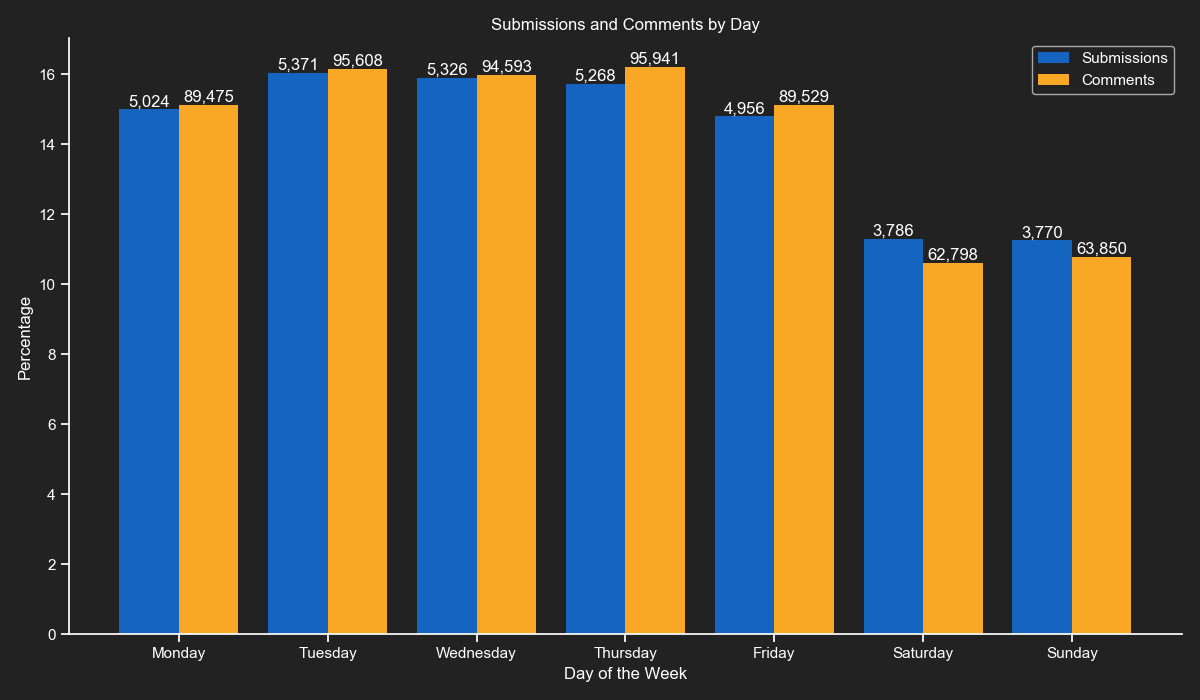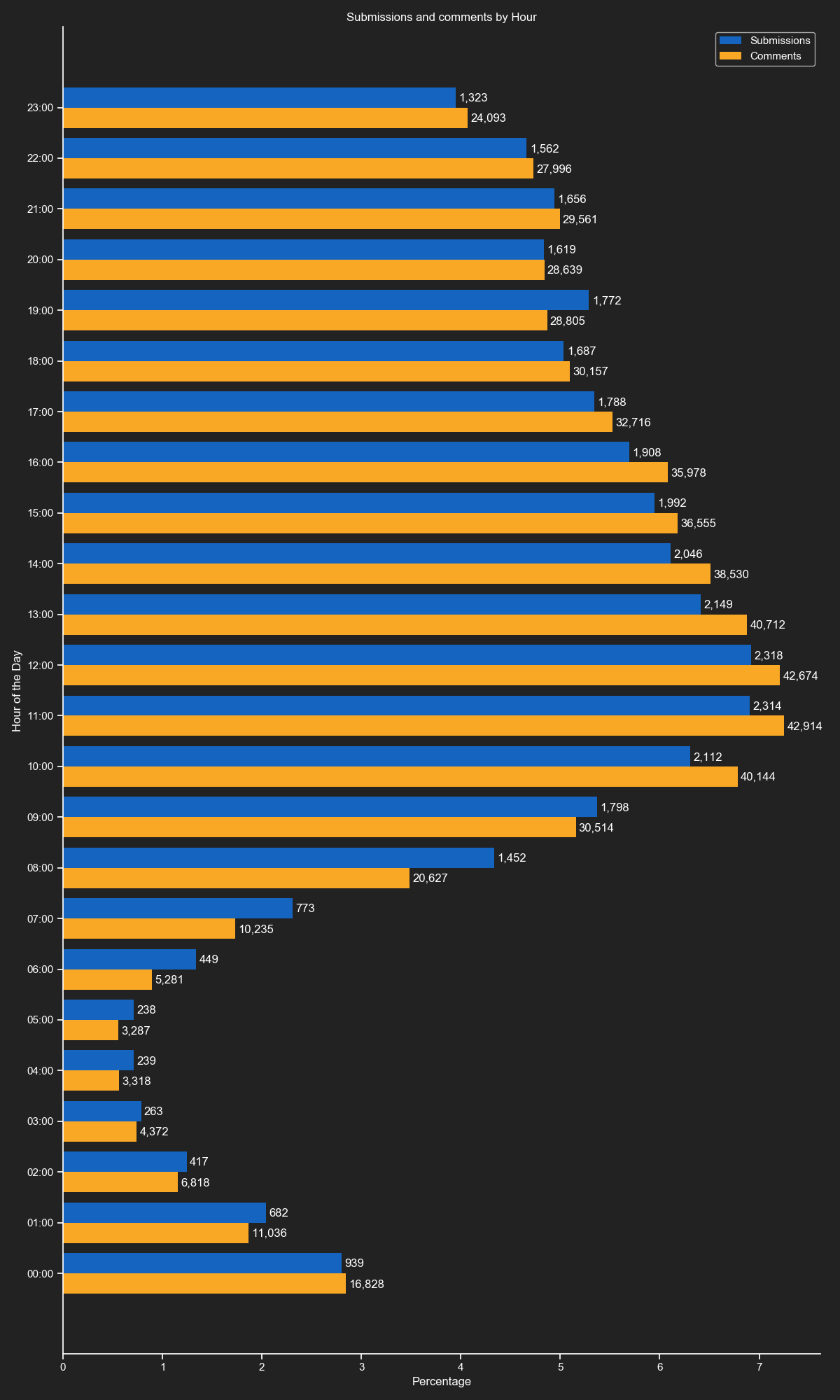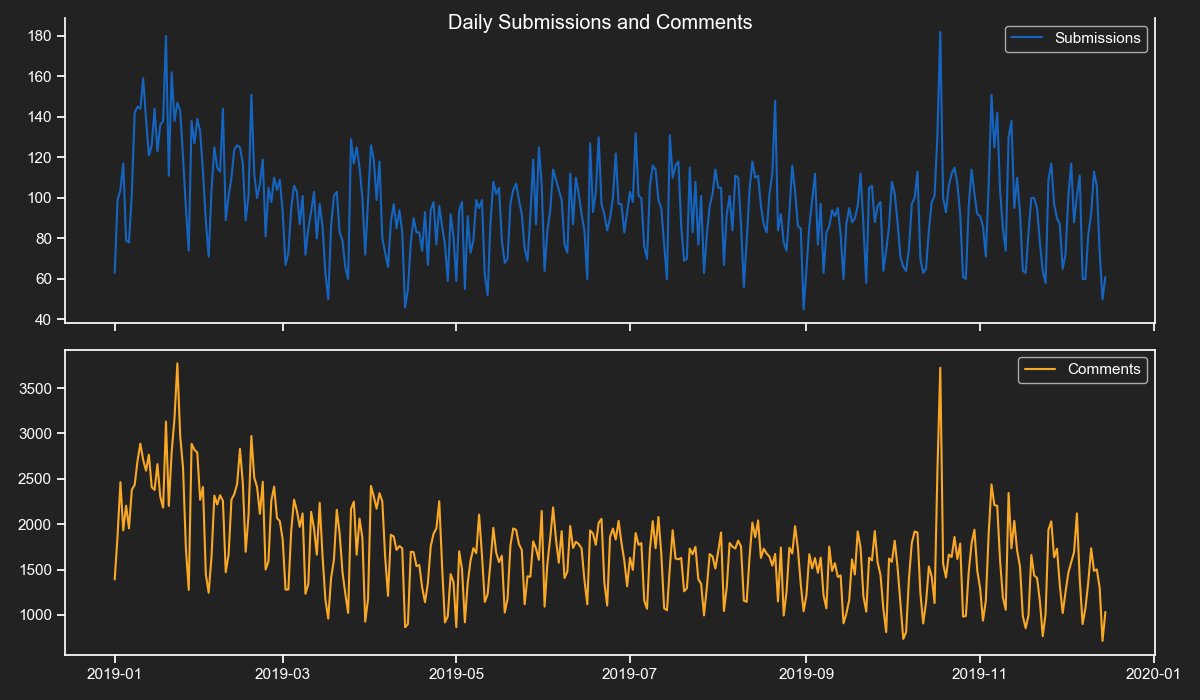PhantomInsights / Subreddit Analyzer
Programming Languages
Labels
Projects that are alternatives of or similar to Subreddit Analyzer
Subreddit Analyzer
This project documents the process of downloading large amounts of Reddit submissions and comments using the Pushshift API to get interesting insights such as their distribution by weekday, hour and most common used words.
The project is divided in 3 main parts, the ETL process, the NLP pipeline and the generation of charts and insights.
The following are the summaries of the included scripts:
-
subreddit_comments.py - A Python script that downloads a fixed amount of comments from the
PushshiftAPI. -
subreddit_submissions.py - A Python script that downloads a fixed amount of submissions from the
PushshiftAPI. -
subreddit_comments_alt.py - A Python script that downloads comments starting from the newest one to the first one of the specified date from the
PushshiftAPI. -
subreddit_submissions_alt.py - A Python script that downloads submissions starting from the newest one to the first one of the specified date from the
PushshiftAPI. -
step2.py - A Python script that uses
spaCyto pass the downloaded comments into a NLP pipeline. -
step3.py - A Python script that generates several charts and insights from the submissions and comments datasets.
Requirements
This project uses the following Python libraries
- requests - For querying the Pushshift API.
- spaCy - For passing the comments into a NLP pipeline.
- NumPy - For fast matrix operations.
- pandas - For analysing and getting insights from datasets.
- matplotlib - For creating graphs and plots.
- seaborn - For enhancing the style of matplotlib plots.
- wordcloud - For creating the word clouds.
ETL Process
This project contains 2 ways of downloading submissions and commnets, by specifying a fixed amount or by specifying a target date.
The scripts allows you to specify any number of subreddits you desire.
SUBREDDITS = ["mexico", "python", "learnpython"]
After that, you have the chance of specifying the number of submissions/comments or a target date.
# Fixed amount version.
MAX_SUBMISSIONS = 10000
# Target date version.
# Year month and day.
TARGET_DATE = "2019-01-01"
TARGET_TIMESTAMP = datetime.fromisoformat(TARGET_DATE).timestamp()
Note: These scripts use recursion to keep downloading data, it is required to set a new recursion limit. The following 2 lines of code wlil do that.
import sys
sys.setrecursionlimit(10000)
Now that we have our subreddits and targets defined we iterate over all the subreddits names and create their csv.writer objects.
for subreddit in SUBREDDITS:
writer = csv.writer(open("./{}-submissions.csv".format(subreddit),
"w", newline="", encoding="utf-8"))
# Adding the header.
writer.writerow(["datetime", "author", "title", "url", "domain"])
print("Downloading:", subreddit)
download_submissions(subreddit=subreddit)
writer.writerows(SUBMISSIONS_LIST)
SUBMISSIONS_LIST.clear()
For these scripts I like to recycle a global list to add all the submissions or comments data.
All csv files have the subreddit name as a prefix, this is to avoid overwritting files by accident.
In the next part we have the function that downloads the data, selects specific fields and calls itself if it finds more data.
base_url = "https://api.pushshift.io/reddit/submission/search/"
params = {"subreddit": subreddit, "sort": "desc",
"sort_type": "created_utc", "size": 500}
# After the first call of this function we will use the 'before' parameter.
if latest_timestamp != None:
params["before"] = latest_timestamp
with requests.get(base_url, params=params, headers=HEADERS) as response:
json_data = response.json()
total_submissions = len(json_data["data"])
latest_timestamp = 0
print("Downloading: {} submissions".format(total_submissions))
for item in json_data["data"]:
# We will only take 3 properties, the timestamp, author and url.
latest_timestamp = item["created_utc"]
iso_date = datetime.fromtimestamp(latest_timestamp)
tld = tldextract.extract(item["url"])
domain = tld.domain + "." + tld.suffix
if item["is_self"] == True:
domain = "self-post"
if domain == "youtu.be":
domain = "youtube.com"
if domain == "redd.it":
domain = "reddit.com"
SUBMISSIONS_LIST.append(
[iso_date, item["author"], item["title"], item["url"], domain])
if len(SUBMISSIONS_LIST) >= MAX_SUBMISSIONS:
break
if total_submissions < 500:
print("No more results.")
elif len(submissions_LIST) >= MAX_SUBMISSIONS:
print("Download complete.")
else:
time.sleep(1.2)
download_submissions(subreddit, latest_timestamp)
The function is simple enough, it sends parameters to the Pushshift API, iterates over the response and extracts the fields we need.
The domain extraction is only used in the submissions version.
The comments version has a few differences, the most important is the API endpoint, instead of:
https://api.pushshift.io/reddit/submission/search/
It uses:
https://api.pushshift.io/reddit/comment/search/
The other difference is that it retrieves the body field, which is the comment body.
Once you run the script and wait a few minutes you will have your datasets ready to be processed.
NLP Pipeline
In this step we will use the comments dataset you have downloaded. Depending on the subreddit you chose it can weight more than 100 MB.
Before running the script you need to have installed the spaCy library and the language model of your choice.
In my case I downloaded comments from r/Mexico which is mainly a Spanish speaking subreddit.
I had to run this command on my CMD/Terminal:
python -m spacy download es_core_news_sm
If you are using another language you must go the following page and look for your appropriate command:
Once you have downloaded your appropriate model we need to take a sample of comments from the dataset.
comments_list = list()
for row in csv.DictReader(open("./mexico-comments.csv", "r", encoding="utf-8")):
comments_list.append(row["body"])
# We take 50,000 random comments from the comments list.
corpus = random.sample(comments_list, 50000)
nlp = spacy.load("es_core_news_sm") # Don't forget to change it!
nlp.max_length = 10000000
Note: This is a compute-intensive task, if your computer is not strong enough I advice to not run this script or use a small sample size.
With our corupus ready we can start the NLP process.
data_list = [["text", "text_lower", "lemma", "lemma_lower",
"part_of_speech", "is_alphabet", "is_stopword"]]
for i in range(0, len(corpus), 1000):
doc = nlp(" ".join(corpus[i:i+1000]))
for token in doc:
data_list.append([
token.text, token.lower_, token.lemma_, token.lemma_.lower(),
token.pos_, token.is_alpha, token.is_stop
])
with open("./tokens.csv", "w", encoding="utf-8", newline="") as tokens_file:
csv.writer(tokens_file).writerows(data_list)
As you cna see, this is a very simple process, we take 1,000 comments at a time from the corpus and send them to the NLP pipeline.
We add the values we are interested in to a Python list and save that list to csv.
The entities process is exactly the same just with fewer data fields required.
At this point you will have two new csv files: tokens.csv and entities.csv.
Now we are ready to plot some graphs and get interesting insights.
Data Analysis
For creating the plots we will use seaborn and matplotlib, the reason for this is that seaborn applies some subtle yet nice looking effects to the plots.
In this project we are going to use bar plots (1 horizontal and 1 vertical) and one line plot.
The first thing to do is to import the required libraries and to set some custom colors that will apply globally to each plot.
We will also define the file paths for our assets that will be used for the word clouds.
import matplotlib.pyplot as plt
import numpy as np
import pandas as pd
import seaborn as sns
import wordcloud
from pandas.plotting import register_matplotlib_converters
from PIL import Image
register_matplotlib_converters()
sns.set(style="ticks",
rc={
"figure.figsize": [12, 7],
"text.color": "white",
"axes.labelcolor": "white",
"axes.edgecolor": "white",
"xtick.color": "white",
"ytick.color": "white",
"axes.facecolor": "#222222",
"figure.facecolor": "#222222"}
)
MASK_FILE = "./assets/cloud.png"
FONT_FILE = "./assets/sofiapro-light.otf"
EN_STOPWORDS = "./assets/stopwords-en.txt"
ES_STOPWORDS = "./assets/stopwords-es.txt"
With our imports ready and our style defined it is time to load up our datasets.
df = pd.read_csv("mexico-submissions.csv",
parse_dates=["datetime"],
index_col=0)
df2 = pd.read_csv("mexico-comments.csv",
parse_dates=["datetime"],
index_col=0)
It is very important to specify which column to treat as a date object and set it as our index. We are mostly working with time series data and this will make things much easier down the road.
Note: I included the datasets i used for my infographics in the data folder. The comments body were removed from the comments dataset for privacy reasons.
Exploratory Data Analysis
In this section we will get some interesting insights from our datasets.
Note: If you are using a Jupyter Notebook or IPython you must reset your DataFrames since we redefine them very often.
Let's start by taking a look at the head and tail of our DataFrames.
df.head()
| author | title | url | domain | |
|---|---|---|---|---|
| datetime | ||||
| 2019-12-15 22:36:21 | Vartsura | ... | [reddit url] | self-post |
| 2019-12-15 22:22:16 | luckycharm288 | ... | [reddit url] | self-post |
| 2019-12-15 22:19:11 | _bhan | ... | [reddit url] | self-post |
| 2019-12-15 22:11:07 | MuniLots | ... | [reddit url] | self-post |
| 2019-12-15 21:41:42 | omikrok | ... | [reddit url | self-post |
df.tail()
| author | title | url | domain | |
|---|---|---|---|---|
| datetime | ||||
| 2019-01-01 03:11:20 | dryonk | ... | [youtube url] | youtube.com |
| 2019-01-01 02:52:43 | hir0k1 | ... | [forbes url] | forbes.com.mx |
| 2019-01-01 02:52:04 | HipDope_lord | ... | [reddit media url] | reddit.com |
| 2019-01-01 02:04:43 | Lori_Meyerz | ... | [youtube shortlink] | youtube.com |
| 2019-01-01 00:55:08 | Megafailure65 | ... | [reddit media url] | reddit.com |
The first thing we will notice is that we don't have a numeric index, we have a datetimeindex instead. This index will help us later with date ranges and resampling.
I removed the titles and the real urls for privacy reasons but you should get the real ones in your output.
The comments DataFrame looks almost the same, it only has 3 fields: datetime, author and comment body. We will skip showing its table.
Let's check how many rows each DataFrame has so the next insights are more meaningful.
# Submissions DataFrame
print(len(df))
33502
# Comments DataFrame
print(len(df2))
591794
Most Frequent Domains
Getting the top 20 most common domains in submissions is done with one line of code.
print(df["domain"].value_counts()[0:20])
| domain | count |
|---|---|
| self-post | 10170 |
| reddit.com | 7495 |
| youtube.com | 1992 |
| eluniversal.com.mx | 1309 |
| imgur.com | 933 |
| twitter.com | 907 |
| elfinanciero.com.mx | 782 |
| animalpolitico.com | 621 |
| milenio.com | 452 |
| excelsior.com.mx | 420 |
| proceso.com.mx | 329 |
| eleconomista.com.mx | 324 |
| elpais.com | 210 |
| sinembargo.mx | 205 |
| forbes.com.mx | 193 |
| jornada.com.mx | 187 |
| vanguardia.com.mx | 170 |
| diario.mx | 157 |
| aristeguinoticias.com | 117 |
| zocalo.com.mx | 116 |
Most of these domains are from news websites. It is important to distinguish between self-post and reddit.com. The reddit.com domain includes images, videos and urls to comments or submissions by other users, but it does not include text-only posts known as self-posts.
Most Frequent Submitters and Commenters
Getting the users that made the most submissions and comments requires only one line of code.
# Submissions
# Optional: Remove the [deleted] user.
df.drop(df[df["author"] == "[deleted]"].index, inplace=True)
print(df["author"].value_counts()[0:20])
| user | count |
|---|---|
| frevueltas | 612 |
| nothingBetterToSay | 467 |
| maikol02 | 307 |
| benno_von_lat | 305 |
| alexgmo | 276 |
| NoSoyGuru | 256 |
| TheLastNinj4 | 253 |
| sopanissin | 251 |
| panuchazo | 229 |
| aarkerio | 225 |
| rov124 | 223 |
| BlocksIdiots | 218 |
| Paxvon | 217 |
| elmaestro_limpio | 200 |
| PeriquilloSarniento | 199 |
| Alternado | 194 |
| deTezHumilde | 174 |
| oaxacasucks | 172 |
| coronado_dutroux | 167 |
| ECayce | 141 |
# Comments
# Optional: Remove the [deleted] user.
df2.drop(df2[df2["author"] == "[deleted]"].index, inplace=True)
print(df2["author"].value_counts()[0:20])
| user | count |
|---|---|
| gluisarom333 | 10771 |
| NoSoyGuru | 9595 |
| BlocksIdiots | 5507 |
| waiv | 5186 |
| Artech2 | 5184 |
| Alternado | 4659 |
| ECayce | 4477 |
| badaboomxx | 4362 |
| HuachiBot | 4059 |
| Rodrigoecb | 3775 |
| EthanRavecrow | 3035 |
| PrensoFifi | 3004 |
| MORENAlight | 2799 |
| trolol12345 | 2636 |
| DreamcastCasual | 2626 |
| lsaz | 2561 |
| alexgmo | 2460 |
| pinchitony | 2446 |
| ChiwaWithDisneyHat | 2415 |
| yomerol | 2254 |
When I presented these results to the community of r/Mexico they were really amused by the quantify of comments by the top commenters.
Time Series Analysis
Now we will do some time series data analysis and manipulation.
First we will resample our submissions and comments by day.
resampled_submissions = df.resample("D").count()
resampled_comments = df2.resample("D").count()
With our Dataframes resampled we can easily know which were the days with most and least activity.
# Submissions stats
# Most submissions on:
print(resampled_submissions.idxmax()["author"])
2019-10-18 00:00:00
# Least submissions on:
print(resampled_submissions.idxmin()["author"])
2019-08-31 00:00:00
# Comments stats
#Most comments on:
print(resampled_comments.idxmax()["author"])
2019-01-23 00:00:00
# Least comments on:
print(resampled_comments.idxmax()["author"])
2019-12-14 00:00:00
With the describe() method we can know the mean, max and min values of submissions and comments. The count refers to the number of days we have resampled which is 349.
print(resampled_submissions.describe())
| author | |
|---|---|
| count | 349.000000 |
| mean | 95.994269 |
| std | 22.875097 |
| min | 45.000000 |
| 25% | 82.000000 |
| 50% | 96.000000 |
| 75% | 109.000000 |
| max | 182.000000 |
print(resampled_comments.describe())
| author | |
|---|---|
| count | 349.000000 |
| mean | 1695.684814 |
| std | 499.562094 |
| min | 714.000000 |
| 25% | 1353.000000 |
| 50% | 1666.000000 |
| 75% | 1952.000000 |
| max | 3772.000000 |
pandas offers several ways to resample your dates, you can also resample by week, month, specific number of days (2,3,4 days), hours, minutes, etc.
On the following sections we will continue resampling our dates and creating some nice looking plots.
Remember, the most important part was to set a datetimeindex.
Weekday Distribution
This vertical bar plot shows us the weekday counts of submissions and comments as percentages. Submissions and comments have their own set of bars and their total counts above them.
Days of the week in English.
labels = ["Monday", "Tuesday", "Wednesday",
"Thursday", "Friday", "Saturday", "Sunday"]
These will be used for calculating percentages.
total = len(df)
total2 = len(df2)
0 to 6 (Monday to Sunday).
submissions_weekdays = {i: 0 for i in range(0, 7)}
comments_weekdays = {i: 0 for i in range(0, 7)}
We filter the DataFrames and set each weekday value equal to its number of records.
for k, v in submissions_weekdays.items():
submissions_weekdays[k] = len(df[df.index.weekday == k])
for k, v in comments_weekdays.items():
comments_weekdays[k] = len(df2[df2.index.weekday == k])
The first set of vertical bars have a little offset to the left. This is so the next set of bars can fit in the same place.
bars = plt.bar([i - 0.2 for i in submissions_weekdays.keys()], [(i / total) * 100 for i in submissions_weekdays.values()], 0.4,
color="#1565c0", linewidth=0)
# This loop creates small texts with the absolute values above each bar.
for bar in bars:
height = bar.get_height()
real_value = int((height * total) / 100)
plt.text(bar.get_x() + bar.get_width()/2.0, height,
"{:,}".format(real_value), ha="center", va="bottom")
This set of bars have a little offset to the right so they can fit with the previous ones.
bars2 = plt.bar([i + 0.2 for i in comments_weekdays.keys()], [(i / total2) * 100 for i in comments_weekdays.values()], 0.4,
color="#f9a825", linewidth=0)
# This loop creates small texts with the absolute values above each bar (second set of bars).
for bar2 in bars2:
height2 = bar2.get_height()
real_value2 = int((height2 * total2) / 100)
plt.text(bar2.get_x() + bar2.get_width()/2.0, height2,
"{:,}".format(real_value2), ha="center", va="bottom")
We remove the top and right spines.
plt.gca().spines["top"].set_visible(False)
plt.gca().spines["right"].set_visible(False)
For the xticks we use the previously defined English weekdays.
plt.xticks(list(submissions_weekdays.keys()), labels)
We add final customizations.
plt.xlabel("Day of the Week")
plt.ylabel("Percentage")
plt.title("Submissions and Comments by Day")
plt.legend(["Submissions", "Comments"])
plt.tight_layout()
plt.savefig("submissionsandcommentsbyweekday.png", facecolor="#222222")
Hourly Distribution
This horizontal bar plot shows us the hourly counts of submissions and comments as percentages. Submissions and comments have their own set of bars and their total counts next to them.
The hours of the day labels, from midnight to 11 pm.
labels = ["00:00", "01:00", "02:00", "03:00", "04:00", "05:00",
"06:00", "07:00", "08:00", "09:00", "10:00", "11:00",
"12:00", "13:00", "14:00", "15:00", "16:00", "17:00",
"18:00", "19:00", "20:00", "21:00", "22:00", "23:00"]
This plot will require a lot of vertical space, we increase it.
plt.figure(figsize=(12, 20))
These will be used for calculating percentages.
total = len(df)
total2 = len(df2)
We create dictionaries with keys from 0 to 23 (11 pm) hours.
submissions_hours = {i: 0 for i in range(0, 24)}
comments_hours = {i: 0 for i in range(0, 24)}
We filter the DataFrames and set each hour value equal to its number of records.
for k, v in submissions_hours.items():
submissions_hours[k] = len(df[df.index.hour == k])
for k, v in comments_hours.items():
comments_hours[k] = len(df2[df2.index.hour == k])
The first set of horizontal bars have a little offset to the top. This is so the next set of bars can fit in the same place.
bars = plt.barh(y=[i + 0.2 for i in submissions_hours.keys()],
width=[(i / total) * 100 for i in submissions_hours.values()],
height=0.4, color="#1565c0", linewidth=0)
# This loop creates small texts with the absolute values next to each bar.
for bar in bars:
width = bar.get_width()
real_value = int((width * total) / 100)
plt.text(width + 0.03, bar.get_y() + 0.08,
"{:,}".format(real_value), ha="left", va="bottom")
This set of bars have a little offset to the bottom so they can fit with the previous ones.
bars2 = plt.barh(y=[i - 0.2 for i in comments_hours.keys()],
width=[(i / total2) * 100 for i in comments_hours.values()],
height=0.4, color="#f9a825", linewidth=0)
# This loop creates small texts with the absolute values next to each bar (second set of bars).
for bar2 in bars2:
width2 = bar2.get_width()
real_value2 = int((width2 * total2) / 100)
plt.text(width2 + 0.03, bar2.get_y() + 0.08,
"{:,}".format(real_value2), ha="left", va="bottom")
We remove the top and right spines.
plt.gca().spines["top"].set_visible(False)
plt.gca().spines["right"].set_visible(False)
For the yticks we use the previously defined hours labels.
plt.yticks(list(submissions_hours.keys()), labels)
We add final customizations.
plt.xlabel("Percentage")
plt.ylabel("Hour of the Day")
plt.title("Submissions and comments by Hour")
plt.legend(["Submissions", "Comments"])
plt.tight_layout()
plt.savefig("submissionsandcommentsbyhour.png", facecolor="#222222")
Daily Distribution
This line plot shows us the daily counts of submissions and comments. It was divided into 2 subplots for easier interpretation.
we first resample both DataFrames for daily counts.
df = df.resample("D").count()
df2 = df2.resample("D").count()
We create a fig with 2 subplots that will shere their x-axis (date)
fig, (ax1, ax2) = plt.subplots(2, sharex=True)
We set tht title now.
fig.suptitle("Daily Submissions and Comments")
We plot the first DataFrame and remove the top spine.
ax1.plot(df.index, df.author, color="#1565c0")
ax1.spines["top"].set_visible(False)
ax1.legend(["Submissions"])
We plot the second DataFrame.
ax2.plot(df2.index, df2.author, color="#f9a825")
ax2.legend(["Comments"])
We add the final customization.
fig.tight_layout()
plt.savefig("dailysubmissionsandcomments.png", facecolor="#222222")
Word Clouds
For creating word clouds we will use the wordcloud library, which makes it very easy. The first thing to do is to load the tokens or entities datasets.
# No special flags required.
df = pd.read_csv("tokens.csv")
Once you have loaded the dataset you will require to load some stopwords. I loaded English and Spanish ones, feel free to load ones from your preferred language.
Note: You can find stopwords for most languages by doing a web search for: (the language) stopwords github
# We load English and Spanish stop words that will be
# get better results in our word cloud.
stopwords = list()
stopwords.extend(
open(EN_STOPWORDS, "r", encoding="utf-8").read().splitlines())
stopwords.extend(
open(ES_STOPWORDS, "r", encoding="utf-8").read().splitlines())
We remove all the rows that are in our stopwords list.
df = df[~df["lemma_lower"].isin(stopwords)]
We only take into account the top 1,000 words that are not numbers are not stop words and are longer than one character.
words = df[
(df["is_alphabet"] == True) &
(df["is_stopword"] == False) &
(df["lemma_lower"].str.len() > 1)
]["lemma_lower"].value_counts()[:1000]
Now that we have the words and their counts we will create a list with the words repeated equally to their counts.
words_list = list()
for index, value in words.items():
for _ in range(value):
words_list.append(index)
We create the mask from our cloud image.
mask = np.array(Image.open(MASK_FILE))
We prepare our word cloud object and save it to disk.
wc = wordcloud.WordCloud(background_color="#222222",
max_words=1000,
mask=mask,
contour_width=2,
colormap="summer",
font_path=FONT_FILE,
contour_color="white",
collocations=False)
wc.generate(" ".join(words_list))
wc.to_file("mostusedwords.png")
Creating the entities word cloud is almost the same, the main difference is the filtering process.
# We remove all the rows that are in our stopwords list.
df = df[~df["text_lower"].isin(stopwords)]
# We only take into account the top 1,000 entities that are longer than one character
# and are in the the Location, Organization or Person categories.
entities = df[
(df["label"].isin(["LOC", "ORG", "PER"])) &
(df["text"].str.len() > 1)]["text"].value_counts()[:1000]
The other difference is the colormap. The first word cloud uses summer and the second one uses spring.
Conclusion
For my last project of 2019 I wanted to create something that combined everything I learned in the year and this is the result.
It was great learning and sharing about NLP, Text Mining, Data Mining and Data Analysis. I hope you will find this project interesting and don't forget to ask your questions in the Issues tab.