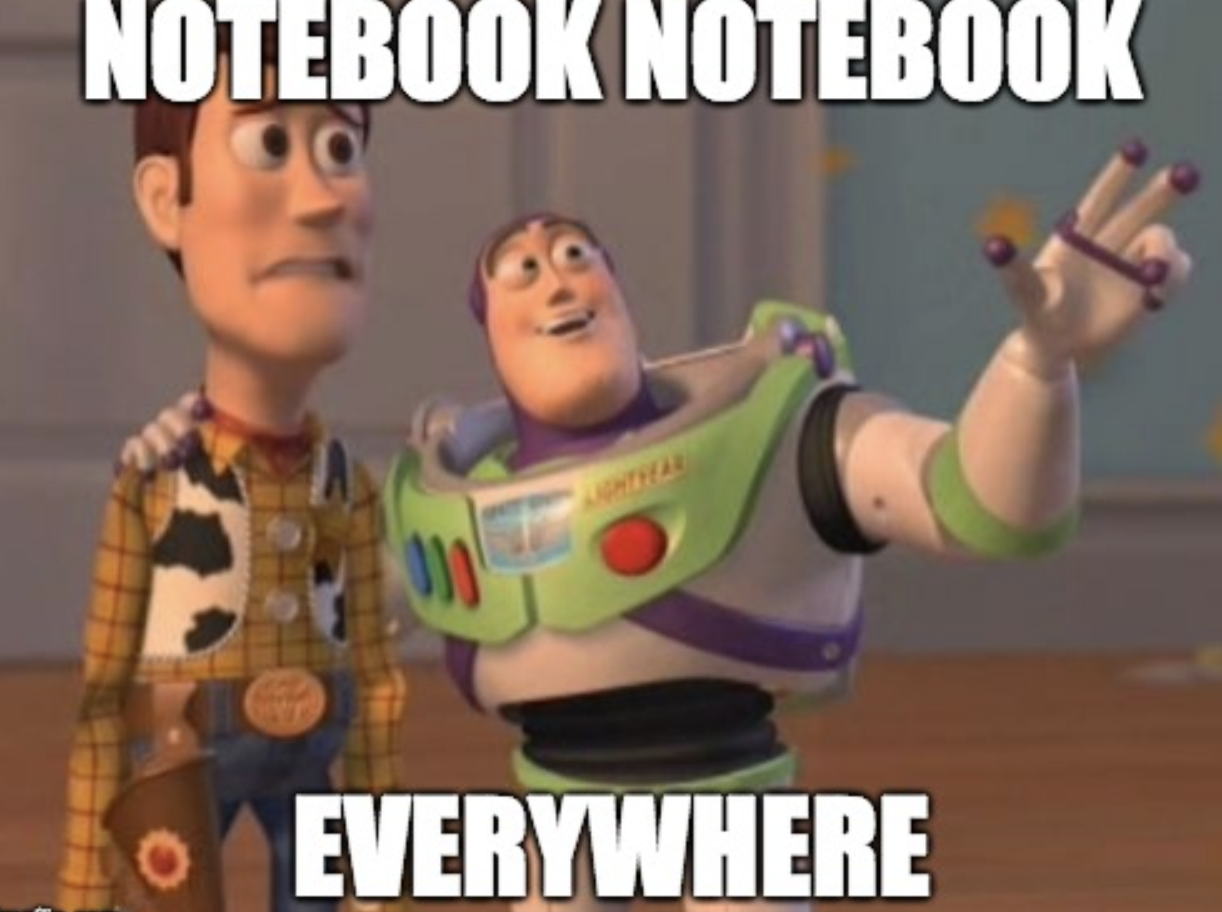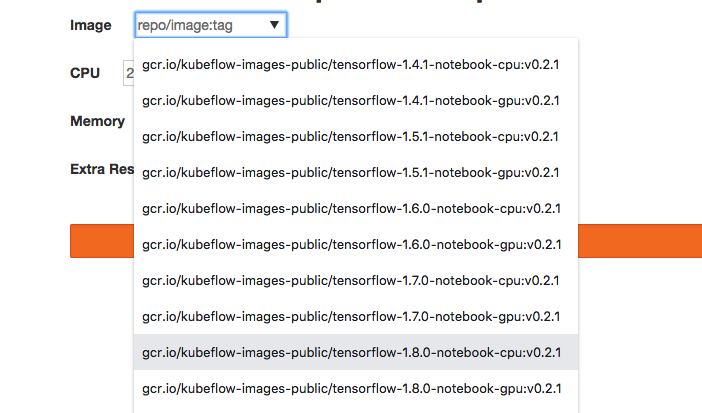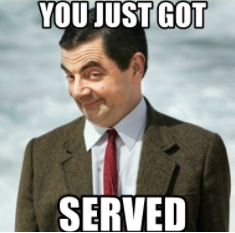google-aai / Tf Serving K8s Tutorial
Projects that are alternatives of or similar to Tf Serving K8s Tutorial
Deploying Tensorflow Serving using Kubernetes Tutorial
What this project covers
This project is a tutorial that walks through the steps required to deploy and serve a TensorFlow model using Kubernetes (K8s). The latest version runs the entire exercise on a K8s cluster using KubeFlow.
The key concepts covered in this tutorial are as follows:
- Convert a TensorFlow(TF) graph trained through various APIs into a servable model
- Serve the model using Tensorflow Serving
- Send online prediction requests to the cluster via a client. Profile latency and throughput. Experiment with different batch sizes.
- Visualize image pixel contributions to model predictions to explain how the model sees the world.
Setup
Before the fun begins, we need to setup our environment and K8s clusters.
As a developer, it often helps to create a local deployment prior to deploying on the cloud. We offer some guides on setting up a local K8s cluster, as well as setting up a cluster on Google Cloud Platform (GCP) below. You can also experiment with this tutorial on Amazon EKS or Microsoft AKS. Feedback is welcomed!
Additional Required Software
- Python 2.7+: The TensorFlow Serving API currently runs in Python 2, so you will need to make client requests to your model server using Python 2.
- Docker: to build images that can be deployed on K8s
- Git: so you can access this project and other projects
- Pip: to install Python packages required for the tutorial
- Ksonnet: follow the install instructions in github
Deploy KubeFlow onto your cluster
KubeFlow is always in an active stage of development. For this exercise, we will be using a stable tag v0.2.5. Run the following command to deploy KubeFlow onto your Kubernetes cluster:
cd ~
curl https://raw.githubusercontent.com/kubeflow/kubeflow/v0.2.5/scripts/deploy.sh | bash
Next, run the following command to check on your pods and services. The services should be up almost immediately, but pods may take longer to create.
kubectl get svc
kubectl get pods
Once your pods are all up and running, continue.
Troubleshooting: see here.
Accessing JupyterHub and Spinning up a Notebook
JupyterHub is a popular K8s notebook spawner that can spin up Jupyter servers on demand for an entire team of data scientists, each server having its isolated set of customized resources (disk, memory, accelerators). When a data scientist is finally done training and fine-tuning a model for production, it is important to be able to export this model for serving. The following exercises will be running through how to export a model from a local Jupyter server into a location that K8s can access and serve using the TensorFlow Serving app.
To access your Jupyter notebook environment, you will need to use port forwarding from your local computer.
JUPYTER_POD=`kubectl get pods --selector="app=tf-hub" --output=template --template="{{with index .items 0}}{{.metadata.name}}{{end}}"`
kubectl port-forward ${JUPYTER_POD} 8000:8000
Go to your browser and access JupyterHub here:
localhost:8000
You should see a login screen like this:
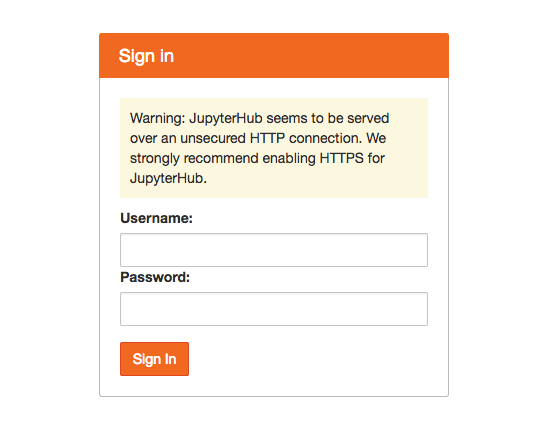
Type in any username and password to spin up a local environment (Note: if the username does not exist, a new Jupyter server will be created for that user with its own isolated resources. If the username already exists, the password will be required to match the one used to create the server, and you will end up in the previously created server environment.)
The next page, if you are creating a new environment, should have a drop down menu with images, and separate CPU, memory, and extra resource text boxes. In the dropdown menu, select the TensorFlow 1.8 CPU image:
Set CPU and memory to whatever your cluster can handle. 1 CPU and 2Gi memory is sufficient, but if you are on a cluster and can afford more resources, more CPU and memory will allow you to spin up and run notebooks faster without having to shut down notebook kernels. (The minikube setup used above will probably only allow 1 CPU for Jupyter without interfering with the model serving process.)
The notebook server may take a few minutes to spin up depending on cluster
resources, so be patient. Once it has spun up, go into the work directory,
and upload the local notebook ./jupyter/download_models_and_notebooks.ipynb
into this directory. In your notebook, run all the cells to download the
Resnet50 models, project notebooks, and library dependencies required for the
next part of this exercise.
Create a Servable Resnet Model from Estimator and Keras APIs
Motivation
Your data scientists have used JupyterHub to scale out training and exploration of datasets, and have finally built a few lovely models that meet performance requirements. It is now time to serve models live in production! The first step is to take their trained models, at whatever checkpoint they deem most optimal, and package it for optimal serving performance using TensorFlow Serving.
As a data scientist or production engineer, it helps to understand how to bridge the gap between training and serving. The following exercises will guide you on doing so.
Exercises
Run the exercises here (solutions included).
Serving Your Model
Now that you've packaged your data scientists' models into a servable format, you're faced with an issue: JupyterHub by default, keeps each Jupyter environment and resources separate from all other environments (for good reason). In K8s, this works as follows:
JupyterHub creates a persistent volume (pv) and attaches a persistent volume claim (pvc) to that volume which only allows the user who spawned the notebook to access that volume. (To be more precise, the pv and pvc are attached to the pod that is used to hold the user's requested cluster resources and isolate the user's work environment). Unfortunately, no other users/pods are allowed to access this environment without setting permissions without reconfiguring the volume to accept multiple pods to read and write.
Fortunately, we have two options to handle this: by changing options for PVs (general solution that works on most if not all clusters), or by serving the model from a cloud storage system (s3, gs, etc.). The steps in the below section will guide you through the process for serving on prem or on cloud.
Setting up TF Serving for your Model
To deploy TensorFlow Serving with KubeFlow, we will need a number of steps.
First cd into your kubeflow-ks-app directory, and generate a tf-serving
template fron the KubeFlow repository.
ks generate tf-serving my-tf-serving
tf-serving is the KubeFlow template name, and my-tf-serving is the
app name (which you can name whatever you want).
Next, we will need to configure the app using ksonnet. Follow the two options below depending on where you running this exercise:
Follow the instructions here for a general TensorFlow Serving deployment using KubeFlow for local (minikube) and on-prem clusters.
Follow the instructions here for serving on the Google Cloud Platform using GKE. Note that the on-prem instructions above also work for GKE, but serving your model from cloud storage offers flexibility to securely share your models with other users, projects, and k8s clusters, in case there is a need to scale out to other environments.
TF Client
Setup
Note: If you choose to use Google cloud to host a client, you can spin up
the VM using compute engine, ssh into it,
and run a setup script to deploy all required
libraries. There's no need to follow the rest of the steps in the setup steps
below. However, you may want to change your my-tf-serving application type to
LoadBalancer to ensure that your VM can reach it, since you are not running
kubectl from the VM. For simplicity and best practice however, we recommend
running your client locally if possible.
The following steps below are for setting up a client locally.
Setup port forwarding on port 9000 to enable secure access to your model server via a local port:
SERVING_POD=`kubectl get pods --selector="app=my-tf-serving" --output=template --template="{{with index .items 0}}{{.metadata.name}}{{end}}"`
kubectl port-forward ${SERVING_POD} 9000:9000
Since your port forwarding must be kept alive, open up a new terminal shell to continue.
First, create a Python 2 virtual environment.
deactivate # Run only if you need to exit the Python 3 virtual environment.
virtualenv <path/to/client-virtualenv>
source <path/to/client-virtualenv>/bin/activate
cd into the tutorial project directory (tf-serving-k8s-tutorial), and run:
pip install -r client_requirements.txt
Then cd into the client directory within the tutorial project:
cd client
To test the client, make sure you have your shell variable pointing to the type
of model you generated. This is because the default pre-trained models for
Estimator and Keras APIs have classes that are labeled slightly differently,
so the client needs to interpret the results that it receives from the models.
If the MODEL_TYPE variable is unset, set it again:
MODEL_TYPE=<estimator | keras> # choose one
Then enter the command (note that 127.0.0.1 is used below assuming you have set up port forwarding with kubectl):
python resnet_client.py \
--server 127.0.0.1 \
--port 9000 \
--model_type ${MODEL_TYPE} \
cat_sample.jpg
The server should return a list of the 5 top classes and confidences (probabilities) that the model thinks the image belongs to each class.
You can also batch predict by specifying multiple image paths/urls. For example:
python resnet_client.py \
--server 127.0.0.1 \
--port 9000 \
--model_type ${MODEL_TYPE} \
cat_sample.jpg \
"https://www.popsci.com/sites/popsci.com/files/styles/1000_1x_/public/images/2017/09/depositphotos_33210141_original.jpg?itok=MLFznqbL&fc=50,50"
will do batch prediction on a local cat image and a squirrel image online.
Congratulations!
Profiling Latency
Exercise:: Look at the profiler resnet_profiler.py. Try sending requests with the profiler and compute latency and throughput. Latency is simply the round trip delay returned by the profiler. An approximation of throughput is the number of batches divided by latency when a large batch size is used. Try varying batch sizes between 1 and 256. Here is an example configuration:
python resnet_profiler.py \
--server 127.0.0.1 \
--port 9000 \
--model_type ${MODEL_TYPE} \
--replications 16 \
--num_trials 10 \
cat_sample.jpg
What do you notice about CPU/GPU performance with different batch sizes?
Remark: Profiling is a very important step when you are trying to setup a
robust server. GPUs are great performers, but stop providing gains after a
certain batch size. Furthermore, servers can run out of memory, in which case TF
serving often crashes silently, i.e. kubectl logs <pod> won't return anything
useful. When you deploy your own Kubernetes system, you will need to ensure that
your machine can load your model and process requested batch sizes.
Model Understanding and Visualization
As a bonus feature, we offer ways to validate a served model through visualization! Run this notebook:
resnet_model_understanding.ipynb
The notebook runs a visualization of pixels that are important in determining that the image belongs to a particular class. More specifically, the visible pixels correspond to the highest partial derivatives of the logit of the most probable class as a function of each pixel, integrated over a path of image pixels from a blank image (e.g. all grey pixels) to the actual image. The visualization is based on a recent research paper by M. Sundararajan, A. Taly, and Q. Yan: Axiomatic Attribution for Deep Networks.
General Disclaimers and Pitfalls
- TensorFlow Server is written in c++, so any Tensorflow code in your model that has python libraries embedded in it (e.g. using tf.py_func()) will FAIL! Make sure that your entire TensorFlow graph that is being imported, runs in the TensorFlow c++ environment.
- Security is an issue! If you decide not to use port forwarding and instead
reconfigure your
my-tf-servingk8s service toLoadBalanceron a Cloud k8s engine, make sure to enable identity aware control for your K8s cluster, such as Google Cloud IAP. See the Kubeflow IAP documentation for more information.
Additional KubeFlow Resources
To better appreciate KubeFlow, it is important to have a firm grasp of k8s, and a good understanding of how to use ksonnet to create apps and deployments on k8s.
For more KubeFlow examples, go to kubeflow.org. Also, join the community for discussions, updates, or ways to help contribute and improve the project.