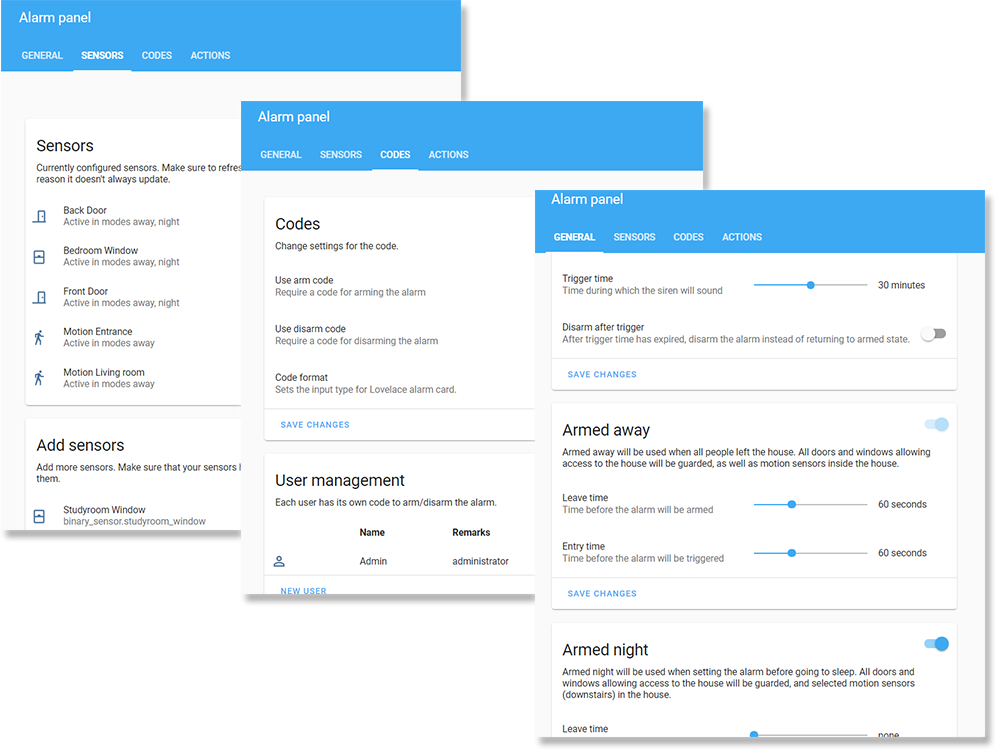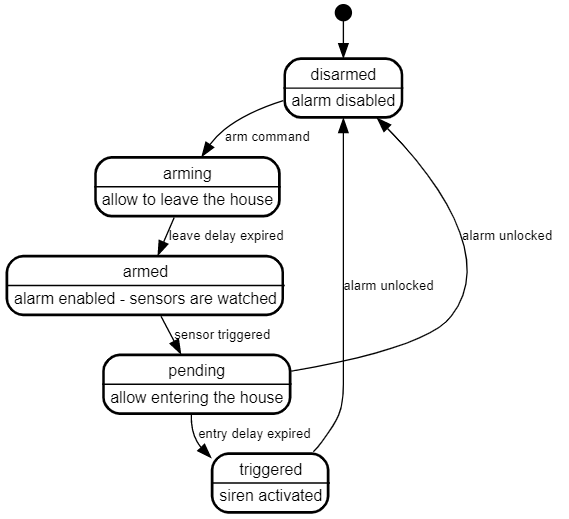nielsfaber / Alarmo
Programming Languages
Projects that are alternatives of or similar to Alarmo
Alarmo
This is an alarm system integration for Home Assistant. It provides a user interface for setting up your own alarm system completely from the browser.
- Alarmo
Introduction
This is an integration for the alarm_control_panel domain in HA.
It allows to combine existing sensors for creating a security system for your house.
The integration is comparable with the Manual Alarm in HA, but also has some additional features that makes it easier to use.
Features
- Fully compatible with Home Assistant and the Alarm Panel Card.
- Has an integrated panel for complete management via UI (no YAML required).
- No restarts required when making changes.
- Can set up to 4 arm modes (armed_away, armed_home, armed_night, armed_custom_bypass), each with configurable delays and security perimeter.
- Supports configuring your existing HA entities as security sensors. These sensors will be watched automatically.
- Allows setting up multiple users with individual pincode and permission levels.
- Will restore its previous state after restart of HA.
- Receive push notifications when anything changes in the alarm.
- Activate a siren when the alarm is triggered.
Preview
Installation
Click to show installation instructions
- Install files:
- Using HACS:
In the HACS panel, go to integrations and click the big orange '+' button. Search for 'Alarmo' and click \'Install this repository in HACS'. - Manually:
Download the [latest release](https://github.com/nielsfaber/alarmo/releases) as a zip file and extract it into the `custom_components` folder in your HA installation.
Updating
Click to show updating instructions
- Update the files:
- Using HACS:
In the HACS panel, there should be an notification when a new version is available. Follow the instructions within HACS to update the installation files. - Manually:
Download the latest release as a zip file and extract it into thecustom_componentsfolder in your HA installation, overwriting the previous installation.
- Using HACS:
- Restart HA to load the changes.
- (Optional) Verify the version number.
- Verify version of the backend:
In HA, go to Configuration -> Integrations. In the Alarmo card, you should see a link with '1 device', click it. In the table click the 'Alarmo' device, and you should see the Device info. The 'firmware version' represents the installed version number. - Verify version of the frontend:
In the Alarmo configuration panel, the version number is displayed in the top right. If the version does not match with the backend version, your browser has an outdated version stored in the cache.
To clear the cache, you should do a force refresh of your browser.
- Verify version of the backend:
Uninstalling
Click to show uninstall instructions
- Remove Alarmo from HA:
In HA go to Configuration -> Integrations. In the Alarmo card, click the button with the 3 dots, and click 'Delete'. - Remove the files:
-
When installed with HACS:
In the HACS panel go to integrations and look for Alarmo. Click the button with the 3 dots and click 'Uninstall'. -
When installed manually:
In thecustom_componentsdirectory, remove the 'alarmo' folder.
-
When installed with HACS:
- Restart HA to make all traces of the component dissapear.
Usage
Alarm functionality
The following diagram describes the operational states of the alarm and provides a simplified overview of the functionality.
Arm modes
The alarm can be activated (armed) in a certain mode. This mode defines a certain set of sensors and represents the security zone (or perimeter).
The following modes are supported:
- Armed away
- Armed night
- Armed home
- Armed custom bypass (let's just call it armed custom from now on)
In the tab general you can find the settings for each mode. There are flip switches to enable/disable modes.
Alarmo entity
After installing Alarmo the entity alarm_control_panel.alarmo shall be added to HA.
You can use this entity together with the Alarm panel card, or in conjuction with automations to automatically arm/disarm the alarm.
States
The Alarmo entity follows the state definitions as defined by HA:
| State | Description |
|---|---|
disarmed |
The alarm is disabled/off. |
arming |
The alarm is arming. After the leave delay has expired, the alarm will be armed. |
armed_away |
The alarm is armed in away mode. |
armed_home |
The alarm is armed in home mode. |
armed_night |
The alarm is armed in night mode. |
armed_custom_bypass |
The alarm is armed in custom mode. |
pending |
The alarm is pending. After the entry delay has expired, the alarm will be triggered. |
triggered |
The alarm is triggered. |
unavailableunknown
|
Something is wrong. Check the logs for more information. |
Attributes
The Alarmo entity defines the following attributes:
| Attribute | Default value | Example value when set | Description |
|---|---|---|---|
arm_mode |
null |
armed_away |
The current active arm mode. Defined in all states except disarmed. |
changed_by |
null |
Niels |
User who last armed or disarmed the alarm. Detected from the entered code. Cleared when alarm is armed or disarmed without a code. |
open_sensors |
null |
{binary_sensor.backdoor: on} |
Dictionary of sensors with their entity-ID + state, that caused the alarm to change state. Set when arming attempt failed (due to one or more sensors). Set when alarm is triggered (only first sensor that caused the triggering is stored). |
bypassed_sensors |
null |
[binary_sensor.backdoor] |
List of sensors that are temporarily excluded from the alarm, due to arming in force. |
Commands
The Alarmo entities support the following commands:
| Command | Description | Conditions |
|---|---|---|
ARM_AWAY |
Arm the alarm in mode armed_away. |
- The entity has the mode away enabled.- The current alarm state is disarmed, armed_home, armed_night, or armed_custom_bypass. |
ARMED_HOME |
Arm the alarm in mode armed_home. |
- The entity has the mode home enabled.- The current alarm state is disarmed, armed_away, armed_night, or armed_custom_bypass. |
ARM_NIGHT |
Arm the alarm in mode armed_night. |
- The entity has the mode night enabled.- The current alarm state is disarmed, armed_away, armed_home, or armed_custom_bypass. |
ARM_CUSTOM_BYPASS |
Arm the alarm in mode armed_custom_bypass. |
- The entity has the mode custom enabled.- The current alarm state is disarmed, armed_away, armed_home, or armed_night. |
DISARM |
Disarm the alarm. | - The current alarm state is not disarmed
|
Areas
An area is a physical compartment of your house, such as a garage, 1st floor of the house, garden, etc.
Alarmo will create an alarm_control_panel entity for each area which can be armed and disarmed independently. An area has its own set of sensors and can have dedicated configuration for arm modes, exit/entry times and automations.
In the general tab of the Alarmo configuration UI, there is a card showing the areas in your setup. You can add additional areas, as well as rename or remove existing areas. Alarmo requires at least 1 area to be set up to be functional.
The name of an area defines the entity ID as well. The entity will be instantly renamed after saving.
Warning: renaming an area changes the entity ID, which might break your Lovelace cards and automations outside of Alarmo, so treat it with care.
Alarm Master
Alarmo has the option for enabling an alarm master. The option appears in the general tab in general settings if you have multiple areas defined.
The alarm master is meant for operating your areas synchronously.
An extra alarm_control_panel entity is created for the master, which watches the state of the areas for and mirrors its own state with that.
States
The Alarm Master will watch the states of the area entities and updates its own state accordingly.
The following table shows the rules which are implemented to determine the the master alarm state (in order of priority):
| Condition | Master Alarm state |
|---|---|
One or more areas have state triggered
|
triggered |
One or more areas have state pending
|
pending |
One or more areas have state arming, others have state armed_away, armed_home, armed_night or armed_custom_bypass
|
arming |
All areas have state armed_away
|
armed_away |
All areas have state armed_home
|
armed_home |
All areas have state armed_night
|
armed_night |
All areas have state armed_custom_bypass
|
armed_custom_bypass |
All areas have state disarmed
|
disarmed |
| Otherwise | (previous state is kept) |
Notes:
- The Alarm Master cannot determine its state if some are disarmed while others are armed. If the Alarm Master is used for arming/disarming the alarm, this condition should not occur.
- If the areas are independently operated, the user is reponsible to maintain synchronism between the areas. If independent operation is desired, usage of the Master Alarm is not recommended.
Commands
Arming / disarming the master will cause the action to be propagated to all areas.
If the arming of an area fails (due to blocking sensors), the arming procedure will be aborted and all areas are disarmed.
The available arm modes for the Master Alarm are determined from the areas. Only arm modes which are in common for all areas are available for the Master Alarm.
Sensor configuration
Currently Alarmo supports sensors of type binary_sensor. Alarmo will check the device class of each sensor, and only supports sensors that are related to security.
Available sensors should show up automatically in the sensors tab in the Add sensors card. Simply check the sensors that you wish to include in the alarm, and click 'add to alarm'. Review the configuration for each sensor in the sensors card.
Sensor types
The sensor configuration in the Alarmo panel allows defining a type for each sensor entity.
Setting a type for a sensor has the benefit that the appropriate configuration is automatically set. HA defines device classes for binary sensors. When assigning sensors to Alarmo, the type of the sensor is automatically determined based on this property (if it is defined).
Note that assigning a sensor type is not mandatory, and all configuration settings can also be set manually. It is also possible to deviate from the predefined configuration after setting a type.
The following table defines the sensor types and the predefined configuration: | Type | Device classes | Arm modes | Always on | Immediate | Arm on close | Allow open | | ------------- | ----------------------------------- | ----------------------------------- | --------- | --------- | ------------ | ---------- | | Door | door, garage_door, lock. opening | Armed Away, Armed Home, Armed Night | No | No | Yes | No | | Window | window | Armed Away, Armed Home, Armed Night | No | Yes | No | No | | Motion | motion, moving, occupancy, presence | Armed Away | No | No | No | Yes | | Tamper | sound, opening, vibration | Armed Away, Armed Home, Armed Night | No | Yes | No | No | | Environmental | gas, heat, moisture, smoke, safety | N/A | Yes | Yes | No | No |
Immediate
When the alarm is armed with an immediate sensor, this sensor will trigger the alarm directly instead of waiting for the (optional) entry delay.
An immediate sensor must be closed before you can enable the alarm. It is not allowed to be open while you are leaving the house. In other words, the exit delay is not applicable to immediate sensors.
Example of use cases: in mode armed away you would normally leave and enter the house via a door. If a window is opened when the alarm is armed, this means bad news. The siren should be enabled ASAP.
Always-on
When marking a sensor as always-on, it will always be able to trigger the alarm, even when the alarm is disarmed. The triggering occurs as soon as the sensor is activated and entry delays will be ignored.
This functionality is intended for safety sensors, such as fire detectors.
Allow-open
The allow-open property allows a sensor to be in the active state, while (and after) the alarm is armed. Setting this property is not the same as bypassing a sensor, since as soon as the sensor returns to the inactive state, it is capable of triggering the alarm. The property only ignores the initial state of the sensor.
This property is intended for motion sensors, which have a relatively long period before they return to inactive state, after the zone is clear. By setting this property, it is possible to set a leave delay that is lower than the reset period of this sensor.
Arm on close
The alarm on close feature is intended for entrances only. When setting this property to a door/contact sensor, Alarmo will watch this sensor while the alarm is in state arming, and determine if the user left the house.
Once the sensor state changes from open to closed, this is interpreted as the user closing the (front) door. Alarmo will skip the remaining of the exit delay, and proceed directly to the armed state. If any sensor (without the allow-open setting) is still open, the alarm will return to disarmed state.
Note: Alarmo uses a built-in 5 seconds delay to allow for contact bounce (the chattering of a door when pulling it shut).
Trigger when unavailable
HA defines the unavailable state for sensors for which the state is undeterminate (can be either open or closed). The unavailable state usually occurs when a battery-powered sensor loses connection to the gateway. This might be a harmless scenario (such as an empty battery) but it could also be the result of tampering of the sensor.
Since Alarmo cannot guarantee the security of your house when this occurs, it might be desirable to have the alarm trigger if this occurs. Setting the trigger when unavailable setting has the effect that the unavailable state is treated the same as the sensor being open.
Codes and users
By default, the alarm has no code and can be locked and unlocked by anyone who has access to HA. It is recommended to set a code for disarming the alarm as minumum security level.
To do so, go to the codes tab, and enable the setting 'use disarm code'.
Next, set up a user and give it a name and code. It is recommended to use the same name as your HA account, but this is not required.
Codes
A code can be a sequence of digits (4 or more) or contain a mix of letters, characters etc. Make sure to use a code that matches with the code format setting in the codes tab. This setting is detected by the alarm panel card, and will automatically show either a number pad or a text field.
Your code is stored completely secure. It is encrypted in the same way as your login credentials, and stored in the HA storage registry. When you enter a code, this will be encrypted too, and the encrypted values will be compared for a match. So it is impossible to recover your pin code. This also means that if you lose your pincode, you cannot unlock the alarm (there is no backup code!)
Administrator
The administrator setting grants access to the Alarmo configuration panel.
For using this feature, the user names in Alarmo should be matched to the account names in HA.
When a user is trying to access the Alarmo configuration panel, access is only allowed if any of the following requirements are met:
- The user is administrator in HA (i.e. this user can access the HA configuration)
- The user is not a HA administrator, but a matching user exists in Alarmo, which has the administator setting activated.
MQTT
Alarmo supports MQTT for external control of the alarm. This function is intended for third-party alarm panels (such as a touch screen in the hallway).
The MQTT support needs to be enabled before it can be used. This setting is available in tab "General".
State topic
The state topic is used to publish state changes of the alarm_control_panel entities.
The state topic is an output topic, i.e. the data is sent by Alarmo and should be received by another application (such as a wall panel display).
Default state topic (can be configured):
alarmo/state
Alarmo will send the current state of the Alarmo entity as payload (string). See here for the complete list of payloads. The payload which is sent per state can be configured if desired.
The data published on the state topic shall be sent with a retain flag. This means that the last sent payload shall be stored in the broker, and as soon as an application subscribed to the topic, the most recent data shall be available for it.
Event topic
The event topic is used for publishing additional status updates of the alarm_control_panel entities.
The event topic is an output topic, i.e. the data is sent by Alarmo and should be received by another application (such as a wall panel display).
Default event topic (can be configured):
alarmo/event
The published payloads on this topic are formatted as JSON struct, which contains the event name, and optionally some extra parameters.
The following table shows the events which are published on the event topic, together with the parameters which are sent for a certain event):
| Event | Description | Parameters |
|---|---|---|
ARM_AWAY |
The alarm has been armed in mode armed_away
|
- delay: exit delay (in seconds) configured for the operation (i.e. time during which the alarm is in state arming). |
ARM_HOME |
The alarm has been armed in mode armed_home
|
- delay: exit delay (in seconds) configured for the operation (i.e. time during which the alarm is in state arming). |
ARM_NIGHT |
The alarm has been armed in mode armed_night
|
- delay: exit delay (in seconds) configured for the operation (i.e. time during which the alarm is in state arming). |
ARM_CUSTOM_BYPASS |
The alarm has been armed in mode armed_custom_bypass
|
- delay: exit delay (in seconds) configured for the operation (i.e. time during which the alarm is in state arming). |
TRIGGER |
The alarm has been triggered | - sensors: list of sensors (usually a single sensor) which caused the triggering of the alarm. Each list item is a struct with the entity_id and name of the sensor entity).- delay: entry delay (in seconds) configured to postpone the triggering (i.e. time during which the alarm is in state pending). |
FAILED_TO_ARM |
The arming was prevented or cancelled due to one or more blocking sensors. | - sensors: list of sensors which prevented the arming operation. Each list item is a struct with the entity_id and name of the sensor entity). |
COMMAND_NOT_ALLOWED |
The conditions for which the command is allowed are not met (see commands). | - state: current state of the alarm entity.- command: the command that was provided by the user. |
NO_CODE_PROVIDED |
The command was rejected because no code was provided, while the operation requires a code. | |
INVALID_CODE_PROVIDED |
The command was rejected because a wrong code was provided, or the provided code is not allowed for the operation. |
Example payload on the event topic (Consider the scenario where the alarm is armed in state armed_away and the front door is opened):
{
"event": "TRIGGER",
"sensors": [ # list of sensor(s) that causes the triggering
{
"entity_id": "binary_sensor.frontdoor",
"name": "Front Door"
}
],
"delay": 60 # entry delay
}
Command topic
The command topic can be used for external control of Alarmo through MQTT.
The command topic is an input topic, i.e. the topic is watched by Alarmo and data should be sent by another application (such as a wall panel). The data should never be sent with retain flag, as this might give undesired behaviour when HA is restarted.
Default command topic (can be configured):
alarmo/command
If Alarmo is configured to require a pincode or password for the (arm/disarm) command, the payload must be formatted as JSON according to the following format:
{
"command": "<my command>",
"code": "<my pin or password>"
}
If Alarmo does not require any code for the command, the command can be sent directly as text/string value.
The supported commands can be found in commands.
If the provided payload does not have the correct format, lacks a code when it is required or contains a wrong code, the command shall be ignored. In other cases, you should see a change in the state topic.
Notes:
- The pin or password value should always be sent as a text/string value. A numeric value is not supported. This is due to the fact that a pincode could contain leading zeros (e.g. 0012), which would be lost if sent as a number.
- Alarmo provides the option to accept MQTT commands without requiring a code. By disabling the "Require code" setting in the MQTT configuration, the internal code check is skipped. This setting should be used with care as it may compromise the security of the alarm.
- The command is treated as case-insensitive.
Multiple area usage
The MQTT functionality can be used in combination with a multiple area configuration.
Alarmo shall publish the state updates for the Master Alarm and the areas in dedicated state topics:
- Master Alarm:
alarmo/state - Area:
alarmo/<area_name>/state
For targeting an arm/disarm command to a specific area, the JSON payload can be extended with the area property:
{
"command": "<my command>",
"code": "<my pin or password>",
"area": "<area_name>"
}
Notes:
- The MQTT configuration allows defining the topics for the Master Alarm only. The input topics (state/event topics) for the areas are automatically derived by inserting the area name. Example: setting state topic to
my/custom/topicgivesmy/custom/<area_name>/topicas state topic for an area. -
<area_name>is a slug of the name that is given to an area. This means that the name shall be in lowercase and all non-alphanumerical characters are replaced by underscores (similar to the entity_IDs in HA). - If no area is provided, the command is addressed to the Master Alarm. If the Master Alarm is disabled, the command is ignored.
Actions
Push notifications
Alarmo features a built-in panel for managing push notifications. It can be found in the actions tab.
This feature has the same effect as defining an automation in HA that is triggered by a state change of the alarm_control_panel.alarmo entity.
It is only intended to provide a more integrated means of setting up your alarm.
Actionable notifications
This function adds buttons to a push message, that can be clicked to interact with Alarmo.
Alarmo has built-in support for actionable push notification with the 'failed to arm' condition.
Example:
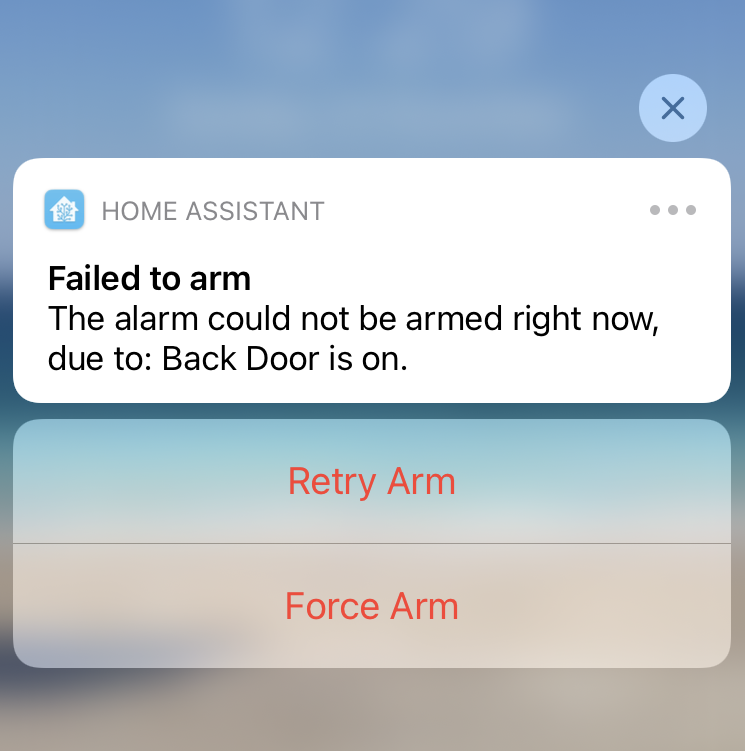
The 'Retry Arm' option will repeat the command that failed before. You could use it if you solved the issue in the mean time.
The 'Force Arm' option will repeat the command that failed before. The sensor/sensors that failed, shall be ignored while the alarm is armed.
For iOS devices
Step 1: Add this to the configuration.yaml file:
ios:
push:
categories:
- name: Alarm Arm Failure
identifier: alarmo_arm_failure
actions:
- identifier: ALARMO_RETRY_ARM
title: Retry Arm # feel free to change this text
destructive: true
- identifier: ALARMO_FORCE_ARM
title: Force Arm # feel free to change this text
destructive: true
Step 2: Restart HA to make the configuration effective.
Step 3: In the Alarmo notifications editor, create a notification for the 'Failed to arm' event. Choose your iOS device as target.
Step 4: Go to YAML mode. Look for the part that has service_data, and extend it as follows:
service_data:
... # your message and title should be here already
data:
push:
category: ALARMO_ARM_FAILURE
For Android devices Step 1: In the Alarmo notifications editor, create a notification for the 'Failed to arm' event. Choose your Android device as target.
Step 2: Go to YAML mode. Look for the part that has service_data, and extend it as follows:
service_data:
... # your message and title should be here already
data:
actions:
- action: ALARMO_RETRY_ARM
title: Retry Arm # feel free to change this text
- action: ALARMO_FORCE_ARM
title: Force Arm # feel free to change this text
ttl: 0
priority: high
Device actions
Alarmo features a built-in panel for managing device actions. It can be found in the actions tab.
This feature has the same effect as defining an automation in HA that is triggered by a state change of the alarm_control_panel.alarmo entity.
It is only intended to provide a more integrated means of setting up your alarm.
The actions are currently limited to turning on or turning off a HA entity. For more advanced actions, you can use the built-in YAML editor to define your own HA service call.
Lovelace alarm panel card
The Lovelace alarm panel card is an excellent companion for Alarmo. It is highly recommended to use it for controlling the alarm.
This card will show you the current state of the alarm, and will allow you to enter a pin (the format is automatically detected).
Make sure that the card is configured with the same modes (they are referred to as states in the card), as you have set up in Alarmo.
There is currently no functionality in place to detect this setting automatically.
Say thank you
If you want to make donation as appreciation of my work, you can buy me a coffee. Thank you!