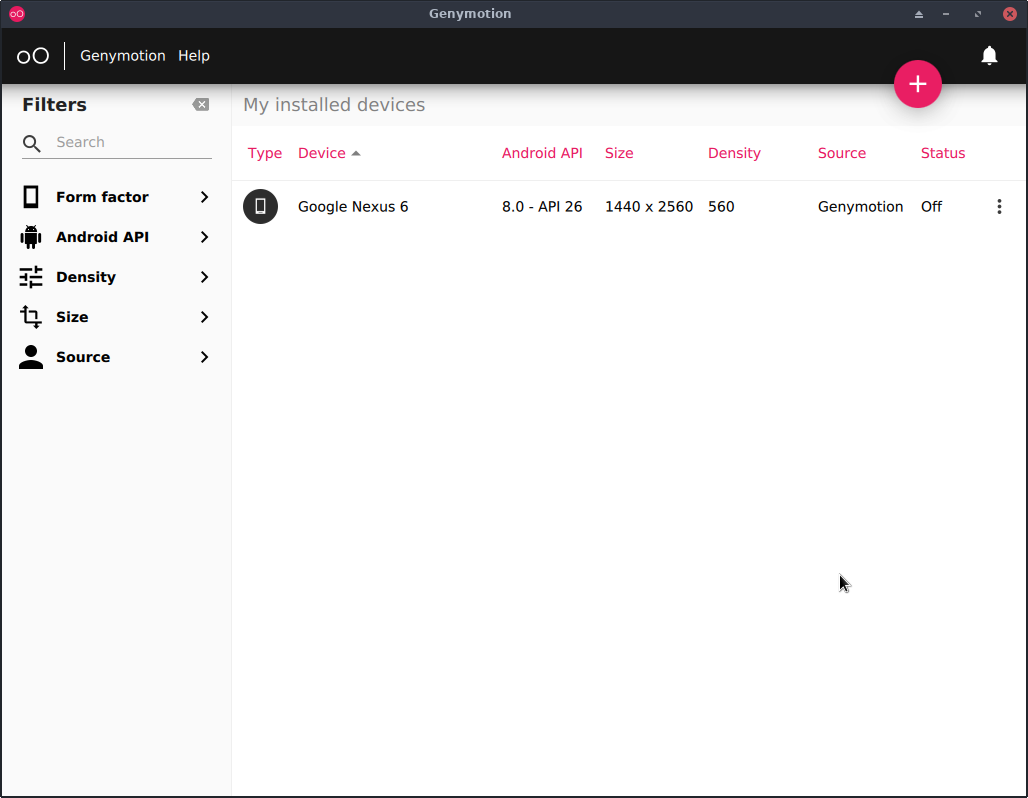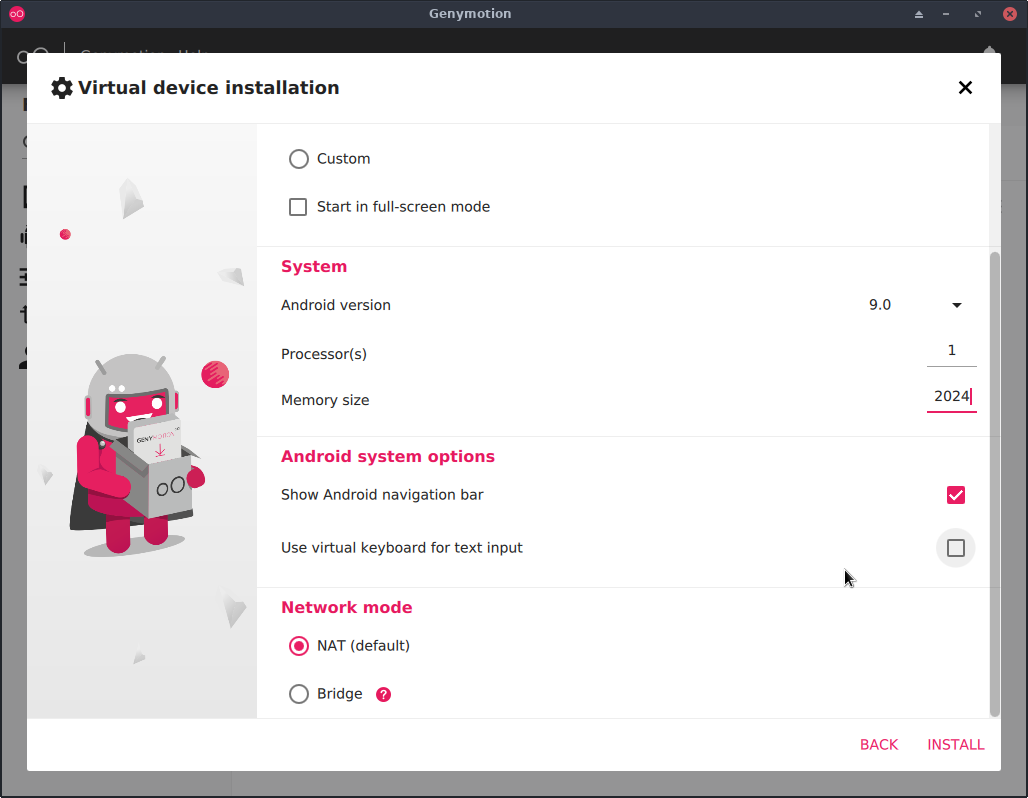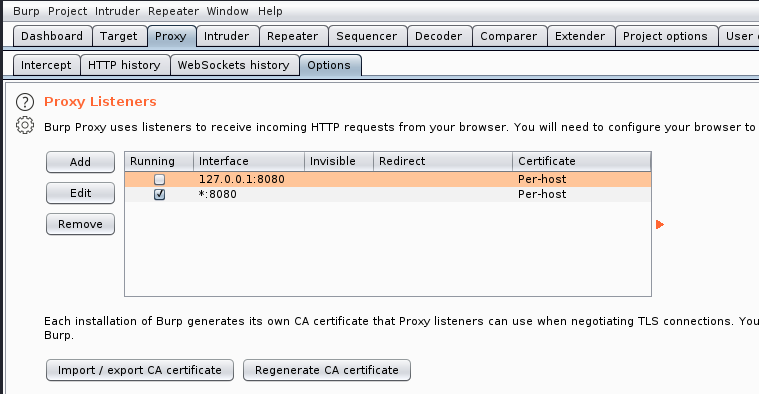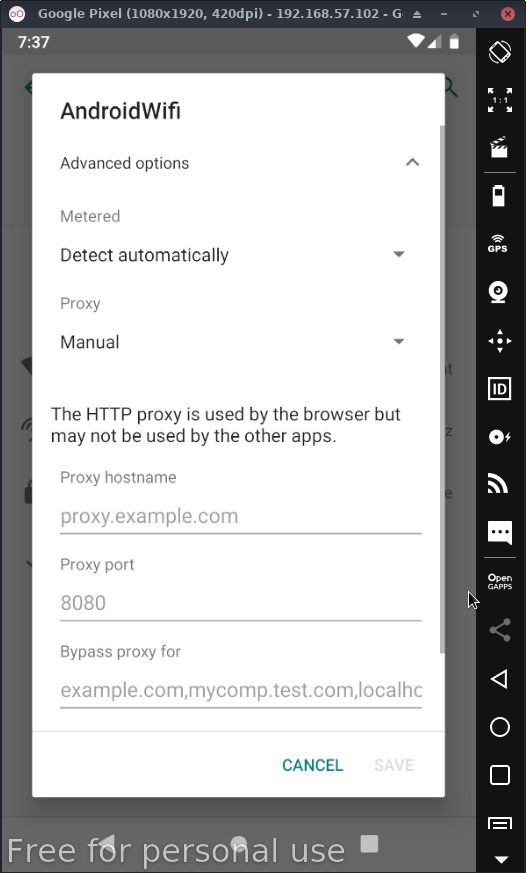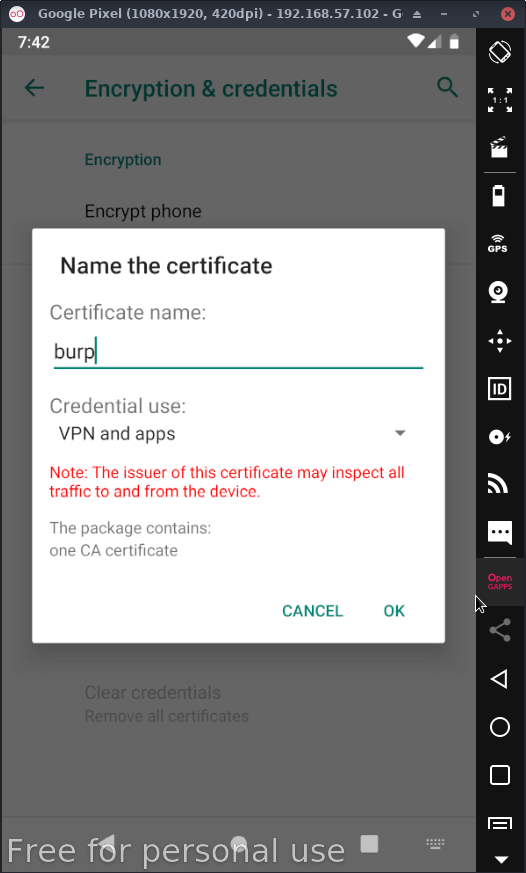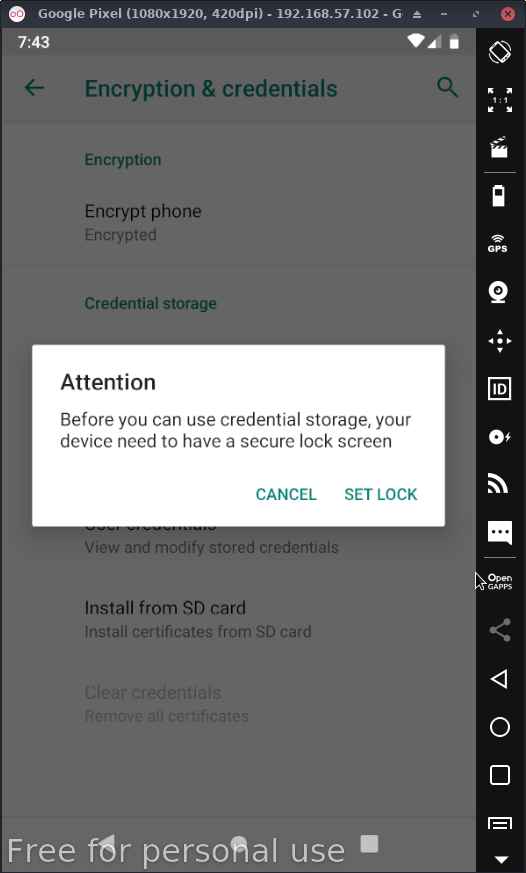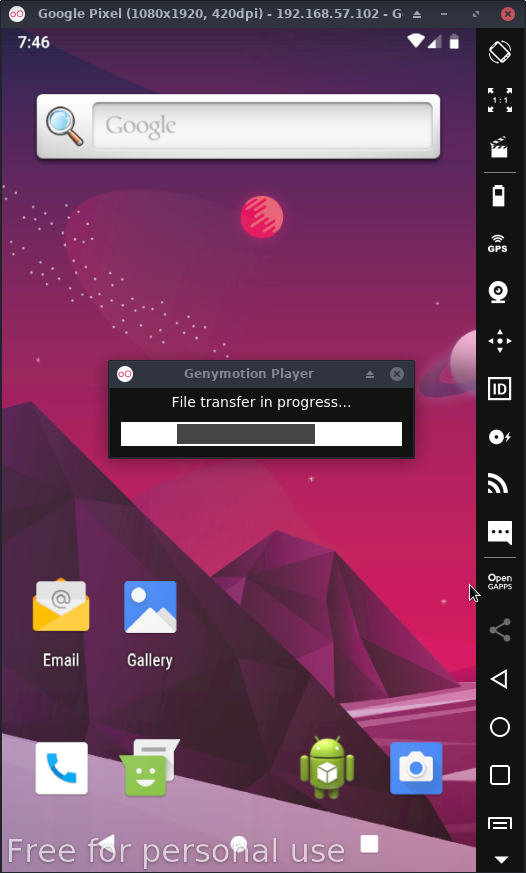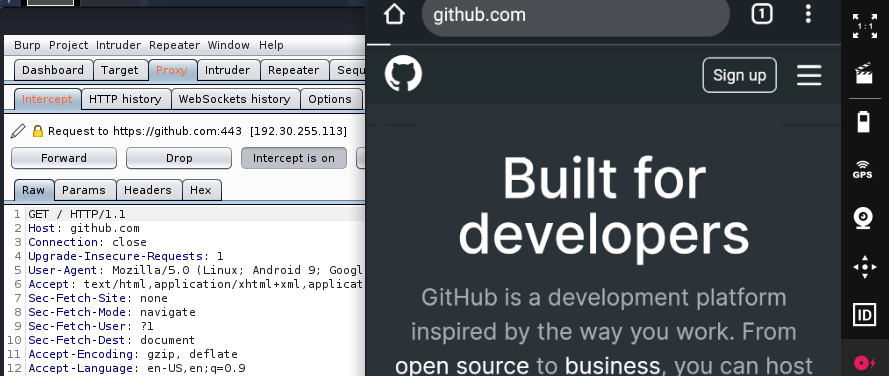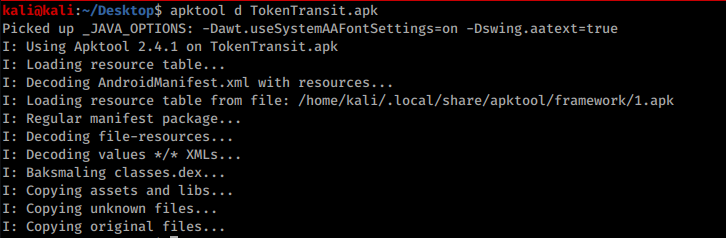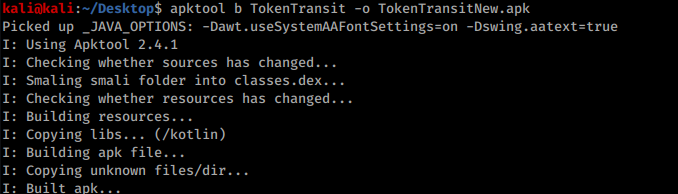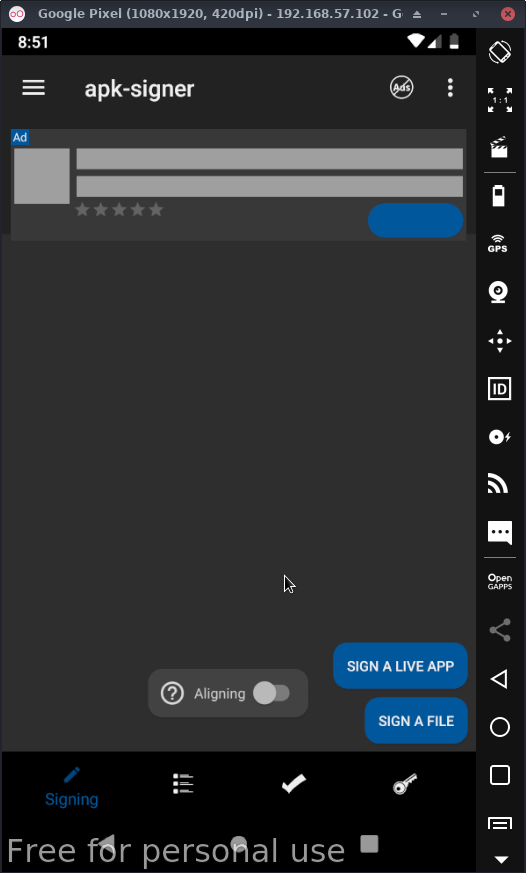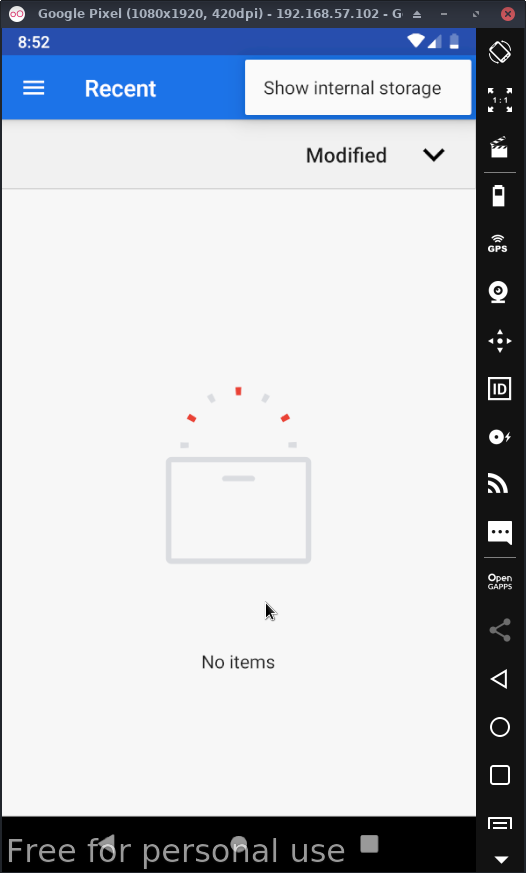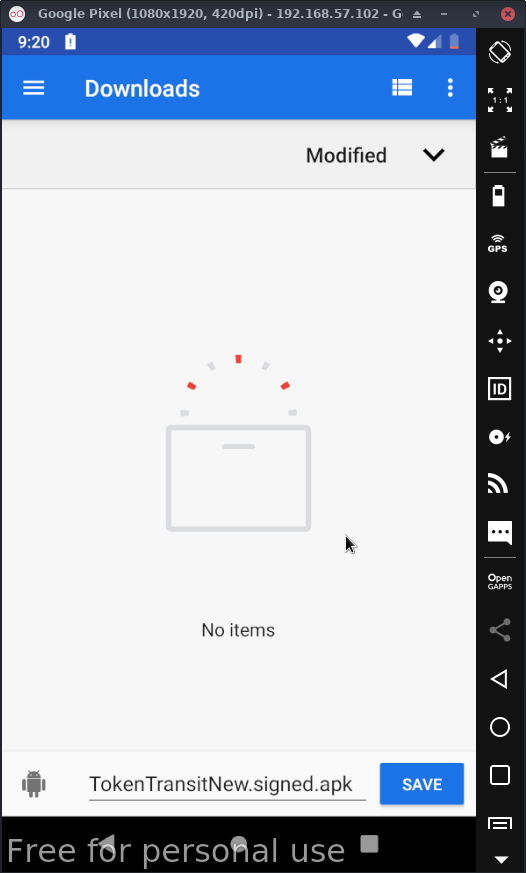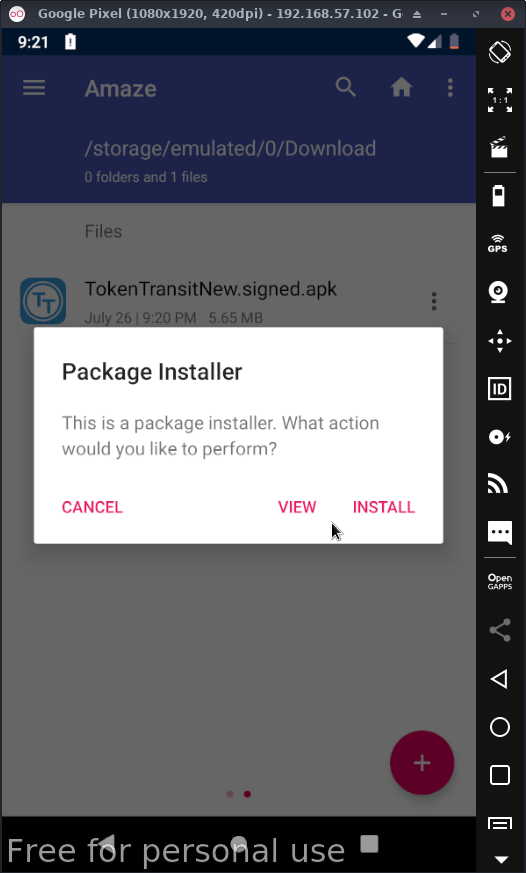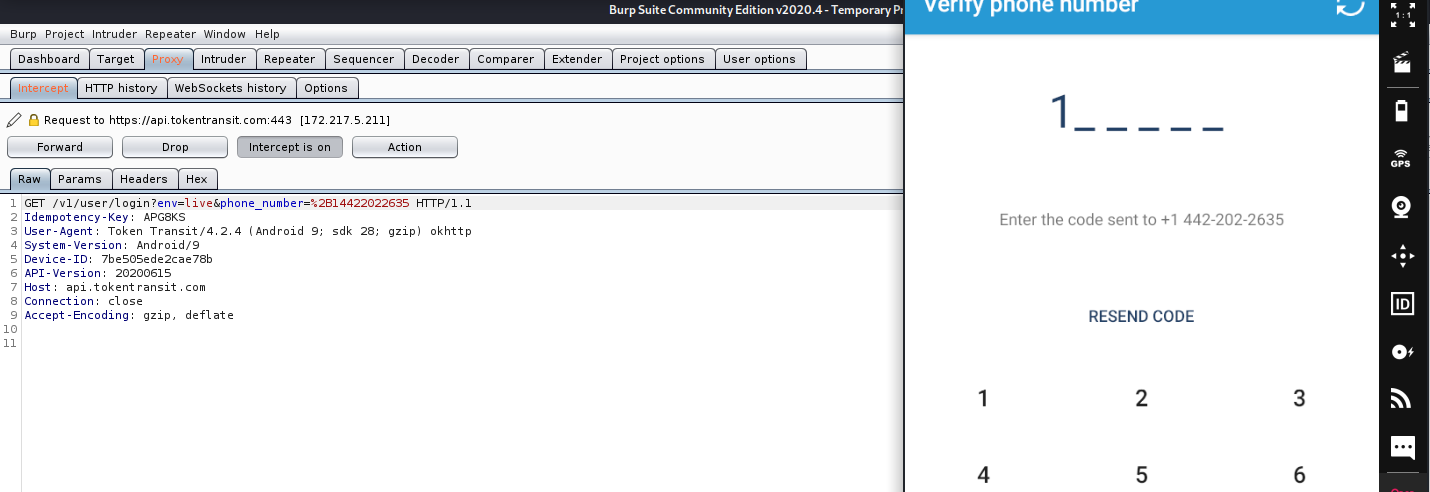1d8 / Android Analysis
Projects that are alternatives of or similar to Android Analysis
Setting Up An Android VM For Analyzing Mobile Applications
Download Links:
Tools Used:
- Genymotion
- BurpSuite
- Apktools
Getting Started
Genymotion will be used to set up the Android VM. Sign up for an account here. For account creation, if you don't want to use your real information, you can use temp-mail.org for email verification. You can also install Genymotion here
After installing Genymotion & signing in, you will be greeted with a screen like this, except yours will have no devices listed:
Click the pink plus button then pick any device you'd like and set whatever specs you want for that device. When you get to the Virtual Device Installation screen (see img), leave the Network Mode defaulted to NAT.
NOTE: The default amount of resources dedicated to the VMs is quite abundant, I usually set the number of processors to 1 & the ram to 2 GB. I haven't ran into any lag issues or anything of that nature.
While that's installing, let's set up Burp.
After opening Burp, go into the proxy tab then into the options tab. Add a new listener on all interfaces on whatever port you'd like, I chose 8080:
Now click import/export CA certificate > Export > Certificate in DER format > Choose a path & name it anything with a .cer extension > Next
Now let's start up our Android device & set up the proxy & install the certificate.
To install the certificate, run the following command:
/opt/genymotion/tools/adb push *certificate name* *file location to push to*
This will use Genymotion's built-in ADB to download the certificate to the Android device. I usually just push the certificate to /sdcard.
Now go into the device's WIFI settings & click on the network that it's currently connected to. Then click the pencil in the upper right hand corner & click the Advanced options drop down menu & set Proxy to manual.
-
For hostname, enter the IP address of the local machine that is running burp suite.
-
For Proxy port, enter the port that burp is listening on.
Now back out of the wifi settings, and scroll down to Security & Location click it, then click Encryption & credentials. Now click Install from SD card & find where you saved your certificate from earlier.
Give the certificate a name:
Then after you click ok you're greeted with a screen asking you to set up a passcode, comply & follow the following instructions:
Now it's time to test if we are able to intercept all traffic from the device. I prefer using Chrome as I've found that the pre-installed webview that comes with Genymotion is quite buggy.
You can install the Chrome apk on your host machine here
After the apk is installed on your host machine, simply drag & drop it into the Genymotion window and you'll get this popup on the VM:
Launch chrome on the device & make sure intercept is on in Burp, then go to any website and you should see the request pop up in Burp:
But some applications don't like user downloaded certificates, so in order to inspect web traffic for some apps we actually have to decompile the application & add a few things & recompile it
Recompiling & Decompiling
For this example, I will be using an NYC transit app which I installed from ApkPure.com
First we decompile the app:
apktool d *file-name*.apk
Output:
Then we go into the Manifest.xml file & scroll down to the <\application android> tag & we are going to add the following line if it isn't already there:
android:networkSecurityConfig="@xml/network_security_config
Before adding:
After adding:
Now go into the res/xml folder & create/modify a file named network_security_config.xml with the following contents:
<network-security-config>
<base-config>
<trust-anchors>
<!-- Trust preinstalled CAs -->
<certificates src="system" />
<!-- Additionally trust user added CAs -->
<certificates src="user" />
</trust-anchors>
</base-config>
</network-security-config>
Then save the file & back out of all the directories & rebuild the apk with the following command:
apktool b *folder-name/* -o *output-file.apk*
Output:
Now use Genymotion's ADB to push the modified apk to the Android device:
/opt/genymotion/tools/adb push *file-name*.apk /sdcard
Now before you can launch this apk, it needs to be signed. This can be done with Apksigner, simply download Apksigner & drag & drop it into the device & launch it:
Click sign a file & then find the modified apk tool that was pushed onto the device.
You may have to click the 3 stacked boxes in the upper right corner & click show storage to find the modified apk:
Then choose where you want to save your newly signed apk & click save:
Wait for the apk to be signed
Then go into the Amaze file manager & go to the folder where you chose to save the apk & click on it, this will bring this screen:
Click install. You may need to allow Amaze file explorer to install applications, just do so.
Now you can intercept the mobile application's traffic & search for bugs: