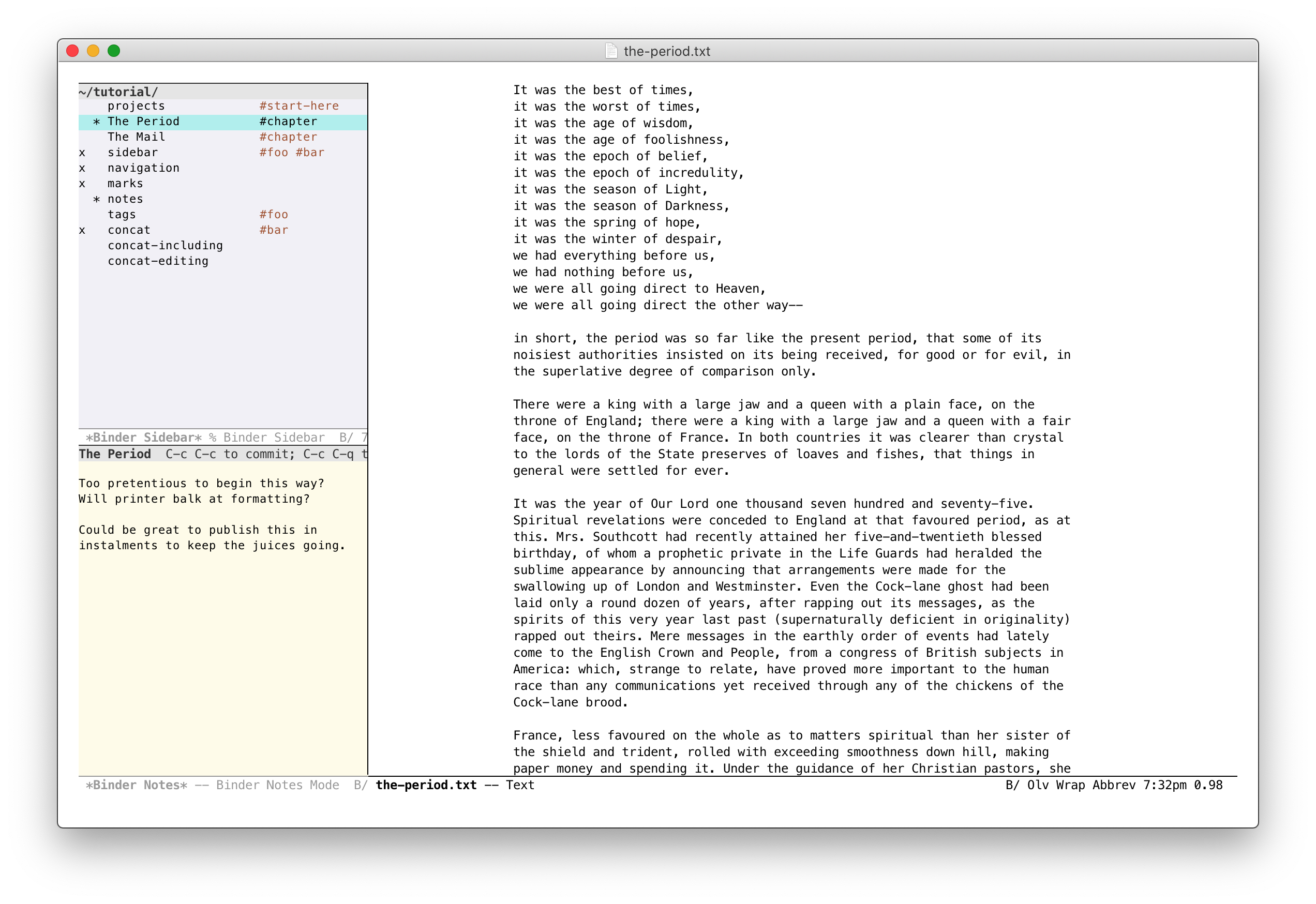rnkn / Binder
Projects that are alternatives of or similar to Binder
Binder
Binder is global minor mode to facilitate working on a writing project in multiple files. It is heavily inspired by the binder feature in the macOS writing app Scrivener.
The rationale behind working this way is to split a large writing project into smaller pieces.
Features
Primarily, Binder provides a global minor mode binder-mode. This
allows working with files in the current binder-project-directory.
Data concerning these files is saved in a .binder.el file in the
project directory.
A project can be thought of an ordered list of files with the following associated data:
- item notes (see Notes below)
- item tags (see Tags below)
- item include state (see Concatenating below)
Navigation
At the most basic level, you can navigate back and forth through the files in a project:
-
binder-next (C-c ])visits the next file in the project -
binder-previous (C-c [)visits the previous
Calling these commands activates a transient map so that each command can be repeated without the prefix key.
Sidebar
You'll mostly interact with the project structure via the sidebar.
-
binder-toggle-sidebar (C-c ')toggles the visibility of the binder sidebar -
binder-reveal-in-sidebar (C-c ;)finds the current file in the sidebar
Each project item is a file reference relative to the project directory.
Project items are displayed in a linear ordered list. Calling
binder-sidebar-find-file (RET) or binder-sidebar-find-file-other-window (o)
will visit the corresponding file.
Each item in the sidebar displays the following information:
-
x-- denotes that this item is included when concatenating the project (see Concatenating below) -
*-- denotes that this item has some notes (see Notes below), or... -
?-- denotes that the item's corresponding file cannot be found -
name-- either the file relative to the project directory or an arbitrary display name -
#tag1 #tag2 ...-- arbitrary item tags (see Tags below)
An item's display name can be changed with binder-sidebar-rename (r).
If a file cannot be found, relocate with binder-sidebar-relocate (R).
Calling binder-sidebar-find-file (RET) will visit the corresponding
file.
To add an existing file, call binder-sidebar-add-file (a) or add all
files in directory with binder-sidebar-add-all-files (A).
Add a new file with binder-sidebar-new-file (M-RET). This prompts for a
file-name and adds this (possibly non-existent) file to the project
after the current file's index. If no file-name extension is provided,
use binder-default-file-extension.
Hint: you can use an alternate default file extension for different projects by setting a directory local variable.
Files can also be added to a project from outside the sidebar with
binder-add-file (C-c :).
Items can be reordered with binder-sidebar-shift-up (M-p | M-up) and
binder-sidebar-shift-down (M-n | M-down).
Remove items with binder-sidebar-remove (d) -- this does not delete
the files, only removes them from the project, but it does delete the
corresponding notes and tags.
Hide item file extensions by setting the binder-sidebar-hide-file-extensions
option. This can be toggled with binder-sidebar-toggle-file-extensions (E).
The sidebar can be resized with binder-sidebar-shrink-window ({) and
binder-sidebar-enlarge-window (}). The window size is changed by the
number of columns specified in option binder-sidebar-resize-window-step.
You can customize how the sidebar window is displayed by setting
binder-sidebar-display-alist option.
Notes
To open the notes buffer from the sidebar, call either
binder-sidebar-open-notes (z) to open and select the notes window, or
binder-sidebar-toggle-notes (i) to toggle the window.
To open a project file's notes from outside the sidebar, call
binder-toggle-notes (C-c ").
You need to call either binder-notes-save (C-x C-s) or
binder-notes-save-and-quit-window (C-c C-c) to save notes to the
project file.
Calling quit-window (C-c C-q | C-c C-k) or binder-toggle-sidebar
does not save notes.
You can embiggen the notes window, to pop it out from the sidebar and
edit like a regular buffer window, with binder-notes-expand-window (C-c C-l).
You can customize how the notes window is displayed by setting
binder-notes-display-alist option.
Tags
Tags can help organize a project. An item can have any number of tags.
Add a tag to an item with binder-sidebar-add-tag (t). Remove a tag
from an item with binder-sidebar-remove-tag (T). You can tag/untag
multiple items at once by using marks (see Marking below).
Items in the sidebar can be narrowed to only show items with a certain
tag with binder-sidebar-narrow-by-tag (/) and/or only show items
without a certain tag with binder-sidebar-exclude-by-tag (\). Each of
these commands can be called multiple times with additional tags.
Clear the sidebar filters with binder-sidebar-clear-filters (|).
Marking
Multiple items can be marked to add tags, toggle include state or
delete. Call binder-sidebar-mark (m) to mark an item or
binder-sidebar-unmark (u) to unmark an item.
To unmark all sidebar items, call binder-sidebar-unmark-all (U).
Concatenating
A writing project in discrete pieces probably has an end goal of being
put together. Each project item has a property of being "included" or
not. In the sidebar, an item's include state is toggled with
binder-sidebar-toggle-include (x).
When calling binder-sidebar-concat (c | v), project items marked as
included will be concatenated in a new buffer. The default mode of this
buffer is set by binder-default-concat-mode.
Hint: you can use an alternate default mode for different projects by setting a directory local variable.
When in the *Binder Concat View* buffer, calling
binder-concat-find-original (C-c RET) will visit the original file
corresponding to the text at point.
Requirements
- Emacs 24.4
- seq 2.20 (part of Emacs 25 and later)
Installation
The latest stable release of Binder is available via MELPA-stable. First, add MELPA-stable to your package archives:
M-x customize-option RET package-archives RET
Insert an entry named melpa-stable with URL:
https://stable.melpa.org/packages/
You can then find the latest stable version of binder in the list
returned by:
M-x list-packages RET
If you prefer the latest but perhaps unstable version, do the above using MELPA.
Advanced Installation
Download the latest tagged release, move this file into your load-path
and add to your init.el file:
(require 'binder)
(require 'binder-tutorial) ;; optional
If you wish to contribute to or alter Binder's code, clone the repository into your load-path and require as above:
git clone https://github.com/rnkn/binder.git
Bugs and Feature Requests
Send me an email (address in the package header). For bugs, please ensure you can reproduce with:
$ emacs -Q -l binder.el
Known issues are tracked with FIXME comments in the source.
Tutorial
Binder comes with a tutorial. Calling M-x binder-tutorial will prompt
for an empty directory in which to generate the tutorial files.