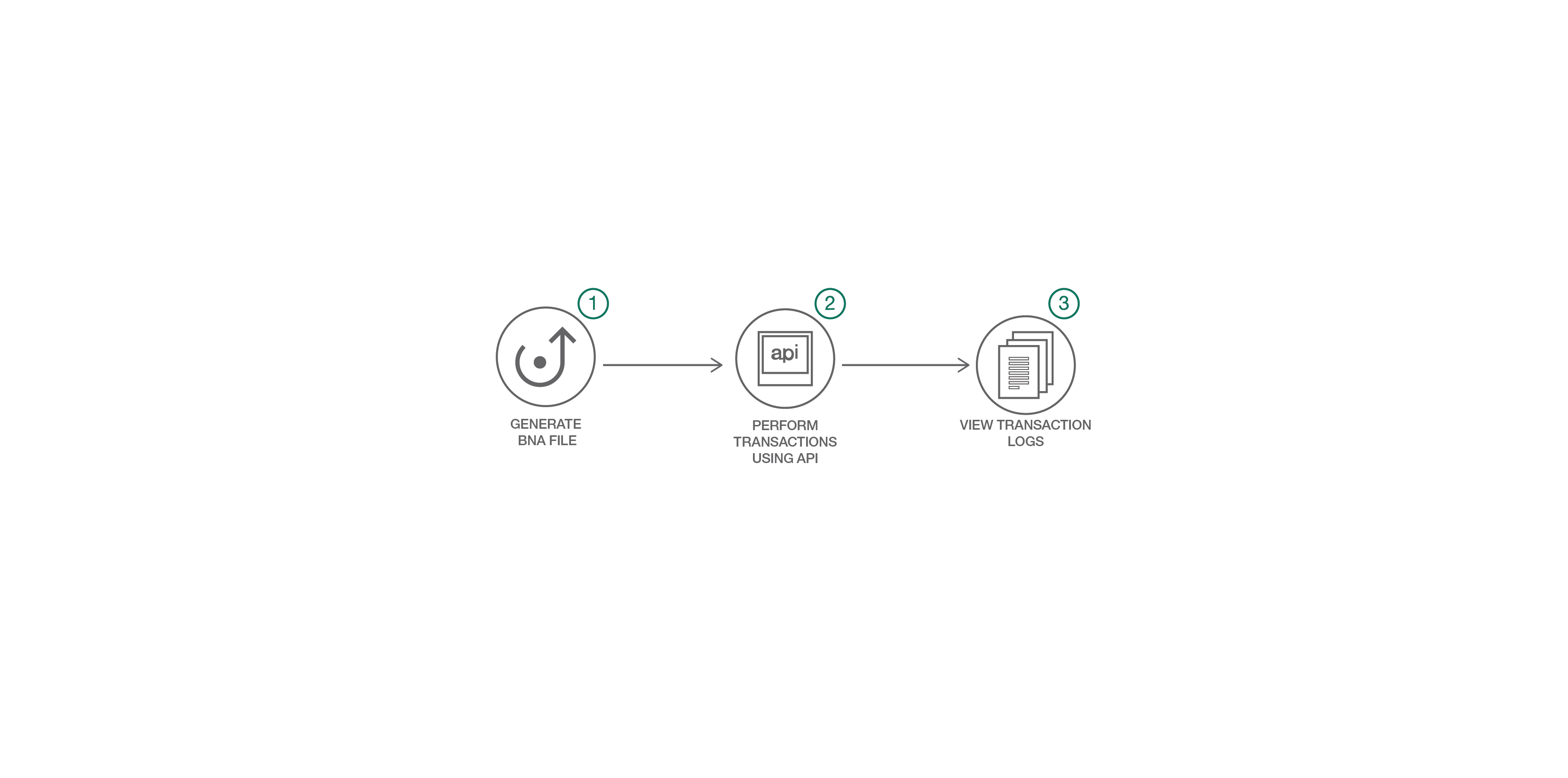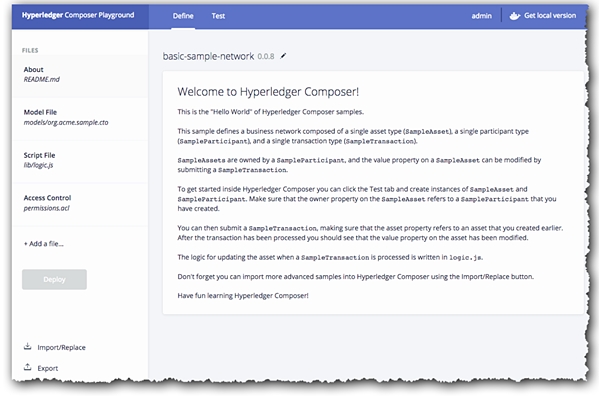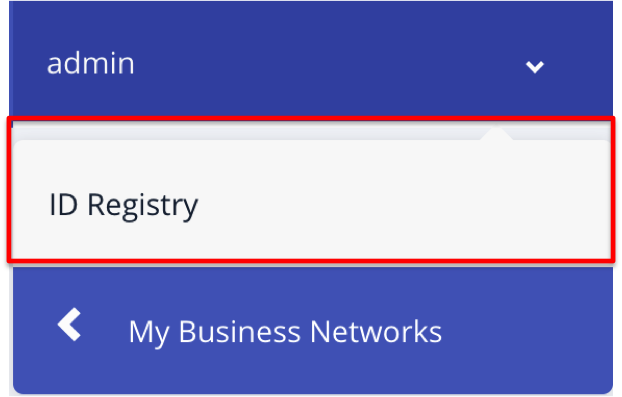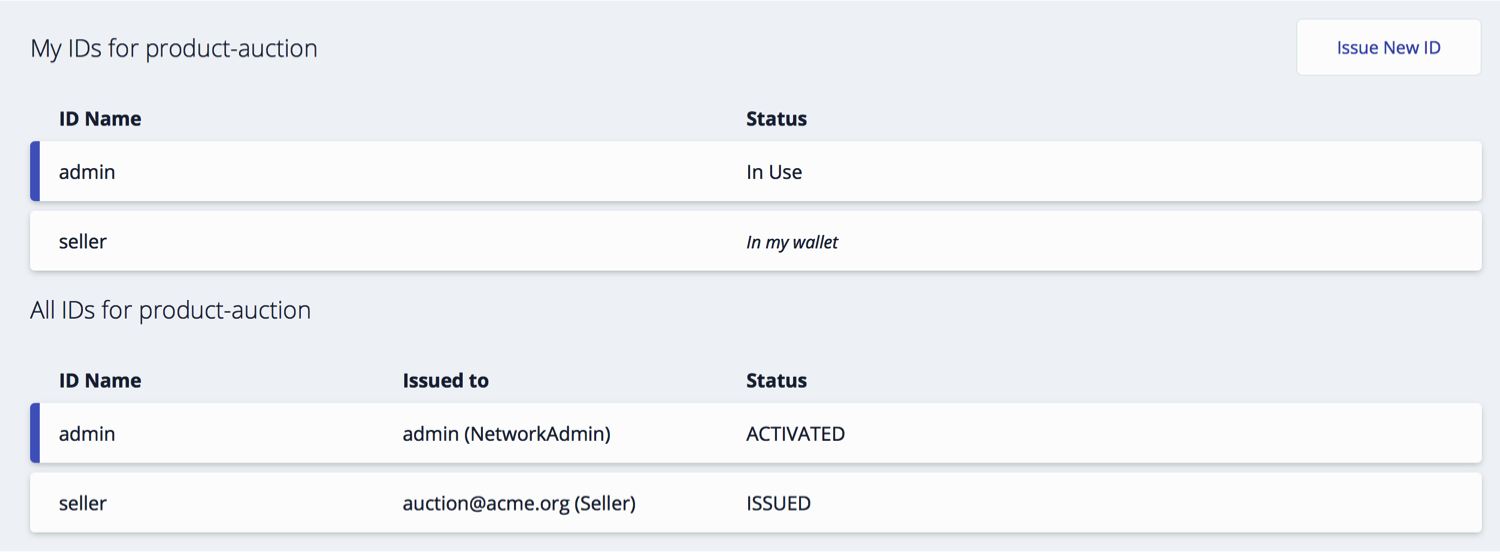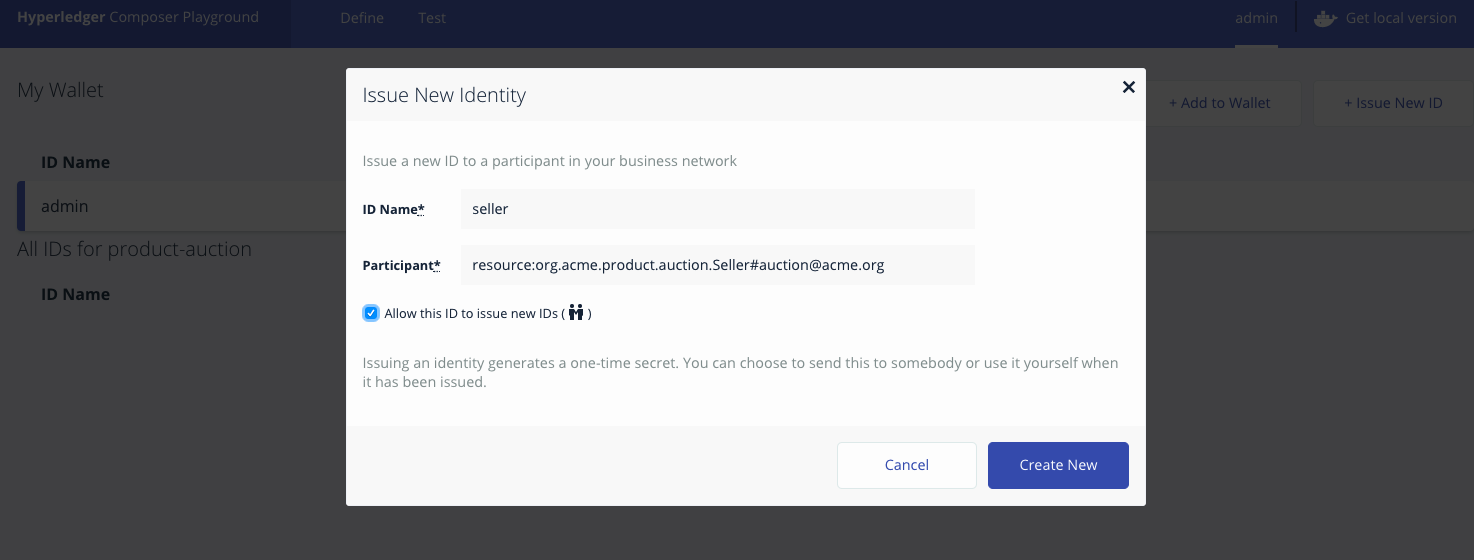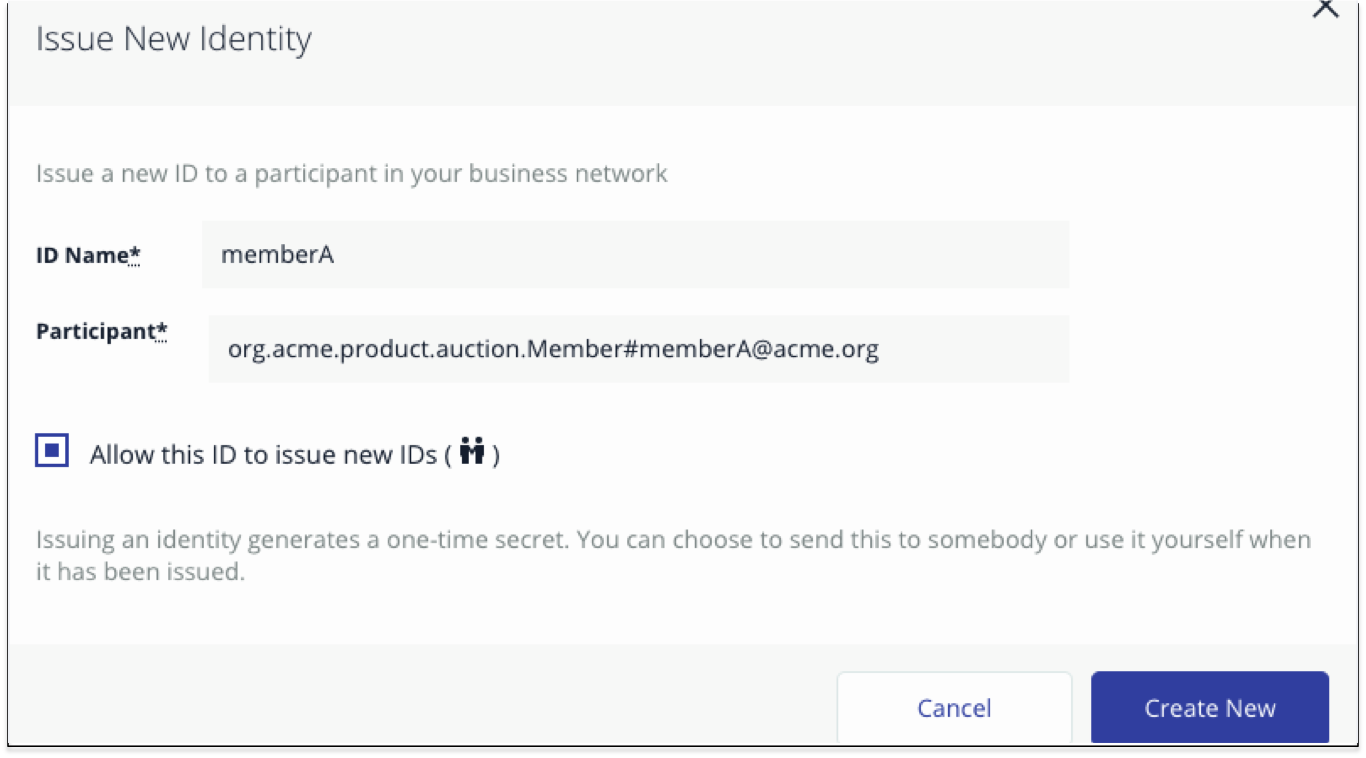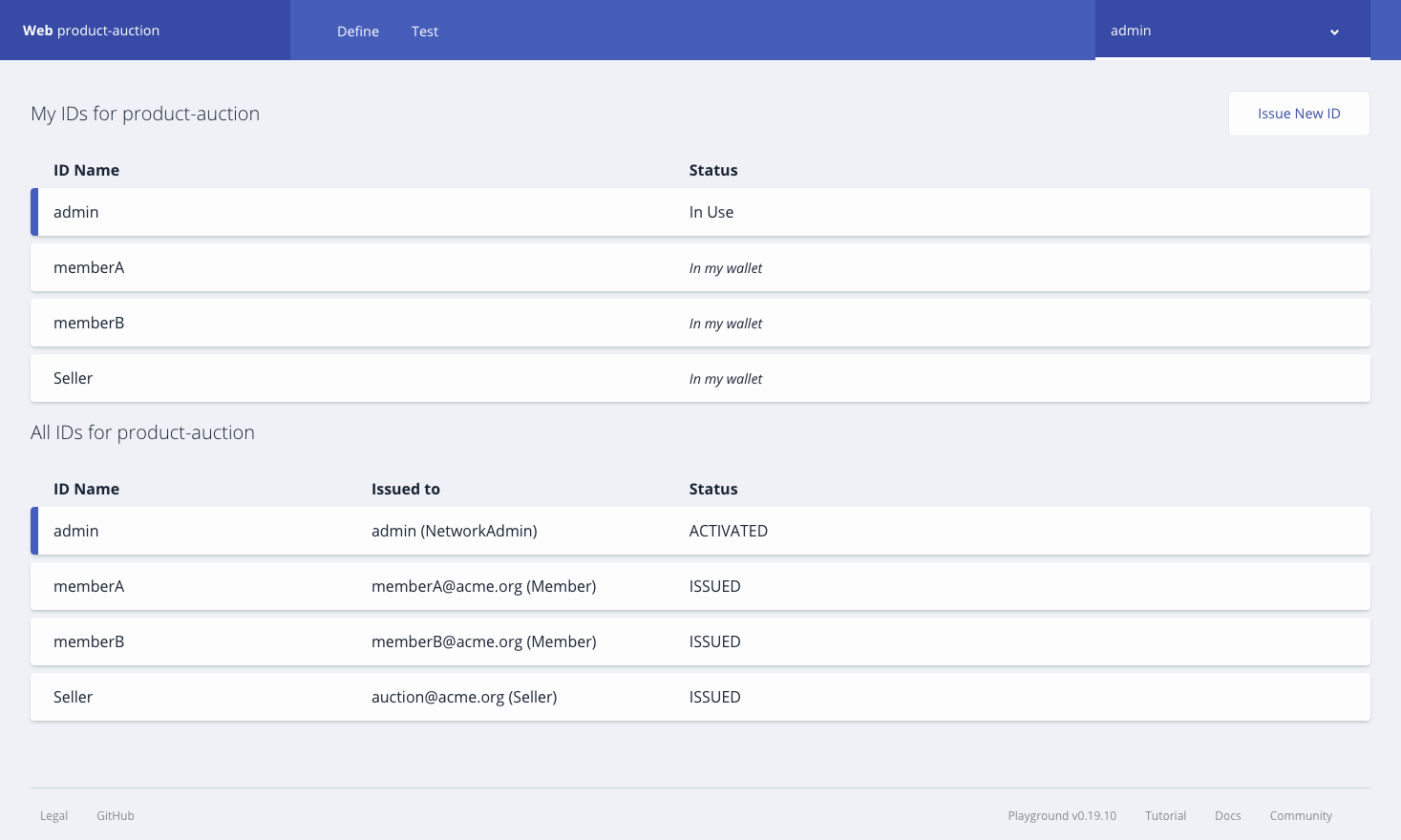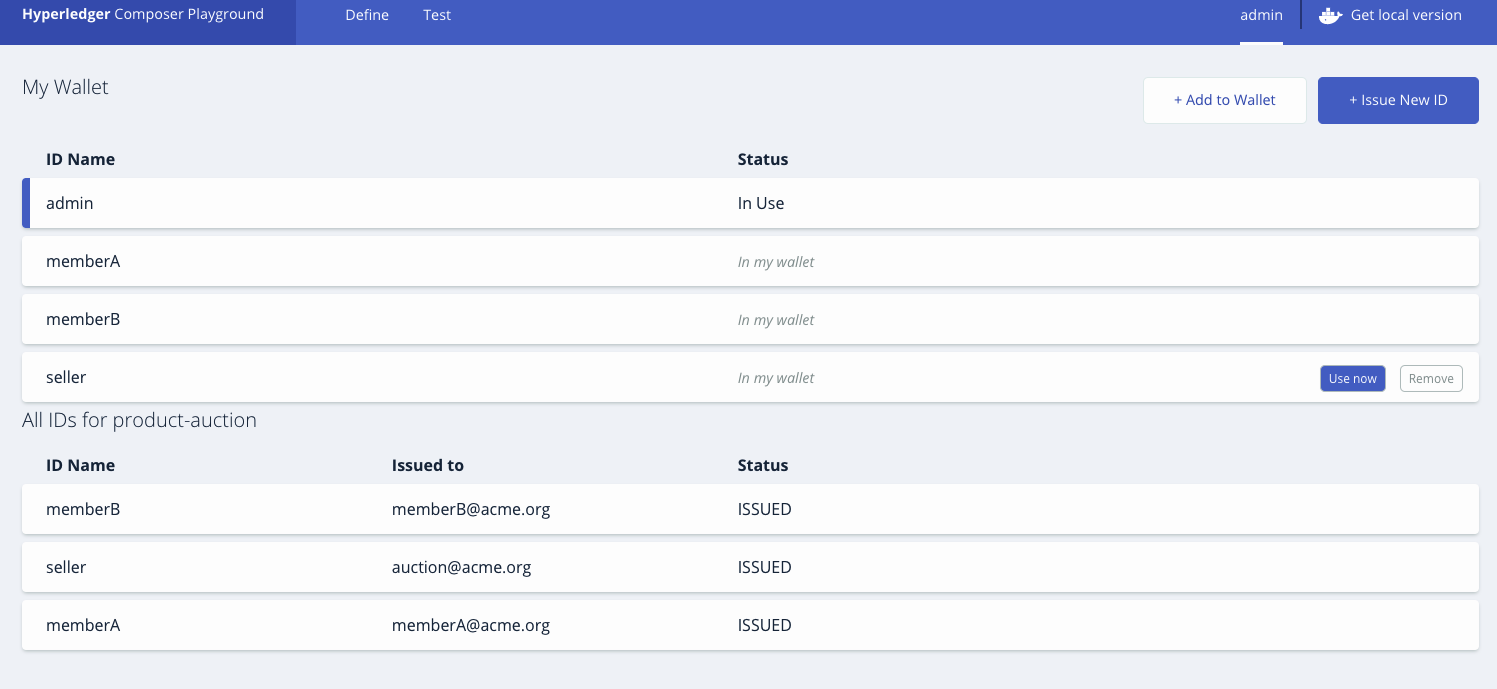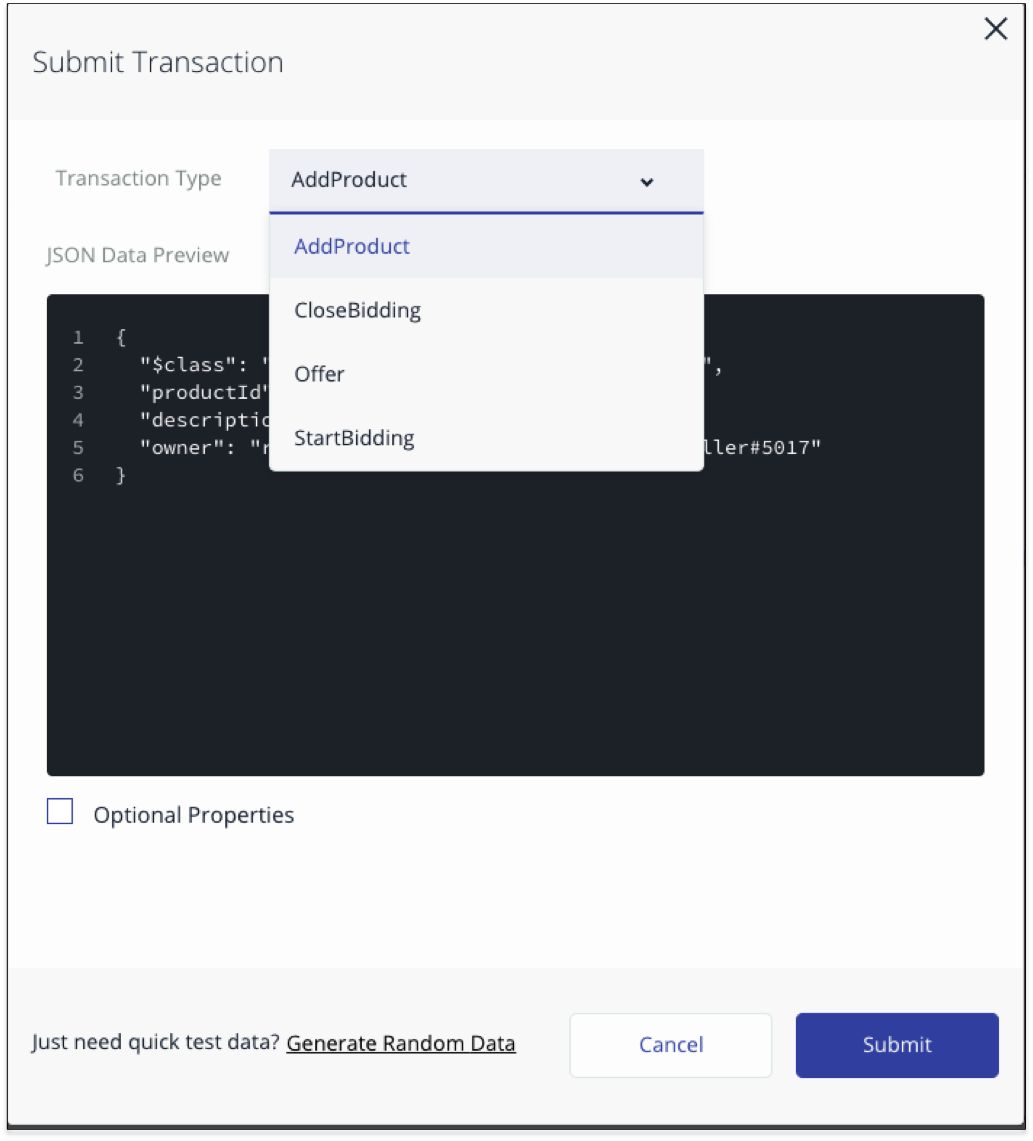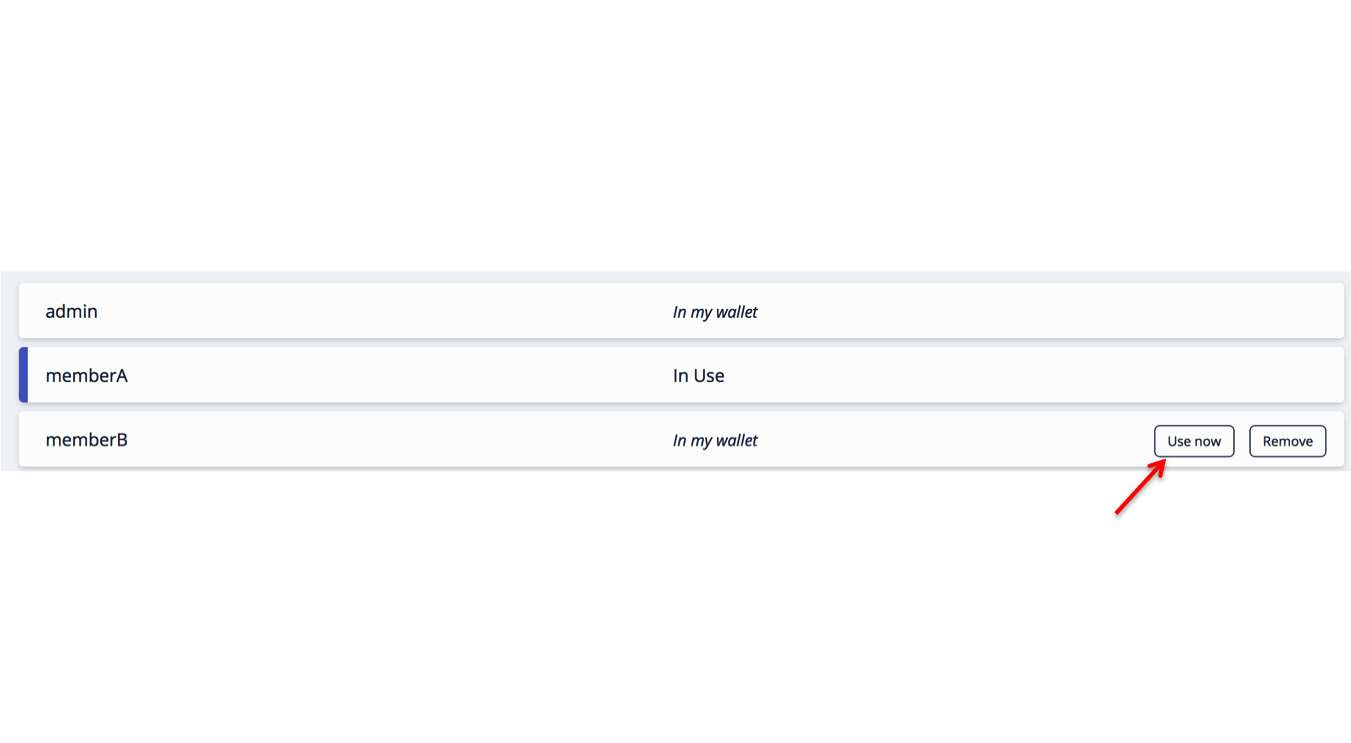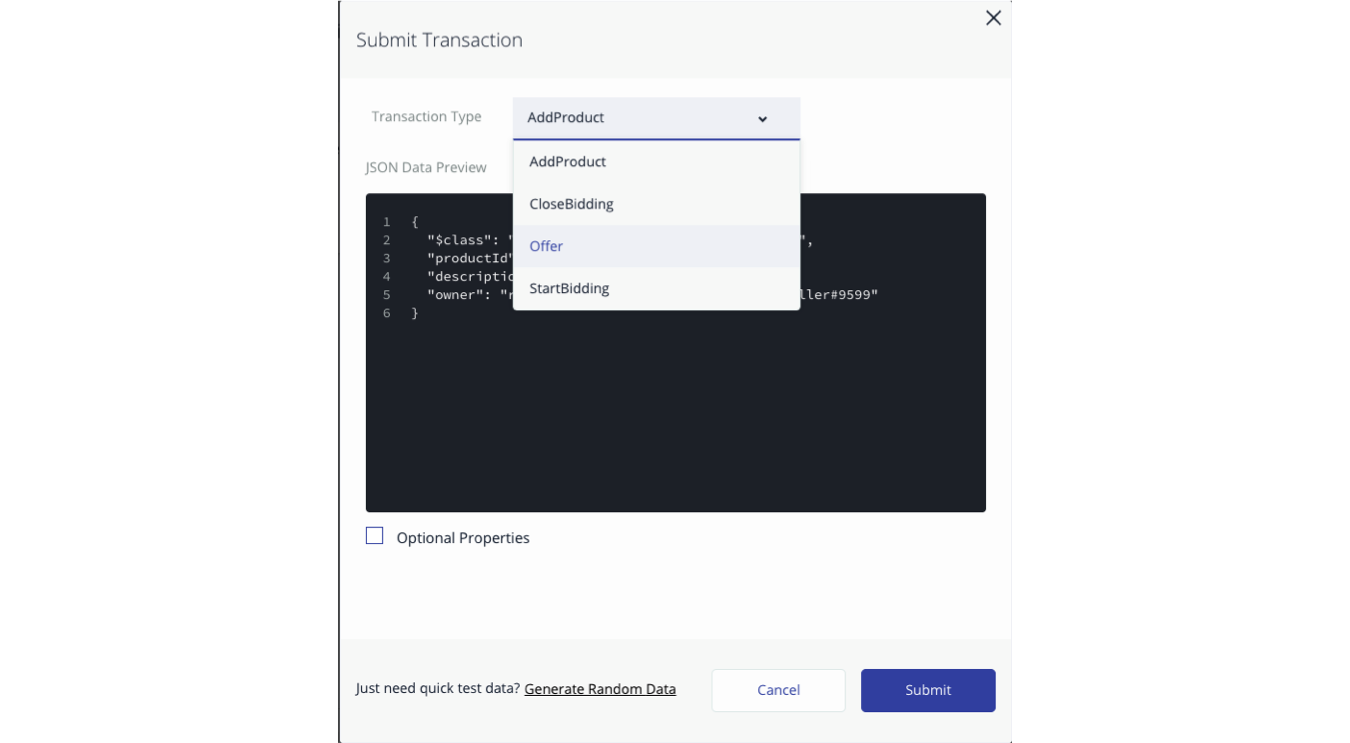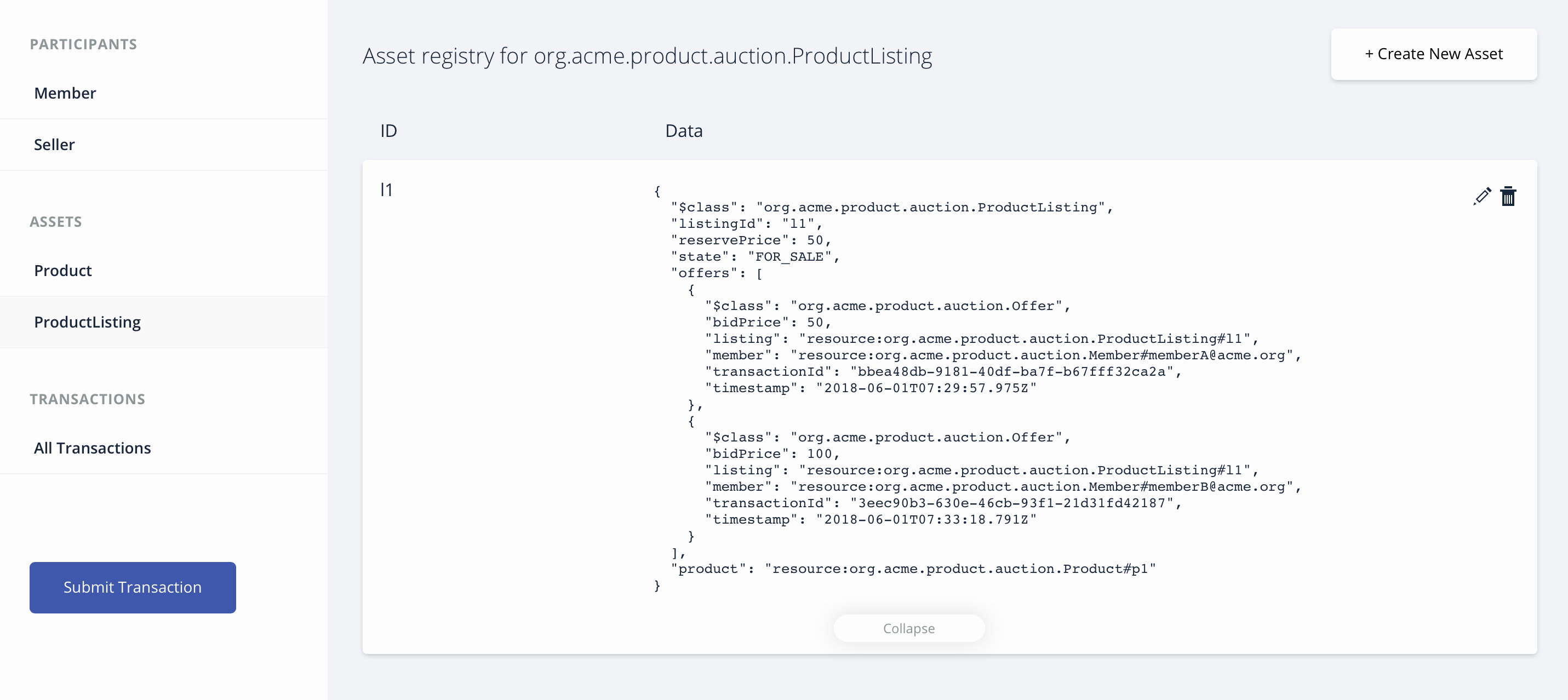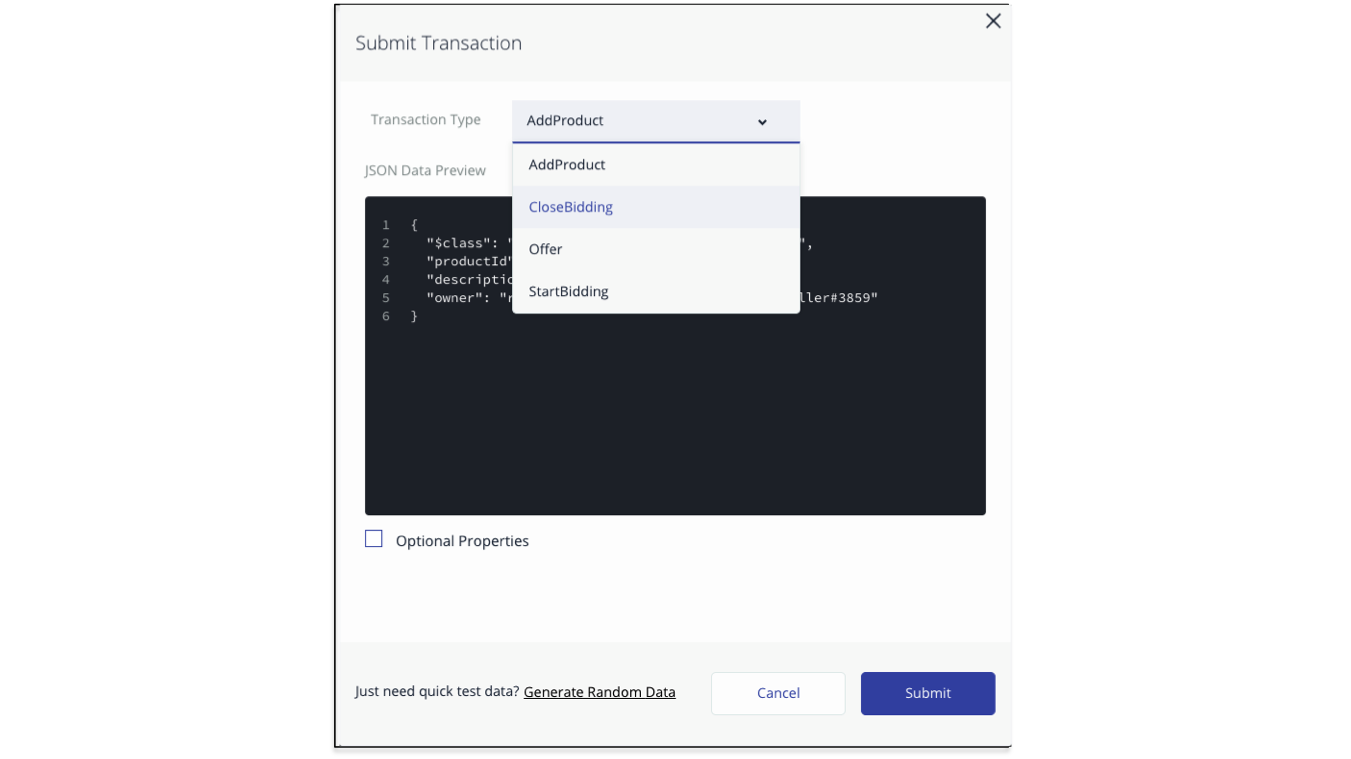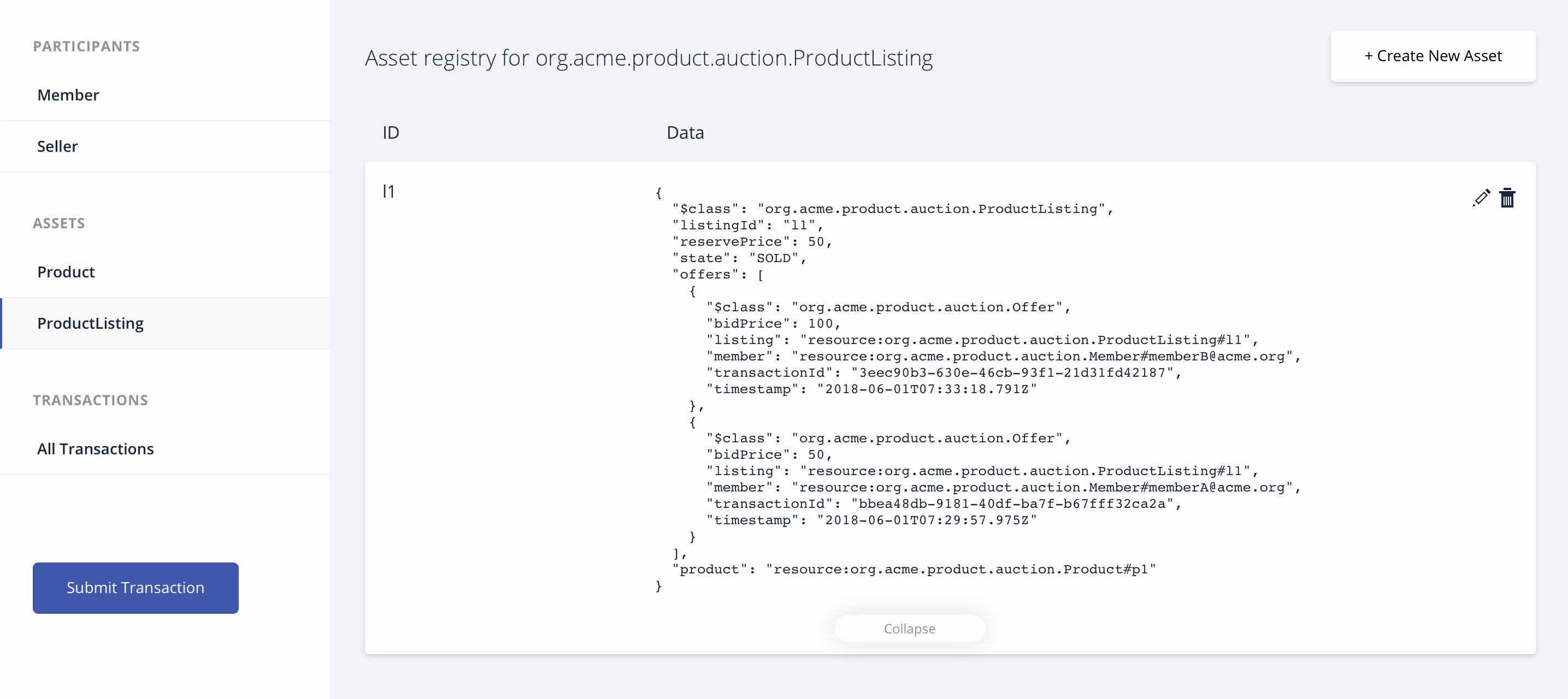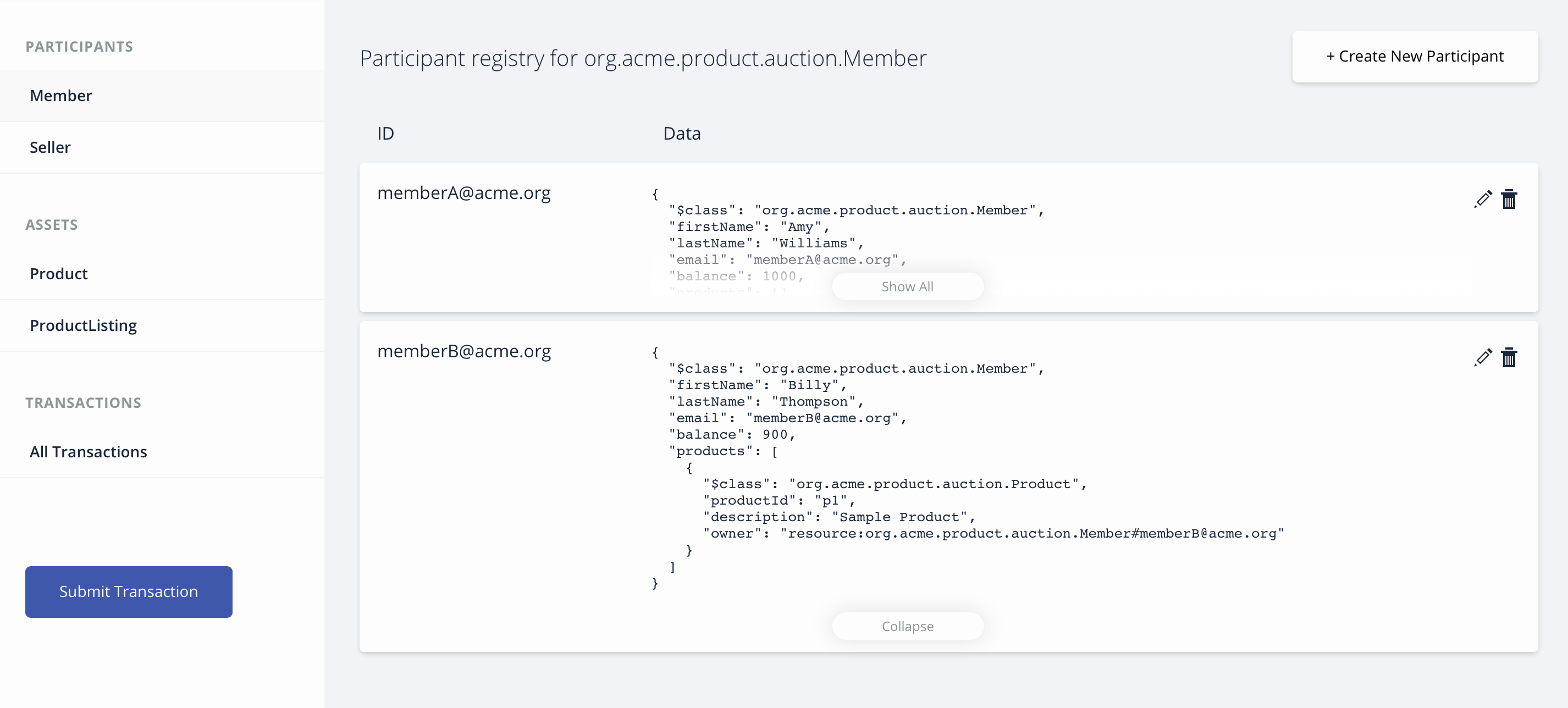IBM / Blockchainsmartcontracttrading Compositejourney
Programming Languages
Labels
Projects that are alternatives of or similar to Blockchainsmartcontracttrading Compositejourney
WARNING: This repository is no longer maintained ⚠️
The Create and execute blockchain smart contracts from IBM Cloud has been sunset. This repository will not be updated. The repository will be kept available in read-only mode. Refer to https://github.com/IBM/SmartContractTrading-wFabric1-4-VSCodeExt for a similar example.
DISCLAIMER:
As of August 2018, IBM will not be contributing new features to Hyperledger Composer and will only be maintaining it through Fabric 2.x releases. IBM recommends using Hyperledger Composer solely for demos and proof-of-concepts. IBM does not provide support for networks using Hyperledger Composer in production (this includes the CLI, JavaScript APIs, REST server, and Web Playground).
This pattern has been upgraded to Fabric V2.0
Hyperledger Composer - Product Auction Network
Read this in other languages: 한국어,中国.
Welcome to Part 2 of the Hyperledger Composer Composite Journey. This is a continuation of Composer Network Setup journey. You should have installed the Hyperledger Composer Devlopment Tools, and Started the Hyperledger Fabric network. This journey introduces more complexity in using Composer to define your smart contract. You will learn how to add multiple participants and add access control to your blockchain application. To do that - you will create an interactive, distributed, product auction demo network. You will list assets for sale (setting a reserve price) and watch as assets that have met their reserve price are automatically transferred to the highest bidder at the end of the auction. Also each participant will have different level of access permissions depending on the Access Control Rules (ACL) in permissions.acl file. Access Control Lists (ACL) are the settings for sharing and privacy, which are automatically enforced by the Fabric Composer runtime. This Pattern has been updated and successfully tested and runs on Hyperledger Composer V0.20.5, Hyperledger Fabric V1.2.
This business network defines:
Participants:
Member Seller
Assets:
Product ProductListing
Transactions:
AddProduct StartBidding Offer CloseBidding
The addProduct function is called when an AddProduct transaction is submitted. The logic allows a seller to create a product asset and update its registry.
The publishListing function is called when a StartBidding transaction is submitted by the owner of product. The logic allows a seller to create a smart contract in the form of product listing for their product with a reserve bid.
The makeOffer function is called when an Offer transaction is submitted. The logic simply checks that the listing for the offer is still for sale, and then adds the offer to the listing, and then updates the offers in the ProductListing asset registry.
The closeBidding function is called when a CloseBidding transaction is submitted for processing. The logic checks that the listing is still for sale, sort the offers by bid price, and then if the reserve has been met, transfers the ownership of the product associated with the listing to the highest bidder. Money is transferred from the buyer's account to the seller's account, and then all the modified assets are updated in their respective registries.
product.cto file present in models directory defines a data model for the product auction demo which consists the definition for assets, participants and transactions. logic.js file present in lib directory implement the transactions defined in the product.cto file. Recall that the .cto file defines the structure of your business network in terms of Assets, Participants and Transactions.
ACL rules are present in permissions.acl file to determine which user/role is permitted to create, read, update or delete an element in the business network's domain model. The default System user has all the permissions. Members of the network have read access to all the resources and the seller can create a product, start and close the bidding for their products. Members of the network can make their bid for the product listing. Participants can access only permitted resources and transactions.
Included Components
- Hyperledger Fabric v1.2
- Hyperledger Composer v20.5
- Docker v1.13
Prerequisites
We find that Blockchain can be finicky when it comes to installing Node. We want to share this StackOverflow response - because many times the errors you see with Composer are derived in having installed either the wrong Node version or took an approach that is not supported by Composer:
- Docker - v1.13 or higher
- Docker Compose - v1.8 or higher
- NPM - v5.6.0 or higher
- nvm - v8.11.3 (use to download and set what node version you are using)
- Node.js - node v8.11.3 ** don't install in SUDO mode
- Git client - v 2.9.x or higher
- Python - 2.7.x
Application Workflow Diagram
Creating multiple participants and adding ACL
- Adding additional participants
- Adding Access Control Lists
- Querying and invoking the Chaincode
Steps
- Generate the Business Network Archive (BNA)
- Deploy the Business Network Archive using Composer Playground
- Deploy the Business Network Archive on Hyperledger Composer running locally
1. Generate the Business Network Archive (BNA)
To check that the structure of the files is valid, you can now generate a Business Network Archive (BNA) file for your business network definition. The BNA file is the deployable unit -- a file that can be deployed to the Composer runtime for execution.
Use the following command to generate the network archive:
npm install
You should see the following output:
> mkdirp ./dist && composer archive create --sourceType dir --sourceName . -a ./dist/product-auction.bna
Creating Business Network Archive
Looking for package.json of Business Network Definition
Input directory: /Users/ishan/Documents/git-demo/BlockchainBalanceTransfer-CompositeJourney
Found:
Description: Sample product auction network
Name: product-auction
Identifier: [email protected]
Written Business Network Definition Archive file to
Output file: ./dist/product-auction.bna
Command succeeded
The composer archive create command has created a file called product-auction.bna in the dist folder.
You can test the business network definition against the embedded runtime that stores the state of 'the blockchain' in-memory in a Node.js process. From your project working directory, open the file test/productAuction.js and run the following command:
npm test
You should see the following output :
> [email protected] test /Users/ishan/Documents/git-demo/BlockchainBalanceTransfer-CompositeJourney
> mocha --recursive
ProductAuction - AddProduct Test
#BiddingProcess
✓ Add the product to seller list (119ms)
✓ Authorized owner should start the bidding (90ms)
✓ Members bid for the product (127ms)
✓ Close bid for the product (53ms)
4 passing (2s)
2. Deploy the Business Network Archive using Composer Playground
Open Composer Playground, by default the Basic Sample Network is imported.
If you have previously used Playground, be sure to clear your browser local storage by running localStorage.clear() in your browser Console. Now import the product-auction.bna file and click on deploy button.
If you don't know how to import, take a tour of Composer Playground
You can also setup Composer Playground locally.
You will see the following:
To test this Business Network Definition in the Test tab:
In the Seller participant registry, create a new participant. Make sure you click on the Seller tab on the far left-hand side.
{
"$class": "org.acme.product.auction.Seller",
"organisation": "ACME",
"email": "[email protected]",
"balance": 100,
"products": []
}
In the Member participant registry, create two participants. Again, click on the Member tab on the far left-hand side.
{
"$class": "org.acme.product.auction.Member",
"firstName": "Amy",
"lastName": "Williams",
"email": "[email protected]",
"balance": 1000,
"products": []
}
{
"$class": "org.acme.product.auction.Member",
"firstName": "Billy",
"lastName": "Thompson",
"email": "[email protected]",
"balance": 1000,
"products": []
}
Now we are ready to add Access Control. Do this by first clicking on the admin tab to issue new ids to the participants. Note: the ids are automatically added to the wallet.
Select Admin-> ID Registry You will see the following:
Please follow the instructions as shown in the images below:
Click on Issue New ID button on upper-right hand side - the follow pop-up will appear:
Enter the information you see in the graphic above.
Enter Seller for ID Name. Then enter "org.acme.product.auction.Seller#[email protected]" in the participant field. Note: there is case-sensitivity wrt the name Seller. If you have it capitilized as a participant when you added participants under the Test page - you must match it here the way you enter it in the Participant field. Ensure you have checked the Allow this ID to issue new IDs checkbox. Select the Create New button.
Now issue IDs for MemberA and MemberB (example of issuing ID for MemberA in the graphic below - duplicate process for MemberB). First, again, select Issue New ID. Then complete the fields and check the checkbox. Select Create New.
Once you complete those steps - your screen should appear as follows:
The Wallet tab is pictured in the image below. Select the seller id from Wallet tab tab (as demonstrated in the graphic below). Select the 'use now' button. Note the status of the Seller id is now In Use. Now click on the test tab to perform AddProduct and StartBidding transactions.
Now click on Submit Transaction button and select AddProduct transaction from the dropdown, to create a product for the seller.
{
"$class": "org.acme.product.auction.AddProduct",
"productId": "p1",
"description": "Sample Product",
"owner": "resource:org.acme.product.auction.Seller#[email protected]"
}
You can verify the transaction by checking the product and seller registry.
To create a product listing for the above product, submit StartBidding transaction. Again, select Submit Transaction button and then select Start Bidding transaction from the dropdown.
{
"$class": "org.acme.product.auction.StartBidding",
"listingId": "l1",
"reservePrice": 50,
"product": "resource:org.acme.product.auction.Product#p1"
}
You've just listed Sample Product - P1 for auction, with a reserve price of $50.
A listing has been created in ProductListing registry for the product with FOR_SALE state.
Now Member participants can submit Offer transactions to bid on a product listing.
For each member id, select the user id from the tab on the upper right hand-side that probably says Seller at the moment. Select MemberA on the left hand side and then use now as is demonstrated in the graphic below.
To submit an Offer transaction select the test tab and click on Submit Transaction button. Select offer from the drop down.
{
"$class": "org.acme.product.auction.Offer",
"bidPrice": 50,
"listing": "resource:org.acme.product.auction.ProductListing#l1",
"member": "resource:org.acme.product.auction.Member#[email protected]"
}
Repeat the process for MemberB. Remember to select 'use now' for memberB in the registry similar to what you did for memberA.
{
"$class": "org.acme.product.auction.Offer",
"bidPrice": 100,
"listing": "resource:org.acme.product.auction.ProductListing#l1",
"member": "resource:org.acme.product.auction.Member#[email protected]"
}
You can check the ProductListing registry, to view all the bids for the product.
Now again select the seller id from the Wallet tab tab. Set it to use now. Click on test tab and then end the auction by submitting a CloseBidding transaction for the listing.
{
"$class": "org.acme.product.auction.CloseBidding",
"listing": "resource:org.acme.product.auction.ProductListing#l1"
}
This simply indicates that the auction for ListingID is now closed, triggering the closeBidding function that was described above.
To check whether the Product is sold you need to click on the ProductListing asset registry and check the owner of the product. The highest bid was placed by owner [email protected], so [email protected] should be the owner of the product.
You can check the state of the ProductListing with l1 is SOLD.
Click on the Member asset registry to verify the updated balance for buyer and seller. The product is added to the product list of the buyer [email protected]. Note the balance of MemberB is $900.
You can view history of all transactions by selecting the All transactions tab.
You can also use the default
System userto perform all the actions as we have a rule inpermissions.aclto permit all accessSystem user.
3. Deploy the Business Network Archive on Hyperledger Composer running locally
Please start the local Fabric using the instructions.
Now change directory to the dist folder containing product-auction.bna file and type:
cd dist
composer network install --card [email protected] --archiveFile product-auction.bna
composer network start --networkName product-auction --networkVersion 0.0.1 --networkAdmin admin --networkAdminEnrollSecret adminpw --card [email protected] --file networkadmin.card
composer card import --file networkadmin.card
You can verify that the network has been deployed by typing:
composer network ping --card [email protected]
You should see the the output as follows:
The connection to the network was successfully tested: product-auction
version: 0.19.5
participant: org.hyperledger.composer.system.NetworkAdmin#admin
identity: org.hyperledger.composer.system.Identity#5b057b5ed98979e814a2c5792f853f03ec2f6cda378058eb4a4dda390cb86dee
Command succeeded
To create the REST API we need to launch the composer-rest-server and tell it how to connect to our deployed business network.
Now launch the server by changing directory to the product-auction folder and type:
cd ..
composer-rest-server
Answer the questions posed at startup. These allow the composer-rest-server to connect to Hyperledger Fabric and configure how the REST API is generated.
- Enter
[email protected]as the card name. - Select
never use namespaceswhen asked whether to use namespaces in the generated API. - Select
Nowhen asked whether to secure the generated API. - Select
Yeswhen asked whether to enable event publication. - Select
Nowhen asked whether to enable TLS security.
Test REST API
If the composer-rest-server started successfully you should see these two lines are output:
Web server listening at: http://localhost:3000
Browse your REST API at http://localhost:3000/explorer
Open a web browser and navigate to http://localhost:3000/explorer
You should see the LoopBack API Explorer, allowing you to inspect and test the generated REST API. Follow the instructions to test Business Network Definition as mentioned above in the composer section.
Ready to move to Step 3!
Congratulations - you have completed Step 2 of this Composite Journey - move onto Step 3.
Additional Resources
License
This code pattern is licensed under the Apache Software License, Version 2. Separate third party code objects invoked within this code pattern are licensed by their respective providers pursuant to their own separate licenses. Contributions are subject to the Developer Certificate of Origin, Version 1.1 (DCO) and the Apache Software License, Version 2.