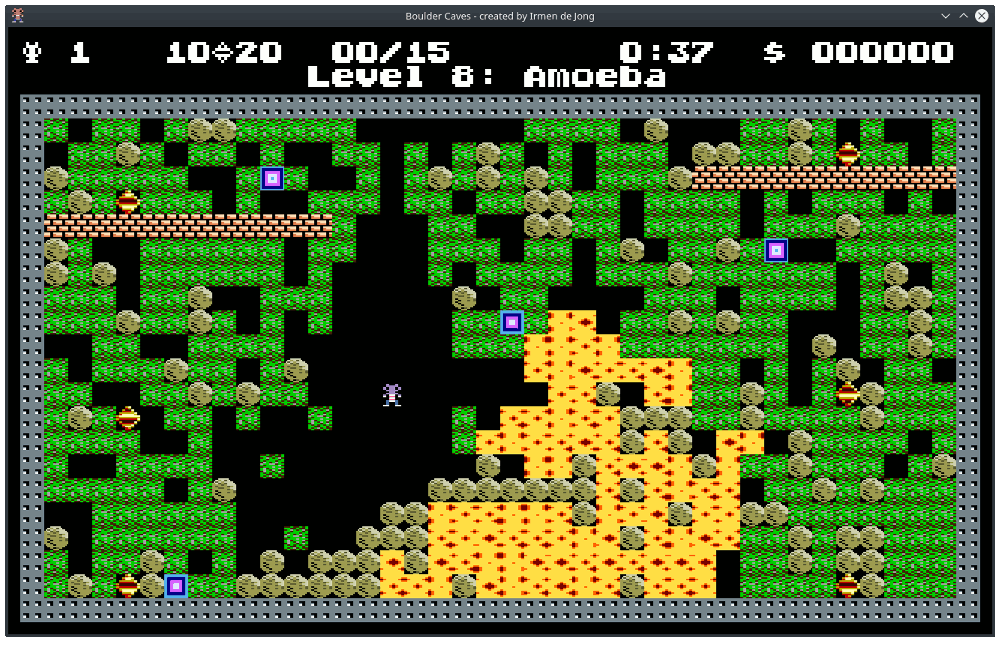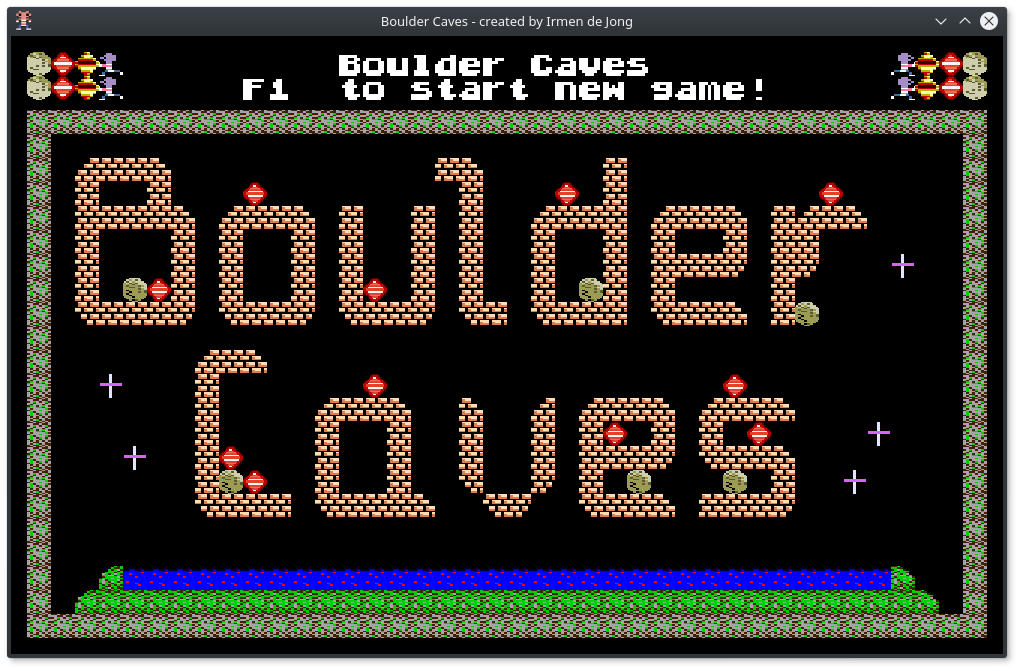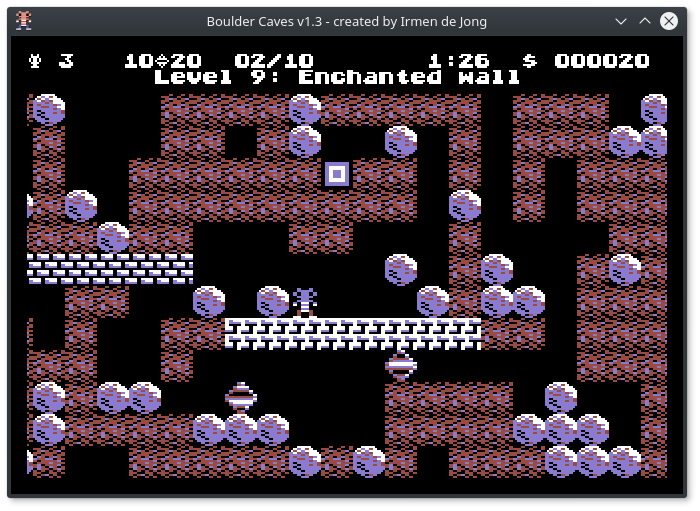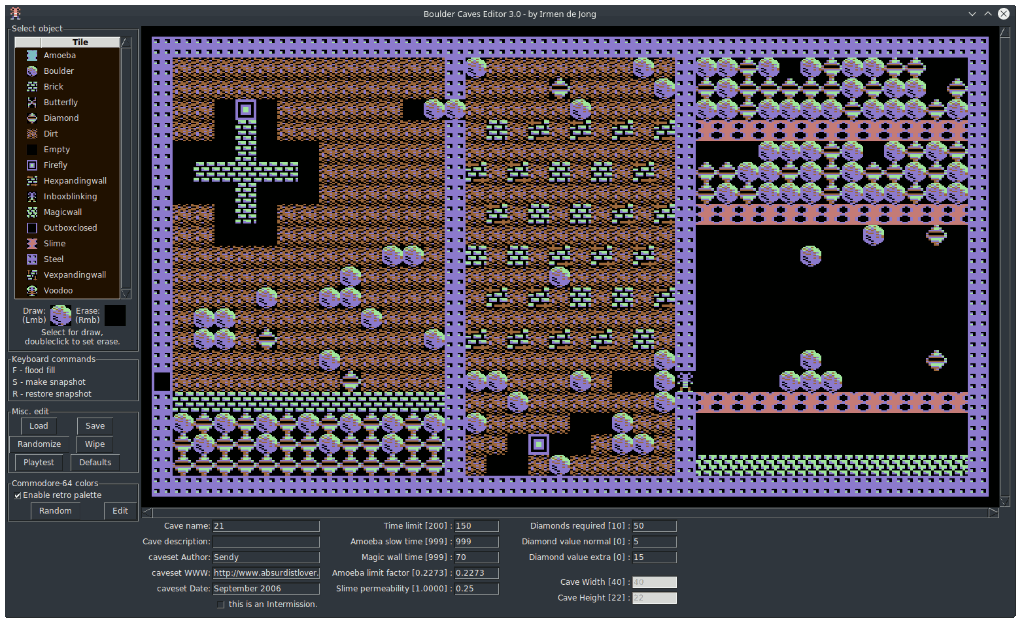irmen / Bouldercaves
Programming Languages
Boulder Caves
A Boulder Dash (tm) clone in pure python. Includes a cave editor so you can make your own game!
Requirements to run this:
- Python 3.6 or newer
-
pillow(to deal with images) -
synthplayer(software FM synthesizer) - one of the supported audio playback libraries:
miniaudiosoundcardsounddevicepyaudio
Detailed instructions how to run the game are at the bottom of this text.
This software is licensed under the GNU GPL 3.0. Graphics and sampled sounds are used from the MIT-licensed GDash.
Inspired by the javascript version from Jake Gordon
Much technical info about Boulder Dash can be found here https://www.elmerproductions.com/sp/peterb/ and here https://www.boulder-dash.nl/
There are a few command line options to control the graphics of the game, the zoom level, and the graphics update speed (fps). On Linux the game runs very well, on Windows and Mac OS it can have some troubles. If you experience graphics slowdown issues or the game prints that it cannot refresh the screen fast enough, try adjusting the parameters on the command line.
Screenshot
Here is a demo gameplay video that shows what the game looks, sounds and plays like.
Objective and rules of the game
- Collect enough diamonds to open the exit to go to the next level!
- Extra diamonds grant bonus points, and time left is added to your score as well.
- Avoid monsters or use them to your advantage.
- Some brick walls are not simply what they seem.
- Amoeba grows and grows but it is often worthwhile to contain it. Sometimes you have to set it free first.
- Slime is permeable to boulders and diamonds but you cannot go through it yourself.
- Intermission levels are bonus stages where you have one chance to complete them. You won't lose a life here if you die, but you only have one attempt at solving it.
- A small high score table is saved.
Controls
You control the game via the keyboard:
- Cursorkeys UP, DOWN, LEFT, RIGHT: move your hero.
- with SHIFT: grab or push something in adjacent place without moving yourself.
- ESC: lose a life and restart the level. When game over, returns to title screen.
- Space: pause/continue the game.
- F1: start a new game, or skip popup screen wait.
- F5: cheat and add an extra life. No highscore will be recorded if you use this.
- F6: cheat and add 10 seconds extra time. No highscore will be recorded if you use this.
- F7: cheat and skip to the next level. No highscore will be recorded if you use this.
- F8: randomize colors (only when using Commodore-64 colors)
- F9: replay prerecorded demo (from title screen)
- F12: launch cave editor
Sound
You can choose between sampled sounds and synthesized sounds via a command line option.
The sampled sounds require the 'oggdec' tool and the sound files. If you use the sound synthesizer however, both of these are not needed at all - all sounds are generated by the program.
The Python zip app script creates two versions of this game, one with the sound files included, and another one ()that is much smaller) without the sound files because it uses the synthesizer.
Hearing no sound? Configure the correct output audio device
On some systems, the lowlevel system audio library seems to report a wrong
default output audio device. In this case, you may get an IOError
(describing the problem). You can also get another error (or no sound output at all,
without any errors at all...) If this happens, you can configure the output audio device
that should be used:
Either set the PY_SYNTHPLAYER_AUDIO_DEVICE environment variable to the correct device number,
or set the synthplayer.playback.default_audio_device parameter at the start of your code.
(The environment variable has priority over the code parameter)
To find the correct device number you can use the command python -m sounddevice.
The title screen
Screenshot of 'authentic' C-64 mode
Screenshot of the Editor
How to install and run this game
All platforms: if you just want to play the game and are not interested in the code, you can simply download one of the Python zip apps (*.pyz) files that can be found on the releases tab. The small one with 'synth' in the name uses synthesized sounds while the larger one uses sampled sounds.
If you run the game from a command prompt, you are able to tweak some command line settings.
To see what is available just use the -h (help) argument.
The original BD1 levels are built-in. With the -g (game) command line argument you can
load external level files in BDCFF format. Hundreds of these can be found on
https://www.boulder-dash.nl/ on the BDCFF format page. A couple of them are included
in the 'caves' folder.
Windows
Did you download only a *.pyz file? Do this:
- install Python 3.6 or newer from https://www.python.org/downloads/
- open a command prompt and type:
pip install --user pillow synthplayer miniaudio"(or use "sounddevice" or "soundcard" instead of "miniaudio" if you prefer another audio api) - double-click on the
*.pyzfile that you downloaded.
If you downloaded the source code, you can simply launch the game
by clicking on startgame-venv.py (that should take care of installing the
required libraries for you). The other script, startgame.py also works, but
it requires you to have installed the libraries yourself (step 2 above).
Mac OS, Linux, ...
Make sure you have Python 3.6 or newer installed, with Tkinter (Python's default GUI toolkit).
On Linux it's probably easiest to install these via your distribution's package manager.
On Mac OS, personally I'm using Homebrew to install things
(I've used the "brew install python3 --with-tcl-tk" command to make sure it doesn't use Apple's
own version of the tcl/tk library, which is buggy, but a newer version).
If you don't want to bother with installing the required libraries yourself,
just launch the startgame-venv.py script and it will take care of that for you.
Alternatively:
- make sure you have installed the python libraries:
pillow,synthplayerandminiaudio(or one of the other supported sound libraries). You can often find them in your package manager or install them with pip. This can be done easily withpip install -r requirements.txt - if you want to play the version with synthesized sounds, you're all set.
- if you want to play the version with sampled sounds, make sure you're using the
miniaudiolibrary (which has ogg decoding built in). Otherwise you'll need the externaloggdectool (usually available as part of thevorbis-toolspackage). - type
python3 startgame.pyor just execute the python zip app*.pyzfile if you downloaded that. Ifpython3doesn't work just trypythoninstead.