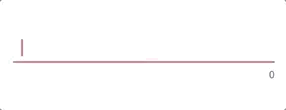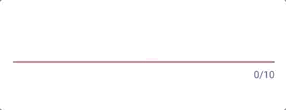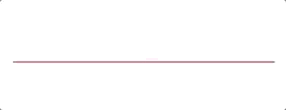bufferapp / Counterview
Programming Languages
CounterView
A simple Android counter view for showing edittext character counts. This behaves in the same way as our BufferTextInputLayout except that it does not wrap around an EditText view, allowing you to place it elsewhere within your layout.
The CounterView will display the current count of the input content in the edittext. You need to set the max content length allowed using:
view_counter.counterMaxLength = someNumberValue
You can customise the color of the counter using the app:counterTextColor attribute.
If the input content exceeds this length, the color of the counter will change. This is defaulted as red, but you can change this using the app:counterErrorTextColor attribute.
The CounterView has 3 different counter types, you can set this mode using the counterMode property.
Ascending
view_counter.counterMode = CounterMode.ASCENDING
or
app:counterMode="ascending"
Descending
view_counter.counterMode = CounterMode.DESCENDING
or
app:counterMode="descending"
Standard
view_counter.counterMode = CounterMode.STANDARD
or
app:counterMode="standard"
Hiding the CounterView
In some cases you may wish to hide the CounterView until there are only a certain number of characters available for the input text. You can set this value using:
view_counter.charactersRemainingUntilCounterDisplay = someNumberValue
That way, this means that the counter won't be shown until the user is someNumberValue away from the maximum counter length.
Using the CounterView
You will need to begin by adding the dependency to your project:
implementation 'org.buffer.android:counter-view:1.0'
Next, as shown in the sample app, can be added to your layout like so:
<org.buffer.android.counterview.CounterView
android:id="@+id/view_counter"
android:layout_width="wrap_content"
android:layout_height="wrap_content"
app:counterErrorTextColor="@color/colorAccent"
app:counterTextColor="@color/colorPrimary" />
You then need to attach the CounterView to the desired edittext using:
view_counter.attachToEditText(view_input)