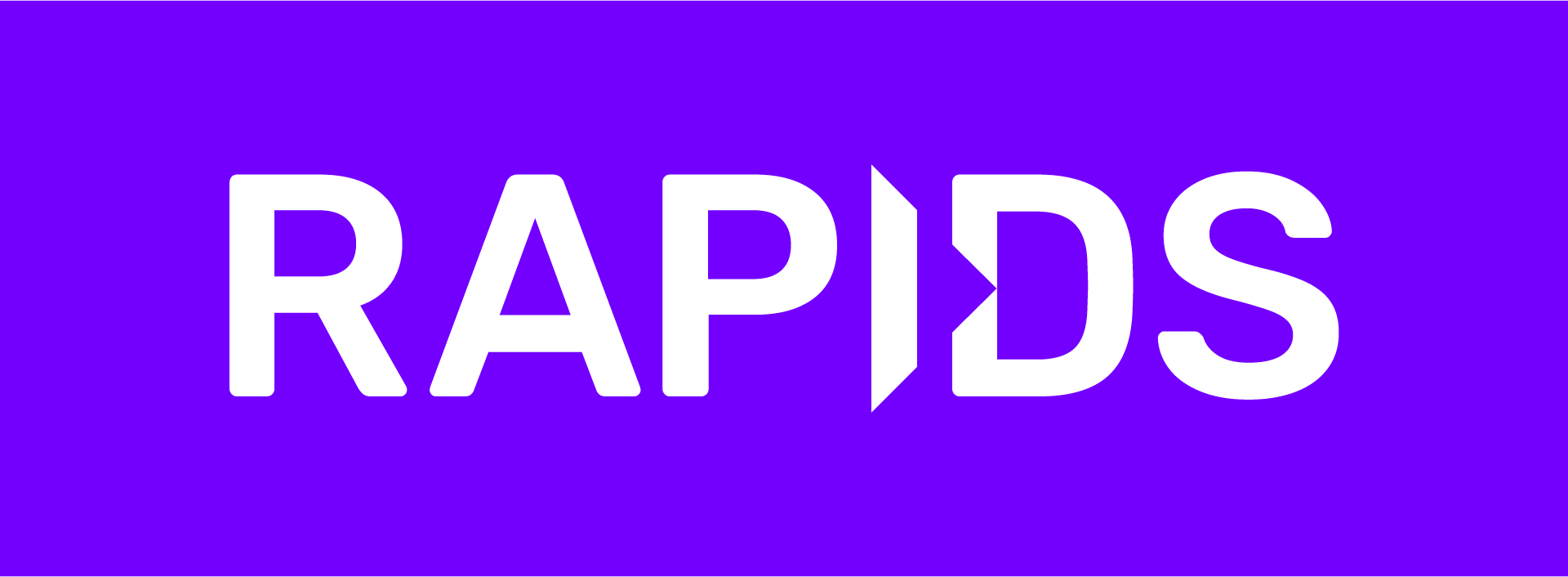rapidsai / Cusignal
Programming Languages
The RAPIDS cuSignal project leverages CuPy, Numba, and the RAPIDS ecosystem for GPU accelerated signal processing. In some cases, cuSignal is a direct port of Scipy Signal to leverage GPU compute resources via CuPy but also contains Numba CUDA and Raw CuPy CUDA kernels for additional speedups for selected functions. cuSignal achieves its best gains on large signals and compute intensive functions but stresses online processing with zero-copy memory (pinned, mapped) between CPU and GPU.
NOTE: For the latest stable README.md ensure you are on the latest branch.
Table of Contents
- Quick Start
- Documentation
- Installation
- Software Defined Radio (SDR) Integration
- Benchmarking
- Contribution Guide
- cuSignal Blogs and Talks
Quick Start
cuSignal has an API that mimics SciPy Signal. In depth functionality is displayed in the notebooks section of the repo, but let's examine the workflow for Polyphase Resampling under multiple scenarios:
Scipy Signal (CPU)
import numpy as np
from scipy import signal
start = 0
stop = 10
num_samps = int(1e8)
resample_up = 2
resample_down = 3
cx = np.linspace(start, stop, num_samps, endpoint=False)
cy = np.cos(-cx**2/6.0)
%%timeit
cf = signal.resample_poly(cy, resample_up, resample_down, window=('kaiser', 0.5))
This code executes on 2x Xeon E5-2600 in 2.36 sec.
cuSignal with Data Generated on the GPU with CuPy
import cupy as cp
import cusignal
start = 0
stop = 10
num_samps = int(1e8)
resample_up = 2
resample_down = 3
gx = cp.linspace(start, stop, num_samps, endpoint=False)
gy = cp.cos(-gx**2/6.0)
%%timeit
gf = cusignal.resample_poly(gy, resample_up, resample_down, window=('kaiser', 0.5))
This code executes on an NVIDIA V100 in 13.8 ms, a 170x increase over SciPy Signal
cuSignal with Data Generated on the CPU with Mapped, Pinned (zero-copy) Memory
import cupy as cp
import numpy as np
import cusignal
start = 0
stop = 10
num_samps = int(1e8)
resample_up = 2
resample_down = 3
# Generate Data on CPU
cx = np.linspace(start, stop, num_samps, endpoint=False)
cy = np.cos(-cx**2/6.0)
# Create shared memory between CPU and GPU and load with CPU signal (cy)
gpu_signal = cusignal.get_shared_mem(num_samps, dtype=np.float64)
%%time
# Move data to GPU/CPU shared buffer and run polyphase resampler
gpu_signal[:] = cy
gf = cusignal.resample_poly(gpu_signal, resample_up, resample_down, window=('kaiser', 0.5))
This code executes on an NVIDIA V100 in 174 ms.
cuSignal with Data Generated on the CPU and Copied to GPU [AVOID THIS FOR ONLINE SIGNAL PROCESSING]
import cupy as cp
import numpy as np
import cusignal
start = 0
stop = 10
num_samps = int(1e8)
resample_up = 2
resample_down = 3
# Generate Data on CPU
cx = np.linspace(start, stop, num_samps, endpoint=False)
cy = np.cos(-cx**2/6.0)
%%time
gf = cusignal.resample_poly(cp.asarray(cy), resample_up, resample_down, window=('kaiser', 0.5))
This code executes on an NVIDIA V100 in 637 ms.
Documentation
The complete cuSignal API documentation including a complete list of functionality and examples can be found for both the Stable and Nightly (Experimental) releases.
cuSignal 0.17 API | cuSignal 0.18 Nightly
Installation
cuSignal has been tested on and supports all modern GPUs - from Maxwell to Ampere. While Anaconda is the preferred installation mechanism for cuSignal, developers and Jetson users should follow the source build instructions below. As of cuSignal 0.16, there isn't a cuSignal conda package for aarch64.
Conda, Linux OS
cuSignal can be installed with conda (Miniconda, or the full Anaconda distribution) from the rapidsai channel. If you're using a Jetson GPU, please follow the build instructions below
For cusignal version == 0.17:
For CUDA 10.1.2
conda install -c rapidsai -c nvidia -c numba -c conda-forge \
cusignal=0.17 python=3.8 cudatoolkit=10.1
# or, for CUDA 10.2
conda install -c rapidsai -c nvidia -c numba -c conda-forge \
cusignal=0.17 python=3.8 cudatoolkit=10.2
# or, for CUDA 11.0
conda install -c rapidsai -c nvidia -c numba -c conda-forge \
cusignal=0.17 python=3.8 cudatoolkit=11.0
For the nightly verison of cusignal, currently 0.18a:
# For CUDA 10.1.2
conda install -c rapidsai-nightly -c nvidia -c numba -c conda-forge \
cusignal python=3.8 cudatoolkit=10.1.2
# or, for CUDA 10.2
conda install -c rapidsai-nightly -c nvidia -c numba -c conda-forge \
cusignal python=3.8 cudatoolkit=10.2
# or, for CUDA 11.0
conda install -c rapidsai-nightly -c nvidia -c numba -c conda-forge \
cusignal python=3.8 cudatoolkit=11.0
cuSignal has been tested and confirmed to work with Python 3.6, 3.7, and 3.8.
See the Get RAPIDS version picker for more OS and version info.
Source, aarch64 (Jetson Nano, TK1, TX2, Xavier), Linux OS
In cuSignal 0.15 and beyond, we are moving our supported aarch64 Anaconda environment from conda4aarch64 to miniforge. Further, it's assumed that your Jetson device is running a current (>= 4.3) edition of JetPack and contains the CUDA Toolkit.
-
Clone the repository
# Set the location to cuSignal in an environment variable CUSIGNAL_HOME export CUSIGNAL_HOME=$(pwd)/cusignal # Download the cuSignal repo git clone https://github.com/rapidsai/cusignal.git $CUSIGNAL_HOME
-
Install miniforge and create the cuSignal conda environment:
cd $CUSIGNAL_HOME conda env create -f conda/environments/cusignal_jetson_base.yml
Note: Compilation and installation of CuPy can be quite lengthy (~30+ mins), particularly on the Jetson Nano. Please consider setting this environment variable to decrease the CuPy dependency install time:
export CUPY_NVCC_GENERATE_CODE="arch=compute_XX,code=sm_XX"withXXbeing your GPU's compute capability. If you'd like to compile to multiple architectures (e.g Nano and Xavier), concatenate thearch=...string with semicolins. -
Activate conda environment
conda activate cusignal-dev -
Install cuSignal module
cd $CUSIGNAL_HOME ./build.sh # install cuSignal to $PREFIX if set, otherwise $CONDA_PREFIX # run ./build.sh -h to print the supported command line options.
-
Once installed, periodically update environment
cd $CUSIGNAL_HOME conda env update -f conda/environments/cusignal_jetson_base.yml
-
Also, confirm unit testing via PyTest
cd $CUSIGNAL_HOME/python pytest -v # for verbose mode pytest -v -k <function name> # for more select testing
Source, Linux OS
-
Clone the repository
# Set the location to cuSignal in an environment variable CUSIGNAL_HOME export CUSIGNAL_HOME=$(pwd)/cusignal # Download the cuSignal repo git clone https://github.com/rapidsai/cusignal.git $CUSIGNAL_HOME
-
Download and install Anaconda or Miniconda then create the cuSignal conda environment:
Base environment (core dependencies for cuSignal)
cd $CUSIGNAL_HOME conda env create -f conda/environments/cusignal_base.yml
Full environment (including RAPIDS's cuDF, cuML, cuGraph, and PyTorch)
cd $CUSIGNAL_HOME conda env create -f conda/environments/cusignal_full.yml
-
Activate conda environment
conda activate cusignal-dev -
Install cuSignal module
cd $CUSIGNAL_HOME ./build.sh # install cuSignal to $PREFIX if set, otherwise $CONDA_PREFIX # run ./build.sh -h to print the supported command line options.
-
Once installed, periodically update environment
cd $CUSIGNAL_HOME conda env update -f conda/environments/cusignal_base.yml
-
Also, confirm unit testing via PyTest
cd $CUSIGNAL_HOME/python pytest -v # for verbose mode pytest -v -k <function name> # for more select testing
Source, Windows OS
We have confirmed that cuSignal successfully builds and runs on Windows by using CUDA on WSL. Please follow the instructions in the link to install WSL 2 and the associated CUDA drivers. You can then proceed to follow the cuSignal source build instructions, below.
-
Download and install Andaconda for Windows. In an Anaconda Prompt, navigate to your checkout of cuSignal.
-
Create cuSignal conda environment
conda create --name cusignal-dev -
Activate conda environment
conda activate cusignal-dev -
Install cuSignal Core Dependencies
conda install numpy numba scipy cudatoolkit pip pip install cupy-cudaXXXWhere XXX is the version of the CUDA toolkit you have installed. 10.1, for example is
cupy-cuda101. See the CuPy Documentation for information on getting Windows wheels for other versions of CUDA. -
Install cuSignal module
./build.sh -
[Optional] Run tests In the cuSignal top level directory:
pip install pytest pytest
Docker - All RAPIDS Libraries, including cuSignal
For cusignal version == 0.16:
# For CUDA 11.0
docker pull rapidsai/rapidsai:cuda11.0-runtime-ubuntu18.04
docker run --gpus all --rm -it -p 8888:8888 -p 8787:8787 -p 8786:8786 \
rapidsai/rapidsai:cuda11.0-runtime-ubuntu18.04
For the nightly version of cusignal
docker pull rapidsai/rapidsai-nightly:cuda11.0-runtime-ubuntu18.04
docker run --gpus all --rm -it -p 8888:8888 -p 8787:8787 -p 8786:8786 \
rapidsai/rapidsai-nightly:cuda11.0-runtime-ubuntu18.04
Please see the RAPIDS Release Selector for more information on supported Python, Linux, and CUDA versions.
SDR Integration
SoapySDR is a "vendor neutral and platform independent" library for software-defined radio usage. When used in conjunction with device (SDR) specific modules, SoapySDR allows for easy command-and-control of radios from Python or C++. To install SoapySDR into an existing cuSignal Conda environment, run:
conda install -c conda-forge soapysdr
A full list of subsequent modules, specific to your SDR are listed here, but some common ones:
- rtlsdr:
conda install -c conda-forge soapysdr-module-rtlsdr - Pluto SDR:
conda install -c conda-forge soapysdr-module-plutosdr - UHD:
conda install -c conda-forge soapysdr-module-uhd
Another popular SDR library, specific to the rtl-sdr, is pyrtlsdr.
For examples using SoapySDR, pyrtlsdr, and cuSignal, please see the notebooks/sdr directory.
Please note, for most rtlsdr devices, you'll need to blacklist the libdvb driver in Linux. To do this, run sudo vi /etc/modprobe.d/blacklist.conf and add blacklist dvb_usb_rtl28xxu to the end of the file. Restart your computer upon completion.
If you have a SDR that isn't listed above (like the LimeSDR), don't worry! You can symbolically link the system-wide Python bindings installed via apt-get to the local conda environment. Please file an issue if you run into any problems.
Benchmarking
cuSignal uses pytest-benchmark to compare performance between CPU and GPU signal processing implementations. To run cuSignal's benchmark suite, navigate to the topmost python directory ($CUSIGNAL_HOME/python) and run:
pytest --benchmark-enable --benchmark-gpu-disable
Benchmarks are disabled by default in setup.cfg providing only test correctness checks.
As with the standard pytest tool, the user can use the -v and -k flags for verbose mode and to select a specific benchmark to run. When intrepreting the output, we recommend comparing the mean execution time reported.
To reduce columns in benchmark result's table, add --benchmark-columns=LABELS, like --benchmark-columns=min,max,mean.
For more information on pytest-benchmark please visit the Usage Guide.
Parameter --benchmark-gpu-disable is to disable memory checks from Rapids GPU benchmark tool.
Doing so speeds up benchmarking.
If you wish to skip benchmarks of SciPy functions add -m "not cpu"
Lastly, benchmarks will be executed on local files. Therefore to test recent changes made to source, rebuild cuSignal.
Example
pytest -k upfirdn2d -m "not cpu" --benchmark-enable --benchmark-gpu-disable --benchmark-columns=mean
Output
cusignal/test/test_filtering.py .................. [100%]
---------- benchmark 'UpFirDn2d': 18 tests -----------
Name (time in us, mem in bytes) Mean
------------------------------------------------------
test_upfirdn2d_gpu[-1-1-3-256] 195.2299 (1.0)
test_upfirdn2d_gpu[-1-9-3-256] 196.1766 (1.00)
test_upfirdn2d_gpu[-1-1-7-256] 196.2881 (1.01)
test_upfirdn2d_gpu[0-2-3-256] 196.9984 (1.01)
test_upfirdn2d_gpu[0-9-3-256] 197.5675 (1.01)
test_upfirdn2d_gpu[0-1-7-256] 197.9015 (1.01)
test_upfirdn2d_gpu[-1-9-7-256] 198.0923 (1.01)
test_upfirdn2d_gpu[-1-2-7-256] 198.3325 (1.02)
test_upfirdn2d_gpu[0-2-7-256] 198.4676 (1.02)
test_upfirdn2d_gpu[0-9-7-256] 198.6437 (1.02)
test_upfirdn2d_gpu[0-1-3-256] 198.7477 (1.02)
test_upfirdn2d_gpu[-1-2-3-256] 200.1589 (1.03)
test_upfirdn2d_gpu[-1-2-2-256] 213.0316 (1.09)
test_upfirdn2d_gpu[0-1-2-256] 213.0944 (1.09)
test_upfirdn2d_gpu[-1-9-2-256] 214.6168 (1.10)
test_upfirdn2d_gpu[0-2-2-256] 214.6975 (1.10)
test_upfirdn2d_gpu[-1-1-2-256] 216.4033 (1.11)
test_upfirdn2d_gpu[0-9-2-256] 217.1675 (1.11)
------------------------------------------------------
Contributing Guide
Review the CONTRIBUTING.md file for information on how to contribute code and issues to the project.
cuSignal Blogs and Talks
- cuSignal - GPU Accelerating SciPy Signal with Numba and CuPy cuSignal - SciPy 2020 - Recording
- Announcement Talk - GTC DC 2019 - Recording | Slides
- GPU Accelerated Signal Processing with cuSignal - Adam Thompson - Medium
- cuSignal 0.13 - Entering the Big Leagues and Focused on Screamin' Streaming Performance - Adam Thompson - Medium
- cuSignal: Easy CUDA GPU Acceleration for SDR DSP and Other Applications - RTL-SDR.com
- cuSignal on the AIR-T - Deepwave Digital
- Detecting, Labeling, and Recording Training Data with the AIR-T and cuSignal - Deepwave Digital
- Signal Processing and Deep Learning - Deepwave Digital
- cuSignal and CyberRadio Demonstrate GPU Accelerated SDR - Andrew Back - LimeMicro
- Follow the latest cuSignal Announcements on Twitter