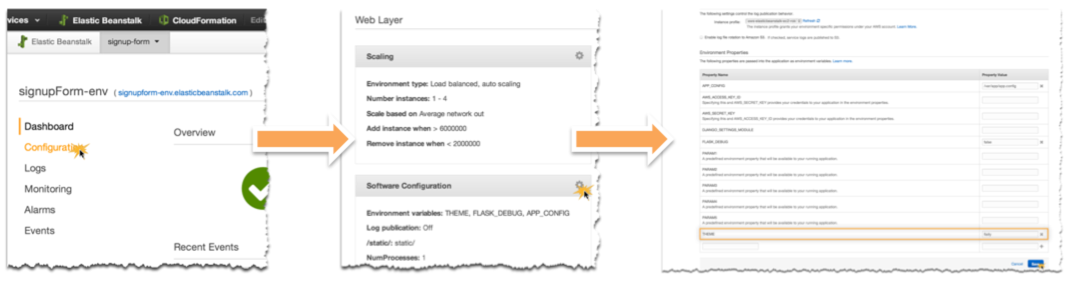aws-samples / Eb Node Express Sample
Licence: apache-2.0
Sample Express application for AWS Elastic Beanstalk
Stars: ✭ 240
Labels
AWS Elastic Beanstalk Express Sample App
This sample application uses the Express framework and Bootstrap to build a simple, scalable customer signup form that is deployed to AWS Elastic Beanstalk. The application stores data in Amazon DynamoDB and publishes notifications to the Amazon Simple Notification Service (SNS) when a customer fills out the form.
Features
Themes
The code includes several Bootstrap themes from bootswatch.com. You can dynamically change the active theme by setting the THEME environment variable in the Elastic Beanstalk Management Console:
Installed themes include:
You can get started using the following steps:
- Install the AWS Elastic Beanstalk Command Line Interface (CLI).
- Create an IAM Instance Profile named aws-elasticbeanstalk-sample-role with the policy in iam_policy.json. For more information on how to create an IAM Instance Profile, see Create an IAM Instance Profile for Your Amazon EC2 Instances.
- Run
eb init -r <region> -p "Node.js"to initialize the folder for use with the CLI. Replace<region>with a region identifier such asus-west-2(see Regions and Endpoints for a full list of region identifiers). For interactive mode, runeb initthen, 1. Pick a region of your choice. 2. Select the [ Create New Application ] option. 3. Enter the application name of your choice. 4. Answer yes to It appears you are using Node.js. Is this correct?. 7. Choose whether you want SSH access to the Amazon EC2 instances.
Note: If you choose to enable SSH and do not have an existing SSH key stored on AWS, the EB CLI requires ssh-keygen to be available on the path to generate SSH keys. - Run
eb create --instance_profile aws-elasticbeanstalk-sample-roleto begin the creation of your environment. 1. Enter the environment name of your choice. 2. Enter the CNAME prefix you want to use for this environment. - Once the environment creation process completes, run
eb opento open the application in a browser. - Run
eb terminate --allto clean up.
Note that the project description data, including the texts, logos, images, and/or trademarks,
for each open source project belongs to its rightful owner.
If you wish to add or remove any projects, please contact us at [email protected].