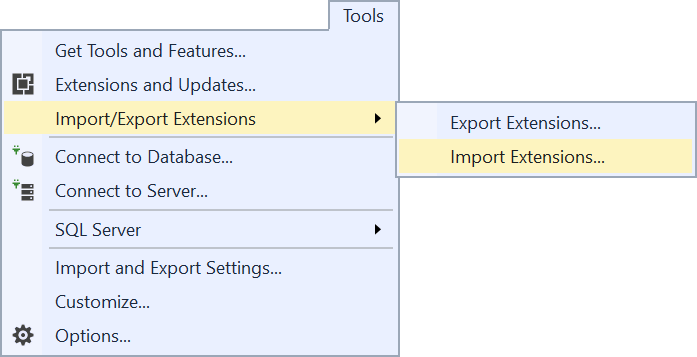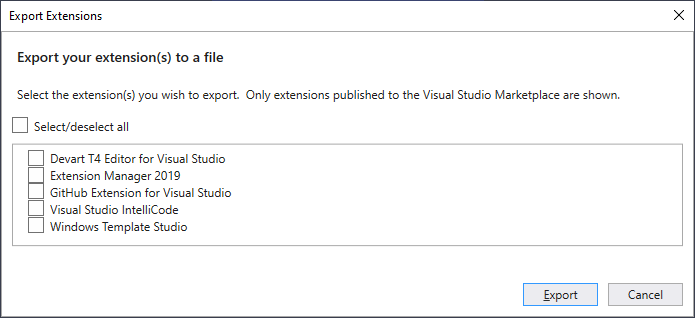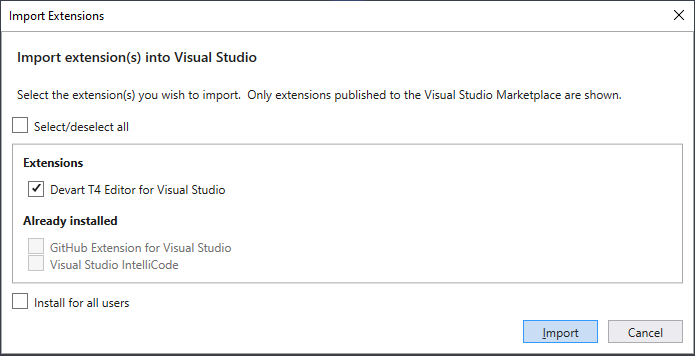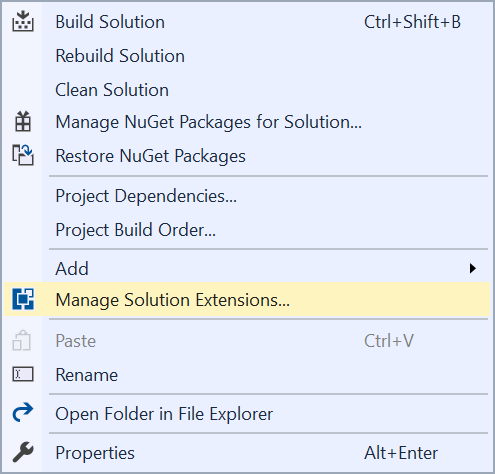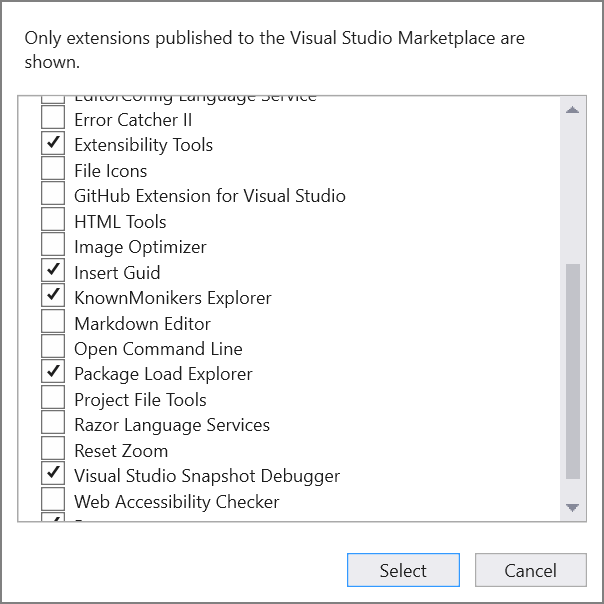madskristensen / Extensionpacktools
Import/Export Visual Studio extensions
Download the extension from the Visual Studio Marketplace or get the latest CI build
This extension allows you to export a list of extensions and importing them back into any instance of VS 2017.
Export
The Export Extensions dialog box appears that lets you select which extensions you wish to export.
Check the boxes for the extension(s) you wish to export, and then click Export to perform the operation.
Click the Select/deselect all to toggle back and forth between selecting or deselecting all the extensions in the list.
The output is a JSON file with an .vsext file extension looking like this:
{
"id": "a5952e33-576b-44cf-af5b-466cb6d0ca50",
"name": "My Visual Studio extensions",
"description": "A collection of my Visual Studio extensions",
"version": "1.0",
"extensions": [
{
"name": "Extensibility Tools",
"vsixId": "f8330d54-0469-43a7-8fc0-7f19febeb897"
},
{
"name": "Web Essentials 2017",
"vsixId": "bb7e2273-9a70-4e5e-b4dd-1f361b6166c0"
},
{
"name": "EditorConfig Language Service",
"vsixId": "1209461d-57f8-46a4-814a-dbe5fecef941"
}
]
}
Import
Clicking the import button prompts you to select a .vsext file. Doing that will present you with the Import Extensions dialog that lists all the extensions found in the .vsext file you selected.
Before showing the list it will verify that the extensions exist on the Marketplace and that can take a few seconds.
Any extensions in the import file that are already installed in Visual Studio will be grayed out.
Clicking the Import button in the dialog will start the VSIX Installer in a separate process and you can follow the normal install flow from there.
Manage solution extensions
This allows you to specify which extensions needed to work on any given solution. When a developer opens the solution and doesn't have one or more of the extensions installed, they are prompted to install them.
Right-click the solution to manage the extensions.
This will show this dialog where you can pick wich of your extensions to associate with the solution.
When clicking Select a .vsext file will be created and placed next to the solution file (.sln). You should commit the generated .vsext file to souce control.