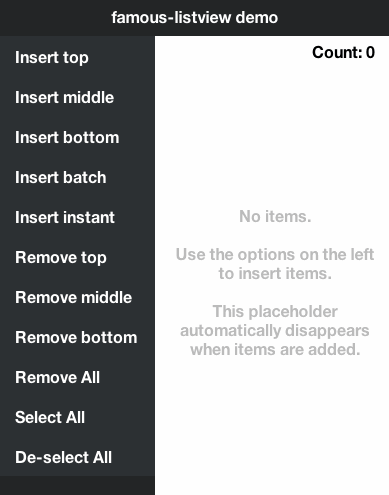IjzerenHein / Famous Listview
Programming Languages
famous-listview
This project is no longer actively maintained. A new project called famous-flex was started which contains the more powerful FlexScrollView and much more features.
famous-listview is a fully customizable list-view which extends famo.us ScrollContainer with:
- insert/remove animations
- selection state (single / multiple)
- showing a placeholder when the list is empty
Demo
Installation
Install using bower:
bower install ijzerenhein/famous-listview
Getting started
If necessary, add to the requirejs paths config:
require.config({
paths: {
...
'famous-listview': 'bower_components/famous-listview/ListView',
...
}
});
Example of how to create a ListView:
var ListView = require('famous-listview');
// create list-view
var listView = new ListView();
this.add(listView);
// insert items with height 40
listView.insert(0, new Surface({ size: [undefined, 40], content: 'one' }));
listView.insert(1, new Surface({ size: [undefined, 40], content: 'two' }));
listView.insert(-1, new Surface({ size: [undefined, 40], content: 'three' }))); // -1 => appends at tail
// handle selection events
listView.on('selection', function (event){
var surface = listView.get(event.select[0]); // get newly selected surface
console.log('Surface was clicked: ' + surface.content);
});
Documentation
- Inserting and removing
- Events
- Selection
- Views, surfaces and state-delegation
- Animations
- Placeholder to show when list is empty
- Orientation
- Setting internal margins
- API Reference
- Options
Inserting and removing
To insert or remove items, use the insert and remove methods. When -1 is
used in combination with the index it refers to the last + 1 item. When -1
is used in combination with the count then it refers to all items, starting
from index.
Insert examples
listView.insert(0, renderable); // Insert before the first item
listView.insert(-1, renderable); // Insert after the last item
listView.insert(4, [renderable, renderable2]); // Insert two items at once
listView.insert(0, renderable, {duration: 0}); // Insert without animation
// Insert two items slowly, and with a callback
listView.insert(0, [renderable, renderable2], {duration: 3000}, function() {
console.log('yay, the animation has completed');
});
Remove examples
listView.remove(0); // Remove the first item
listView.remove(1, 3); // Remove 3 items starting at 1
listView.remove(0, -1); // Remove all items
listView.remove(-1, 10); // Remove last 10 items
listView.remove(0, -1, {duration: 0}); // Remove without animation
// Remove all items slowly, and with a callback
listView.remove(0, -1, {duration: 3000}, function() {
console.log('yay, the animation has completed');
});
Events
The following events are emitted by the view:
listView.on('selection', function (event) {
/* when multiple items selected at once, 'selection' is only emitted once
event: {
type, // event-type: 'selection'
select, // array containing the indexes of the newly selected items
deselect, // array containing the indexes of the now deselected items
target // listView
} */
});
listView.on('insert', function (event) {
/* when multiple items are inserted at once, insert is only emitted once
event: {
type, // event-type: 'insert'
index, // index of first inserted item
count, // number of items that were inserted
target // listView
} */
});
listView.on('remove', function (event) {
/* when multiple items are removed at once, remove is only emitted once
event: {
type, // event-type: 'remove'
index, // index of first removed item
count, // number of items that were removed
target // listView
} */
});
Selection
ListView supports 3 selection modes: Selection.NONE, Selection.SINGLE and
Selection.MULTIPLE. Because the list-view does not inject any own surfaces
into the render-tree, it utilizes the inserted renderable for capturing the
click event. For selection to work, the renderable must have an
.on function and respond to the click event.
By default, the selection-mode is set to SINGLE. To change the selection-mode use:
var listView = new ListView({
selection: ListView.Selection.MULTIPLE
});
To get the selection use getSelection
var renderables = listView.getSelection(); // returns array of renderables
var indexes = listView.getSelection(true); // returns array of indexes
To set the selection use setSelection:
listView.setSelection(0); // selects the first item
listView.setSelection(0, 1, true); // equivalent to setSelection(0)
listView.setSelection(-1); // selects the last item
listView.setSelection(0, 10); // selects the first 10 items
listView.setSelection(0, -1); // selects all items
listView.setSelection(0, 1, false); // de-selects the first item
listView.setSelection(0, -1, false); // de-selects all items
Views, surfaces and state-delegation
Any renderable can be inserted into the list-view. When a Surface is added,
the list-view automatically adds and removes the following classes: first,
last and selected. This makes it possible to render the Surface
differently based on its state (e.g. add rounded corners). This is the default
behavior of the list-view and is performed by the ListView.setSurfaceClass
function which calls addClass and removeClass on the renderable.
When using Views instead of Surfaces, you can specify a custom function
options.setItemState for delegating the state to the view (e.g. for
rendering the view differently when it is selected).
// delegate selection-change to the view
function _setViewState(index, view, state, set) {
if (state === ListView.ItemState.SELECTED) {
view.setSelected(set);
}
}
listView = new ListView({
setItemState: _setViewState
});
// insert view (view has method: setSelected)
listView.insert(0, new MyView());
Animations
The insert and delete animations can be configured using the options:
var listView = new ListView({
// expand/collapse size
insertSize: [undefined, 0], // start of size when inserting
removeSize: [undefined, 0] // end of size when removing
insertSizeTransition: {duration: 300, curve: Easing.outCirc}, // size-transition used when inserting
removeSizeTransition: {duration: 200, curve: Easing.outExpo}, // size-transition used when removing
// opacity show & hide
showOpacity: 1, // opacity after insert
insertOpacity: 0, // start of the opacity when inserting
removeOpacity: 0, // end of the opacity when removing
insertOpacityTransition: {duration: 300, curve: Easing.inQuad}, // opacity-transition used when inserting
removeOpacityTransition: {duration: 200, curve: Easing.outQuad}, // opacity-transition used when inserting
// transform (example below shows a slide-in effect)
showTransform: null, // transform after insert
insertTransform: Transform.translate(300, 0, 0), // start transform when inserting
removeTransform: Transform.translate(-300, 0, 0) // end transform when removing
insertTransformTransition: {duration: 500, curve: Easing.outQuad},// transform-transition used when inserting
removeTransformTransition: {duration: 500, curve: Easing.inQuad}, // transform-transition used when removing
};
Placeholder to show when list is empty
You can set a placeholder, which is shown when the list is empty.
var listView = new ListView();
var placeholderModifier = new Modifier({
align: [0.5, 0.5],
origin: [0.5, 0.5]
});
var placeholderSurface = new Surface({
size: [undefined, true],
content: 'No items'
});
listView.placeholder.add(placeholderModifier).add(placeholderSurface);
The show and hide animation can be configured through the following options:
var listView = new ListView({
showPlaceholderTransition: {duration: 500},
hidePlaceholderTransition: {duration: 500}
});
Orientation
By default, the listview lays-out its renderables from top to bottom. To layout the renderables from left to right use:
var listView = new ListView({
scrollContainer: {
scrollview: {
direction: Utility.Direction.X
}
},
insertSize: [0, undefined], // start of animation when inserting
removeSize: [0, undefined] // end of animation when removing
});
And the renderable that is added to the ListView must have its width defined:
listView.insert(new Surface({
size: [40, undefined]
}));
Setting internal margins
By default, the Scrollview inside the ContainerSurface is filled to its parent. To set margins between the added items and the parent container, use:
var listView = new ListView({
scrollContainer: {
container: {
properties: {
padding: '10px'
}
}
}
});
Contribute
Feel free to contribute to this project in any way. The easiest way to support this project is by giving it a star.
Contact
- @IjzerenHein
- http://www.gloey.nl
- [email protected]
© 2014 - Hein Rutjes