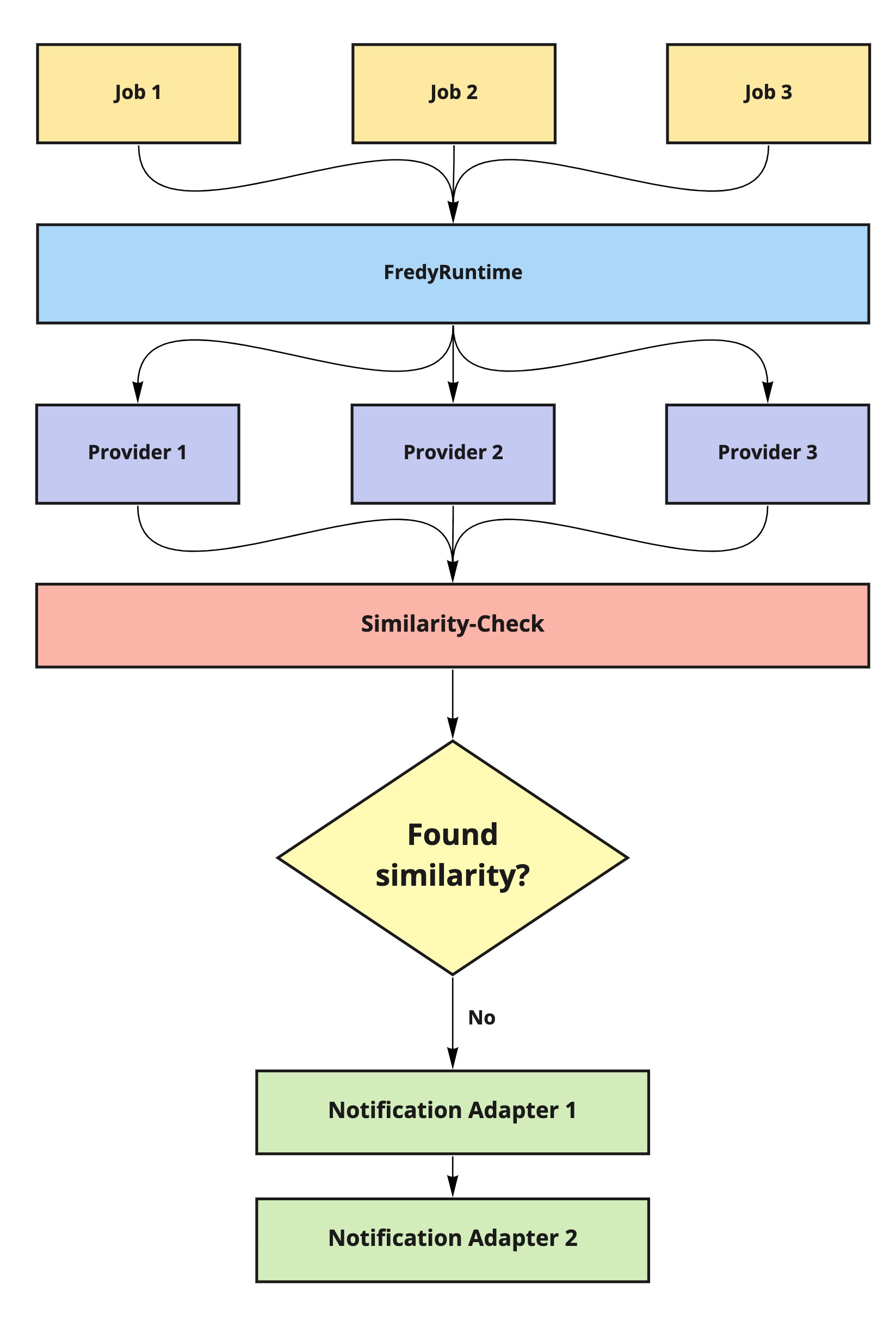orangecoding / Fredy
Programming Languages
Projects that are alternatives of or similar to Fredy

Fredy scrapes multiple services (Immonet, Immowelt etc.) as often as you want and send new listings to you once they appear. The list of available services can easily be extended. For your convenience, a ui helps you to configure your search jobs.
If Fredy found matching results, it will send them to you via Slack, Email, Telegram etc. (More adapter possible.) As Fredy will store the listings it found, new results will not be sent twice (and as a side-effect, Fredy can show some statistics..)
Usage
- Make sure to use NodeJs 12 and above
- Run the following commands
yarn (or npm install)
yarn run prod
yarn run start
Fredy will start with the default port, set to 9998. You can access Fredy by opening a browser http://localhost:9998. The default login is admin for username and password. (You should change the password asap when you plan to run Fredy on your server.)
Understanding the fundamentals
There are 3 important parts in Fredy, that you need to understand to leverage the full power of Fredy.
Adapter
Fredy supports multiple services. Immonet, Immowelt and Ebay are just a few. Those services are called adapter within Fredy. When creating a new job, you can choose 1 or many adapter.
An adapter holds the url that points to the search results for the service. If you go to immonet.de and search for something, the shown url in the browser is what the adapter needs to do it's magic.
It is important that you order the search results by date, so that Fredy always picks the latest ones first
Provider
Fredy supports multiple provider. Slack, SendGrid, Telegram etc. A search job can have as many provider as supported by Fredy. Each provider needs different configuration values, which you have to provide when using it. A provider itself dictactes how the frontend renders by telling the frontend what information it needs in order to send listings to the user.
Jobs
A Job wraps adapter and provider. Fredy runs the configured jobs in a specific interval (can be configured in /conf/config.json).
Creating your first job
To create your first job, click on the button "Create New Job" on the job table. The job creation dialog should be self explanatory, however there's one important thing. When configuring adapter, before copying the url from your browser make sure that you have sorted the results by date to make sure Fredy always picks the latest results first.
User management
As an administrator, you can create/edit and remove user from Fredy. Be careful, each job is connected to the user that has created the job. If you remove the user, the jobs will also be removed.
Development
Running Fredy in dev mode
To run Fredy in dev mode, you need to run the backend & frontend separately. Run the backend in your favorite IDE, the frontend can be started from the terminal.
yarn run dev
You should now be able to access Fredy with your browser. Go to http://localhost:9000
Running Tests
To run the tests, simply run
yarn run test
Architecture
Why is Immoscout missing
Immoscout decided to add "robot protection" to their service. Meaning if Fredy tries to check for listings, it will be recognized as a bot. I haven't found a way around it (yet) ;)
Contribution guidelines
See Contribution
Docker
Use the Dockerfile in this Repository to build an image.
Example: docker build -t fredy/fredy /path/to/your/Dockerfile
Or use docker-compose:
Example docker-compose build
Create & run a container
Put your config.json to /path/to/your/conf/
Example: docker create --name fredy -v /path/to/your/conf/:/conf -p 9998:9998 fredy/fredy
Logs
You can browse the logs with docker logs fredy -f