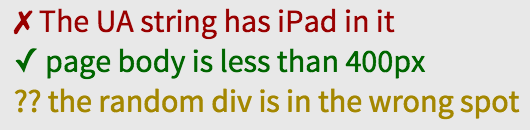udacity / Frontend Grading Engine
Programming Languages
Udacity Feedback Chrome Extension
Immediate, visual feedback about any website's HTML, CSS and JavaScript.
- Not sure what this is? Try the walkthrough.
- Just want to install? Visit the Chrome Web Store.
Installing from Source
- Clone this repo
-
npm install- install dependencies -
gulp watchor justgulp- build the grading engine - Load in Chrome
- Open the Extensions window (
chrome://extensions) - Check 'Developer Mode'
- Click 'Load unpacked extension...'
- Select
ext/
Loading Tests
On sites you own
Add the following meta tag:
<meta name="udacity-grader" content="relative_path_to_tests.json">
There are two optional attributes: libraries and unit-tests. libraries is always optional and unit-tests is only necessary for JS quizzes. More on JS tests here.
On sites you don't own
Click on the Udacity browser action. Choose 'Load tests' and navigate to a JSON.
API
JSON
Typical structure is an array of:
suite
|_name
|_code
|_tests
|_description
|_definition
| |_nodes
| |_collector
| |_reporter
|
|_[flags]
Example:
[{
"name": "Learning Udacity Feedback",
"code": "This can be an encouraging message",
"tests": [
{
"description": "Test 1 has correct bg color",
"definition": {
"nodes": ".test1",
"cssProperty": "backgroundColor",
"equals": "rgb(204, 204, 255)"
}
}
]
},
{
"name": "More 'dacity Feedback",
"code": "Some message",
"tests": [
{
"description": "Test 2 says 'Hello, world!'",
"definition": {
"nodes": ".test2",
"get": "innerHTML",
"hasSubstring": "^Hello, world!$"
}
},
{
"description": "Test 3 has two columns",
"definition": {
"nodes": ".test4",
"get": "count",
"equals": 2
}
},
{
"description": "Test 4 has been dispatched",
"definition": {
"waitForEvent": "ud-test",
"exists": true
},
"flags": {
"noRepeat": true
}
}
]
}]
Note that the feedback JSON must be an array of objects
-
"name": the name of the suite. The word "Test" or "Tests" gets appended when this name shows up in the widget as a heading for its child tests. -
"code": a message to display when all tests in the suite pass. Why is it called a code? It's sometimes the code I make students copy and paste into a quiz on the Udacity site to prove they finished the quiz. -
"tests": an array of test objects-
"description": shows up in the test widget. Try to keep titles short, as long titles don't wrap well in the current version. -
"definition": an object with collector and reporter properties. More on this below. -
"flags": optional flags to alter the way a test is run. The most common isnoRepeat, which ensures that a test runs only once rather than repeatedly.
-
How to write a "definition"
Think about this sentence as you write tests:
I want the nodes of [selector] to have [some property] that [compares to some value].
1) Start with "nodes". Most* tests against the DOM need some nodes to examine. This is the start of a "collector".
"definition": {
"nodes": "selector",
...
}
*Exceptions: collecting a user-agent string, device pixel ratio, or in conjunction with "waitForEvent".
2) Decide what value you want to collect and test.
CSS:
"definition": {
"nodes": ".anything"
"cssProperty": "backgroundColor",
...
}
The "cssProperty" can be the camelCase version of any CSS property. "cssProperty" takes advantage of window.getComputedStyle().
- Colors will be returned in the form of
"rgb(255, 255, 255)". Note the spaces. - All
width,margin, etc measurements are returned as pixel values, not percentages.
Attribute:
"definition": {
"nodes": "input"
"attribute": "for",
...
}
Any attribute works.
Absolute Position:
"definition": {
"nodes": ".left-nav"
"absolutePosition": "side",
...
}
Side must be one of: top, left, bottom, or right. Currently, the position returned is relative to the viewport.
Count, innerHTML, ChildPosition, UAString (user-agent string), DPR (device pixel ratio):
"definition": {
"nodes": ".box"
"get": "count",
...
}
These tests ("count", "innerHTML", "childPositions", "UAString", "DPR") use "get" and they are the only tests that use "get". Remember the asterix from earlier about the necessity of "nodes"? Device pixel ratios and user-agent strings are exceptions - you can "get": "UAString" or "get": "DPR" without "nodes".
"Child position? I haven't seen anything about children." - a question you might be asking yourself. Let me answer it.
Children
"definition": {
"nodes": ".flex-container",
"children": "div",
"absolutePosition": "side",
...
}
"children" is a deep children selector.
In this example, it was used to select all the divs inside a flex container. Now, reporters will run tests against all of the child divs, not the parent flex container.
3) Decide how you want to grade the values you just collected. This is a "reporter".
Equals
"definition": {
"nodes": ".flex",
"get": "count",
"equals": 4
}
or
"definition": {
"nodes": "input.billing-address",
"attribute": "for",
"equals": "billing-address"
}
or
"definition": {
"nodes": ".inline",
"cssProperty": "display",
"equals": [
"inline",
"inline-block"
]
}
Set the "equals" value to a string, a number, or an array of strings and numbers.
This test looks for a strict equality match of either the value or one of the values in the array. In the first example, the test passes when the count of nodes returned by the selector equals four. In the second, the for attribute of <input class="billing-address"> must be set to "billing-address". In the third example, the test passes if display is either inline or inline-block.
If you want to compare strings and would prefer to use regex, try "hasSubstring".
Exists
"definition": {
"nodes": "input.billing-address",
"attribute": "for",
"exists": true
}
In this example, rather than looking for a specific for, I'm just checking to see that it exists at all. The value doesn't matter. If "exists": false, then the test will only pass if the attribute does not exist.
Comparison
"definition": {
"nodes": ".flex",
"get": "count",
"isLessThan": 4
}
"isLessThan" and "isGreaterThan" share identical behavior.
"definition": {
"nodes": ".flex",
"get": "count",
"isInRange": {
"lower": 4,
"upper": 10
}
}
Set an "upper" and a "lower" value for "isInRange".
Substrings
"definition": {
"nodes": ".text",
"get": "innerHTML",
"hasSubstring": "([A-Z])\w+"
}
Run regex tests against strings with "hasSubstring". If one or more match groups are returned, the test passes.
NOTE: you must escape \s! eg. \wHello will break, but \\wHello will work.
You can pass an array to "hasSubstring" if you want to match one regex out of many.
"definition": {
"nodes": ".text",
"get": "innerHTML",
"hasSubstring": ["([A-Z])\w+", "([a-z])\w+"]
}
There is an alternate syntax with optional configs for "hasSubstring".
"definition": {
"nodes": ".text",
"get": "innerHTML",
"hasSubstring": {
"expected": [
"([A-Z])\\w+",
"$another^"
],
"minValues": 1,
"maxValues": 2
}
}
This test checks that either one or both of the expected values are found.
If you set "hasSubstring" to an object with an array of "expected" regexes, you can optionally use "minValues" and "maxValues" to determine how many of the expected values need to match in order for the test to pass. Unless otherwise specified, only one value from the "expected" array will need to be matched in order for the test to pass.
Utility Properties - not, limit
"definition": {
"nodes": ".text",
"get": "innerHTML",
"not": true,
"hasSubstring": "([A-Z])\\w+"
}
Switch behavior with "not". A failing test will now pass and vice versa.
"definition": {
"nodes": ".title",
"cssProperty": "marginTop",
"limit": 1,
"equals": 10
}
Currently, the values supported by "limit" are any number >= 1, "all" (default), and "some".
Remember, by default every node collected by "nodes" or "children" must pass the test specified. To change that, use "limit". If it is any number, 0 < numberCorrect <= limit values must pass in order for the test to pass. If more than one value passes, the test fails. In the case of "some", one or more values must pass in order for the test to pass.
Flags
"definition": {
"nodes": ".small",
"cssProperty": "borderLeft",
"equals": 10
},
"flags": {
"noRepeat": true
}
Options here currently include "noRepeat" and "alwaysRun".
By default, a test runs every 1000ms until it either passes or encounters an error. If "noRepeat" is set, the test only runs once when the widget loads and does not rerun every 1000ms. If "alwaysRun", the test continues to run even after it passes.
"definition": {
"waitForEvent": "custom-event",
"exists": true
}
For security reasons, you can only run JavaScript tests against pages that you control. You can trigger tests by dispatching custom events from inside your application or from a script linked in the unit-tests attribute of the meta tag. Set "waitForEvent" to a custom event. As soon as the custom event is detected, the test passes.
Example of a custom event:
window.dispatchEvent(new CustomEvent('ud-test', {'detail': 'passed'}));
I like to use the jsgrader library for writing JS tests because it supports grading checkpoints (logic to say "stop grading if this test fails"). You can use it too by setting libraries="jsgrader" in the meta tag.].
Test States and Debugging
Green tests with ✓ have passed, red tests with ✗ have failed and yellow tests with ?? have some kind of error. If there is an error, run UdacityFEGradingEngine.debug(); from the console to see why the yellow tests are erring.
You can find an options page in chrome://extensions. Use the options page to see and modify the list of domains on which the extension will run.
How Udacity Feedback Works
At the core of Udacity Feedback is the grading engine. The grading engine performs two tasks: collecting information from the DOM and reporting on it. Each test creates its own instance of the grading engine which queries the DOM once a second (unless otherwise specified).
Overview of the source code:
- TA (Teaching Assistant). The TA orchestrates the DOM querying and comparison logic of the grading engine. There is a collection aspect (src/js/TACollectors.js) and a reporting aspect (src/js/TAReporters.js). Collectors pull info from the DOM. Reporters are responsible for the logic of evaluating the information. The TA executes tests as a series of async methods pulled from a Queue.
- Gradebook. Every TA has an instance of a Gradebook, which determines the pass/fail state of a test. Some tests have multiple parts (eg. examining every element of some class to ensure that all have a blue background - each element is a part of the test). The Gradebook compares the parts to the comparison functions as set by the TA and decides if the test has passed or failed.
-
Target. A Target represents a single piece of information pulled from the DOM. Almost every Target has an associated
elementand somevalue. Targets may include child Targets. Tests that result in multiple pieces of information create a tree of Targets (sometimes called a 'Bullseye' in comments). - Suite and ActiveTest. An individual test (ie. one line in the widget) is an instance of an ActiveTest. ActiveTests are organized into Suites. Each Suite comes with its own name, which is displayed above its set of tests in the widget.
- Registrar. This file contains the logic for creating new tests when the Feedback is turned on and removing tests when the Feedback is turned off.
- The
<test-widget>and everything inside of it were built as custom elements with HTML imports.
Development Workflow
- Run
gulp watchfrom/ - Make changes.
- Open
/sample/index.htmlto run regression testing. - If you're adding a new feature:
- Add new passing and failing tests to
/sample/tests.json(and modify/sample/index.htmlif necessary). - Update this README to reflect changes (include examples!).
- Submit a pull request!
Did you read this far? You're awesome :)