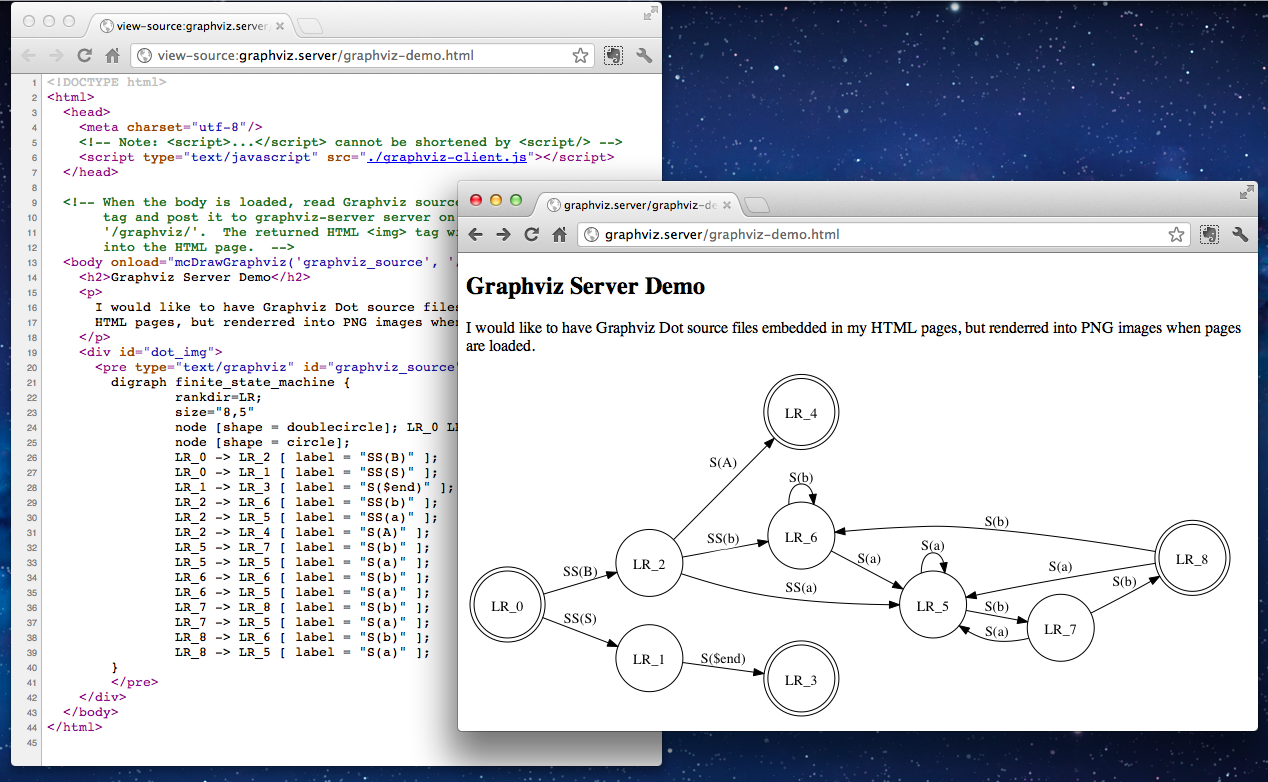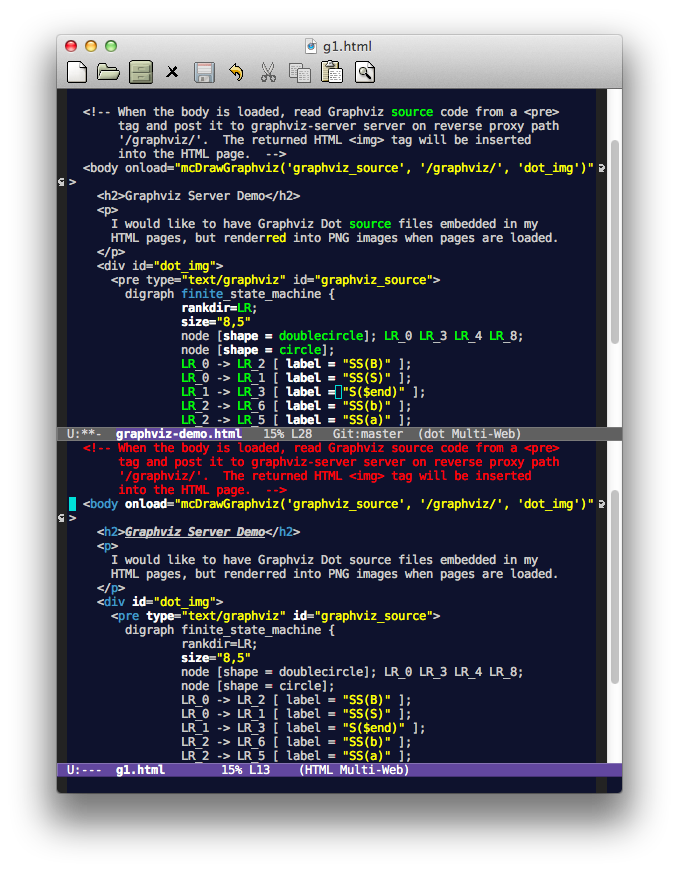Embedding Graphviz in HTML Pages
** Yi Wang ([email protected]) **
Motivations
Recently, the team I am working with is focusing on documenting a complex online advertising system we developed. As you know, in design docs, we would have figures like system architect, data flow and etc. As programmers, we don’t want to draw if we can code. So it would be great to have Graphviz dot graphics embedding in our documents in HTML format.
This article describes a solution composed of Emacs-based editing environment, an Ajax client and a Racket server that invokes Graphviz for graphics rendering. The source code is on Github.
An illustration of the HTML source and its rendering result is as
follows:
Editing
We document in HTML format, so we want to embed the Graphviz source
code in a <pre> tag. However, most HTML editors does syntax-highlight
according to HTML format, thus cannot highlight the embedded Graphviz
source code. I found an easy solution is to use Emacs (sorry for
others do not use Emacs), as it is highly customizable.
The solution is to use multi-web-mode.el, a minor mode that selects
the appropriate major mode automatically according to where your point
is. For example, the following configuration says that if your
pointer is in a section beginning with the regular expression
"<pre +type=\"text/graphviz\"[^>]*>" and "</pre>", the
graphviz-dot-mode will be used.
;; Multi Web mode
(load-file "~/.emacs.d/graphviz-dot-mode.el")
(add-to-list 'load-path "~/.emacs.d/")
(require 'multi-web-mode)
(setq mweb-default-major-mode 'html-mode)
(setq mweb-tags '((php-mode "<\\?php\\|<\\? \\|<\\?=" "\\?>")
(js-mode "<script +\\(type=\"text/javascript\"\\|language=\"javascript\"\\)[^>]*>" "</script>")
(css-mode "<style +type=\"text/css\"[^>]*>" "</style>")
(graphviz-dot-mode "<pre +type=\"text/graphviz\"[^>]*>" "</pre>")))
(setq mweb-filename-extensions '("php" "htm" "html" "ctp" "phtml" "php4" "php5"))
(multi-web-global-mode 1)
You can copy-and-paste above configuration into your ~/.emacs file. It assumes that you have downloaded graphviz-dot-mode.el and multi-web-mode.el, put put them into your ~/.emacs.d directory.
The following two screenshots show the difference when you put your point on the Graphviz source code and on the HTML source code:
Rendering
Given an HTML page with Graphviz source code embedded in a <pre>
tag, I wrote an Ajax program to send the source code to a server
(graphviz-server). The server returns an <img> tag pointing to the
result image file, the Ajax program then insert this tag in
author-specified place in the HTML page.
The following demo HTML code snippet shows how we specify where to
place the <img> tag, and how to invoke graphviz-server:
</head>
<script type="text/javascript" src="./graphviz-client.js"></script>
</head>
<body onload="mcDrawGraphviz('graphviz_source', '/graphviz/', 'dot_img')">
<div id="dot_img">
<pre type="text/graphviz" id="graphviz_source">
digraph finite_state_machine {
... (more graphviz source code) ...
The <head> tag includes the Ajax program graphviz-client.js, which,
as written in the <body> tag, will be invoked when the page is
loaded. The mcDrawGraphviz function grabs source code from the inner
text of tag with element id "graphviz_source", which is the <pre>
tag blow, and makes a POST HTTP request to the server listen on
"/graphviz", the puts the returned <img> tag inside the <div>
tag with element id "dot_img".
Serving
To respond to the Ajax client, we need a server program, which invokes the Graphviz suite and renders the POSTed Graphviz source code. I guess there have been such servers written in Python, Ruby and other rapid-programming languages. Still, I wrote one using the Racket language (a dialect of Scheme) as a practice.
Racket has a Web-server programming framework, which makes me think about Rails for Ruby. But I do not use it. My code is a tweak of this example program. It is a multi-threading server, and each worker thread creates a sub-process to invoke Graphviz for rendering, if it cannot found a previously rendered image.
It is notable that the Ajax client cannot access graphviz-server via its IP and port; instead, due to the security policy of Web browsing, the Ajax client Javascript program, which was downloaded from the document server together with the HTML page, can access only URIs pointing to the same server (the document server), but not the graphviz-server.
More accurately, when the Javascript program makes an XMLHTTPRequest object sending HTTP request to a server other than where the Javascript program was downloaded, the XMLHTTPRequest object will send an OPTIONS request before the real request. If server does not respond security policy matching the OPTIONS request, the XMLHTTPRequest object won’t send the real request. This is complex, so we want to avoid it.
A solution is to setup the document server using Nginx, and make graphviz-server an upstream server of Nginx. When the Ajax client accesses a certain URL of Nginx, Nginx proxies the request to graphviz-server. From the perspective of Ajax clients, there is only one server -- the Nginx server. The following Nginx server configuration file shows how to do this:
server {
listen 80;
server_name graphviz.server;
root /Users/wyi/Projects/graphviz-server;
autoindex on;
location / {
index index.html index.php;
try_files $uri $uri/ @backend;
}
location /graphviz/ {
proxy_pass http://graphviz.server:9981;
}
}
This defines an Nginx virtual server with name graphviz.server, which
listens on port 80. When you access http://graphviz.server/, the
server returns content of local directory
/Users/wyi/Projects/graphviz-server. (You might want a better name
such as ~/blog.) If you access http://graphviz.server/graphviz/,
your request will be proxied to graphviz-server running on the same
computer and listening on port 9981.
Indeed, when you access graphviz-server from a Web browser, a GET
request would be sent, and the server returns an HTML page with usage
information. The Ajax client program sends POST requests, in which
case, the server would do rendering work and return an <img> tag.
To make above configuration work, you need to put it into a file, say,
document_server.nginx.conf, and add an include directive to your
Nginx configuration file:
include “the/path/to/document_server.nginx.conf”;
Also, you need to modify your DNS settings to assign graphviz.server an IP address. For development and testing, just add the following line into your /etc/hosts file:
127.0.0.1 graphviz.server
Setting Up
The following steps help you build graphviz-server:
-
Download and install Racket on your development computer, which could be the same computer as your document server. You need it to compile graphviz-server into native binary.
-
Check out graphviz-server source code to your development computer:
git clone https://github.com/wangkuiyi/graphviz-server.git -
Build graphviz-server:
raco exe graphviz-server.rkt && raco distribute build graphviz-serverThe binary (graphviz-server) and related libraries will be placed in subdirectory build. You should copy build to somewhere on your document server.
The following steps help you set up your document server:
-
On the document server, create a document directory. Mine is
/Users/wyi/Projects/graphviz-server. You might want a better name such as~/blog. -
Move
graphviz-client.jsandgraphviz-demo.htmlyour checked out from above Github repository into~/blog/. You won’t editgraphviz-client.js, but you might want to write your pages similar tographviz-demo.html. -
On the document server, install Nginx. On Debian-like Linux distributions, you can use
sudo apt-get install nginxOn Mac OS X, you can use Homebrewbrew install nginx -
Move
nginx.confyou checked out into~/blog/blog.nginx.conf, and add a line to your Nginx configuration file to include~/blog/blog.nginx.conf. You might want to change theserver_namedirective inblog.nginx.confto use the domain name of your document server, or you might want to edit your hosts file to assign your localhost a better name as you use it as the document server. -
Start Nginx using
sudo nginx –s start, or restart it usingsudo nginx –s restart. -
Start the graphviz-server
/path/to/build/bin/graphviz-server –d ~/blog –u /blog -p 9981The
-dparameters specifies a local directory holding the generated PNG images. The-uparameter specifies a URL prefix when returning the PNG image URL. For example, a generated PNG image~/blog/xxyyzz.pngwill be returned ashttp://graphviz.server/blog/xxyyzz.png. The paramters-pspecifies the port on which the server listens. Please make sure the port is the same as specified in~/blog/blog.nginx.conf.
Testing
Now, it is time to check your setup. Open a browser, and try entering the following URLs:
-
http://graphviz.server/You should see your documents in~/blog/. -
http://graphviz.server/graphviz/You should see the hello page of graphviz-server. -
http://graphviz.server/graphviz-demo.htmlYou should see an HTML page with a Graphviz-generated PNG image embedded.