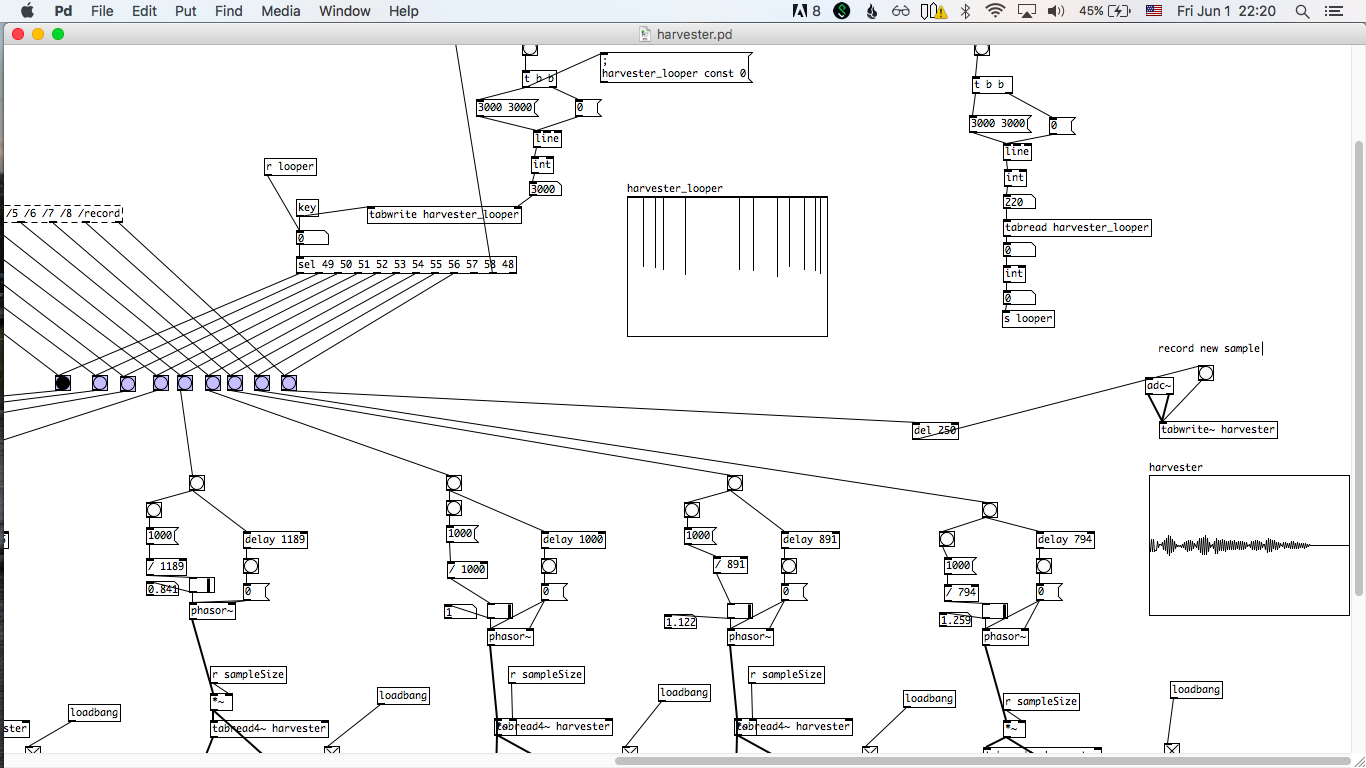Harvester
The Harvester is a hand-held, portable live sampler that lets you make music with everyday sounds. With the instrument, you are able to capture sounds around you (your voice, another musical instrument, environmental noises etc.). The instrument provides an interface that lets you play back the sampled sound based around a musical, pentatonic scale. This allows for a wildly expressive sonic palette that can be used for musical performance and sound art installations.
Features
-
Completely open-source software and hardware
-
Audio I/O through onboard microphones, built-in speaker, and 1/4" output
-
Gyroscope for 3-axis sensor input for affecting audio output
-
Eight buttons for sample playbaack
-
Recording button for sampling
-
Looper button for simple looping
-
Rechargable LiPo battery (completely portable and battery-powered!)
-
Supports wall power/charging as well
Videos
Video of Harvester playing in snow
Video of Harvester playing with gyroscope
Video of Harvester playing in the Everglades
Parts
A list of parts and costs can be found on this Google Sheet
Installation Instructions
Solder up Harvester hat
- Full documentation TBD; The board itself has layouts for where compoenents should go!
Install Raspian for Raspberry Pi
-
Download the latest version of Raspian here: https://www.raspberrypi.org/downloads/raspbian/
-
Install Raspian to your SD card. On OSX, you can use these instrucitons: https://www.raspberrypi.org/documentation/installation/installing-images/mac.md
-
Whle the SD card is still connected, create a file called "ssh" in the boot directory of the card to enable SSH, e.g.:
touch /Volumes/boot/ssh
- Also, create a file called wpa_supplicant.conf in the boot directory
vim /Volumes/boot/wpa_supplicant.conf
- And add the following lines, replacing MySSID and MyPassword with you WiFi's network name and password:
ctrl_interface=DIR=/var/run/wpa_supplicant GROUP=netdev
update_config=1
network={
ssid="MySSID"
psk="MyPassword"
}
- Afterwards, plug your SD card into your RPI, power it on, and try to SSH into it:
The password is raspberry
Then run the following command to set up your RPI to keep SSH on:
sudo raspi-config
Most importantly, go to Interfacing Options > SSH and enable SSH!
Select finish, then your RPi will reboot. Try connecting again and if everything is working, move on to the next section :D
Set up Harvester Hat Hardware
** Part 1 **
- On your RPi, clone this repo
git clone https://github.com/aquietlife/harvester
At this point, it would probably be nice to install vim ;)
sudo apt-get install vim
Turn on i2s support in /boot/config.txt
sudo vim /boot/config.txt
Uncomment the following lines:
#dtparam=i2s=on
#dtparam=i2c_arm=on
#dtparam=spi=on
#dtparam=audio=on
Also add the following new entry:
dtparam=i2c_vc=on
Override bcm2708.vc_i2c_override in cmdline.txt
sudo vim /boot/cmdline.txt
Add the following line at the end of the line with a space after the word "consoles":
bcm2708.vc_i2c_override=1
Finally enabled i2c arm from raspi-config
Then reboot your RPi
** Part 2 **
Start your Pi and move into the audio configuration scripts:
cd ~/harvester/software/custom-voice-hat/audio-config/scripts/
Make the scripts executable:
sudo chmod +x ./custom-voice-hat.sh
sudo chmod +x ./install-i2s.sh
Run the Executable scripts:
sudo ./custom-voice-hat.sh
sudo ./install-i2s.sh
Run the custom-voice-hat.sh script again until you get .bak notification.
sudo ./custom-voice-hat.sh
Reboot!
Test Audio and Microphone
Test your audio:
- sudo aplay /usr/share/sounds/alsa/Front_Center.wav
Test your microphones:
-
sudo arecord test.wav
-
sudo aplay test.wav
Install Python OSC server
- Install pyOSC
pip install pyosc
You might also need to run it as:
pip2 install pyosc
Install Pd
- Install Pd
sudo apt-get install pd-comport
git clone git://github.com/umlaeute/pd-iemnet.git
cd pd-iemnet
make
sudo make install
cd ..
- Install Pd libraries
wget http://puredata.info/downloads/osc/releases/0.1/OSC-0.1.tar.gz
tar -xzvf OSC-0.1.tar.gz
cd OSC-0.1/
make
sudo make install
cd ..
wget http://puredata.info/downloads/osc/releases/0.2/osc-0.2.tar.gz
tar -xzvf osc-0.2.tar.gz
cd osc-0.2/
make
sudo make install
cd ..
Install Harvester Software
-
Install this repo
-
Test scripts manually
python harvester/software/raspberrypi/gpio-osc.py &
pd -stderr -nogui -verbose -audiodev 4 harvester/software/raspberrypi/harvester.pd &
- Celebrate!
Autostart software
Add the following lines to the bottom of /home/pi/.bashrc
vim /home/pi/.bashrc
if pgrep -x "python" > /dev/null
then
echo "Python is already runnning"
else
echo "Python is not running, attempting to run Python"
python harvester/software/raspberrypi/gpio-osc.py >/dev/null 2>&1 &
fi
if pgrep -x "pd" > /dev/null
then
echo "Pd is already running"
else
echo "Pd is not running, attempting to run Pd"
pd -stderr -nogui -verbose -audiodev 4 harvester/software/raspberrypi/harvester.pd >/dev/null 2>&1 &
fi
References
Setting up Raspberry Pi
Misc
Credits
Voice sample: Miyu Hosoi
Circuit layout: Mark Kleeb