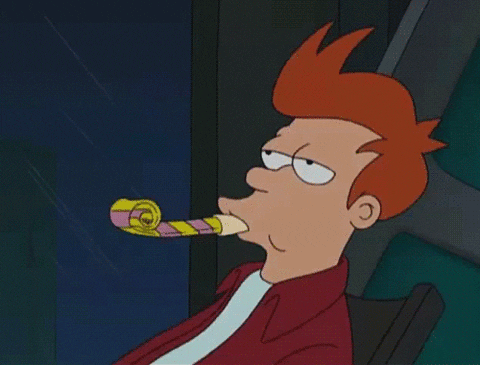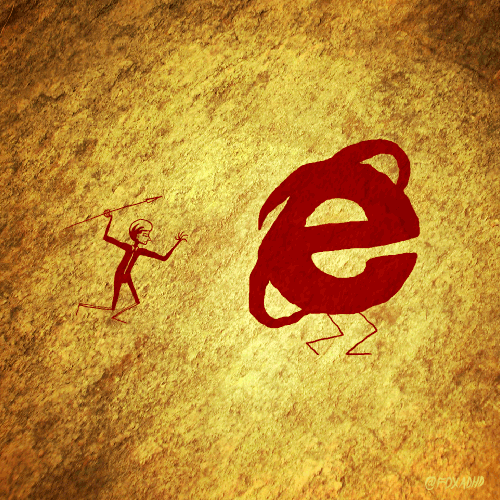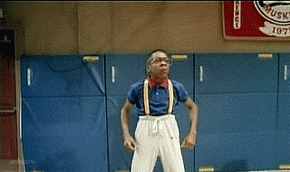Vue.js: Progressively building a Single Page Application
Learning Goals
After this lesson you will be able to:
- Understand the philosophy of Vue
- Enhance existing Vue applications
- The basics of routing with vue-router
- How to structure a project
- Manipulate the state of your app with Vuex
- Build around an API
- Scale an application up!
Prerequisites
- Promises
What is Vue?
Why Vue?
Understanding the basics
Simple setup
Vue is awesome for many reasons, one of them is that you can start using it without any setup, using a single HTML file is enough. There are no excuses to get stared learning it
Let's use a basic HTML file:
<!DOCTYPE html>
<html>
<head>
<meta charset="utf-8">
<title>My super Vue App</title>
</head>
<body>
<div id="app">
<p>Hello World</p>
</div>
</body>
</html>Now let's add Vue using the unpkg.com CDN:
<head>
<meta charset="utf-8">
<title>My super Vue App</title>
<script src="https://unpkg.com/vue"></script>
</head>And make the page alive!
<body>
<div id="app">
<p>{{ message }}</p>
</div>
</body>
<script>
new Vue({
el: '#app',
data: {
message: 'Hello World'
}
})
</script>That's it! Open the HTML file in your browser to see it working. What's happening here?
- We are telling Vue to create a new instance in the
#appelement. - Vue is interpolating text with the mustache syntax (
{{}}) - Vue is evaluating
{{ message }}to theHello worldbecause that's the value we gave it indata
But... we have the exact same result as before...
Okay, let's use a directive. Directives allows us to bind values and events to elements as well as performing complex actions to a specific element. Here, the v-model directive syncs an input with a variable defined in the data. Let's add it below the p:
<input type="text" v-model="message"/>If we now reload the page, we will see that the content of the input is Hello World. And even better, if we modify its content, the content of the page changes too!
Final HTML result:
<!DOCTYPE html>
<html>
<head>
<meta charset="utf-8">
<title>My super Vue App</title>
</head>
<body>
<div id="app">
<p>{{ message }}</p>
<input type="text" v-model="message"/>
</div>
</body>
<script>
new Vue({
el: '#app',
data: {
message: 'Hello World'
}
})
</script>
</html>Directives
Binding
Events
Components
State
Props
Events
Scaffolding a project with vue-cli
Nowadays, the front has evolved quite a bit, hasn't it? We don't have a single js file anymore. Since we ship more and more logic into the front-end, and web applications are so dynamic. We really need to split it up into multiple files. On top of that the Web is evolving fast, and so is doing its language, Javascript. To adapt to this non-stopping evolution, we use tools like Babel to transpile our code-base and make it backwards compatible with less modern browsers. We all know who we're talking about.
This project complexity has lead to new tools to make development and production bundling easier. Today, the best choice out there for applications is Wepback. It allows you to bundle together all of your front application assets, including not only javascript but also CSS, images, etc.
Because these complex setups usually share the same base, there are scaffolding tools to put that in place and let you add your whatever you need on top of that. Vue is no exception here and offers you a cli with many official production ready templates. The most used one is the webpack template. And that's what we're going to use today.
Let's install the cli first:
npm install -g vue-cliAnd then scaffold the project into a new directory how2-app:
vue init webpack how2-appThis will prompt you some questions. Choose the runtime build, we'll see why it's better in this scenario. Choose not to install vue-router because we will do that later. I recommend you to add eslint and choose whatever code-style you prefer. You can skip adding any tests for the moment. Testing will be a whole different lesson on it own
Don't forget to launch the dependencies installation, it may take a minute or two
cd how2-app
npm installThe runtime build
The runtime build is the lightest Vue build but requires tooling to transform the templates into javascript. The reason multiple builds exist is because some projects may not be able to add that tooling layer and since it's much more maintainable to write templates with Vue, the 6kb tradeoff is often well worth the cost.
Project setup
The amount of files generated may look a bit overwhelming at first glance:
how2-app
├── README.md
├── build
│ ├── build.js
│ ├── check-versions.js
│ ├── dev-client.js
│ ├── dev-server.js
│ ├── utils.js
│ ├── vue-loader.conf.js
│ ├── webpack.base.conf.js
│ ├── webpack.dev.conf.js
│ └── webpack.prod.conf.js
├── config
│ ├── dev.env.js
│ ├── index.js
│ └── prod.env.js
├── index.html
├── package.json
├── src
│ ├── App.vue
│ ├── assets
│ │ └── logo.png
│ ├── components
│ │ └── Hello.vue
│ └── main.js
└── static
6 directories, 19 files
We went from 1 single HTML file to 19 files and 6 directories
😣
But don't panic! We all went through this at least once. Let me explain you really quick what is here:
- The
buildfolder contains tooling files and we're not going to change anything there😄 - The
configfolder allows you to configure how the application is bundled and we won't need to touch it either. - I'm sure you guessed, the
srcdirectory contains the application code and that's where we are going to work💪 . - The
staticfolder allows you to put static assets that need to be copied as-is without processing them by Webpack. We can put our Favicon there for example. It's different from thesrc/assetsfolder because that one is processed by webpack.
Time to start the machine!
Now that we know how the project is organised, it's time to start it up and start developing!
npm run devThis will launch webpack in development mode with hot reload module replacement, meaning, that only the necessary parts of the application are swapped without even reloading the page.
How2
Purpose
how2 is an npm package that allows you to lookup the answer of a programming-related question right from the terminal. It combines a Google search with the Stackexchange API to fetch the relevant questions and then its answers. Then it displays the most relevant answer and let you check other questions in case the displayed answer was not what you were searching for.
Features
We are going to implement a subset of features to make our application ready to use:
- Ask a question and read the most relevant answer
- Display a list of all relevant questions
- When one of these question is clicked, display a list of answers, sorted by votes
So technically, this is a really small application, but we're going to take it seriously and implement it as if it will continue to get more and more features. In other words, we are making a scalable app. I know what you're thinking...
An app with no test is as scalable as a 48h hackathon Single Page Application in jQuery
And it's true, it's hard to add different features at the same time if we have no tests. But trying to learn tests and how to scale our app at the same time is a pretty big deal. So let's focus on one thing at a time and get it right
Existing How2 API
talk about https://posva-how2.now.sh
/best-answer/:questionText: best answer for a question/questions/:questionText: list of SO questions for a question/answers/:questionId: Answers of an SO question
Developing our own How2
Let's implement those features in our How 2 with Vue!
Creating a shell
First of all, let's create a simple shell to put our app in. Let's use Bulma to get something fancy without writing much, if any CSS. Install it with npm:
npm install --save bulmaWait a moment, bulma is only a CSS lib, there's no Javascript!
That's right! But we got us covered with Webpack
- In dev mode, it's going to inline it in the page
- In production mode (when bundling), it's going to extract it to a CSS file
The only thing we need to do is to import it as any other js module, let's add it to our main.js file, just after Vue:
// main.js
import Vue from 'vue'
import 'bulma/css/bulma.css'
import App from './App'
// ...Make sure to import the CSS file because by default, Bulma will point to the original SCSS files.
As for the basic shell, let's edit the App.vue file. This is the root component. This means that it's the root-most component and that every other component will be a child of it. You can see it as an entry point for Vue, where Vue do its magic.
Let's replace the whole template:
<template>
<section id="app" class="hero">
<!-- Hero header: will stick at the top -->
<div class="hero-head">
<header class="nav">
<div class="container">
<div class="nav-left">
<a class="nav-item" href="#">
HOW2
</a>
</div>
</div>
</header>
</div>
<!-- Hero content: will be in the middle -->
<div class="hero-body">
<div class="container content">Here goes the content</div>
</div>
<!-- Hero footer: will stick at the bottom -->
<div class="hero-foot">
<nav class="tabs is-right">
<ul>
<li><a href="https://github.com/santinic/how2" target="_blank">how2</a></li>
<li><a href="https://vuejs.org" target="_blank">Vue</a></li>
</ul>
</nav>
</div>
</section>
</template>Now we can remove the Hello component since we don't need it anymore:
<script>
export default {
name: 'app'
}
</script>And finally, we can replace the content of style with
#app {
min-height: 100vh;
}To ensure the footer is always at the bottom, no matter how little content there is.
Our project structure
There's a lot of ways to structure files in a project, and the truth is, there's no right way of doing it because a project structure should help developers to dive into code and add features. Therefore, it depends a bit on how the team works. What actually matters is how to split the code between different files and how to make them work together. So I'm going to show you a way of structuring projects that work well with Vue, allows you to keep files that are business related close, and makes it easy to dive into the project even if there are a lot of files.
The idea is to create business-named folders that represent a subset of your application routes. You can of course create sub folders for sub routes. Let's look at an example:
src
├── Account
│ ├── Membership.vue
│ └── User
│ ├── Profile.vue
│ └── components
│ └── EditableField.vue
├── Search
│ ├── Search.vue
│ └── components
│ ├── Result.vue
│ └── SearchInput.vue
└── ui
Here, Membership, Profile, and Search are views/pages of our app, they are used by the Router. EditableField, Result, and SearchInput are Business specific components.
Notice how business-related folders start with an uppercase letter (Account, Search) while type-related folders don't (components, ui).
What about APIs? Are they Vue services?
There's nothing in Vue to handle services, we have to create them ourselves as regular sets of functions, objects or classes. This is better because it's simpler and easier to understand and therefore easier to test. This services can contain any kind of logic, from API calls to data transformation functions. You can create a service.js file inside of the Account folder for instance. This file could look like this:
// Account/service.js
export function getMembership () {...}
export function changeMembership () {...}We will see how to consume these services once we start using Vuex.
Adding a searchbar
Our app looks a bit empty at the moment. Let's add a searchbar. This will be the starting point to lookup a question. We are going to replace the hero-body content on our App.vue:
<div class="hero-body">
<div class="container">
<h1 class="title">
How to...
</h1>
<form>
<div class="field">
<label class="label"></label>
<p class="control">
<input class="input is-medium"
type="text"
placeholder="do permutations in python">
</p>
</div>
<div class="field has-addons has-addons-centered">
<p class="control">
<button class="button is-primary is-large">
Search
</button>
</p>
</div>
</form>
</div>
</div>It's looking good but we are only adding HTML for the moment. We want to display the results and connect to an api.
StackOverflow Service
StackOverflow can be considered a business part of our application. We are going to have some views related to StackOverflow content. Actually, all of our application logic is going to be related to StackOverflow, but in the future we can imagine to plug in other services around Stackexchange. Let's create the folder and add a service.js file.
We are going to use axios to query the API so let's add it with npm install --save axios. Then we are going to create a base:
// StackOverflow/service.js
import axios from 'axios'
const gso = axios.create({
baseURL: 'https://posva-how2.now.sh'
})This is were we could add other configuration options like headers. We will be able to reuse the gso (that stands for GoogleStackOverflew) factory later.
Now we can add our first function getBestAnswer
export function getBestAnswer (question) {
return gso(`/best-answer/${question}`)
.then(({ data }) => data.items[0])
.catch(err => {
if (err.response && err.response.status >= 400 && err.response.status < 500) return null
else throw err
})
}We cannot guess posva-how2.now.sh API, best way to get an overview of what we are retrieving from the API is to actually fetch it on our browser to inspect the result: https://posva-how2.now.sh/best-answer/do%20permutations%20in%20python.
The important thing is there is an items array that contains the answers with their body in markdown and they are sorted by votes. Since we only care about the best answer, we only need to return the first element in the array. We also have to take into account errors. To make it easy we could hide any errors from the user and returns null instead. But usually you want to handle them and throw any unexpected errors. We can catch those with a tool like Sentry.
Consuming the service
Let's test this service by first adding a v-model directive on the search input:
<input class="input is-medium"
type="text"
v-model="question"
placeholder="do permutations in python">We also have to declare the question variable in the data property:
export default {
name: 'app',
data () {
return {
question: ''
}
}
}Now we can use the content of the input to call the service, so let's import it and create a method for that:
import { getBestAnswer } from './StackOverflow/service'
// ...
methods: {
search () {
getBestAnswer(this.question).then(console.log)
}
}Finally, we add a listener on the submit event on the form:
<form @submit.prevent="search">It's important to preventDefault by using the prevent modifier because by default, the form reloads the page. Now we can test it by entering a question like do permutations in python and pressing Enter, or clicking the Search button. After some seconds, we should see an object in the console containing the answer we want to display. We are ready to refactor things a bit and introduce Routing
Adding Routing
Routing in Vue is achieved using its official plugin: vue-router. Let's start by adding it:
npm install --save vue-routerWe are also going to add a router.js file at src where we are going to declare all of our routes and install the routing plugin:
// router.js
import Vue from 'vue'
import Router from 'vue-router'
// Install the plugin
Vue.use(Router)
// Create a router
export default new Router({
routes: []
})We are also creating the Router instance with no routes for the moment. Finally, we need to inject the router instance into our Root instance, in the main.js file:
// main.js
import App from './App'
import router from './router'
new Vue({
el: '#app',
router,
render: h => h(App)
})This won't change anything on our App. Let's create our default route, /. In order to display content, the router uses a component called router-view that we can put anywhere in our application. Let's extract the content of hero-body to create the default view: StackOverflow/Search.vue, and let's not forget about the logic part!
// StackOverflow/Search.vue
<template>
<div class="container">
<h1 class="title">
How to...
</h1>
<form @submit.prevent="search">
<div class="field">
<label class="label"></label>
<p class="control">
<input class="input is-medium"
type="text"
v-model="question"
placeholder="do permutations in python">
</p>
</div>
<div class="field has-addons has-addons-centered">
<p class="control">
<button class="button is-primary is-large">
Search
</button>
</p>
</div>
</form>
</div>
</template>
<script>
// Notice how we adapted the import
import { getBestAnswer } from './service'
export default {
data () {
return {
question: ''
}
},
methods: {
search () {
getBestAnswer(this.question).then(console.log)
}
}
}
</script>Back in App.vue, we can keep the script part simple:
// App.vue
export default {
name: 'app'
}As for the hero-body, we have to replace it with the router's outlet: router-view:
// App.vue
<div class="hero-body">
<router-view></router-view>
</div>Finally, we need to declare our route in the router.js file:
// router.js
import Search from './StackOverflow/Search'
//...
export default new Router({
routes: [
{
path: '/',
component: Search
}
]
})If we visit our App, we will see everything works as before and that we got a /#/ at the end of the route. This is because the router is setup using hash mode by default because it's compatible with more browsers (yeah, specially IE9) but we can use other modes.
Displaying the Best Answer
Into adding the main feature of our App: The best answer. We are already fetching it, we could create a new view to display it and go to that view once the data is ready. Let's create a new BestAnswer.vue file in the StackOverflow folder:
// StackOverflow/BestAnswer.vue
<template>
<div class="container">
<h1 class="title is-4">
{{ question }}
</h1>
<pre>{{ bestAnswer.body_markdown }}</pre>
</div>
</template>But, wait a minute... How are we going to get the bestAnswer? We could fetch it again but that wouldn't be optimal, specially when dealing with a rate limit API like we are. We need to share the best answer fetched in the Search view with our new BestAnswer view. This is what we call a piece of App state. It's like a global piece of the data property in a component. We could store everything in the Root component since we have access to it with $root but that would get really messy with time as it's not a scalable approach. We need something to handle the App state, something like Vuex. As with the router, we first need to install it:
npm install --save vuexVuex is more complicated than the router, so don't worry if you don't understand everything right away, it will need practice.
TODO explain Vuex
- principles
- state = read only
- mutations
- getters
- actions
- modules
Similarly to the router, we are going to create a store.js file and initiate there the Store for our App data:
// store.js
import Vue from 'vue'
import Vuex from 'vuex'
Vue.use(Vuex)
const store = new Vuex.Store({})
export default storeThen, we add it to our Root instance in main.js:
important to initialise state TODO how to store the question on the state explain namespaced vs types why so complicated? to test why we separate in so many files
Storing the best answer on the state
- actions return promises
- using helpers
- loading state in search view
- fieldset trick
Display the best answer
- handle markdown
- create a comp using marked3
- local plugin
- render function, short note about virtual dom and react
- missing error handling
HMR for Vuex
- no full reload when modifying mut, actions, gets
List other relevant questions
- add action
- fetch list, where, why
- Add view
- List of links
- extract question id
- refactor errHandler in actions
Display answers for another question
- mutations that reuse getters
- prepareSelected action -> multiple commits
- Selected question getter
- Use markdown to display answers
Summary
Exercises
- Display error messages when no answers are found
- Handle data fetching when directly visiting the best-answer
- Handle data fetching when directly visiting a question
- Fetch questions before fetching answers
- Create a global filter to strip
- StackOverflowfrom titles