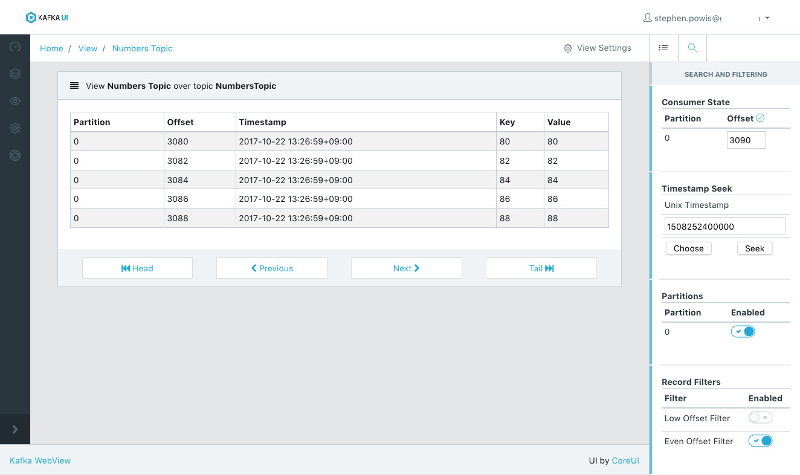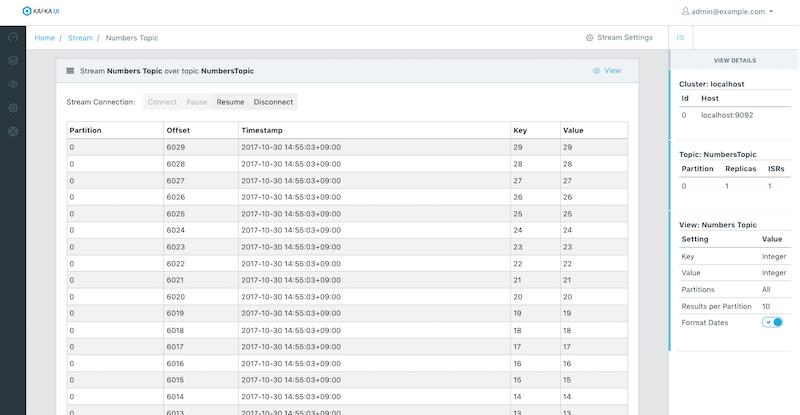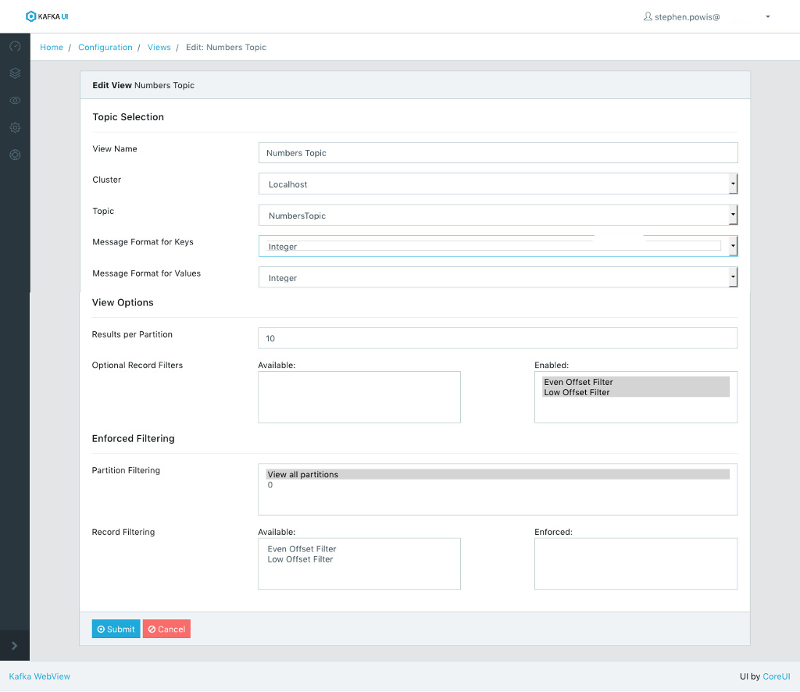SourceLabOrg / Kafka Webview
Programming Languages
Projects that are alternatives of or similar to Kafka Webview
Kafka WebView
This project aims to be a full-featured web-based Apache Kafka consumer. Kafka WebView presents an easy-to-use web based interface for reading data out of kafka topics and providing basic filtering and searching capabilities.
Features
- Connect to multiple remote Kafka Clusters.
- Connect to SSL and SASL authenticated clusters.
- Supports standard key and value deserializers.
- Supports uploading custom key and value deserializers.
- Supports both customizable and enforced filtering over topics.
- Supports multiple user management and access control options:
- Use in app defined users (default).
- Use LDAP server for authentication and authorization.
- Disable user authorization entirely (open anonymous access).
- Web Based Consumer Supports:
- Seeking to offsets.
- Seeking to timestamps.
- Filtering by partition.
- Configurable server-side filtering logic.
- "Live" web socket based streaming consumer.
- Consumer group state monitoring
Screen Shots
Web Consumer
Streaming Consumer
Configuration
Installation from release distribution
Download the latest release package and extract the ZIP file.
Configuration
Edit the config.yml file at the root of the extracted package.
The server port can be modified to set what port Kafka WebView UI will bind to.
The app key should be modified to be unique to your installation. This key will be used for symmetric encryption of JKS/TrustStore secrets if you configure any SSL enabled Kafka clusters.
By default config.yml will look similar to:
server:
## What port to run the service on.
port: 8080
servlet:
session:
## User login session timeout after 1 hour (3600 seconds)
timeout: 3600
## Various App Configs
app:
## Should be unique to your installation.
## This key will be used for symmetric encryption of JKS/TrustStore secrets if you configure any SSL enabled Kafka clusters.
key: "SuperSecretKey"
## Defines a prefix prepended to the Id of all consumers.
consumerIdPrefix: "KafkaWebViewConsumer"
## Enable multi-threaded consumer support
## The previous single-threaded implementation is still available by setting this property to false.
## The previous implementation along with this property will be removed in future release.
multiThreadedConsumer: true
## Sets upper limit on the number of concurrent consumers (non-websocket) supported.
maxConcurrentWebConsumers: 32
## Sets upper limit on the number of concurrent web socket consumers supported.
maxConcurrentWebSocketConsumers: 64
## Require SSL
requireSsl: false
## User authentication options
user:
## Require user authentication
## Setting to false will disable login requirement.
enabled: true
## Optional: if you want to use LDAP for user authentication instead of locally defined users.
ldap:
## Disabled by default. See below for more details on how to configure.
enabled: false
Starting the service
The Kafka WebView UI can be started by running the start.sh script from root of the extracted package.
This should start a webserver running on the port you configured. Point your browser at http://your.host.name:8080 or the port that you configured and follow the Logging in for the first time instructions below.
Running from docker image
Docker images can be found on Docker Hub.
Start up the latest docker image by running docker run -it -p 8080:8080 -v kafkawebview_data:/app/data sourcelaborg/kafka-webview:latest
Point your browser at http://localhost:8080 and follow the Logging in for the first time instructions below.
Building from source
To build and run from the latest source code requires JDK 1.8 and Maven 3.3.9+. Clone this project and run the buildAndRun.sh script to compile the project and start the service.
Point your browser at http://localhost:8080 follow the Logging in for the first time instructions below.
Configure user authentication method
Kafka WebView supports three different methods for authenticating and authorizing users for access control.
Locally defined users
Using the default configuration, Kafka WebView will require users to login and access the app. These users are locally defined by an administrator user and managed within the application.
Your application yml file should be configured with the following options:
## App Configs
app:
## User authentication options
user:
## Ensure user authentication is ENABLED
enabled: true
## Ensure that LDAP authentication is DISABLED
ldap:
enabled: false
LDAP Authenticated users
Kafka WebView can be configured to authenticate users via an LDAP service. When LDAP authentication is enabled, you will no longer be able to manage users from within the application.
Your application yml file should be configured with the following options:
## App Configs
app:
## User authentication options
user:
## Ensure user authentication is ENABLED
enabled: true
## Ensure that LDAP authentication is ENABLED
ldap:
enabled: true
## Example values defined below, adjust as needed.
## How to find user records
userDnPattern: "uid={0},ou=people"
## The attribute in which the password is stored.
passwordAttribute: "userPassword"
## Where to find user group membership
groupSearchBase: "ou=groups"
groupRoleAttribute: "cn"
groupSearchfilter = "(uniqueMember={0})"
## How passwords are validated, must implement PasswordEncoder interface
passwordEncoderClass: "org.springframework.security.crypto.password.LdapShaPasswordEncoder"
## Comma separated list of groups. A user which is a member of this group will be granted
## administrator access to Kafka WebView.
adminGroups: "ADMINGROUP1,ADMINGROUP2"
## Comma separated list of groups. A user which is a member of this group will be granted
## standard user level access to Kafka WebView.
userGroups: "USERGROUP1,USERGROUP2"
## Any user who is not a member of at least one of the above groups will be denied access
## to Kafka WebView.
## URL/Hostname for your LDAP server
url: "ldap://localhost:8389/dc=example,dc=org"
## If LDAP does not allow anonymous access, define the user/password to connect using.
## If not required, leave both fields empty
bindUser: "cn=ManagementUser"
bindUserPassword: "password-here"
Anonymous / Open access
Kafka WebView can also be configured for open and anonymous access.
Your application yml file should be configured with the following options:
## App Configs
app:
## User authentication options
user:
## Ensure user authentication is DISABLED
enabled: false
Reverse proxy setup
Kafka WebView can be configured to run behind a reverse proxy. See docs/httpdReverseProxySetup.md for detailed instructions.
Logging in for the first time
NOTE If you've disabled user authentication in your configuration, no login will be required. Skip directly to Step 2.
NOTE If you've enabled LDAP user authentication in your configuration, you will instead login with a user defined in your LDAP service that is a member of a group you've configured with admin user access. After successfully authenticating, skip directly to Step 2.
On first start up a default Administrator user will be created for you. Login using [email protected] with password admin
NOTE After logging in you should create your own Administrator user and remove the default account.
Setup
1. Setup users
You first need to configure who has access to Kafka WebView. Kafka WebView provides two roles for users: Admin and User.
- Admin has the ability to Manage and Configure all aspects of WebView, including defining Kafka Clusters, adding/removing users, defining Views etc.
- User has the ability to view Cluster information and consume previously defined Views.
NOTE If you've logged in with the Default Admin account, you'll want to create your own Administrator user account and remove the default one.
2. Connect Kafka clusters
You'll need to let WebView know about what Kafka clusters you want to connect.
WebView supports connecting to Clusters using plaintext or SSL. You'll need to follow the standard Kafka consumer client directions to create a Java Key Store (JKS) for your Trusted CA (TrustStore), and a JKS for your Consumer Key (KeyStore).
If authenticating to a cluster using SASL, you'll need to define your authentication method and JAAS configuration.
3. Configure custom Message Formats (Optional)
Kafka allows you to store data within the Cluster in any data-format and provides an Interface to define how clients should Deserialize your data. Out of the box Kafka WebView supports the following Deserializers that can be used for both Keys and Values:
- ByteArray
- Bytes
- Double
- Float
- Integer
- Long
- Short
- String
Often times data is stored using a custom format such as Avro or ProtocolBuffers. Admin users can upload a JAR containing custom Deserializer implementations to extend support to WebView to be able to properly deserialize your data format.
4. Configure Filters (Optional)
Filters are a construct unique to WebView. Filters allow you to implement an Interface that can be used on the server side to filter messages coming from Kafka. There are several benefits to doing filtering on the server side in this way. These can be used as a simple search-like filter and avoid passing large amounts of data to the client web browser when you're looking for a small subset of messages. Filters could also be used to enforce a restricted view of data from a Topic.
5. Define Views
Views are the last step putting all of the pieces together. Views let you configure a Topic to consume from, configure which Message Formats the Topic uses, and optionally apply any Filters.
Writing Custom Deserializers
The Deserializer Interface is provided by Kafka, WebView requires nothing special or additional above implementing this interface. If you already have a Deserializer implementation for consuming from Kafka then you simply can just use it as is.
If you don't already have an implementation, you can view the interface here.
Important Note: Kafka WebView will attempt to automatically convert objects returned from the Deserializer interface into a JSON representation for easy display in the browser (by way of Jackson). This process is imperfect -- If you want your objects to be rendered within the browser in a specific way, it is highly recommended that your Deserializer implementation returns a pre-formatted String instead of a complex object.
Writing Custom Filters
The RecordFilter Interface is provided by Kafka WebView and is NOT part of the standard Kafka library.
Example Deserializer and Filters Project
To get up and going quickly, the Kafka-WebView-Example project on GitHub can be cloned and used as a template. This Maven based example project is configured with all of the correct dependencies and has a few example implementations.
Releasing
Steps for performing a release:
- Update release version:
mvn versions:set -DnewVersion=X.Y.Z - Validate and then commit version:
mvn versions:commit - Update CHANGELOG and README files.
- Merge to master.
- Deploy to Maven Central: mvn clean deploy -P release-kafka-webview
- Build and upload new Docker images:
- Edit Dockerfile and update version and sha1 hash.
docker build -t kafka-webview .docker tag kafka-webview sourcelaborg/kafka-webview:latestdocker push sourcelaborg/kafka-webview:latestdocker tag kafka-webview sourcelaborg/kafka-webview:2.2.VERSIONHEREdocker push sourcelaborg/kafka-webview:2.2.VERSIONHERE- Commit updated docker files.
- Create release on Github project.
Changelog
The format is based on Keep a Changelog and this project adheres to Semantic Versioning.