miho / Monacofx
Programming Languages
MonacoFX
JavaFX editor node based on the powerful Monaco editor that drives VS Code
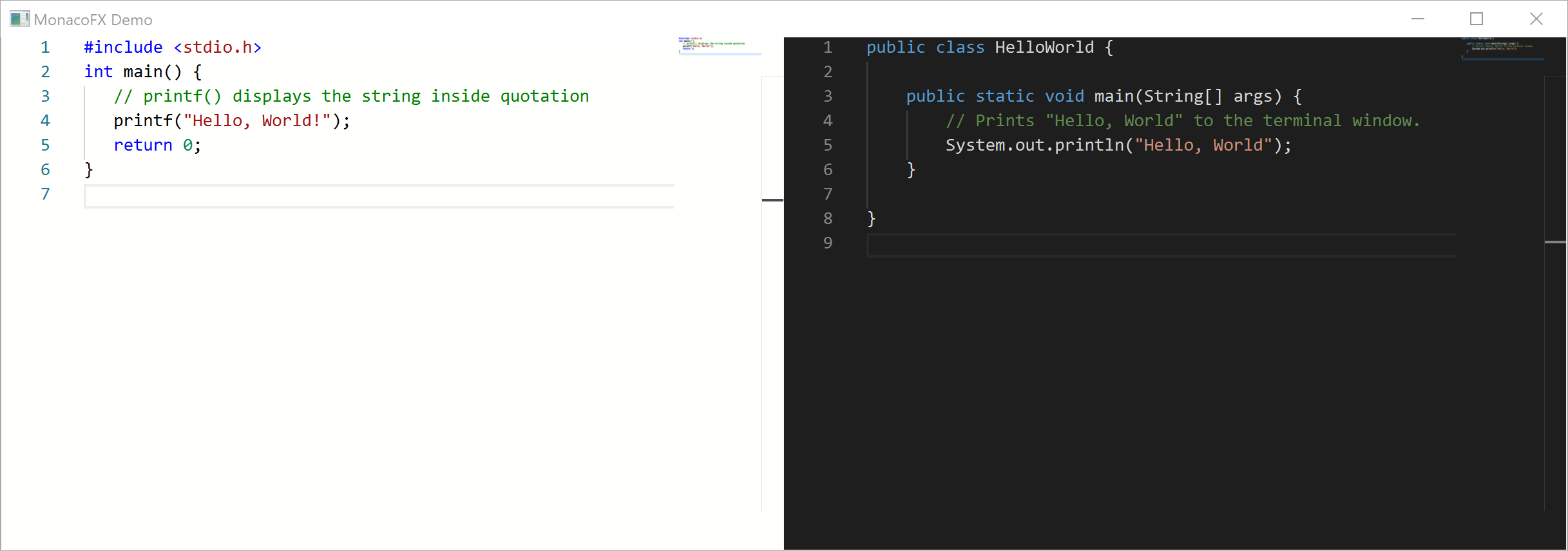
Using MonacoFX
Using MonacoFX is straightforward. Just create a MonacoFX node and add it to the scene graph. Here's a an example on how to use MonacoFX with syntax highlighting and code folding for an existing language:
public class App extends Application {
public static void main(String[] args) {
launch(args);
}
@Override
public void start(Stage primaryStage) throws Exception {
// create a new monaco editor node
MonacoFX monacoFX = new MonacoFX();
StackPane root = new StackPane(monacoFX);
// set initial text
monacoFX.getEditor().getDocument().setText(
"#include <stdio.h>\n" +
"int main() {\n" +
" // printf() displays the string inside quotation\n" +
" printf(\"Hello, World!\");\n" +
" return 0;\n" +
"}");
// use a predefined language like 'c'
monacoFX.getEditor().setCurrentLanguage("c");
monacoFX.getEditor().setCurrentTheme("vs-dark");
// the usual scene & stage setup
Scene scene = new Scene(root, 800,600);
primaryStage.setTitle("MonacoFX Demo (running on JDK " + System.getProperty("java.version") + ")");
primaryStage.setScene(scene);
primaryStage.show();
}
}
Visit the MonacoFX tutorial projects and learn more about advanced topics, such as adding custom language support and code folding.
How To Build The Project
1. Dependencies
- JDK >= 11 (tested with JDK 13)
- Internet Connection (other dependencies will be downloaded automatically)
- Optional: IDE with Gradle support
2. Building
IDE
To build the project from an IDE do the following:
- open the Gradle project
- call the
assembleGradle task to build the project
Command Line
Building the project from the command line is also possible.
Navigate to the project folder and call the assemble Gradle
task to build the project.
Bash (Linux/OS X/Cygwin/other Unix-like OS)
cd Path/To/MonacoFX
./gradlew assemble
Windows (CMD)
cd Path\To\MonacoFX
gradlew assemble
3. Running the sample App
IDE
To run the project from an IDE do the following:
- open the Gradle project
- call the
runGradle task to run the project
Command Line
Running the project from the command line is also possible.
Navigate to the project folder and call the run Gradle
task to run the project.
Bash (Linux/OS X/Cygwin/other Unix-like OS)
cd Path/To/MonacoFX
./gradlew run
Windows (CMD)
cd Path\To\MonacoFX
gradlew run

