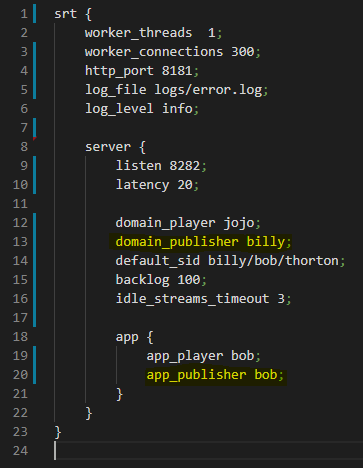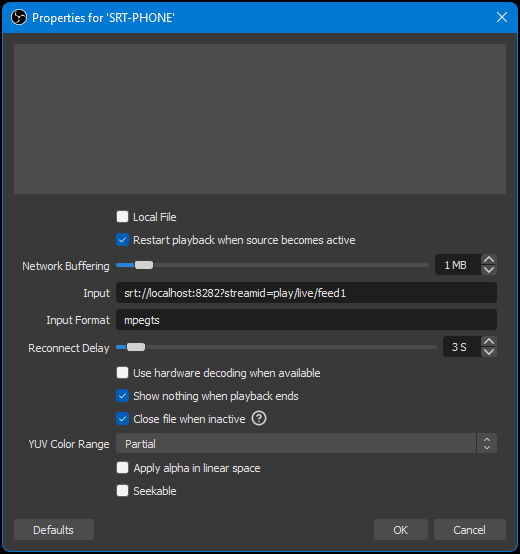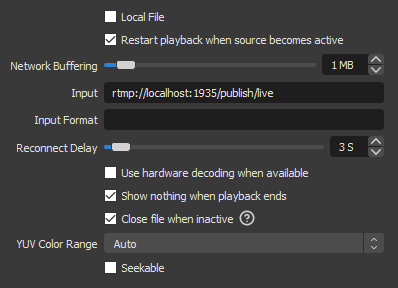NOALBS
Simple app to automatically switch scenes in OBS Studio/OBS.Live based on the current bitrate fetched from the server stats.
NOALBS is used as a DIY tool to have your OBS Studio/OBS.Live auto switch scenes when you are either in a LOW bitrate situation or if your source disconnects completely.
Similar Solutions / Paid Services
Don't feel like setting this all up by yourself? Check out these links for similar solutions/paid services:
- u³.gg - Endpoint Creator
- AntiScuff - Cloud-based OBS Hosting
- IRLToolkit - Step your stream up to the next level
- Super Stream System by Psynaps
- noRIP.io - Services to stabilize your stream
- IRL Media Solutions - OBS Cloud Servers For IRL Streaming
Do you offer a similar solution or paid service? Want your link here? Message b3ck#3517 on Discord
Quick Start
- Download the latest binary from releases
- Have OBS-Studio and OBS-WebSocket installed
- Configure NOALBS
- Run the executable
Chat Commands
This script gives you the option to enable some simple chat commands to help you manage your stream from your own Twitch chat, here is how to use them:
Please note: Admins are all the users in the
adminsarray inchatconfig section, MODs are all of your MODs, and Public is anyone in your chat.
| Default Role | Command | Description | Example |
|---|---|---|---|
| Admins | !start | on-demand command to start streaming in OBS. | !start |
| Admins | !stop | on-demand command to stop streaming in OBS. | !stop |
| Admins | !record | on-demand command to toggle recording in OBS. | !record |
| Admins | !alias (alias) (command) | add an alias for a command. | !alias ss switch |
| Admins | !alias rem (alias) | removes an alias for a command. | !alias rem ss |
| Admins | !switch (scene) | switches to the provided SCENE (fuzzy match). | !switch INTRO |
| Admins | !live | switch to the live scene. | !live |
| Admins | !privacy | switch to the privacy scene. | !privacy |
| Admins | !starting | switch to the starting scene. | !starting |
| Admins | !ending | switch to the ending scene. | !ending |
| Admins | !noalbs prefix (prefix) | change noalbs command prefix. | !noalbs prefix # |
| Admins | !noalbs retry (value) | changes the retry value for the switcher. | !noalbs retry 5 |
| Admins | !noalbs lang (value) | changes the chat response language. | !noalbs lang zh_tw |
| MODs | !trigger (value) | changes the low bitrate threshold to the defined value. | !trigger 800 |
| MODs | !otrigger (value) | changes the offline bitrate threshold to the defined value. | !otrigger 200 |
| MODs | !rtrigger (value) | changes the RTT threshold to the defined value. | !rtrigger 2000 |
| MODs | !sourceinfo | gives you details about the SOURCE in chat. | !sourceinfo |
| MODs | !fix | tries to fix the stream. | !fix |
| MODs | !refresh | tries to fix the stream. | !refresh |
| Public | !bitrate | returns the current bitrate. | !bitrate |
You can also enable/disable certain features from chat, see below:
| Default Role | Command | Description | Example |
|---|---|---|---|
| Admins | !public (on/off) | enables/disables the use of Public commands. | !public off |
| Admins | !mod (on/off) | enables/disables the use of MOD commands. | !mod on |
| Admins | !notify (on/off) | enables/disables the notifications in chat. | !notify off |
| Admins | !autostop (on/off) | enables/disables the auto stop feature when you host/raid. | !autostop on |
| Admins | !noalbs (start/stop) | NOALBS start/stop switching scenes. | !noalbs stop |
| Admins | !noalbs instant | toggle instant switching from offline scene. | !noalbs instant |
Configure NOALBS
Open the .env file. If you have a custom Twitch account created for a bot fill in your Twitch Account bot username and oauth.
Use https://twitchapps.com/tmi to get your oauth from Twitch.
We recommend using your main Twitch BOT account for this, but if you do not have a Twitch Bot account just use your Main Twitch Account.
The config.json file holds all the user configurations.
Stream servers section
Currently NOALBS supports NGINX, Nimble, Node Media Server, SRT Live Server, BELABOX and OBS Sources. You can have as many servers as you want to use in the config.
Example stream server object:
{
"streamServer": {
"type": "Nginx",
"statsUrl": "http://localhost/stats",
"application": "publish",
"key": "live"
},
"name": "nginx",
"priority": 0,
"overrideScenes": {
"normal": "normal",
"low": "low",
"offline": "offline"
},
"dependsOn": null,
"enabled": true
}streamServer: Replace this with the server you would like to usename: A unique name to distinguish the serverpriority: Decides which stream server to monitor when multiple are online. 0 is consired the highest.overrideScenes: Optional field to override the default scenesdependsOn: Optional field explained here
Stream server objects
Using NGINX
"streamServer": {
"type": "Nginx",
"statsUrl": "http://localhost/stats",
"application": "publish",
"key": "live"
},Using an external Node-Media-Server
"streamServer": {
"type": "NodeMediaServer",
"statsUrl": "http://localhost:8000/api/streams",
"application": "publish",
"key": "live",
"auth": {
"username": "admin",
"password": "admin"
}
},auth: Optional field
Using Nimble Streamer Server (with SRT protocol)
Nimble must have API access enabled and be configured as a SRT receiver - see "Set up receiving of SRT" and have an outgoing stream ("Add outgoing stream" on same page)
"streamServer": {
"type": "Nimble",
"statsUrl": "http://nimble:8082",
"id": "0.0.0.0:1234",
"application": "live",
"key": "srt",
},statsUrl: URL to nimble APIid: UDP listener ID (Usually IP:Port)application: Outgoing stream "Application Name"key: Outgoing stream "Stream Name"
Switches on low bitrate or high RTT (high RTT seems to be a more accurate way of determining if the stream is bad with this) You can change the high RTT trigger value inside config.json
Using SLS (SRT-LIVE-SERVER)
Big Thanks to oozebrood, matthewwb2, and kyle___d for all of the hard work they've put into getting SRT to the masses! If you're using either Matt's modified version or my edit of Matt's version of SLS then follow this section;
"streamServer": {
"type": "SrtLiveServer",
"statsUrl": "http://localhost:8181/stats",
"publisher": "publish/live/feed1"
},-
stats: URL to SLS stats page (ex; http://localhost:8181/stats ) -
publisher: StreamID of the where you are publishing the feed. (ex; publish/live/feed1 ) -
Publisher, what is a publisher? it's a combination of
domain_publisher/app_publisher/<whatever-you-want>.- So if your
domain_publisherwas "uplive.sls.com", and yourapp_publisherwas "live", it would beuplive.sls.com/live/<whatever-you-want>. - You could literally call you domain_publisher 'billy', app_publisher 'bob', and then set your streamid (publisher) to 'billy/bob/thorton' if you wanted to.
- Publisher is also what you entered in the config under
default_sid. Unless you are streaming to a different 'StreamID' of course, ex;publish/live/tinkerbell.
- So if your
See Example Below from the sls.conf file in the SLS main directory:
So in actuality your 'publisher' is your default StreamID, like in the example above it's billy/bob/thorton.
Switches on low bitrate or high RTT (high RTT seems to be a more accurate way of determining if the stream is bad with this) You can change the high RTT trigger value inside config.json:
How do I publish to the SLS Server?
see HERE
How do I pull the SRT feed into OBS?
- Add Media Source
- Un-check
Local File - Make sure
Restart playback when source becomes activeis checked. - Change Network Buffering to
1 MB - In the "Input" field enter in:
srt://<SERVER-IP>:<PORT>/?streamid=<PUBLISHER>- Using the example from the above image, it would be something like this if you are using SLS on the same machine:
srt://localhost:30000/?streamid=jojo/bob/thorton
- Using the example from the above image, it would be something like this if you are using SLS on the same machine:
- In the
Input Formatfield enter in:mpegts - Change
Reconnect Delayto3S(Three Seconds) - Make sure
Show nothing when playback endsis checked. - Check
Close file when inactive - Optional: If your streams color looks washed out change your
YUV Color RangetoPartial - Sidenote: Do not Use
Use hardware decoding when available,Apply alpha in linear space, orSeekable, As I have only ran into issues with these options enabled.
Below is an example when used with a BelaBox Reciever:
Remember this is just an example, your ports and streamid may differ.
Using BELABOX cloud
"streamServer": {
"type": "Belabox",
"statsUrl": "http://belabox-stats-url/yourkey",
"publisher": "yourkey"
},You should be able to find the details in your BELABOX cloud account.
Using an OBS Source
"streamServer": {
"type": "Obs",
"source": "Media/VLC Source"
},Depends on
When a dependsOn field is found, monitor the status of the given server. If that server goes offline the backupScenes will be used.
"dependsOn": {
"name": "nginx",
"backupScenes": {
"normal": "Scene 3",
"low": "low",
"offline": "Scene 2"
}
}name: The exact name this stream server depends onbackupScenes: Scenes that will be used when the depended on server is offline
Building from source
Download and install:
Then:
git clone <repository-url>or download from GitHub.cd <repository-name>cargo runorcargo run --release
FAQ
Need additional help?
You can always contact us on discord @ b3ck#3517 or 715209#0600 and we'll do our best to help out.
I want to keep using the old version
You can find the old NOALBS version in the master branch.
NGINX Setup
If you already have NGINX-RTMP server
- Replace your
nginx.confwith the one given here. - Put
stat.xslin your nginxhtmlfolder.
Otherwise here is a Windows version of NGINX+RTMP Server
- Hosted on Github
- Everything is ready to go inside this zip, just extract and click on the
nginx_start.batfile to start NGINX, you can usenginx_stop.batto stop NGINX. HTTP server runs on Port80, RTMP server runs on1935, if you need to edit the config file it's in the/conffolder, namednginx.conf.
How to publish to your NGINX RTMP Server
Using the default config where the server is listening on port 1935 and the name of the application in NGINX is publish;
(example config, do not copy)
rtmp {
server {
listen 1935;
(...)
# Stream to "rtmp://IPHERE/publish/live".
application publish {
live on;
(...)
}
}
}- If the app or device requires the key separately put
rtmp://(SERVER-IP):1935/publishin the RTMP URL andlivein the key. - Otherwise if the app or device doesn't require the key separately put
rtmp://(SERVER-IP):1935/publish/livein the RTMP URL.
Most of these rules apply to the rest of the other types of servers;
- RTMP will usually have an
applicationand akey. - SRT will use a
publisherID orstreamid, some applications or devices will only require your server IP and PORT;- Example;
srt://(SERVER-IP):30000but if it the app or device supportsstreamidit will always be separate.
- Example;
Either way, pay close attention to your app or device requirements, as you will need to setup accordingly to them and your configuration on the server.
How to pull RTMP stream into OBS
Update your OBS to v26+ and follow the steps below:
1.) In OBS create the following scenes:
LIVE,LOW,BRB,REFRESH- I highly recommend creating a
STARTUP&PRIVACYscene, theSTARTUPscene can contain whatever you want to start your stream on and then switch toLIVEwhen you're ready, thePRIVACYscene can be whatever you want to put the stream on when you need privacy, the main thing is that it's out of NOALBS scope and won't automatically switch scenes. - The normal flow is to have your OBS on
STARTUPwhen you start stream and when you're ready either you or an instructed MOD can !switch LIVE, when you need privacy use !switch PRIVACY.
2.) In your LIVE scene, add a 'Media Source', match the image below:
- Right click on the 'Media Source' > Transform > Stretch to screen (this will stretch the video source no matter the resolution, ex; 480p, 720p, 1080p etc.)
3.) Copy and Paste(Reference) the 'Media Source' from the LIVE scene into your LOW scene.
- Do the same transformation procedure from step (2).
4.) Go over all of your scenes and make them your own.
How to run with multiple users
In the .env file add the line CONFIG_DIR=configs where configs is the folder that holds all the config files. The name of the config is ignored so you can name it anything you want.
Help it won't change scenes
It will only change scenes when OBS is set on a scene that's in the config.
(This is so that it wont change when you are on for example your 'intro' or 'locked-brb' scene)