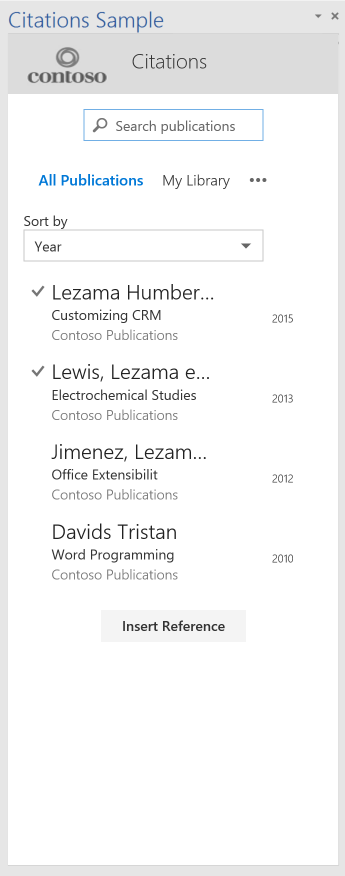OfficeDev / Office Add In Fabric Ui Sample
Labels
[ARCHIVED] Office Add-in Fabric UI Sample
Note: This repo is archived and no longer actively maintained. Security vulnerabilities may exist in the project, or its dependencies. If you plan to reuse or run any code from this repo, be sure to perform appropriate security checks on the code or dependencies first. Do not use this project as the starting point of a production Office Add-in. Always start your production code by using the Office/SharePoint development workload in Visual Studio, or the Yeoman generator for Office Add-ins, and follow security best practices as you develop the add-in. This is a Word task pane add-in sample that uses Office UI Fabric. It inserts citations into the body of the document using the Office.js APIs.
For general information about using Fabric, see Using Office UI Fabric in Office Add-Ins.
Try it out
Get web application running
- Open command prompt and navigate to project directory
- Run 'npm install' in root directory
- Run 'gulp serve-static' to run the node web server
Deploy add-in manifest
The simplest way to deploy and test your add-in is to copy the files to a network share.
-
Create a folder on a network share (for example, \\MyShare\addins) and copy all the files in the Code Editor folder.
-
Edit the element of the manifest file so that it points to the share location from step 1.
-
Copy the manifest (manifest.xml) to a network share (for example, \\MyShare\addins).
-
Add the share location that contains the manifest as a trusted app catalog in Excel.
a. Launch Excel and open a blank spreadsheet.
b. Choose the File tab, and then choose Options.
c. Choose Trust Center, and then choose the Trust Center Settings button.
d. Choose Trusted Add-in Catalogs.
e. In the Catalog Url box, enter the path to the network share you created in step 3, and then choose Add Catalog.
f. Select the Show in Menu check box, and then choose OK. A message appears to inform you that your settings will be applied the next time you start Office.
Test add-in in Word
a. In the **Insert tab** in Excel 2016, choose **My Add-ins**.
b. In the **Office Add-ins** dialog box, choose **Shared Folder**.
c. Choose **Citations Sample**>**Insert**. The add-in opens in a task pane and shows the add-in.
This project has adopted the Microsoft Open Source Code of Conduct. For more information, see the Code of Conduct FAQ or contact [email protected] with any additional questions or comments.