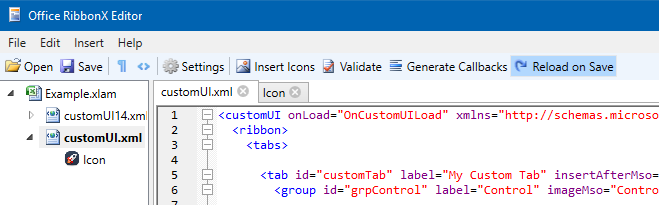fernandreu / Office Ribbonx Editor
Projects that are alternatives of or similar to Office Ribbonx Editor
Office RibbonX Editor
Translators welcome! See below.
The Office RibbonX Editor is a standalone tool to edit the Custom UI part of Office open document file format. It contains both Office 2007 and Office 2010 custom UI schemas.
The Office 2010 custom UI schema is the latest schema and it's still being used in the latest versions of Office including Office 2013, Office 2016 and Office 365.
To learn more about how to use these identifiers to customize the Office ribbon, backstage, and context menus visit:
- Change the Ribbon in Excel 2007-2016
- Customizing the Office Fluent Ribbon for Developers
- Introduction to the Office Backstage View for Developers
- Office Fluent User Interface Control Identifiers
Improvements
This GitHub project is a fork of Custom UI Editor for Microsoft Office. Built on Windows Forms, the original editor by Microsoft is useful on its own, but it has some limitations. Rather than trying to address those limitations by performing small contributions to the original project, this repo offers a complete redesign of the project in Windows Presentation Foundation (WPF).
Features of this overhauled editor include:
- ScintillaNET (via SctintillaNET.WPF) as text editor, with seamless syntax highlighting
- The TreeView allows you to have more than one file open, easily switching between different customUI files (for example, for copying code from one file to another)
- A multi-tab layout, allowing to have multiple files open simultaneously (including icon previews)
- List of recently opened files showing up on the file menu (thanks to RecentFileList)
- A
Reload on Saveoption that avoids losing any external changes (for more info, see the section below) - Possibility of customizing some aspects of the editor such as font size and color
- Plus all the features of the original Windows Forms project
Download / Build status
To download the latest release, go to the following link:
https://github.com/fernandreu/office-ribbonx-editor/releases/latest
To download the latest development build instead, go to the Artifacts section on Azure Pipelines:
How does the Reload on Save option work?
An Office 2007+ file (.xlsm, .xlam, .pptm, .docx, etc.) is nothing more than a .zip file with a
custom extension. When the Office RibbonX Editor opens one of those files, it unzips it into a temporary
location first, and then it shows the content from there. To save the file, it will apply any changes to
the unzipped files, and zip everything back to its original location.
The way you would use the original Custom UI Editor is similar to the following:
- If the file you want to edit is open in Excel, close it first
- Open that file in the Custom UI Editor
- Edit the xml files, icons, etc.
- Save the file in the Custom UI Editor (and close it if you wish)
- Open the file back in Excel, and enjoy the changes you just made
However, what would happen if you forget Step 1 and Excel has the same file open when you are using the tool? Your workflow could then look like this instead:
- Open that file in the Custom UI Editor
- Edit xml files, icons, etc.
- You realise you had the file open in Excel, so you close it there first
- But you also had unsaved changes in Excel, so you save the file before closing it
- Save the file in the Custom UI Editor (and close it if you wish)
- Remember: all this time since Step 1, the Custom UI Editor was looking at a temporary unzipped copy of the Excel file that did not include the changes saved in Step 3!
- Open the file back in Excel. The changes you made in the Custom UI Editor (Step 2) are there, but the ones you did in Excel (Step 3) have disappeared
The Reload on Save button adds an extra step to the process as a safety precaution in this scenario. In
essence, Step 4 will no longer use the temporary unzipped copy of the Excel file that was generated in Step 1,
but will generate a new one instead. As a consequence, any external changes you might have done in the meantime
(i.e. Step 3) will no longer get lost. If you did not make any external changes, the Reload on Save button
won’t have any noticeable impact for you.
Do you want to see the tool in your language?
Any help improving existing translations or adding new ones is welcome. I will add your names to a list of acknowledgments, either in this readme or in the About section of the tool itself.
Improving an existing translation
If you get stuck in any step, feel free to create an issue and I will assist you.
- Find the file you want to edit on this GitHub project
- All translations are
Strings.xyz.resxfiles stored in src/OfficeRibbonXEditor/Resources - The
xyzpart is what indicates the language contained in the file - For example, the Spanish translation is stored in the
Strings.es.resxfile here
- All translations are
- Click on the
Editbutton at the top-right corner- This might trigger a fork of this project under your GitHub account (otherwise, it will occur when saving any changes)
- Make any necessary changes
- The
<data>tags are essentially the string resources throughout the application - Their
nameattribute is how they are being identified internally. This might provide some hints about their intended use - Otherwise, there might also be a child
<comment>tag providing more details about a particular resource - Only the child
<value>tags should need modifications
- The
- Save the changes at the bottom
- This should trigger a commit of the file in your forked repository, and perhaps a pull request to this repository too
- If the pull request does not occur automatically, you might see some buttons either in your fork or here to do so
Creating a translation for a new language
These steps are recommended for people that are already a bit familiar with the Git / GitHub workflow. If this is not your case, please create an issue instead. I will then generate a template myself, so you will be able to follow the previous steps instead of these ones.
- Create a copy of the
Strings.resxfile here, which contains the default English language- If you want, you can also create the copy from an existing translation (e.g.
Strings.es.resxfor Spanish here)
- If you want, you can also create the copy from an existing translation (e.g.
- Name the copy
Strings.xyz.resx, withxyzbeing your language tag- For a list of available language tags, see the table in this page
- There is no need to specify the country in the language tag as well (i.e.
de,pt,ru, etc. is enough)
- Put the file in the same src/OfficeRibbonXEditor/Resources folder where the original file was
- Make any necessary changes to this file
- The
<data>tags are essentially the string resources throughout the application - Their
nameattribute is how they are being identified internally. This might provide some hints about their intended use - Otherwise, there might also be a child
<comment>tag providing more details about a particular resource - Only the child
<value>tags should need modifications
- The
- Modify the
LanguageChoiceclass here to add your new language into theAllcollection
It might be possible to perform all these steps directly in your GitHub fork via several commits. Otherwise, you might need to have at least Git installed. Visual Studio should not be necessary unless you want to see how your translation looks (you will be able to see it from the build artifacts of your pull request too).
Special thanks to all translators so far
- Chinese: bitaller