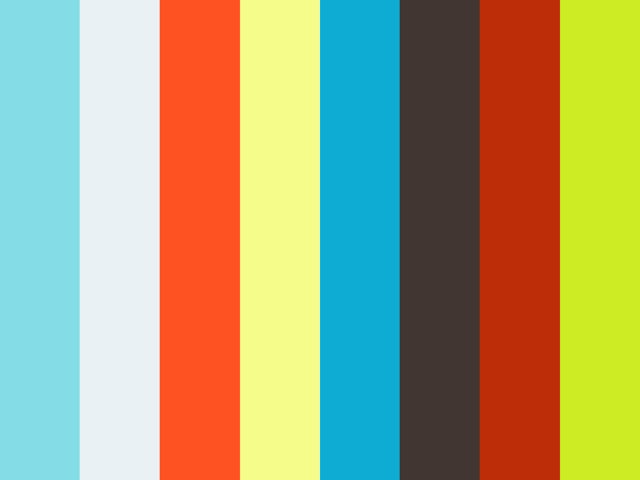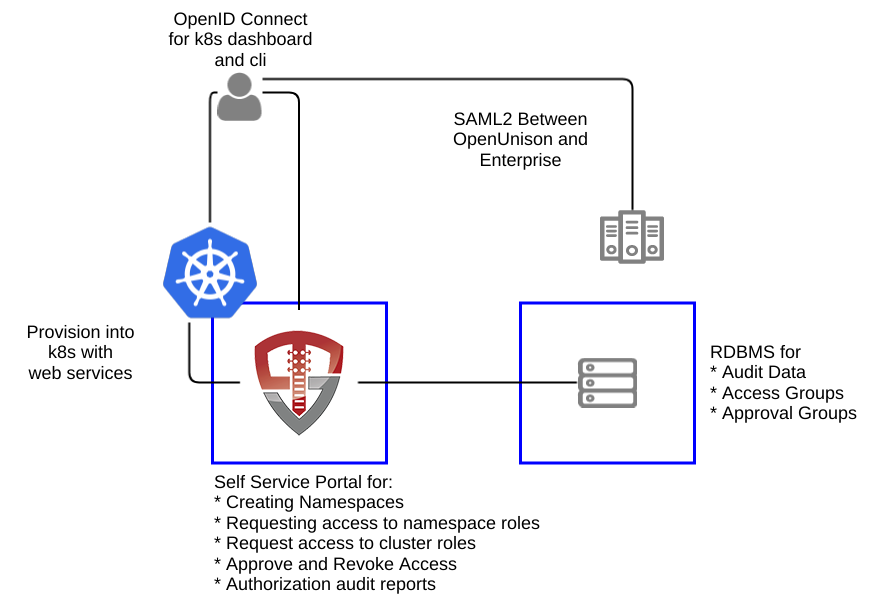TremoloSecurity / Openunison Qs Kubernetes
Labels
Projects that are alternatives of or similar to Openunison Qs Kubernetes
THIS IS ARCHIVED, PLEASE DO NOT USE
Please go to https://github.com/openunison/
Kubernetes Identity Manager
Short video of logging into Kubernetes and using kubectl using ADFS
This quick start for OpenUnison is designed to provide an identity management hub for Kubernetes that will:
- Provide an OpenID Connect Bridge for SAML2, multiple LDAP directories, add compliance acknowledgment, etc
- Self service portal for requesting access to and getting approval for individual projects
- Self service requests for gaining cluster level roles
- Support removing users' access
- Reporting
The quick start can run inside of Kubernetes, leveraging Kubernetes for scalability and secret management. It can also be run externally to Kubernetes. This guide assumes you intend to run OpenUnison inside of Kubernetes.
The OpenUnison deployment stores all Kubernetes access information as a groups inside of a relational database, as opposed to a group in an external directory. OpenUnison will create the approprioate Roles and RoleBindings to allow for the access.
Roles Supported
Cluster
- Administration - Full cluster management access
Namespace
- Administrators - All operations inside of a namespace
- Viewers - Can view contents of a namespace, but can not make changes
Non-Kubernetes
- System Approver - Able to approve access to roles specific to OpenUnison
- Auditor - Able to view audit reports, but not request projects or approve access
Deployment
The deployment model assumes:
- Kubernetes 1.8 or higher (tested with "stock" Kubernetes, but should work with any Kubernetes distribution)
- An image repository
- Access to a certified RDBMS (may run on Kubernetes)
These instructions cover using the Source-to-Image created by Tremolo Security for OpenUnison, but can be deployed into any J2EE container like tomcat, wildfly, etc. The Source-to-Image builder will build a container image from your unison.xml and myvd.props file that has all of your libraries running on Undertow.io on the latest CentOS. The keystore required for deployment will be stored as a secret in Kubernetes.
Generating Keystore
OpenUnison encrypts or signs everything that leaves it such as JWTs, workflow requests, session cookies, etc. To do this, we need to create a Java keystore that can be used to store these keys as well as the certificates used for TLS by Undertow. When working with Kubernetes something to take note of is Go does NOT work with self signed certificates that are not marked as CA:TRUE no matter how many ways you trust it. In order to use a self signed certificate you have to create a self signed certificate authority and THEN create a certificate signed by that CA. This can be done using Java's keytool but OpenSSL's approach is easier. To make this easier, the makecerts.sh script in this repository (src/main/bash/makessl.sh) (adapted from a similar script from CoreOS) will do this for you. Just make sure to change the subject in the script first:
$ sh makessl.sh
$ cd ssl
$ openssl pkcs12 -export -chain -inkey key.pem -in cert.pem -CAfile ca.pem -out openunison.p12
$ cd ..
$ keytool -import -keystore ./unisonKeyStore.jks -storeType JCEKS -rfc -alias unison-ca -file ssl/ca.pem
$ keytool -importkeystore -srckeystore ./ssl/openunison.p12 -srcstoretype PKCS12 -alias 1 -destKeystore ./unisonKeyStore.jks -deststoretype JCEKS -destalias unison-tls
$ keytool -genseckey -alias session-unison -keyalg AES -keysize 256 -storetype JCEKS -keystore ./unisonKeyStore.jks
$ keytool -genseckey -alias lastmile-oidc -keyalg AES -keysize 256 -storetype JCEKS -keystore ./unisonKeyStore.jks
Then the SAML2 RP certificate
$ keytool -genkeypair -storetype JCEKS -alias unison-saml2-rp-sig -keyalg RSA -keysize 2048 -sigalg SHA256withRSA -keystore ./unisonKeyStore.jks -validity 3650
Import the SAML2 signing certificate from your identity provider
$ keytool -import -trustcacerts -alias idp-saml2-sig -rfc -storetype JCEKS -keystore ./unisonKeyStore.jks -file /path/to/certificate.pem
Import the trusted certificate for Kubernetes by looking for the certificate the master (Kubernetes API) server runs under. This will depend on how you deployed Kubernetes. For instance for kubeadm import the certificate from /etc/kubernetes/pki/ca.crt:
$ keytool -import -trustcacerts -alias k8s-master -rfc -storetype JCEKS -keystore ./unisonKeyStore.jks -file /path/to/ca.crt
Finally, import the certificate for the dashboard:
$ keytool -import -trustcacerts -alias dashboard -rfc -storetype JCEKS -keystore ./unisonKeyStore.jks -file /path/to/dashboard.crt
Create Kubernetes Service Account
The easiest way to create this account is to login to the OpenShift master to run oadm and oc (these instructions from OpenUnison's product manual):
$ kubectl create namespace openunison
$ kubectl create serviceaccount openunison -n openunison
$ kubectl describe serviceaccount openunison -n openunison
$ kubectl describe secret openunison-token-xxxx -n openunison
In the above example, XXXX is the id of one of the tokens generated in the Tokens section of the output from the kubectl describe serviceaccount openunison -n openunison. The final command will output a large, base64 encoded token. This token is what OpenUnison will use to communicate with Kubernetes. Hold on to this value for the next step.
Create Roles and RoleBindings
Once the service account is created, a RoleBinding giving it access to Kubernetes needs to be created. Additionally, Roles and RoleBindings need to be created that will grant users with cluster administration access able to manage Kubernetes.
$ cat <<EOF | kubectl create -f -
kind: ClusterRoleBinding
apiVersion: rbac.authorization.k8s.io/v1
metadata:
name: openunison-cluster-administrators
subjects:
- kind: Group
name: k8s-cluster-administrators
apiGroup: rbac.authorization.k8s.io
- kind: ServiceAccount
name: openunison
namespace: openunison
roleRef:
kind: ClusterRole
name: cluster-admin
apiGroup: rbac.authorization.k8s.io
EOF
$ cat <<EOF | kubectl create -f -
kind: ClusterRole
apiVersion: rbac.authorization.k8s.io/v1
metadata:
name: list-namespaces
rules:
- apiGroups:
- ""
resources:
- namespaces
verbs:
- list
EOF
$ cat <<EOF | kubectl create -f -
kind: ClusterRoleBinding
apiVersion: rbac.authorization.k8s.io/v1
metadata:
name: openunison-cluster-list-namespaces
subjects:
- kind: Group
name: users
apiGroup: rbac.authorization.k8s.io
roleRef:
kind: ClusterRole
name: list-namespaces
apiGroup: rbac.authorization.k8s.io
EOF
The first RoleBinding allows for our service account and for users with the k8s-cluster-administrators group to be members of the cluster-admin role. The next two objects create a simple role and binding that will let any user from OpenUnison list the namespaces. This is needed for the dashboard to function properly.
Create Environments File
OpenUnison stores environment specific information, such as host names, passwords, etc, in a properties file that will then be loaded by OpenUnison. This file will be stored in OpenShift as a secret then accessed by OpenUnison on startup to fill in the #[] parameters in unison.xml and myvd.conf. For instance the parameter #[OU_HOST] in unison.xml would have an entry in this file. Below is an example file, this file should be saved as ou.env:
OU_HOST=openunison.tslocal.lan
OU_HIBERNATE_DIALECT=org.hibernate.dialect.MySQL5InnoDBDialect
OU_JDBC_DRIVER=com.mysql.jdbc.Driver
OU_JDBC_URL=jdbc:mysql://192.168.56.1:3306/unison
OU_JDBC_USER=root
OU_JDBC_PASSWORD=start123
SMTP_HOST=smtp.gmail.com
SMTP_PORT=587
SMTP_USER=[email protected]
SMTP_PASSWORD=XXXXXXX
SMTP_FROM=[email protected]
SMTP_TLS=true
OU_JDBC_VALIDATION=SELECT 1
K8S_URL=https://kubernetes.default.svc:6443
K8S_TOKEN=eyJhbGciOiJS...
unisonKeystorePassword=start123
IDP_POST=https://adfs.ent2k16.domain.com/adfs/ls/
IDP_REDIR=https://adfs.ent2k16.domain.com/adfs/ls/
IDP_LOGOUT=https://adfs.ent2k16.domain.com/adfs/ls/
IDP_ENTITY_ID=http://adfs.ent2k16.domain.com/adfs/services/trust
K8S_DASHBOARD_URL=https://192.168.56.100:30443
K8S_DASHBOARD_HOST=k8sdb.tslocal.lan
K8S_DHASBOARD_LINK=https://k8sdb.tslocal.lan/
OU_COOKIE_DOMAIN=tslocal.lan
A few notes about the above properties:
- The Kubernetes dashboard needs its own host name, seperate from OpenUnison. This DNS name should point to OpenUnison (or the load balancer in front of OpenUnison)
- Include the token you generated earlier for the openunison service account
Export SAML2 Metadata
Once your environment file is built, metadata can be generated for your identity provider. First download the OpenUnion utilities jar file from https://www.tremolosecurity.com/nexus/service/local/repositories/betas/content/com/tremolosecurity/unison/openunison-util/1.0.12.beta/openunison-util-1.0.12.beta-jar-with-dependencies.jar and run the export:
$ java -jar ./openunison-util-1.0.12.beta.jar -action export-sp-metadata -chainName enterprise_idp -unisonXMLFile /path/to/openunison-qs-kubernetes/src/main/webapp/WEB-INF/unison.xml -keystorePath ./unisonKeyStore.jks -envFile ./ou.env -mechanismName SAML2 -urlBase https://openunison.demo.aws
Make sure to replace the -urlBase with the URL user for accessing OpenUnison. It should use the same host as in OU_HOST. This command will generate XML to the console that can be copied&pasted into a file that can be submited to your identity provider.
Configure Identity Provider
Once the OpenUnison metadata is imported, make sure the following attributes are in the assertion:
| Attribute Name | Active Directory Attribute | Description |
|---|---|---|
| uid | samAccountName | User's login id |
| givenName | givenName | User's first name |
| sn | sn | User's last name |
| User's email address |
If using Active Directory Federation Services, you can use the following claims transformation rule:
c:[Type == "http://schemas.microsoft.com/ws/2008/06/identity/claims/windowsaccountname", Issuer == "AD AUTHORITY"]
=> issue(store = "Active Directory", types = ("http://schemas.xmlsoap.org/ws/2005/05/identity/claims/nameidentifier", "uid", "givenName", "sn", "mail"), query = ";sAMAccountName,sAMAccountName,givenName,sn,mail;{0}", param = c.Value);
Create OpenUnison YAML
OpenUnison can be configured to use specific TLS ciphers or algorithms. Create a file called openunison.yaml in the same directory where you created your ou.env and unisonKeyStore.jks file using the content from the OpenUnisonS2IDocker ReadMe under the section openunison.yaml. Unless you have special requirements (ie you need to allow more or fewer ciphers) you shouldn't need to make any changes.
Deploy OpenUnison Secret
Kubernetes stores secrets, ie passwords, keystores, etc in special volumes called Secrets. Creating a secret involves base64 encoding your files and putting them into a YAML file, which is error prone. To make this easier there's a script that will create the secret yaml for you so you can import it into Kubernetes in src/main/bash:
$ ./makesecret.sh /path/to/openunison-artifacts | kubectl create -f - -n openunison
Build OpenUnison
OpenUnison is best built using the OpenUnison s2i builder. This builder can either build OpenUnison based on an existing maven project, or it can simply deploy a war file of a pre-built OpenUnison project. For a detailed explination of the OpenUnison build process, see OpenUnison's deployment documentation.
The OpenUnison Source2Image builder will pull your project from source control, build it (integrating the basic OpenUnison libraries) and create a docker image built on OpenUnison's Undertow implementation. This image can then be pushed to your repository and refernced in your OpenUnison Deployment. The first step is to have Docker installed. Then download the proper s2i build for your platform from https://github.com/openshift/source-to-image/releases, build OpenUnison, push into your repository and finally deploy to Kubernetes.
Now that the objects have been created, create a container using s2i using your OpenUnison project:
$ docker pull docker.io/tremolosecurity/openunisons2idocker:latest
$ s2i build https://github.com/TremoloSecurity/openunison-qs-kubernetes.git docker.io/tremolosecurity/openunisons2idocker:latest localhost:5000/tremolosecurity/openunison-k8s
$ docker push localhost:5000/tremolosecurity/openunison-k8s
Make sure to replace localhost:5000 with the host of your Kubernetes registry. Once the image is pushed, Now, we can create our Deployment and Service. Edit src/main/yaml/openunison_deployment.yaml to suit your needs. For instance, in the container spec edit the image attribute to point to the registry that is hosting your image.
$ kubectl create -f ./openunison_deployment.yaml -n openunison
At this point OpenUnison should begin to start. Now we need to expose it to users so it can be accessed by creating a Service. The src/main/yaml/openunison_service.yaml file contains a simple Service that will expose both an http and https port for OpenUnison. You can either specify a specific port or allow an Ingres controller and load balancer expose OpenUnison over standard ports.
$ kubectl create -f ./openunison_service.yaml -n openunison
First Login to the Kubernetes Identity Manager
At this point you should be able to login to OpenUnison using the host specified in the HOSTNAME_HTTPS of the template. Once you are logged in, logout. Users are created in the database "just-in-time", meaning that once you login the data representing your user is created inside of the database we are pointing to in our ou.env file.
Create First Administrator
The user you logged in as is currently unprivileged. In order for other users to login and begin requesting access to projects this first user must be enabled as an approver. Login to the MySQL database that is configured in ou.env and execute the following SQL:
insert into userGroups (userId,groupId) values (2,1);
This will add the administrator group to your user. Logout of OpenUnison and log back in.
Self Request & Approve Cluster Administrator
Once SSO is enabled in the next step, you'll need a cluster administrator to be able to perform cluster level operations:
- Login to OpenUnison
- Click on "Request Access" in the title bar
- Click on "Kubernetes Administration"
- Click "Add To Cart" next to "Cluster Administrator"
- Next to "Check Out" in the title bar you'll see a red
1, click on "Check Out" - For "Supply Reason", give a reason like "Initial user" and click "Submit Request"
- Since you are the only approver refresh OpenUnison, you will see a red
1next to "Open Approvals". Click on "Open Approvals" - Click "Review" next to your email address
- Specify "Initial user" for the "Justification" and click "Approve"
- Click on "Confirm Approval"
At this point you will be provisioned to the k8s-cluster-administrators group in the database that has a RoleBinding to the cluster-admin Role. Logout of OpenUnison and log back in. If you click on your email address in the upper left, you'll see that you have the Role k8s-cluster-administrators.
Enable Authentication with Kubernetes
For a generic deployment, see the Kubernetes Authentication. If using kubeadm, update /etc/kubernetes/manifests/kube-apiserver.yaml with the OpenID Connect parameters:
- --oidc-issuer-url=https://openunison.tslocal.lan/auth/idp/k8sIdp
- --oidc-client-id=kubernetes
- --oidc-username-claim=sub
- --oidc-groups-claim=groups
- --oidc-ca-file=/etc/kubernetes/pki/ou-ca.pem
The issuer will point to your OpenUnison instance, the ca certificate needs to be either trusted by the servers running Kubernetes or it will need to be explicitly referenced by the API server configuration.
Whats next?
Now you can begin mapping OpenUnison's capabilities to your business and compliance needs. For instance you can add multi-factor authentication with TOTP or U2F, Create privileged workflows for onboarding, scheduled workflows that will deprovision users, etc.