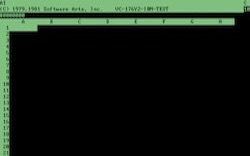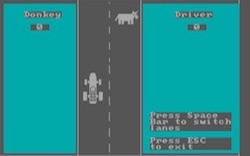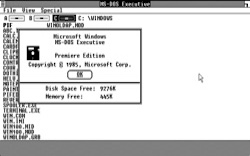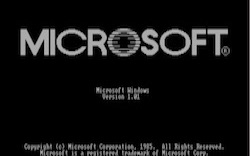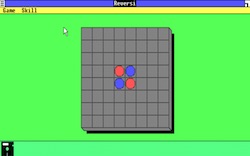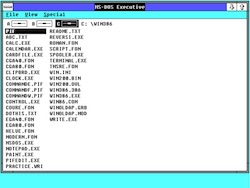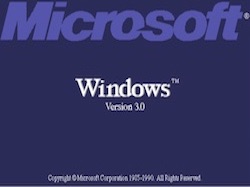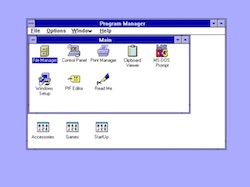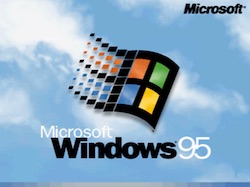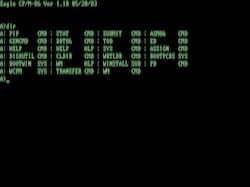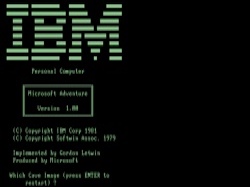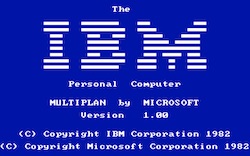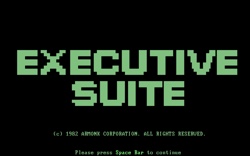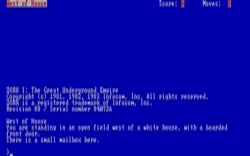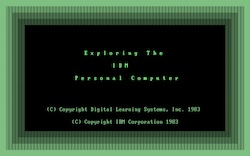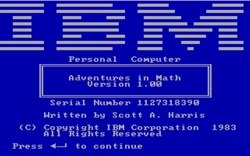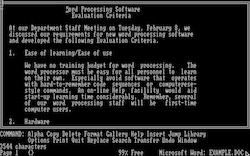jeffpar / Pcjs.v1
Programming Languages
Projects that are alternatives of or similar to Pcjs.v1
layout: page permalink: / machines:
- id: ibm5150 type: pcx86 resume: 1 name: "IBM PC (Model 5150) with Monochrome Display" config: /devices/pcx86/machine/5150/mda/64kb/machine.xml
- id: demoC1P type: c1p config: /devices/c1p/machine/8kb/large/machine.xml
PCjs Machines
Welcome to PCjs, home of PCx86, the original IBM PC simulation that runs in your web browser. It is one of several JavaScript Machines in the PCjs Project, an open-source project that includes:
- PCx86, an x86-based emulator of the IBM PC and PC-compatibles
- PC8080, an 8080 machine emulator (see Space Invaders and the VT100 Terminal)
- C1Pjs, an emulation of the 6502-based Ohio Scientific Challenger 1P
- PDPjs, a set of machine emulation modules supporting the DEC PDP-10 and PDP-11
- PCjs Devices, for simple machines like the TI-57 Calculator, the Game of Life, and Lite-Brite
All PCjs machine simulations are written entirely in JavaScript. No Flash, Java or other plugins are required. Supported browsers include modern versions of Chrome, Safari, Firefox, Internet Explorer (v9.0 and up), Edge, and assorted mobile browsers.
{% include machine.html id="ibm5150" %}
The PCjs machine above uses PCx86 configured with an Intel 8088 running at 4.77Mhz, with 64Kb of RAM and an IBM Monochrome Display Adapter. The machine is also available with a Control Panel featuring the built-in PCx86 Debugger. For even greater control, build your own PC. The PCx86 Documentation will help you get started.
PCx86 has steadily evolved to support more classic x86-based machines, including the IBM PC XT, the 80286-based IBM PC AT, and the 80386-based COMPAQ DeskPro 386. PCx86 fully supports the original machine ROMs, video cards, etc, and all machines run at their original speeds.
The goals of the PCjs Project are to create fast, full-featured simulations of classic computer hardware, help people understand how these early machines worked, make it easy to experiment with different machine configurations, and provide a platform for running and analyzing old computer software.
Demos
Some pre-configured machines are shown below, ready to run BASIC, DOS, Windows, OS/2, and other assorted software.
There are many more PCx86 Demos, including an IBM PC with Dual Displays demonstrating early multi-monitor support, and multiple IBM PC XT machines running side-by-side with CGA Displays and EGA Displays.
C1Pjs
Below is the OSI Challenger C1P, another simulation in the PCjs Project. It simulates Ohio Scientific's 6502-based microcomputer, released in 1978. More details about this simulation and the original machine are available in the C1Pjs Documentation.
{% include machine.html id="demoC1P" %}
Developer Notes
The PCjs Repository on GitHub contains everything needed to run PCjs computer simulations. All the PCjs emulators run in any modern web browser, with or without a web server, and examples are provided for both local and remote operation.
The project includes:
- A simple Node-based web server (server.js)
- Custom Node modules used by the web server (HTMLOut, MarkOut, DiskDump, FileDump)
- A variety of IBM PC and C1P configuration and resource files (see /apps, /devices and /disks)
- The PCx86, PC8080, and C1Pjs client applications, along with "compiled" versions
- A smattering of PCx86 and C1Pjs documentation, along with blog posts, related publications and more
The bundled web server is not strictly required. Any web server (Node, Apache, Nginx, etc) that can serve the necessary JavaScript files to your browser will work. However, instructions for doing that are beyond the scope of this introduction.
In fact, you can run PCjs simulations without a web server at all, using the "file:" protocol instead of "http:". However, most of the machine configurations require additional resource files (ROMs, disk images, etc), which are included in the project, but unless all the resource files are moved into a single directory (as they are in these Examples), your browser will probably be unable to load all of them, due to security restrictions. Using the bundled web server is the preferred solution.
The project includes a large selection of disk images, and a powerful DiskDump utility that runs on both the client and server, featuring a command-line interface (CLI) and web server API. Originally created to dump existing disk images as JSON, DiskDump has evolved into a full-featured disk image generator, capable of creating PC-compatible diskette and hard disk images from either lists or directories of files (including all subdirectories).
Installing PCjs with Node
The following instructions were originally written for OS X. However, users of other operating systems should have no problem following along. There are some prerequisites:
- Node with NPM (download an installation package for your OS from nodejs.org)
- Git (included with OS X Developer Tools; separate download required for Windows)
Some additional (optional) tools are also recommended:
- Python (included with OS X; separate download required for Windows)
- GitHub (useful for getting Git set up on Windows; also available for OS X)
Once you have the prerequisites, open a command-line window, cd to the directory where you'd like to install PCjs,
and type the following commands:
git clone --recurse-submodules https://github.com/jeffpar/pcjs.git
cd pcjs
npm install --production
node server.js
Now open a web browser and go to http://localhost:8088/. You're done!
At the time of this writing, the recommended version of Node was 10.14.2.
Also, server.js was originally written using Express 3.x. Since then,
Express 4.x has been released, but server.js has not been updated; the npm install command above
should ensure that Express 3.x is installed locally.
Installing PCjs with Jekyll
PCjs can also be used with Jekyll and the Ruby WEBrick web server, now that a jekyll branch has been created to work with GitHub Pages. This is how the project is currently set up at pcjs.org.
This isn't going to be a Jekyll "How To" guide, because that would unnecessarily repeat all the information available
at GitHub Pages. But we'll summarize the basic steps, which replace the npm and node
steps above.
To install Jekyll for use with PCjs:
- Install Ruby (on OS X, it should already be installed)
- Install Bundler (on OS X, run
sudo gem install bundler) - Checkout the jekyll branch, since only that branch contains all the Jekyll-related files
- Create a Gemfile containing
gem 'github-pages'(this is already checked in) - Run
bundle install(GitHub Pages alternatively suggests:bundle exec jekyll build --safe) - Run
bundle exec jekyll serveto start the web server
Now open a web browser and go to http://localhost:4000/. You're done!
Some useful Jekyll server options include:
bundle exec jekyll serve --host=0.0.0.0 --config _config.yml,_developer.yml
The --host option makes it possible to access the web server from other devices on your local network; for example, you may want to run PCjs on your iPhone, iPad, or other wireless device. And by adding _developer.yml, you can override the Jekyll configuration defaults in _config.yml. Using development (non-production) settings in _developer.yml is analogous to running the Node web server with certain development options; see Debugging PCjs.
GitHub Pages says you can run jekyll serve instead of bundle exec jekyll serve, but with the addition of
more gems to Gemfile (eg, "jekyll-sitemap"), running jekyll serve may trigger dependency errors on some systems.
bundle exec jekyll serve should always work.
Don't see any YML files in the root of your project? You probably forgot to switch to the jekyll branch:
git checkout jekyll
Last but not least, run bundle update periodically to keep Jekyll up-to-date.
Building PCjs
Unlike a typical project, where you have to build or configure or make something, PCjs is "ready to run". That's because both the compiled and uncompiled versions of the PCjs emulation modules are checked into the project, making deployment to a web server easier.
However, in order to build and test PCjs modifications, you'll want to use Gulp and the
Gulp tasks defined by gulpfile.js. If you already ran npm install --production as described above,
then you should re-run it without the --production option:
npm install
to get all the development dependencies, including Gulp 4.x.
You'll probably also want to install the command-line interface to Gulp. You can install that locally as well, but
it's recommended you install it globally with -g; OS X users may also need to preface this command with sudo:
npm install gulp-cli -g
Now you can run gulp anywhere within the PCjs project to build an updated version. If no command-line arguments
are specified, gulp runs the "default" task defined by the project's gulpfile.js; that task runs
Google's Closure Compiler if any of the target files (eg, pcx86.js
in the versions directory) are out-of date.
Using the JavaScript-based Closure Compiler
The latest gulpfile.js now compiles all PCjs machine modules using Google's JavaScript-based Closure Compiler.
Running gulp should build a complete set of "compiled" machine scripts in the versions directory.
Individual machines can be compiled as well (eg, gulp compile/pcx86).
Using PCjs
From The Browser
The PCjs Node web server is little more than a file/directory browser for the PCjs project, plus a collection of APIs.
If a URL corresponds to a PCjs project folder and no "index.html" exists in that folder, the Node web server loads an HTML template (common.html) and generates an "index.html" for that folder.
The contents of the "index.html" will vary depending on the contents of the folder; for example, if the folder contains a README.md, then that Markdown file is converted to HTML and embedded in the "index.html". Similarly, if the folder contains a machine XML file, that is embedded as well.
To work well with both the Node and Jekyll web servers, all Markdown files containing one or more embedded machines should contain a Jekyll "Front Matter" header that describes the machines. For example, here's the header from the pcjs.org home page (index.md):
---
layout: page
permalink: /
machines:
- id: ibm5150
type: pcx86
resume: 1
name: "IBM PC (Model 5150) with Monochrome Display"
config: /devices/pcx86/machine/5150/mda/64kb/machine.xml
- id: demoC1P
type: c1p
config: /devices/c1p/machine/8kb/large/machine.xml
---
Then the following lines are inserted at the points where the machines should appear:
{% include machine.html id="ibm5150" %}
...
{% include machine.html id="demoC1P" %}
For more information on all the machine options supported in a Markdown file, see the project's Jekyll include file machine-engines.html.
From The Command-Line
The PCx86 client app can also be run from the command-line mode using Node, making it possible to script the application, run a series of automated tests, etc:
cd modules/pcx86/bin
node pcx86
The pcx86 script in modules/pcx86/bin loads all the PCx86 browser scripts listed in machines.json and then starts a Node REPL ("read-eval-print loop"). The REPL handles a few special commands (eg, "load", "quit") and passes anything else to the PCx86 Debugger component. If no Debugger component has been created yet, or if the Debugger didn't recognize the command, then it's passed on to eval(), like a good little REPL.
Use the "load" command to load a JSON machine configuration file. A sample ibm5150.json is provided in the bin directory, which is a "JSON-ified" version of the machine.xml displayed on the pcjs.org home page.
The command-line loader creates all the JSON-defined machine components in the same order that the browser creates XML-defined components. You can also issue the "load" command directly from the command-line:
node pcx86 --cmd="load ibm5150.json"
In fact, any number of "--cmd" arguments can be included on the command-line. A batch file syntax will eventually be added, too.
When a PCjs machine runs in a browser, an XML machine configuration file is transformed into HTML with a set of DIVs for each component: an "object" DIV whose data-value attribute provides the initialization parameters for the corresponding component, along with a set of optional "control" DIVs that the component can bind to (eg, a Run button, or a visual representation of DIP switches, or whatever).
When a PCjs machine is run from the command-line, there is no XML, HTML, or DIVs involved; this is basically a "headless" version of the machine, so there is no simple way to view its video display or interact with its keyboard, mouse, etc. You have to use Debugger commands to dump the machine's video buffer.
Since I was not inclined to add XML support to my Node environment, this has created some divergence between client and server operation: PCjs machines on the client supports only XML machine configuration files, whereas PCjs machines on the server supports only JSON machine configuration files.
I haven't decided whether I'll add support for JSON configuration files to the client, or add some XML-to-JSON conversion to the server, or both.
Debugging PCjs
NOTE: The following information assumes you're running Node as your local web server, not Jekyll. You can certainly
debug PCjs while running Jekyll (ideally with --config _config.yml,_developer.yml), using http://localhost:4000/
and your favorite web browser's Developer Tools, but none of the special server or client features discussed below
will be available.
Server Components
To help test/debug changes to PCjs server components (eg, DiskDump, HTMLOut), you can start the server with some additional options; eg:
node server.js --logging --console --debug
The --logging option will create a node.log that records all the HTTP requests, --debug will generate additional debug-only messages (which will also be logged if --logging is enabled), and --console will replicate any messages to your console as well.
If you want server.js to use a different port (the default is 8088), set PORT in your environment before starting the server:
export PORT=80
or add --port to your command-line:
node server.js --logging --console --debug --port=80
A complete list of command-line options can be found in server.js.
Client Components
A special command parameter ("gort") can be appended to the URL to request uncompiled client source files, making the PCjs emulators much easier to debug, albeit much slower:
http://localhost:8088/?gort=debug
The "gort=debug" command is unnecessary if the server is started with --debug; the server always serves uncompiled files when running in debug mode.
Conversely, if the server is in debug mode but you want to test a compiled version of PCx86, use:
http://localhost:8088/?gort=release
and the server will serve compiled JavaScript files, regardless whether the server is running in debug mode or release mode.
Another useful gort command is "gort=nodebug", which is like "gort=debug" in that it serves uncompiled files, but it also sets the client-side DEBUG variable to false, disabling all debug-only runtime checks in the client and allowing the simulation to run much faster (although not as fast as compiled code):
http://localhost:8088/?gort=nodebug
Regrettably, the gort command "Klaatu barada nikto" is not yet recognized. Fortunately, there are no (known) situations where PCjs could run amok and destroy the planet.
Other parameters that can be passed via the URL:
-
aspect: a numeric value >= 0.3 and <= 3.33 modifies the default aspect ratio of a machine's screen on the specified page; e.g.:
http://localhost:8088/?aspect=2.0 -
autoMount: overrides the machine's diskette autoMount settings; eg:
http://localhost:8088/?autoMount={A:{name:"PC DOS 1.10"}} -
autoStart: "true" allows all machines to start normally, "false" prevents all machines from starting, and "no" prevents all machines from starting unless they have no Run button; e.g.:
http://localhost:8088/?autoStart=false -
drives: overrides the machine's hard drive settings; e.g.:
http://localhost:8088/?drives=[{name:"10Mb Hard Disk",type:3,path:"/disks-demo/pcx86/drives/10mb/PCDOS200-WIN101-EGA.json"}] -
autoType: a string of keys to inject into the machine after booting; e.g.:
http://localhost:8088/?autoType=02-28-2018\r12:00\r -
mobile: "true" or "false" to override PCjs' mobile browser detection, which affects things like soft keyboard layout; e.g.:
http://localhost:8088/?mobile=true&softKeys=true -
resume: a numeric value (0-3) overrides a machine's resume setting; e.g.:
http://localhost:8088/?resume=0 -
softKeys: "true" to enable the machine's "soft keyboard" (if included); e.g.:
http://localhost:8088/?softKeys=true
More information about the resume attribute is available in the documentation.
Updating PCjs
Developing
To start developing features for a new version of PCjs, here are the recommended steps:
- Update the version numbers in package.json and machines.json
- Run the "gulp version" task to bump the version in all the machine XML files
- Make changes
- Run "gulp" to build new versions of the apps (eg, "/versions/pcx86/1.x.x/pcx86.js")
You might also want to check out the blog post on PCjs Coding Conventions.
You may also want to skip step #2 until you're ready to start testing the new version. Depending on the nature of your changes, it may be better to manually edit the version number in only a few machine XML files for testing, leaving the rest of the XML files pointing to the previous version. Run "gulp version" when the new version is much closer to being released.
Testing
In the course of testing PCjs, there may be stale "index.html" files that prevent you from seeing application updates, changes to README.md files, etc. So before running Node, you may want to "touch" the default HTML template:
touch modules/shared/templates/common.html
The HTMLOut module compares the timestamp of that template file to the timestamp of any "index.html" and will regenerate the latter if it's out-of-date.
There's a TODO to expand that check to include the timestamp of any local README.md file, but there are many other
factors that can contribute to stale "index.html" files, so usually the safest thing to do is "touch" the
common.html template, or delete all existing "index.html" files, either
manually or with the modules/htmlout/bin/delete_indexes.sh script.
License
The PCjs Project is now an open-source project on GitHub. All published portions are free for redistribution and/or modification under the terms of the GNU General Public License as published by the Free Software Foundation, either version 3 of the License, or (at your option) any later version.
You are required to include the following links and copyright notice:
PCjs © 2012-2020 by Jeff Parsons
in every copy or modified version of this work, and to display that notice on every web page or computer that it runs on.
See LICENSE for details.
More Information
Learn more about the PCjs Project and PCx86. To create your own PCx86 machines, see the PCx86 Documentation for details. If you have questions or run into any problems, feel free to tweet or email.