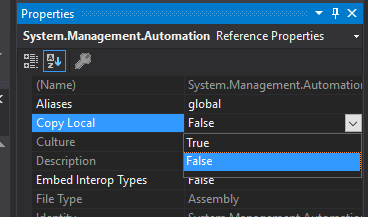PowerShell / Powershellstandard
 PowerShell Standard
PowerShell Standard
Supports PowerShell Core and Windows PowerShell
PowerShell Core is a cross-platform (Windows, Linux, and macOS) automation and configuration tool/framework that works well with your existing tools and is optimized for dealing with structured data (e.g. JSON, CSV, XML, etc.), REST APIs, and object models. It includes a command-line shell, an associated scripting language and a framework for processing cmdlets.
Windows PowerShell is a Windows command-line shell designed especially for system administrators. Windows PowerShell includes an interactive prompt and a scripting environment that can be used independently or in combination.
PowerShell Standard is a reference assembly that has been created to assist developers create modules and PowerShell hosts which will run on PowerShell. The reference assembly contains no actual implementation but rather will allow you to use only APIs that exist across different versions of PowerShell. This means that you still need to run within a PowerShell runtime.
NOTE: You should not use PowerShell Standard for standalone applications that leverage PowerShell. For that, you should use the PowerShell SDK. PowerShell Standard's main scenario is for running within a PowerShell session.
PowerShell Standard Libraries
Two PowerShell Standard .nupkg versions are available:
-
PowerShell Standard.Library Version 3
- This allows you to create PowerShell modules and PowerShell hosts which will run on PowerShell Version 3 and later including PowerShellCore
-
PowerShell Standard.Library Version 5.1
- This allows you to create PowerShell modules and PowerShell hosts which will run on PowerShell Version 5.1 and later including PowerShellCore
Both are available on NuGet.org
Building PowerShell Standard Libraries
The script build.ps1 is the tool to build, package, and test the PowerShell Standard Libraries.
In to build the PowerShell Standard Libraries simply type:
./build.ps1
Running tests
There are some very simple tests which test the validity of the PowerShell Standard Libraries.
These tests may be found in the test directory associated with the version of the PowerShell Standard Library
| Version | Location |
| 3 | test/3 |
| 5 | test/5 |
to run the tests, simply type:
./build.ps1 -test
Creating NuGet Packages
In order to create NuGet packages, simply type:
./build.ps1 -Pack
This will create 2 NuGet packages; 1 for each version of the PowerShell Standard Library in the root of the repository. These can then be uploaded to https://nuget.org/ if desired.
Removing Build Artifacts
To remove all build artifacts (except for the .nuget files in the root of the repository), type the following:
./build.ps1 -Clean
How to use the PowerShell Standard Library
Via Visual Studio
Using the PowerShell Standard Library within Visual Studio is as simple as installing the package into your solution and building the project
Create a project, and in the Package Manager Console (Tools -> Nuget Package Manager -> Package Manager Console) type:
install-package -id PowerShellStandard.Library
This will add System.Management.Automation to your project references.
After this, you must set Copy Local to False in the Reference Properties pane.
This will keep the PowerShell Standard Library from being copied into your release/publish directories. This is because the PowerShell Standard Library is a reference assembly and doesn't actually contain any implementations and should never be distributed with your module. You may now create and build your module in the usual way.
Once your module is built, you can see the portability of your module very easily, if you have both Windows PowerShell and PowerShell core on your system. The following demonstrates the portability of using PowerShell Standard.
The following shows the same assembly being used by both Windows PowerShell, PowerShell Core, and via Docker; PowerShell Core on Linux.
PS> powershell
Windows PowerShell
Copyright (C) Microsoft Corporation. All rights reserved.
Loading personal and system profiles took 714ms.
PS> gci
Directory: C:\users\jimtru\documents\visual studio 2017\Projects\ClassLibrary2\ClassLibrary2\bin\Debug
Mode LastWriteTime Length Name
---- ------------- ------ ----
-a---- 3/7/2019 10:54 AM 4608 ClassLibrary2.dll
-a---- 3/7/2019 10:54 AM 15872 ClassLibrary2.pdb
PS> import-module .\ClassLibrary2.dll
PS> "joe","jane" | Invoke-Demo
Hello 'joe'
Hello 'jane'
PS> exit
PS> pwsh-preview
PowerShell 6.1.0-rc.1
Copyright (c) Microsoft Corporation. All rights reserved.
https://aka.ms/pscore6-docs
Type 'help' to get help.
PS> import-module .\ClassLibrary2.dll
PS> "joe","jane" | Invoke-Demo
Hello 'joe'
Hello 'jane'
PS> exit
PS> $m = "C:\Users\jimtru\DOCUME~1\VIBB41~1\Projects\CLASSL~2\CLASSL~1\bin\Debug"
PS> docker run --rm -it -v "${m}:/module" mcr.microsoft.com/powershell:preview
PowerShell 6.2.0-rc.1
Copyright (c) Microsoft Corporation. All rights reserved.
https://aka.ms/pscore6-docs
Type 'help' to get help.
PS /> hostname
add7d6ed4818
PS /> select-string pretty /etc/os-release
etc/os-release:5:PRETTY_NAME="Ubuntu 18.04.2 LTS"
PS /> gci /module
Directory: /module
Mode LastWriteTime Length Name
---- ------------- ------ ----
------ 3/7/19 6:54 PM 4608 ClassLibrary2.dll
------ 3/7/19 6:54 PM 15872 ClassLibrary2.pdbPS /> import-module /module/ClassLibrary2.dll
PS /> Import-Module /module/ClassLibrary2.dll
PS /> "joe","jane" | Invoke-Demo
Hello 'joe'
Hello 'jane'
And that's how you can build a single module used by Windows PowerShell, PowerShell Core on Windows and Linux!