PSPDFKit / React Native
Programming Languages
Projects that are alternatives of or similar to React Native
React Native wrapper for PSPDFKit for iOS, Android & Windows UWP. (PDF SDK for React Native)
This wrapper requires a valid license of PSPDFKit. Licenses are per platform. You can request a trial license here.
This wrapper exposes the most often used APIs from PSPDFKit. Many of our partners end up forking this wrapper and adding some custom code to achieve even greater integration with their products, using native code.
Windows is not currently supported, please use the previous version 1.24.9 instead.
Announcements
- Announcement blog post
- React Native UI Component for iOS (See iOS)
- React Native UI Component for Android (See Android)
- PSPDFKit for Windows UWP with React Native (See Windows UWP)
- How to Extend React Native APIs
- Advanced Techniques for React Native UI Components
- How to Extend React Native APIs for Windows
- How to Bridge Native iOS Code to React Native
PSPDFKit
The PSPDFKit SDK is a framework that allows you to view, annotate, sign, and fill PDF forms on iOS, Android, Windows, macOS, and Web.
PSPDFKit Instant adds real-time collaboration features to seamlessly share, edit, and annotate PDF documents.
Support, Issues and License Questions
PSPDFKit offers support for customers with an active SDK license via https://pspdfkit.com/support/request/
Are you evaluating our SDK? That's great, we're happy to help out! To make sure this is fast, please use a work email and have someone from your company fill out our sales form: https://pspdfkit.com/sales/
iOS
Requirements
- The latest Xcode.
- PSPDFKit 10.2.0 for iOS or later
- react-native >= 0.63.4
- CocoaPods >= 1.10.1
Getting Started
Let's create a simple app that integrates PSPDFKit and uses the react-native-pspdfkit module.
- Make sure
react-native-cliis installed:yarn global add react-native-cli - Create the app with
react-native init YourApp - Step into your newly created app folder:
cd YourApp - Install
react-native-pspdfkitfrom GitHub:yarn add github:PSPDFKit/react-native - Install all the dependencies for the project:
yarn install. (Because of a bug you may need to cleanyarn's cache withyarn cache cleanbefore.) - Open
ios/Podilein a text editor:open ios/Podfile, update the platform to iOS 12, and add the PSPDFKit podspecs:
require_relative '../node_modules/react-native/scripts/react_native_pods'
require_relative '../node_modules/@react-native-community/cli-platform-ios/native_modules'
- platform :ios, '10.0'
+ platform :ios, '12.0'
target 'YourApp' do
config = use_native_modules!
use_react_native!(:path => config["reactNativePath"])
target 'YourAppTests' do
inherit! :complete
# Pods for testing
end
+ pod 'react-native-pspdfkit', :path => '../node_modules/react-native-pspdfkit'
+ pod 'PSPDFKit', podspec: 'https://customers.pspdfkit.com/pspdfkit-ios/latest.podspec'
# Enables Flipper.
#
# Note that if you have use_frameworks! enabled, Flipper will not work and
# you should disable these next few lines.
use_flipper!
post_install do |installer|
flipper_post_install(installer)
end
end
-
cd iosthen runpod install. - Open
YourApp.xcworkspacein Xcode:open YourApp.xcworkspace. - Make sure the deployment target is set to 12.0 or higher:
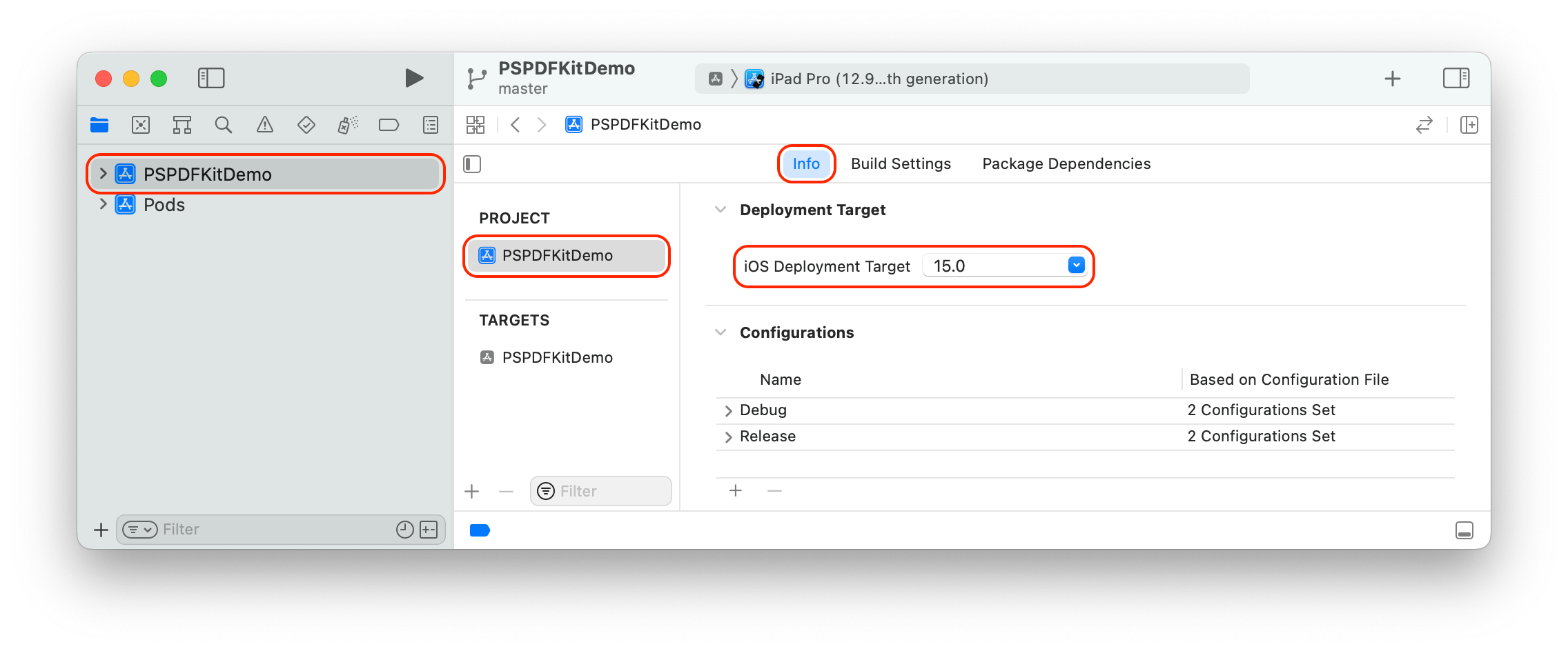
- Change "View controller-based status bar appearance" to
YESinInfo.plist: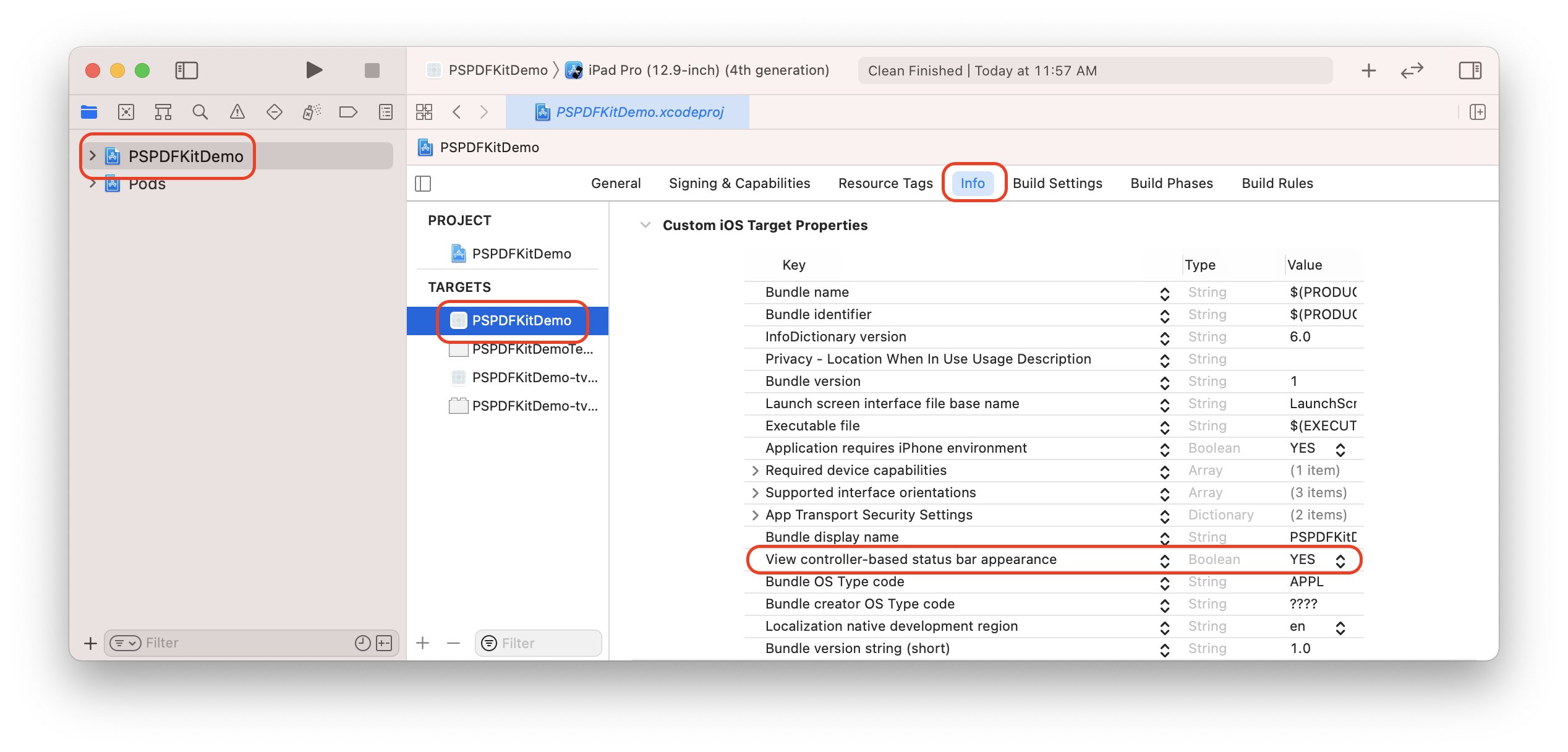
- Add a PDF by drag and dropping it into your Xcode project (Select "Create groups" and add to target "YourApp"). This will add the document to the "Copy Bundle Resources" build phase:

- Replace the default component from
App.jswith a simple touch area to present the bundled PDF. (Note that you can also use a Native UI Component to show a PDF.)
import React, { Component } from "react";
import {
AppRegistry,
StyleSheet,
NativeModules,
Text,
TouchableHighlight,
View
} from "react-native";
const PSPDFKit = NativeModules.PSPDFKit;
PSPDFKit.setLicenseKey("INSERT_YOUR_LICENSE_KEY_HERE");
// Change 'YourApp' to your app's name.
export default class YourApp extends Component<Props> {
_onPressButton() {
PSPDFKit.present("document.pdf", {});
}
render() {
return (
<View style={styles.container}>
<TouchableHighlight onPress={this._onPressButton}>
<Text style={styles.text}>Tap to Open Document</Text>
</TouchableHighlight>
</View>
);
}
}
const styles = StyleSheet.create({
container: {
flex: 1,
justifyContent: "center",
alignItems: "center",
backgroundColor: "#F5FCFF"
},
text: {
fontSize: 20,
textAlign: "center",
margin: 10
}
});
// Change both 'YourApp's to your app's name.
AppRegistry.registerComponent("YourApp", () => YourApp);
Your app is now ready to launch. Run the app in Xcode or go back to the Terminal, then run cd .., and react-native run-ios.
Usage
There are 2 different ways on how to use the PSPDFKit React Native wrapper on iOS.
- Present a document via a Native Module modally.
- Show a PSPDFKit view via a Native UI component.
Depending on your needs you might want to use one or the other.
Native Module
Using the Native Module (PSPDFKit.present()), you can present a document with PSPDFKit modally in fullscreen.
You can specify the path to the document you want to present, and configuration options.
import React, { Component } from "react";
import { NativeModules, Text, TouchableHighlight, View } from "react-native";
var PSPDFKit = NativeModules.PSPDFKit;
PSPDFKit.setLicenseKey("YOUR_LICENSE_KEY_GOES_HERE");
export default class App extends Component<{}> {
_onPressButton() {
PSPDFKit.present("document.pdf", {
pageTransition: "scrollContinuous",
scrollDirection: "vertical",
documentLabelEnabled: true
});
}
render() {
return (
<View style={styles.container}>
<TouchableHighlight onPress={this._onPressButton}>
<Text style={styles.text}>Tap to Open Document</Text>
</TouchableHighlight>
</View>
);
}
}
Native UI Component
With PSPDFKitView you can use PSPDFKit like any other React component in your app.
Using this approach, you have more flexibility over how a document is presented and displayed.
The layout is completely flexible, and can be adjust with flexbox. Note that you still need to set your license key with the Native Module.
For all the props that you can pass to PSPDFKitView, have a look at the source documentation.
This is how you would show a PDF as a React component:
import React, { Component } from "react";
import { NativeModules } from "react-native";
import PSPDFKitView from "react-native-pspdfkit";
var PSPDFKit = NativeModules.PSPDFKit;
PSPDFKit.setLicenseKey("YOUR_LICENSE_KEY_GOES_HERE");
export default class App extends Component<{}> {
render() {
return (
<PSPDFKitView
document={"document.pdf"}
configuration={{
pageTransition: "scrollContinuous",
scrollDirection: "vertical",
documentLabelEnabled: true
}}
style={{ flex: 1, color: "#267AD4" }}
/>
);
}
}
Configuration
You can configure the presentation with a configuration dictionary which is a mirror of the PSPDFConfiguration class.
Example - Native Module:
PSPDFKit.present("document.pdf", {
thumbnailBarMode: "scrollable",
pageTransition: "scrollContinuous",
scrollDirection: "vertical"
});
Example - Native UI Component:
<PSPDFKitView
document={"document.pdf"}
configuration={{
thumbnailBarMode: "scrollable",
pageTransition: "scrollContinuous",
scrollDirection: "vertical"
}}
/>
Running Catalog Project
- Clone the repository:
git clone https://github.com/PSPDFKit/react-native.git. - Step into your newly cloned folder:
cd react-nativeand create a newPSPDFKitdirectory:mkdir PSPDFKit. - Download the latest version of PSPDFKit for iOS and mount the DMG file.
- Copy
PSPDFKit.xcframeworkandPSPDFKitUI.xcframeworkinto thePSPDFKitdirectory. - Install dependencies:
yarn installinsamples/Catalogdirectory. (Because of a bug you may need to cleanyarn's cache withyarn cache cleanbefore.) - Run the app with
react-native-cli:react-native run-ios - If you get an error about
config.hnot being found check out this blog post for information on how to fix it.
Running the Native Catalog
Take a look at the instructions to get started here.
Running on Mac Catalyst
Using PSPDFKit React Native Wrapper on Mac Catalyst does not currently work due to a Flipper and FlipperKit issue.
If you wish to run your project on Mac Catalyst, please try the following workaround which removes everything related to Flipper and FlipperKit.
Configuration Mapping
The PSPDFKit React Native iOS Wrapper maps most configuration options available in PSPDFConfiguration from JSON. Please refer to RCTConvert+PSPDFConfiguration.m for the complete list and for the exact naming of enum values.
Annotations are mapped based on their type name. This is case sensitive. For example, to limit annotation types to ink and highlight, use this:
editableAnnotationTypes: ["Ink", "Highlight"];
Menu Item Mapping
The PSPDFKit React Native iOS Wrapper allows you to specify a custom grouping for the annotation creation toolbar. Please refer to RCTConvert+PSPDFAnnotationToolbarConfiguration.m for the complete list of menu items. To set them just specify the menuItemGrouping prop on the PSPDFKitView. The format used is as follows:
[
menuItem,
{ key: menuItem, items: [subItem, subItem]},
...
]
Customize the Toolbar Buttons
You can customize the toolbar buttons on the Native UI View component by specifying the toolbar buttons using setLeftBarButtonItems and setRightBarButtonItems, like so:
pdfView.setRightBarButtonItems(
["thumbnailsButtonItem", "searchButtonItem", "annotationButtonItem"],
"document",
false
);
Please refer to RCTConvert+UIBarButtonItem.m for the complete list of bar button items.
Also, please take a look at the ToolbarCustomization example from our Catalog app.
For a more detailed description of toolbar customizations, refer to our Customizing the Toolbar guide for iOS and Android.
Process Annotations
The PSPDFKit React Native Wrapper allows you to create a new document with processed (embedded, flattenned, removed, or printed) annotations on Android and iOS using the PSPDFKit.processAnnotations(annotationChange, annotationType, sourceDocumentPath, processedDocumentPath) function. In the snippet below, we add a button which flattens all the annotations of the document from the currently displayed PSPDFKitView in a newly processed PDF file:
<View>
<Button
onPress={async () => {
const processedDocumentPath =
RNFS.DocumentDirectoryPath + "/flattened.pdf";
// Delete the processed document if it already exists.
RNFS.exists(processedDocumentPath)
.then(exists => {
if (exists) {
RNFS.unlink(processedDocumentPath);
}
})
.then(() => {
// First, save all annotations in the current document.
this.refs.pdfView.saveCurrentDocument().then(success => {
if (success) {
// Then, flatten all the annotations
PSPDFKit.processAnnotations(
"flatten",
"all",
sourceDocumentPath,
processedDocumentPath
)
.then(success => {
if (success) {
// And finally, present the newly processed document with flattened annotations.
PSPDFKit.present(processedDocumentPath, {});
} else {
alert("Failed to embed annotations.");
}
})
.catch(error => {
alert(JSON.stringify(error));
});
} else {
alert("Failed to save current document.");
}
});
});
}}
title="Flatten All Annotations"
/>
</View>
For a runnable example, please take a look at the AnnotationProcessing example from our Catalog app.
Android
Requirements
- Android SDK
- Android Build Tools 23.0.1 (React Native)
- Android Build Tools 28.0.3 (PSPDFKit module)
- Android Gradle plugin >= 3.4.1
- PSPDFKit >= 6.6.0
- react-native >= 0.63.2
Getting Started
Let's create a simple app that integrates PSPDFKit and uses the react-native-pspdfkit module.
- Make sure
react-native-cliis installed:yarn global add react-native-cli - Create the app with
react-native init YourApp. - Step into your newly created app folder:
cd YourApp. - Add
react-native-pspdfkitmodule from GitHub:yarn add github:PSPDFKit/react-native. - Install all the dependencies for the project:
yarn install. (Because of a bug you may need to cleanyarn's cache withyarn cache cleanbefore.) - Add PSPDFKit repository to
YourApp/android/build.gradleso PSPDFKit library can be downloaded:
...
allprojects {
repositories {
mavenLocal()
+ maven {
+ url 'https://customers.pspdfkit.com/maven/'
+ }
...
- PSPDFKit targets modern platforms, so you'll have to set the
minSdkVersionto 19. InYourApp/android/build.gradle:
...
buildscript {
ext {
buildToolsVersion = "28.0.3"
- minSdkVersion = 16
+ minSdkVersion = 19
compileSdkVersion = 28
targetSdkVersion = 28
supportLibVersion = "28.0.0"
...
- We will also need to enable MultiDex support. In
YourApp/android/app/build.gradle:
...
defaultConfig {
applicationId "com.yourapp"
minSdkVersion rootProject.ext.minSdkVersion
targetSdkVersion rootProject.ext.targetSdkVersion
versionCode 1
versionName "1.0"
+ multiDexEnabled true
}
...
<application>
...
+ <meta-data
+ android:name="pspdfkit_license_key"
+ android:value="YOUR_LICENSE_KEY_GOES_HERE"/>
</application>
- Set primary color. In
YourApp/android/app/src/main/res/values/styles.xmlreplace
<!-- Customize your theme here. -->
with
<item name="colorPrimary">#3C97C9</item>
-
Replace the default component from
YourApp/App.jswith a simple touch area to present a PDF document from the local device filesystem:
import React, { Component } from "react";
import {
StyleSheet,
NativeModules,
Text,
TouchableOpacity,
View,
PermissionsAndroid
} from "react-native";
var PSPDFKit = NativeModules.PSPDFKit;
const DOCUMENT = "file:///sdcard/document.pdf";
const CONFIGURATION = {
scrollContinuously: false,
showPageNumberOverlay: true,
pageScrollDirection: "vertical"
};
// Change 'YourApp' to your app's name.
export default class YourApp extends Component<{}> {
_onPressButton() {
requestExternalStoragePermission();
}
render() {
return (
<View style={styles.container}>
<Text>{PSPDFKit.versionString}</Text>
<TouchableOpacity onPress={this._onPressButton}>
<Text style={styles.text}>Tap to Open Document</Text>
</TouchableOpacity>
</View>
);
}
}
async function requestExternalStoragePermission() {
try {
const granted = await PermissionsAndroid.request(
PermissionsAndroid.PERMISSIONS.WRITE_EXTERNAL_STORAGE
);
if (granted === PermissionsAndroid.RESULTS.GRANTED) {
console.log("Write external storage permission granted");
PSPDFKit.present(DOCUMENT, CONFIGURATION);
} else {
console.log("Write external storage permission denied");
}
} catch (err) {
console.warn(err);
}
}
const styles = StyleSheet.create({
container: {
flex: 1,
justifyContent: "center",
alignItems: "center",
backgroundColor: "#F5FCFF"
},
text: {
fontSize: 20,
textAlign: "center",
margin: 10
}
});
-
Before launching the app you need to copy a PDF document onto your development device or emulator.
adb push /path/to/your/document.pdf /sdcard/document.pdf
-
Your app is now ready to launch. From
YourAppdirectory runreact-native run-android.react-native run-android
Running Catalog Project
- Clone the repository.
git clone https://github.com/PSPDFKit/react-native.git. - Install dependencies: run
yarn installfromsamples/Catalogdirectory. (Because of a bug you may need to cleanyarn's cache withyarn cache cleanbefore.) - Update license key in
samples/Catalog/android/app/src/main/AndroidManifest.xml:
<application>
...
<meta-data
android:name="pspdfkit_license_key"
android:value="YOUR_LICENSE_KEY_GOES_HERE"/>
</application>
- Catalog app is now ready to launch. From
samples/Catalogdirectory runreact-native run-android.
Running the Native Catalog
Take a look at the instructions to get started here.
Configuration
Upload PDF to device
To copy a pdf document to your local device storage:
adb push "document.pdf" "/sdcard/document.pdf"
Bundle PDF inside the APK's assets
To bundle a pdf document in the Android app, simply copy it the Android assets folder, for the Catalog app is samples/PDFs.
Viewer options
You can configure the builder with a dictionary representation of the PSPDFConfiguration object. Check ConfigurationAdapter.java for all the parameters available.
const CONFIGURATION = {
startPage: 3,
scrollContinuously: false,
showPageNumberOverlay: true,
grayScale: true,
showPageLabels: false,
pageScrollDirection: "vertical"
};
Native UI Component
Just like on iOS we also support integrating PSPDFKit directly into the react-native view hierarchy. There are a few thing you need to consider when using this approach:
- Your activity hosting the react component needs to extend from
ReactFragmentActivity. - Because of issues in react-native our
PdfViewneeds to calllayoutanddispatchOnGlobalLayouton every frame, this might negatively affect your apps performance or even cause it to misbehave. -
PSPDFKitViewdoesn't yet support all the features (outline, bookmarks, thubmnail grid, view settings) usingPSPDFKit.presentprovides.
Menu Item Mapping
The PSPDFKit React Native Android Wrapper allows you to specify a custom grouping for the annotation creation toolbar. Please refer to ReactGroupingRule.java for the complete list of menu items. To set them just specify the menuItemGrouping prop on the PSPDFKitView. The format used is as follows:
[
menuItem,
{ key: menuItem, items: [subItem, subItem]},
...
]
Update
Upgrading yarn's lock file is required in order to update react-native-pspdfkit module in a project that has been already setup following the steps in Getting Started section.
From root project folder (e.g.YourApp for upgrading example project) launch yarn upgrade.
Migrate from PSPDFKit version 2.9.x to 3.0.0
After launching yarn upgrade, apply step 7, step 10 and step 12 from Getting Started section.
Enable MultiDex in YourApp/android/app/build.gradle (note one place to edit):
...
android {
compileSdkVersion 25
buildToolsVersion "25.0.2"
defaultConfig {
applicationId "com.yourapp"
+ multiDexEnabled true
minSdkVersion 16
targetSdkVersion 25
versionCode 1
versionName "1.0"
ndk {
abiFilters "armeabi-v7a", "x86"
}
}
...
Remove pspdfkit-lib folder in YourApp/android/.
In YourApp/android/settings.gradle remove the old reference to pspdfkit-lib (note one place to edit):
project(':react-native-pspdfkit').projectDir = new File(rootProject.projectDir, '../node_modules/react-native-pspdfkit/android')
include ':app'
-include ':pspdfkit-lib'
Migrate from PSPDFKit version 3.3.3 to 4.0.x
After launching yarn upgrade, apply step 6, step 8 and step 10 from Getting Started section.
Enable MultiDex in YourApp/android/app/build.gradle (note four place to edit):
...
android {
- compileSdkVersion 25
+ compileSdkVersion 26
- buildToolsVersion "25.0.2"
+ buildToolsVersion "26.0.1"
defaultConfig {
applicationId "com.yourapp"
multiDexEnabled true
- minSdkVersion 16
+ minSdkVersion 19
- targetSdkVersion 25
+ targetSdkVersion 26
versionCode 1
versionName "1.0"
ndk {
abiFilters "armeabi-v7a", "x86"
}
}
...
API
Constants
The following constants are available on the PSPDFKit export:
-
versionString(String) PSPDFKit version number.
present(document : string, configuration : readable map) : void
Shows the pdf document from the local device filesystem, or your app's assets.
-
file:///sdcard/document.pdfwill open the document from local device filesystem. -
file:///android_asset/document.pdfwill open the document from your app's assets.
configuration can be empty {}.
Windows UWP
Windows UWP is not currently supported on master, please follow the integration steps on the windows-support branch.
License
This project can be used for evaluation or if you have a valid PSPDFKit license. All items and source code Copyright © 2010-2021 PSPDFKit GmbH.
See LICENSE for details.
Contributing
Please ensure you signed our CLA so we can accept your contributions.

