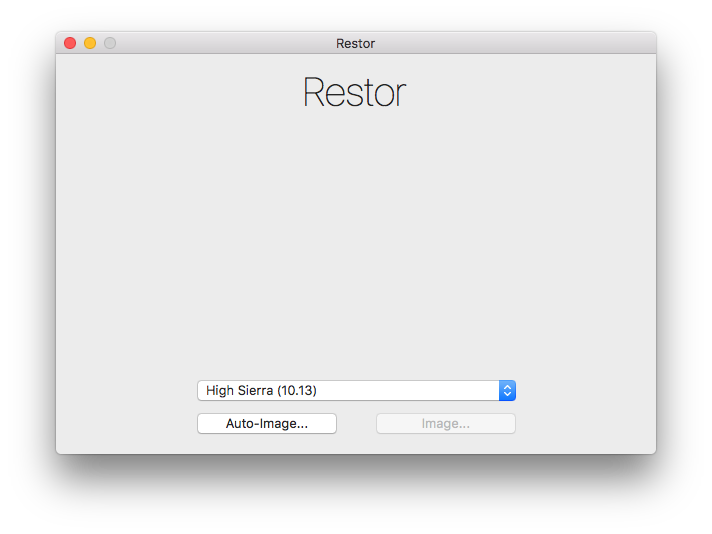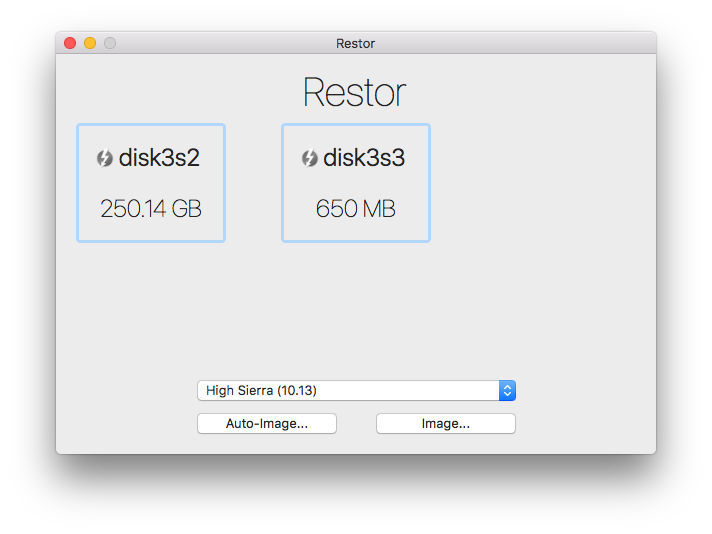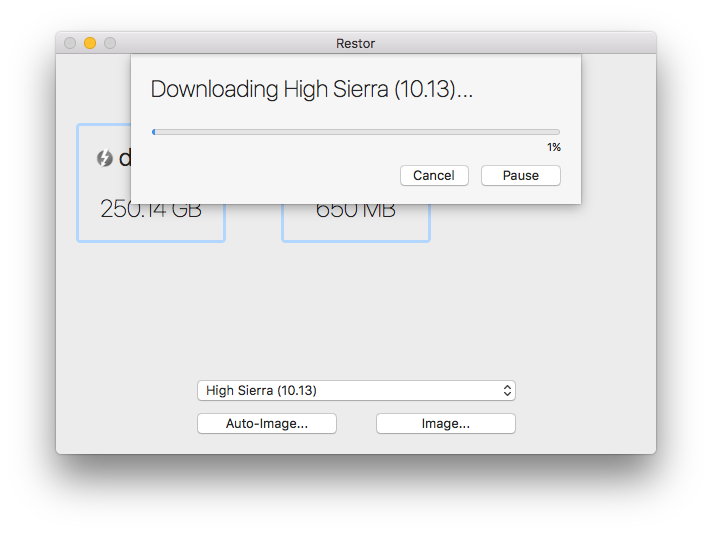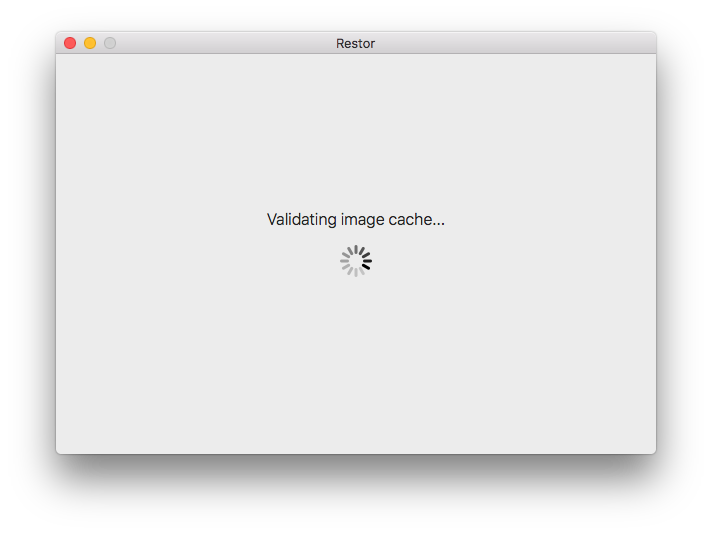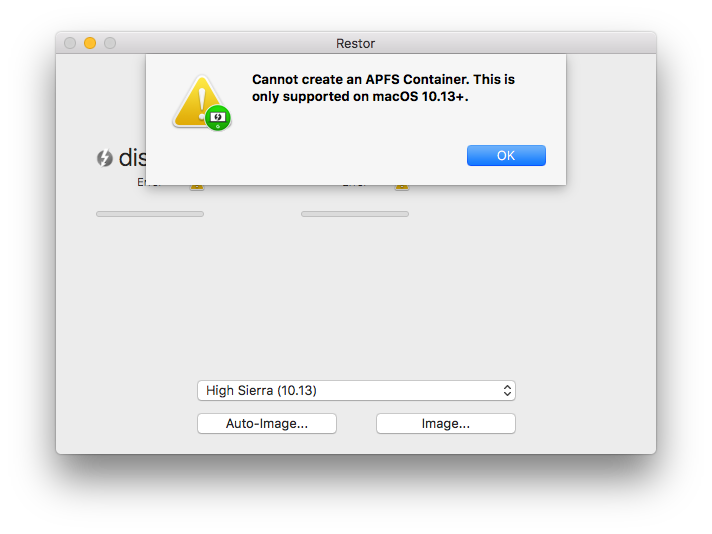google / Restor
Restor
Restor is a user-friendly application to (mass) image macOS computers from a single source. It is an application intended to be run interactively on a machine.
You can attach the machine-to-be-imaged via Thunderbolt or USB to the machine running Restor.
Restor will cache an image once it has been downloaded for future use, and will validate the image via SHA256. Only if the signature has changed, will the image be downloaded again.
Example Configuration
Restor has a few configurable options, 1 of which is required. These can be
specified using a local plist (stored at /Library/Preferences/com.google.corp.restor.plist)
or using a Configuration Profile for the com.google.corp.restor domain.
ConfigURL
Required
Set the ConfigURL preference to point at a plist containing the images to be
used.
sudo defaults write /Library/Preferences/com.google.corp.restor.plist ConfigURL "http://server/images.plist"
The following format for the plist is required:
<?xml version="1.0" encoding="UTF-8"?>
<!DOCTYPE plist PUBLIC "-//Apple//DTD PLIST 1.0//EN" "http://www.apple.com/DTDs/PropertyList-1.0.dtd">
<plist version="1.0">
<dict>
<key>Images</key>
<array>
<dict>
<key>Name</key>
<string>Sierra (10.12) All Models</string>
<key>URL</key>
<string>http://server/10.12.6.dmg</string>
<key>SHA-256</key>
<string>ffffffffffffffffffffffffffffffffffffffffffffffffffffffffffffffff</string>
</dict>
</array>
</dict>
</plist>
CustomImage
Optional
Set the CustomImage preference to toggle the use of a local custom image.
sudo defaults write /Library/Preferences/com.google.corp.restor.plist CustomImage -bool true
ConfigCheckInterval
Optional
Set how often Restor should download and validate the image configuration in the background. Specified in seconds, defaults to 900 (15 minutes).
sudo defaults write /Library/Preferences/com.google.corp.restor.plist ConfigCheckInterval -int 600
DiskFilterPredicate
Optional
Allows you to customize which disks will appear in the Restor UI (or that will be imaged automatically in auto-image mode). The default predicates, which cannot be overridden, will filter out internal disks and system volumes such as Recovery, VM, Preboot, etc. This key allows you to specify, using NSPredicate other disks which should not be shown to the user. You can use any of the properties on the Disk object to create your predicate.
You can also pass the --debug-disk-filters flag to Restor.app to see what effects the predicate is having.
Examples:
- Filter out disks larger than 5TB:
sudo defaults write /Library/Preferences/com.google.corp.restor.plist DiskFilterPredicate -string \
"(diskSize < 5497558138880)"
- Filter out disks made by Seagate:
sudo defaults write /Library/Preferences/com.google.corp.restor.plist DiskFilterPredicate -string \
"(deviceVendor != 'Seagate')"
- Filter out disks by their id:
sudo defaults write /Library/Preferences/com.google.corp.restor.plist DiskFilterPredicate -string \
"(bsdName != 'disk3s2')"
ASRAttempts
Optional
Set how many times Restor should attempt to run ASR until it runs successfully. This may help with issues where the Volume is not unmountable by ASR due to some external process (ie spotlight) holding onto it. Defaults to 1.
sudo defaults write /Library/Preferences/com.google.corp.restor.plist ASRAttempts -int 5
10.13 and APFS Note
In order to restore an APFS 10.13 DMG to a machine, the host machine running Restor must also be upgraded to High Sierra 10.13. Otherwise, you will receive an error when attempting to image the machine.
Building from source
Building Restor from source is not required for general usage. Please see the Releases page to download a pre-compiled version of Restor.
Requirements
- Xcode 9+ installed
- bazel installed
- A valid "Mac Developer" Signing Certificate from Apple
- Xcode 9+ command line tools installed
Build steps
git clone https://github.com/google/restor.gitcd restor- Find your certificate's common name (CN).
security find-certificate -p -c "Mac Developer" | openssl x509 -inform pem -subject | perl -ne '/CN=([\w :\(\)]+)\// && print $1'
- Edit the
.bazelrcfile, filling in your CN. - Build with the following command, making sure to insert a valid Team Identifier from the previous step.
bazel build //Restor
If the build was successful the last line will contain the path to your compiled Restor.app.
Contributing
Patches to this library are very much welcome. Please see the CONTRIBUTING file.