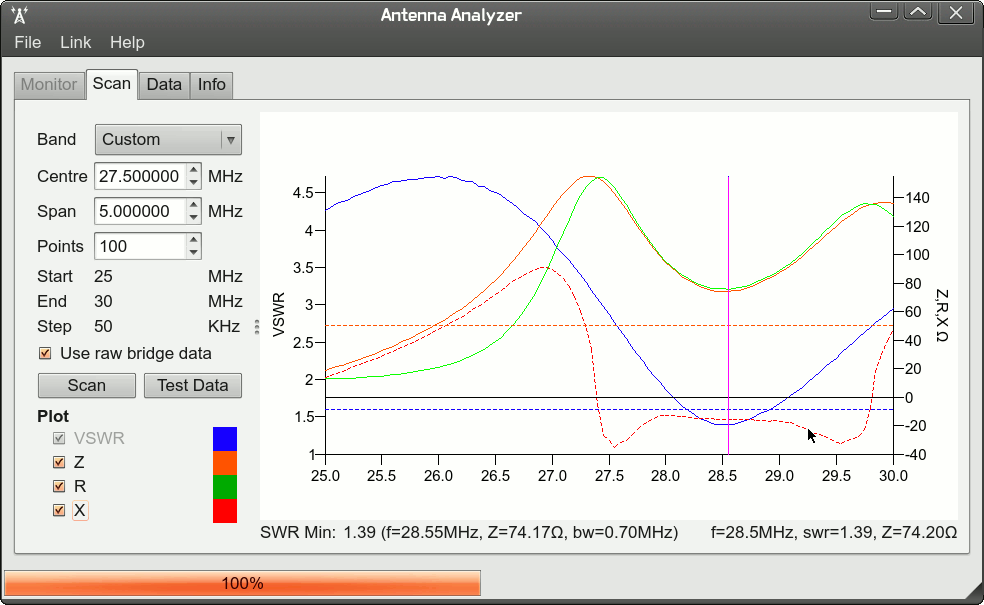NOTE: I am not the original author of this software; this software was originally created by Jeremy Burton, and I have moved these changes here from http://jedi98.uk/antenna_analyzer.php so I can share changes allowing this software to be compiled and executed on OSX.
SARK 100 / MINI 60 Antenna Analyzer GUI
Requirements
- QT Framework
Installation Instructions
Linux
From the project directory, run the following commands:
mkdir build
cd build
qmake -spec linux-g++-64 -o Makefile ../analyzer/analyzer.pro
make
You can then run this software by running ./analyzer.
OSX
From the project directory, run the following commands:
mkdir build
cd build
qmake -spec macx-g++ -o Makefile ../analyzer/analyzer.pro
make
You can then run the program by running open analyzer.app.
Running a Scan using a SARK100
- Turn on your antenna analyzer and connect it to your antenna.
- Press the "Config" button until you see the words "PC Link" on your screen, then press the down arrow. Your screen should now show the message "Waiting Link".
- Use a USB cable to connect your computer with your antenna analyzer.
- Open the Antenna Analyzer app you compiled using the instructions above.
- From the Antenna Analyzer app, use the "Link" menu to select your device. You probably have only one option displayed, but if there are multiple options, you may need to perform some experiments to identify which of the listed devices is your Antenna Analyzer.
- Use the displayed GUI to select which frequencies you'd like to scan, and press the "Scan" button.