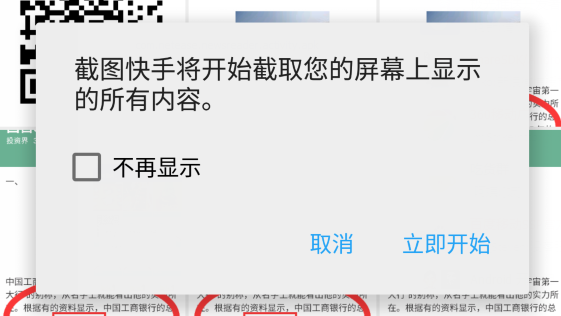goodbranch / Screencapture
Licence: apache-2.0
不root实现Android屏幕截图
Stars: ✭ 288
Programming Languages
java
68154 projects - #9 most used programming language
Labels
Projects that are alternatives of or similar to Screencapture
urlbox-screenshots-node
Capture website thumbnails using the urlbox.io screenshot as a service API in node
Stars: ✭ 14 (-95.14%)
Mutual labels: screenshot
freeshooter
This is old-school tool for taking screenshots without bloatware features, simple as life, light as air.
Stars: ✭ 102 (-64.58%)
Mutual labels: screenshot
Swappy
A Wayland native snapshot editing tool, inspired by Snappy on macOS
Stars: ✭ 264 (-8.33%)
Mutual labels: screenshot
twitch-chat-visualizer
A Node.js Project. Would you like to see your chat stream with a custom design? This is for you!
Stars: ✭ 14 (-95.14%)
Mutual labels: screenshot
screenshot-actions
Dunst actions for screenshots (OCR, upload to 0x0.st, delete, rename, move to/from clipboard)
Stars: ✭ 49 (-82.99%)
Mutual labels: screenshot
Linux Command
Linux命令大全搜索工具,内容包含Linux命令手册、详解、学习、搜集。https://git.io/linux
Stars: ✭ 17,481 (+5969.79%)
Mutual labels: screenshot
ws-screenshot
A simple way to take a screenshot of a website by providing its URL. ws-screenshot include a simple web UI but also a REST API and a Websocket API to automate screenshots.
Stars: ✭ 31 (-89.24%)
Mutual labels: screenshot
Menyoki
Screen{shot,cast} and perform ImageOps on the command line 🌱 🏞️
Stars: ✭ 255 (-11.46%)
Mutual labels: screenshot
Jamscreenshot
一个用python实现的类似微信QQ截屏的工具源码,整合提取自本人自制工具集Jamtools
Stars: ✭ 23 (-92.01%)
Mutual labels: screenshot
screenshot-node
Takes a screenshot of selected area and saves it to disk
Stars: ✭ 20 (-93.06%)
Mutual labels: screenshot
Mockup Generator
Mockup Generator is a macOS app built with AngularJS/Electron that sits in your menu bar allowing you to capture screenshots of your favourite websites and wrap them in device mock-ups.
Stars: ✭ 272 (-5.56%)
Mutual labels: screenshot
Webshot Factory
Web Screenshots at scale based on headless chrome
Stars: ✭ 288 (+0%)
Mutual labels: screenshot
Katana
🚀 a powerful, open-source screenshot utility for macOS
Stars: ✭ 270 (-6.25%)
Mutual labels: screenshot
puppeteer-screenshot-tester
Small library that allows us to compare screenshots generated by puppeteer in our tests.
Stars: ✭ 50 (-82.64%)
Mutual labels: screenshot
###在Android 5.0,API 21 之前想要截图系统屏幕必须Root才能完成,5.0之后开放了接口,下面看我们是怎么实现的。
1. 涉及到的相关类
1.
MediaProjectionManager官方原话: Manages the retrieval of certain types of {@link MediaProjection} tokens. 这个类通过
Context#getSystemService中MEDIA_PROJECTION_SERVICE获取,他的功能就是获取MediaProjection2.
MediaProjection官方原话:A token granting applications the ability to capture screen contents and/or record system audio. The exact capabilities granted depend on the type of MediaProjection.在这个类中我们能获取到屏幕的内容
3.
ImageReader官方原话:The ImageReader class allows direct application access to image data rendered into a {@link android.view.Surface} 通过这个类我们可以把
Surface转换成图片
2. 上面三个类就可以完成我们截取屏幕图片的操作,那么下面我们将解释他们是怎么合作完成的
1. 首先获取用户授权,截图屏幕需要用户手动授权后才能操作
@TargetApi(Build.VERSION_CODES.LOLLIPOP) public void requestCapturePermission() { if (Build.VERSION.SDK_INT < Build.VERSION_CODES.LOLLIPOP) { //5.0 之后才允许使用屏幕截图 return; } MediaProjectionManager mediaProjectionManager = (MediaProjectionManager) getSystemService(Context.MEDIA_PROJECTION_SERVICE); startActivityForResult( mediaProjectionManager.createScreenCaptureIntent(), REQUEST_MEDIA_PROJECTION); }
这里必须使用
startActivityForResult因为在createScreenCaptureIntent()方法中会返回用户授权截取屏幕的结果,用户根据下面弹窗允许或者拒绝
用户选择后在Activity 的
onActivityResult中操作返回的结果data@Override protected void onActivityResult(int requestCode, int resultCode, Intent data) { super.onActivityResult(requestCode, resultCode, data); switch (requestCode) { case REQUEST_MEDIA_PROJECTION: if (resultCode == RESULT_OK && data != null) { FloatWindowsService.setResultData(data); startService(new Intent(getApplicationContext(), FloatWindowsService.class)); } break; } }这里我是用
FloatWindowsService在桌面上显示一个悬浮按钮,点击截屏,下面我们看在FloatWindowsService是如何实现截图
2. 截取屏幕内容生成Bitmap
首先创建
ImageReader实例
private void createImageReader() { mImageReader = ImageReader.newInstance(mScreenWidth, mScreenHeight, PixelFormat.RGBA_8888, 2); }然后点击事件中触发
startScreenShot()
private void startScreenShot() { mFloatView.setVisibility(View.GONE); Handler handler = new Handler(); handler.postDelayed(new Runnable() { public void run() { //获取当前屏幕内容 startVirtual(); } }, 5); handler.postDelayed(new Runnable() { public void run() { //生成图片保存到本地 startCapture(); } }, 30); }
在
startVirtual()方法中我们做一件事,就是获取当前屏幕内容
public void startVirtual() { if (mMediaProjection != null) { virtualDisplay(); } else { setUpMediaProjection(); virtualDisplay(); } }
与此同时需要获取
MediaProjection实例,而mResultData是授权后返回的结果
public void setUpMediaProjection() { if (mResultData == null) { Intent intent = new Intent(Intent.ACTION_MAIN); intent.addCategory(Intent.CATEGORY_LAUNCHER); startActivity(intent); } else {
//mResultData是在Activity中用户授权后返回的结果
mMediaProjection = getMediaProjectionManager().getMediaProjection(Activity.RESULT_OK, mResultData); } }最终得到当前屏幕的内容,注意这里
mImageReader.getSurface()被传入,屏幕的数据也将会在ImageReader中的Surface中private void virtualDisplay() {
mVirtualDisplay = mMediaProjection.createVirtualDisplay("screen-mirror",
mScreenWidth, mScreenHeight, mScreenDensity, DisplayManager.VIRTUAL_DISPLAY_FLAG_AUTO_MIRROR,
mImageReader.getSurface(), null, null);
}
最后把
mImageReader得到的屏幕内容数据转换成图片,在AsyncTask中处理,
Image.Plane中的 buffer 数据并不是完全是Bitmap所需要的,需要注意下面3点
1. Image 设置的图片格式与Bitmap设置的必须一致
2. 缓冲数据存在行间距,所以我们必须去除这些间距
3. Image 使用后必须调用
image.close();关闭,否则再次使用会报错@Override protected Bitmap doInBackground(Image... params) { if (params == null || params.length < 1 || params[0] == null) { return null; } Image image = params[0]; int width = image.getWidth(); int height = image.getHeight(); final Image.Plane[] planes = image.getPlanes(); final ByteBuffer buffer = planes[0].getBuffer();
//每个像素的间距
int pixelStride = planes[0].getPixelStride();
//总的间距
int rowStride = planes[0].getRowStride(); int rowPadding = rowStride - pixelStride * width; Bitmap bitmap = Bitmap.createBitmap(width + rowPadding / pixelStride, height, Bitmap.Config.ARGB_8888); bitmap.copyPixelsFromBuffer(buffer); bitmap = Bitmap.createBitmap(bitmap, 0, 0, width, height); image.close();最后把生成的bitmap保存起来,就ok了
###源码
###APK
Note that the project description data, including the texts, logos, images, and/or trademarks,
for each open source project belongs to its rightful owner.
If you wish to add or remove any projects, please contact us at [email protected].