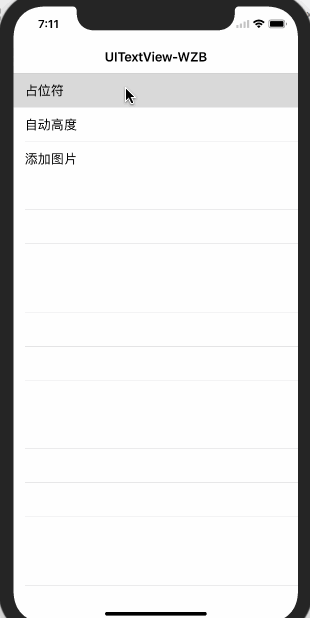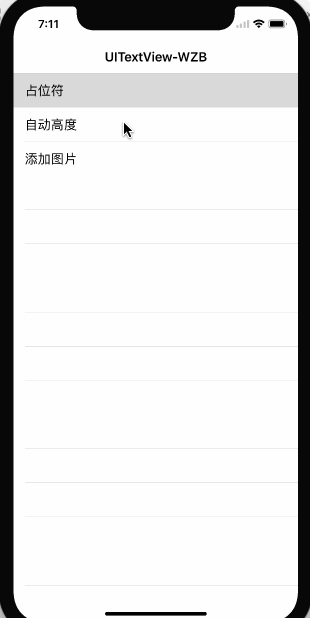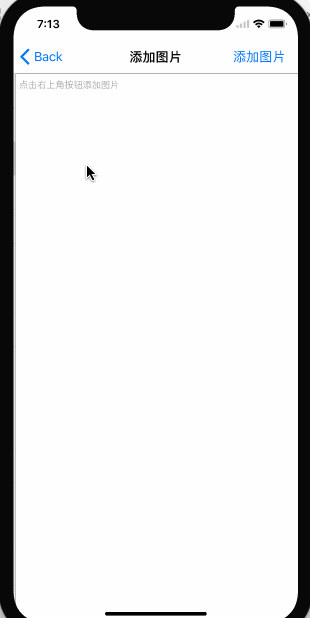WZBbiao / Uitextview Wzb
Licence: mit
一个强大的UITextView分类,三大功能,让系统TextView自带placeholder属性、自动高度、支持输入图片
Stars: ✭ 259
Labels
Projects that are alternatives of or similar to Uitextview Wzb
Stringformatter
Simple Text Formetter (Credit Card Number, Phone Number, Serial Number etc.) Can be used in all text inputs according to the format pattern. If desired, large minor character restrictions can be made in the format pattern.
Stars: ✭ 231 (-10.81%)
Mutual labels: textfield
react-native-element-textinput
A react-native TextInput, TagsInput and AutoComplete component easy to customize for both iOS and Android.
Stars: ✭ 28 (-89.19%)
Mutual labels: textfield
TextInputLayout
The objective of this code is to guide you to create login screen with TextInputLayout in iOS app.
Stars: ✭ 30 (-88.42%)
Mutual labels: textfield
AreaPickerView
areapicker in china, easy to use. 中国的地区选择器.简单易用.
Stars: ✭ 32 (-87.64%)
Mutual labels: textfield
rich input
Rich input box, implement @Someone and subject with color highlighting
Stars: ✭ 58 (-77.61%)
Mutual labels: textfield
Ragtextfield
Subclass of UITextField that adds an animated placeholder and an optional hint label below the text.
Stars: ✭ 227 (-12.36%)
Mutual labels: textfield
CurrencyText
Currency text field formatter available for UIKit and SwiftUI 💶✏️
Stars: ✭ 124 (-52.12%)
Mutual labels: textfield
compose-actors
🤖 Android app built with jetpack 🚀 compose follows new revamped guide to app architecture. Implemented with State, Coroutines ➰, ViewModels, Repository pattern, Light/Dark theme 🌈 MD3, Animations, Draw on canvas, Custom layouts, UI state handling, 🌀 Image loading with coil, Palette 🎨 usage and dynamic theming etc.
Stars: ✭ 80 (-69.11%)
Mutual labels: textfield
detectable text field
TextField and Text widget with detection features. You can detect hashtags, at sign, or anything you want.
Stars: ✭ 29 (-88.8%)
Mutual labels: textfield
ATGValidator
iOS validation framework with form validation support
Stars: ✭ 51 (-80.31%)
Mutual labels: textfield
VPAutoComplete
A simple Auto Complete UITextField also support UITableView written in swift 4.2
Stars: ✭ 20 (-92.28%)
Mutual labels: textfield
CHRTextFieldFormatter
Provides UITextField formatting masks. Such as phone number and credit card number formatters.
Stars: ✭ 52 (-79.92%)
Mutual labels: textfield
FormToolbar
Simple, movable and powerful toolbar for UITextField and UITextView.
Stars: ✭ 85 (-67.18%)
Mutual labels: textfield
You Dont Need Javascript
CSS is powerful, you can do a lot of things without JS.
Stars: ✭ 16,514 (+6276.06%)
Mutual labels: textfield
awesome-flutter-ui
10+ flutter(android, ios) UI design examples ⚡ - login, books, profile, food order, movie streaming, walkthrough, widgets
Stars: ✭ 848 (+227.41%)
Mutual labels: textfield
TTInputVisibilityController
Lightweight controller to keep your inputs visible when the keyboard is presented.
Stars: ✭ 21 (-91.89%)
Mutual labels: textfield
LMDFloatingLabelTextField
Customisable iOS TextField with floating placeholder
Stars: ✭ 23 (-91.12%)
Mutual labels: textfield
UITextView-WZB
一个强大的UITextView分类,三大功能,让系统TextView自带placeholder属性、自动高度、支持输入图片
一、效果:
1、让系统TextView自带placeholder属性
2、自动改变高度,类似聊天输入框
3、支持输入图片
二、使用方法
1、手动添加
直接将UITextView+WZB.h和UITextView+WZB.m拖入工程
2、CocoaPods添加
在你的podfile文件中添加
pod 'UITextView-WZB'
然后执行
pod install
只需要在需要使用的地方直接导入头文件UITextView+WZB.h,你的UITextView就拥有了这三大功能
// 直接设置placeholder属性即可
textView.placeholder = @"i love you";
[self.view addSubview:textView];
如果想要计算高度,只需要调用这个方法即可,你需要在block回调里手动更改textView的高度
/* 自动高度的方法,maxHeight:最大高度, textHeightDidChanged:高度改变的时候调用 */
- (void)autoHeightWithMaxHeight:(CGFloat)maxHeight textViewHeightDidChanged:(textViewHeightDidChangedBlock)textViewHeightDidChanged;
插入图片的方法如下:
/* 添加一张图片 image:要添加的图片 */
- (void)addImage:(UIImage *)image;
/* 添加一张图片 image:要添加的图片 size:图片大小 */
- (void)addImage:(UIImage *)image size:(CGSize)size;
/* 插入一张图片 image:要添加的图片 size:图片大小 index:插入的位置 */
- (void)insertImage:(UIImage *)image size:(CGSize)size index:(NSInteger)index;
/* 添加一张图片 image:要添加的图片 multiple:放大/缩小的倍数 */
- (void)addImage:(UIImage *)image multiple:(CGFloat)multiple;
/* 插入一张图片 image:要添加的图片 multiple:放大/缩小的倍数 index:插入的位置 */
- (void)insertImage:(UIImage *)image multiple:(CGFloat)multiple index:(NSInteger)index;
三、实现大致原理:
1、使用runtime为textView添加如下属性
// 占位文字
static const void *WZBPlaceholderViewKey = &WZBPlaceholderViewKey;
// 占位文字颜色
static const void *WZBPlaceholderColorKey = &WZBPlaceholderColorKey;
// 最大高度
static const void *WZBTextViewMaxHeightKey = &WZBTextViewMaxHeightKey;
// 高度变化的block
static const void *WZBTextViewHeightDidChangedBlockKey = &WZBTextViewHeightDidChangedBlockKey;
// 动态添加属性的本质是: 让对象的某个属性与值产生关联
objc_setAssociatedObject(self, WZBPlaceholderViewKey, placeholderView, OBJC_ASSOCIATION_RETAIN_NONATOMIC);
objc_setAssociatedObject(self, WZBTextViewMaxHeightKey, [NSString stringWithFormat:@"%lf", maxHeight], OBJC_ASSOCIATION_COPY_NONATOMIC);
objc_setAssociatedObject(self, WZBTextViewHeightDidChangedBlockKey, textViewHeightDidChanged, OBJC_ASSOCIATION_COPY_NONATOMIC);
objc_setAssociatedObject(self, WZBPlaceholderColorKey, placeholderColor, OBJC_ASSOCIATION_RETAIN_NONATOMIC);
2、监听
// 监听文字改变
[[NSNotificationCenter defaultCenter] addObserver:self selector:@selector(textViewTextChange) name:UITextViewTextDidChangeNotification object:self];
// 这些属性改变时,都要作出一定的改变,尽管已经监听了TextDidChange的通知,也要监听text属性,因为通知监听不到setText:
NSArray *propertys = @[@"frame", @"bounds", @"font", @"text", @"textAlignment", @"textContainerInset"];
// 监听属性
for (NSString *property in propertys) {
[self addObserver:self forKeyPath:property options:NSKeyValueObservingOptionNew context:nil];
}
3、当文字发生变化的时候
- (void)textViewTextChange {
self.placeholderView.hidden = (self.attributedText.length > 0 && self.attributedText);
if (self.maxHeight >= self.bounds.size.height) {
// 计算高度
NSInteger currentHeight = ceil([self sizeThatFits:CGSizeMake(self.bounds.size.width, MAXFLOAT)].height);
NSInteger lastheight = ceil(self.maxHeight + self.textContainerInset.top + self.textContainerInset.bottom);
// 如果高度有变化,调用block
if (currentHeight != lastheight) {
self.scrollEnabled = currentHeight >= self.maxHeight;
if (self.textViewHeightDidChanged) {
self.textViewHeightDidChanged((currentHeight >= self.maxHeight ? self.maxHeight : currentHeight));
}
}
}
}
4、添加图片是用的NSTextAttachment
- (void)addImage:(UIImage *)image size:(CGSize)size index:(NSInteger)index multiple:(CGFloat)multiple {
NSMutableAttributedString *attributedString = [[NSMutableAttributedString alloc] initWithAttributedString:self.attributedText];
NSTextAttachment *textAttachment = [[NSTextAttachment alloc] init];
textAttachment.image = image;
CGRect bounds = textAttachment.bounds;
if (!CGSizeEqualToSize(size, CGSizeZero)) {
bounds.size = size;
textAttachment.bounds = bounds;
} else if (multiple > 0.0f) {
textAttachment.image = [UIImage imageWithCGImage:textAttachment.image.CGImage scale:multiple orientation:UIImageOrientationUp];
} else {
CGFloat oldWidth = textAttachment.image.size.width;
CGFloat scaleFactor = oldWidth / (self.frame.size.width - 10);
textAttachment.image = [UIImage imageWithCGImage:textAttachment.image.CGImage scale:scaleFactor orientation:UIImageOrientationUp];
}
NSAttributedString *attrStringWithImage = [NSAttributedString attributedStringWithAttachment:textAttachment];
[attributedString replaceCharactersInRange:NSMakeRange(index, 0) withAttributedString:attrStringWithImage];
self.attributedText = attributedString;
// 记得走下这两个方法
[self textViewTextChange];
[self refreshPlaceholderView];
}
请不要吝惜,随手点个star吧!您的支持是我最大的动力😊! 此系列文章持续更新,您可以关注我以便及时查看我的最新文章或者您还可以加入我们的群,大家庭期待您的加入!
Note that the project description data, including the texts, logos, images, and/or trademarks,
for each open source project belongs to its rightful owner.
If you wish to add or remove any projects, please contact us at [email protected].