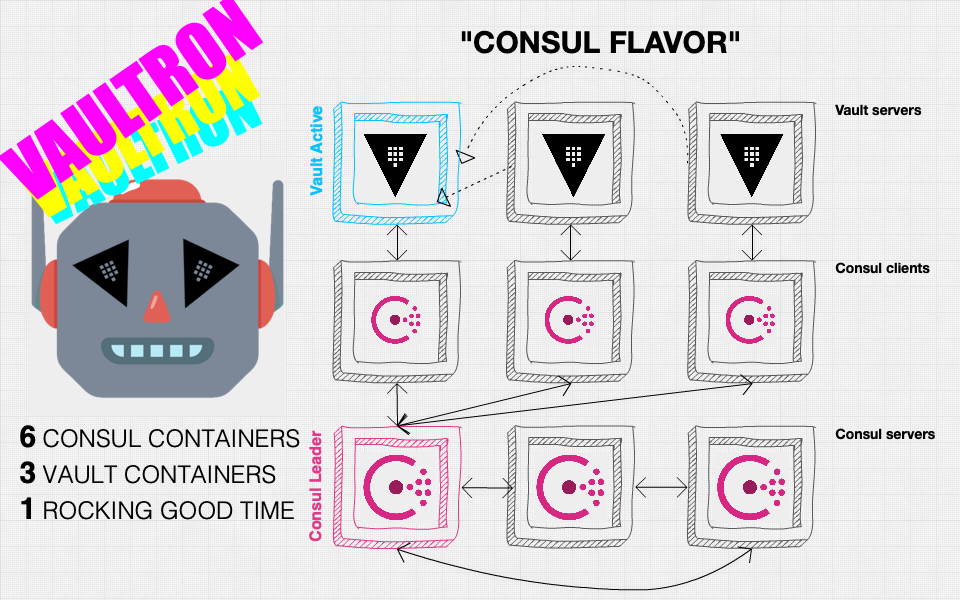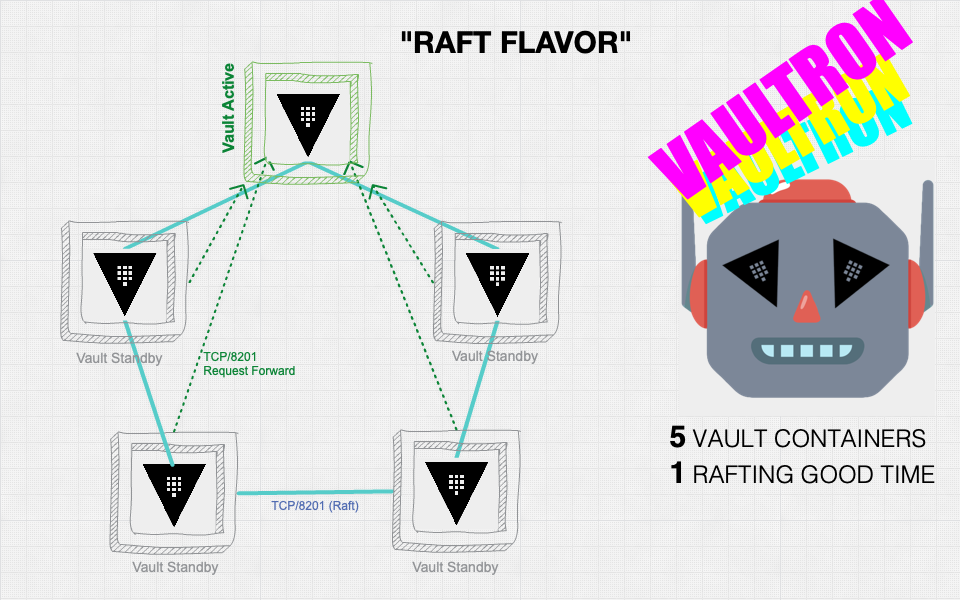brianshumate / Vaultron
Projects that are alternatives of or similar to Vaultron
Vaultron
Diagram of a Vaultron cluster with Consul storage flavor
-
Vaultron
- What?
- Why?
- How?
-
What's in the Box?
- Basic Architecture Overview for Consul Storage
-
Environment Variables
- TF_VAR_vault_version
- TF_VAR_consul_version
- TF_VAR_docker_host
- TF_VAR_vault_flavor (Vault v1.4.0-)
- TF_VAR_datacenter_name
- TF_VAR_vault_server_log_format (Vault v0.10.0-)
- TF_VAR_vault_server_log_level
- TF_VAR_consul_log_level
- TF_VAR_vault_path
- TF_VAR_vault_raft_path (Vault v1.4.0-)
- TF_VAR_vault_cluster_name
- TF_VAR_disable_clustering
- TF_VAR_vault_oss_instance_count
- TF_VAR_vault_custom_instance_count
- TF_VAR_vault_custom_config_template
- TF_VAR_use_consul_oss
- TF_VAR_consul_recursor_1
- TF_VAR_consul_recursor_2
- TF_VAR_consul_acl_datacenter
- TF_VAR_consul_data_dir
- TF_VAR_consul_oss
- TF_VAR_consul_oss_instance_count
- Published Ports
- Changing Vault OSS and Consul OSS Versions
- Consul DNS
- Best Practices and Security Configuration?
- Where's My Vault Data?
- What About Logs?
- Telemetry Notes
- A Note About Custom Binaries
-
Basic Troubleshooting Questions
- I can access the Consul UI but it states that there are no services to show
- Vaultron Does Not Form — Halp!
- Unknown token: 208:30 IDENT var.grafana_version
- Vault is Orange/Failing in the Consul Web UI
- Vault Containers with Custom Binary are Exiting
- NET::ERR_CERT_AUTHORITY_INVALID or Other TLS Errors When it Was Working?!
- Vaultron cannot form; there are Vaultron containers currently stopped or running
- Something, Something — Storage HA Problem!
- Unsupported Versions?
- syntax error: unexpected end of file (expecting ")")
- server gave HTTP response to HTTPS client
- Error: Unable to read Docker image into resource: Unable to pull image
- Some Other Undefined Problem!
- Resources
- Who?
- Special Thanks
Diagram of a Vaultron cluster with integrated storage (Raft) flavor
What?
Vaultron uses Terraform (version 0.12.0+ required) to build a tiny cluster of highly-available Vault servers for development, evaluation, and issue reproduction on Docker.
NOTE: While every effort is made to document Vaultron here in this file, you should always consult the official Vault documentation and Learn resources for the latest and complete documentation on using Vault itself.
Why?
It's a reasonably useful Vault environment deployed on your macOS or Linux computer in a about 1 minute.
Some of the more popular uses of Vaultron are:
- Getting acquainted with Vault
- Evaluating specific Vault features
- Issue reproduction and troubleshooting
- Testing
- ‼️ NOT PRODUCTION ‼️
How?
Terraform assembles individual pieces to form Vaultron from the official Vault Docker image and Consul Docker image.
Consul is used for storage by default, but there is also an integrated storage formula for Advanced Examples section for more details on using the Raft storage flavor.
Prerequisites
NOTE: Vaultron only supports Terraform version 0.12.0 and beyond and is incompatible with previous Terraform versions.
Install the following on your Docker host where you will form Vaultron.
- Docker CE for Linux or
-
Docker Desktop for macOS
- Last tested with version 2.3.0.4
- Last tested with Engine version: 19.03.12
-
Consul
- OSS consul binaries
- Vaultron's Docker image uses the latest Consul OSS version by default; you should have the latest
consulbinary installed on your Docker host
-
Terraform (version 0.12.0+ required)
- Last tested with version 0.13.1
- OSS terraform binaries
- NOTE: macOS Catalina users might need to refer to this Terraform issue
-
Vault
- Install Vault
- OSS vault binaries
- Vaultron's Docker image uses the latest Vault OSS version by default; you should have the latest
vaultbinary installed on your Docker host
NOTE TO CURRENT USERS: If you have already been using the Vaultron source repository, please be aware that the project has switched its default branch name to
main; if you have a local clone and want to update it without cloning anew, use the following commands issued from within the repository directory to update your clone. If you only download zip file releases, then this will not affect you.
$ git checkout master
$ git branch -m master main
$ git fetch
$ git branch --unset-upstream
$ git branch -u origin/main
$ git symbolic-ref refs/remotes/origin/HEAD refs/remotes/origin/main
If you are not concerned with any content in your existing cloned repository directory, simply remove it and clone the vaultron repository again.
Quickest Start (for macOS only)
Once you have the prerequisites installed, you can use the following example to form Vaultron and open the the Vault web UI in your browser on macOS.
You will most likely be prompted for your password to add the Vaultron CA certificate from etc/tls/ca.pem to the System Keychain. This will prevent TLS errors about an untrusted CA certificate when using the Consul and Vault web UIs.
$ git clone https://github.com/brianshumate/vaultron.git && \
cd vaultron && \
./form && \
. ./ion_darts && \
./blazing_sword && \
sudo security add-trusted-cert -d -r trustAsRoot \
-k /Library/Keychains/System.keychain ./etc/tls/ca.pem && \
open https://localhost:8200
NOTE: The
formscript writes all stdout and stderr to thelog/vaultron_lifecycle.logfile andblazing_swordpersists the unseal key and initial root token to a file in thevaultdirectory named like./flavors/"$TF_VAR_vault_flavor"/vault/vault_1500766014.tmp. If this behavior makes you feel some type of way, you are welcome at any time to put Vaultron down and pick up another toy project instead.
Quick Start (for Linux or macOS)
Vaultron uses the latest Consul and Vault OSS versions by default, so make sure that you have also installed the latest binaries for Consul, Vault, and Terraform locally, and that you have have Docker installed as well.
After installing prerequisites, it takes just 3 steps to form Vaultron.
git clone https://github.com/brianshumate/vaultron.gitcd vaultron./form
When Vaultron is successfully formed, the output looks like this example.
[vaultron] [?] vaultron-network not present; creating ...
[vaultron] [+] Created attachable vaultron-network with subnet 10.10.42.0/24
[vaultron] [=] Form Vaultron!
[vaultron] [i] Terraform has been successfully initialized!
[vaultron] [i] Vault OSS version: 1.6.2
[vaultron] [i] Vault flavor: Consul storage backed
[vaultron] [i] Consul OSS version: 1.9.2
[vaultron] [i] Terraform plan: 14 to add, 0 to change, 0 to destroy.
[vaultron] [i] Terraform apply complete! resources: 14 added, 0 changed, 0 destroyed.
[vaultron] [+] Vaultron formed in 11s.
Now you can visit the Vault web UI at https://localhost:8200 or visit the Consul web UI at https://localhost:8500.
There is also a message from the form script about setting important environment variables before executing the vault and consul CLI commands. You'll want these environment variables in your shell before trying to use the consul or vault CLI tools with Vaultron.
$ export CONSUL_CACERT="$(pwd)/red_lion/tls/ca.pem" \
CONSUL_HTTP_ADDR="127.0.0.1:8500" \
CONSUL_HTTP_SSL=true \
CONSUL_HTTP_TOKEN="b4c0ffee-3b77-04af-36d6-738b697872e6" \
VAULT_ADDR="https://127.0.0.1:8200" \
VAULT_CA_CERT="$(pwd)/black_lion/tls/ca.pem"
You can instead source the ion_darts script to do all of this for you.
. ./ion_darts
which should output details like this example.
[vaultron] [+] Exported Vaultron environment variables:
[vaultron] [+] CONSUL_HTTP_ADDR: 127.0.0.1:8500
[vaultron] [+] VAULT_ADDR: https://127.0.0.1:8200
You are now ready to use Vault (and optionally Consul) with the respective web user interfaces, command line interfaces, or HTTP APIs.
Take a moment to verify that all of the Vaultron Docker containers are up:
$ docker ps -f name=vaultron --format "table {{.Names}}\t{{.Status}}"
The output should look something like this example.
NAMES STATUS
vaultron-vault0 Up 8 minutes (unhealthy)
vaultron-vault2 Up 8 minutes (unhealthy)
vaultron-vault1 Up 8 minutes (unhealthy)
vaultron-consulc2 Up 8 minutes (healthy)
vaultron-consulc1 Up 8 minutes (healthy)
vaultron-consulc0 Up 8 minutes (healthy)
vaultron-consuls0 Up 8 minutes (healthy)
vaultron-consuls2 Up 8 minutes (healthy)
vaultron-consuls1 Up 8 minutes (healthy)
Note that the Vault containers are (unhealthy) because they are not yet initialized and unsealed so that is actually expected at this time.
NOTE: Before accessing the Vault or Consul web UIs you should add the Vaultron Certificate Authority (CA) certificate to your OS trust store. It is located under the root of this project at
etc/tls/ca.pem. If you do not do this, your browser(s) will complain about the certificates presented by the Consul or Vault servers.
See the TLS by Default section for more details on handling the Vaultron Certificate Authority certificate.
What's Next?
If you are new to Vault, then using Vaultron is a nice way to quickly get acquainted! Please begin by checking out the official Vault Getting Started Guide.
Ten Things You Can do After Vaultron is Formed
- Initialize Vault with vault operator init using the default Shamir's Secret Sharing based seal.
- Unseal Vault with vault operator unseal using 3 of the 5 unseal keys which were part of the initialization output.
- Authenticate to Vault with vault login using the initial root that was part of the initialization output.
- After initialization, unsealing, and login to your shiny new Vault, you can follow along with the Your First Secret page
- Use your local
consulandvaultbinaries in CLI mode to interact with Vault server Docker containers. - Use the Vault web UI at https://localhost:8200.
- Optionally, use the Consul web UI at https://localhost:8500 if you chose the Consul storage flavor.
- Use the Vault HTTP API.
- Check out and experiment with the examples in the
examplesdirectories. - Clean up or reset: disassemble Vaultron and clean up Vault data with the
unformscript.
NOTE: The
unformscript attempts to remove most data generated while using Vaultron, including the existing Vault data, logs, and Terraform state — be careful when using it!
The Docker private network is not removed during unform for reasons detailed elsewhere in this documentation.
The Terraform provider modules are also not removed to conserve resources and time involved in downloading them.
If you want to tear down the containers, but preserve data, logs, and state, you can use terraform destroy for that instead.
$ terraform destroy \
-state=flavors/"$TF_VAR_vault_flavor"/tfstate/terraform.tfstate
Ensure that you have set a value for TF_VAR_vault_flavor or replace it with the path to the Vaultron flavor you are using.
If you are already familiar with Vault, and would like to save time by rapidly initializing, unsealing, and enabling a wide range of authentication and secret backends, execute the blazing_sword script to do all of this for you. The blazing_sword script uses the additional Terraform configuration located in blazing_sword/main.tf.
If you are familiar with Terraform, you can also use Terraform commands instead, but you'll need to manually specify the CONSUL_HTTP_ADDR and VAULT_ADDR environment variables before you can access either the Consul or Vault instances.
$ export CONSUL_HTTP_ADDR="127.0.0.1:8500" \
CONSUL_HTTP_SSL=true \
VAULT_ADDR="https://127.0.0.1:8200" \
CONSUL_HTTP_TOKEN="b4c0ffee-3b77-04af-36d6-738b697872e6"
Advanced Examples
The following are more advanced examples of forming Vaultron using some of the different environment variables to define additional configuration.
OSS Integrated Storage Example
This example uses the integrated storage ("raft") backend, and a higher logging level than the default.
$ export TF_VAR_vault_flavor=raft \
TF_VAR_vault_server_log_level=info
What this does line by line:
- Enable the Raft storage flavor to use Raft storage instead of Consul.
- Set Vault log level to info instead of debug.
It is worth noting that when you form Vaultron, output will resemble this example.
$ ./form
[vaultron] [?] vaultron-network not present; creating ...
[vaultron] [+] Created attachable vaultron-network with subnet 10.10.42.0/24
[vaultron] [=] Form Vaultron!
[vaultron] [i] Terraform has been successfully initialized!
[vaultron] [i] Vault OSS version: 1.6.2
[vaultron] [i] Vault flavor: Integrated storage backed
[vaultron] [i] Terraform plan: 6 to add, 0 to change, 0 to destroy.
[vaultron] [i] Terraform apply complete! resources: 6 added, 0 changed, 0 destroyed.
[vaultron] [+] Vaultron formed in 17s.
Note the Vault flavor: Integrated storage backed part.
When Vaultron forms this way, all Vault servers are started and ready, but not yet initialized, joined to form a cluster, or unsealed.
You either need to manually do this or use the blazing_sword script to do it (and a lot more) for you.
Once the cluster is ready, use vault operator raft list-peers to learn about cluster health and leadership.
$ vault operator raft list-peers
Example output:
Node Address State Voter
---- ------- ----- -----
vaultron-vault-0 10.10.42.200:8201 leader true
vaultron-vault-1 10.10.42.201:8201 follower true
vaultron-vault-2 10.10.42.202:8201 follower true
vaultron-vault-3 10.10.42.203:8201 follower true
vaultron-vault-4 10.10.42.204:8201 follower true
Full Stack Example with Custom Binary & Telemetry Enabled
This example uses Consul storage, uses a custom Vault binary, and includes the statsd + Graphite + Grafana telemetry stack container to visualize Vault telemetry.
$ export TF_VAR_vault_flavor=consul \
TF_VAR_vault_custom_instance_count=3 \
TF_VAR_vaultron_telemetry_count=1 \
TF_VAR_vault_server_log_level=trace \
TF_VAR_vault_log_format=json \
TF_VAR_consul_log_level=err
What this does line by line:
- Enable zero custom Consul instances.
- custom Consul binary feature not yet available yet.
- Enable 3 custom binary based Vault instances which use the binary you place into the
customdirectory. - Enable Yellow Lion, the statsd/Graphite/Grafana telemetry container.
- Set Vault log level to trace.
- Set Vault log formate to json.
- Set Consul log level to err (Error).
What's in the Box?
Whimsical Vaultron technical specification quick reference card.
Name: Vaultron
Type: Secret Management Unit (defaults to latest Vault software)
Builder: Terraform
Blueprints: vaultron.tf
Modules: black_lion, red_lion, yellow_lion
Datacenter: arus
Infra-cell: Distributed storage cell (defaults to latest Consul software)
Universe: Docker
Telemetry: statsd, Graphite, Grafana (optional)
HashiStack: ★★★
Agility: ★★★★
Damage: ★★★
Mass: ★★
Speed: ★★★★★
Here are some slightly more serious notes and questions about what Vaultron is and how it can work for you.
Vaultron is only currently tested to function on Linux and macOS, but here is basically what you are getting by default if you successfully form one.
Basic Architecture Overview for Consul Storage
This diagram depicts basic Vaultron Consul storage based cluster architecture.
+------------+--------------------------------------------------+------------+
| | Yellow Lion (optional) | |
| __ __ | +-----------------------------------------+ | |
| \ \ / / | | | | |
| \ \ / / | | Grafana Dashboard | | |
| \ V / | +-----------------------------------------+ | |
| \_/ | | | | |
| | | statsd / Graphite | | |
| | +--^-----------------^------------------^-+ | |
| +--------------------------------------------------+ |
| | | | |
+----------------------------------------------------------------------------+
| Black Lion | | | |
| +-----------------+--+ +----------+---------+ +----+---------------+ |
| | | | | | | |
| | Vault (active) | | Vault (standby) | | Vault (standby) | |
| | <---+ | | | |
| | vaultron-vault0 | | vaultron-vault1 | | vaultron-vault2 | |
| | | | | | | |
| | <----------------------------+ | |
| +---------------+--^-+ +--------------^--+--+ +---------------+--^-+ |
| | | | | | | |
+----------------------------------------------------------------------------+
| Red Lion | | | | | | |
| | | | | | | |
| +---------------v--+-+ +--------------+--v--+ +---------------v--+-+ |
| | Consul client | | Consul client | | Consul client | |
| | | | | | | |
| | vaultron-consulc0 | | vaultron-consulc1 | | vaultron-consulc2 | |
| +-------^--+---------+ +-------^--+---------+ +-------^--+---------+ |
| | | | | | | |
| | | | | | | |
| +-------+--v---------+ +-------+--v---------+ +-------+--v---------+ |
| | Consul server +---> Consul server <---+ Consul server | |
| | | | | | | |
| | vaultron-consuls0 <---+ vaultron-consuls1 +---> vaultron-consuls2 | |
| +--------------------+ +--------------------+ +--------------------+ |
+----------------------------------------------------------------------------+
Vaultron using Consul storage consists of 3 Vault server containers, 3 Consul client containers, and 3 Consul server containers which run in a Docker private network called vaultron-network.
Vault Servers
-
vaultron-vault0
- Docker private network IP: 10.10.42.200
-
vaultron-vault1
- Docker private network IP: 10.10.42.201
-
vaultron-vault2
- Docker private network IP: 10.10.42.202
Consul Servers
-
vaultron-consuls0
- Docker private network IP: 10.10.42.100
-
vaultron-consuls1
- Docker private network IP: 10.10.42.101
-
vaultron-consuls2
- Docker private network IP: 10.10.42.102
Consul Clients
-
vaultron-consulc0
- Docker private network IP: 10.10.42.40
-
vaultron-consulc1
- Docker private network IP: 10.10.42.41
-
vaultron-consulc2
- Docker private network IP: 10.10.42.42
NOTE: The
formscript creates the attachable Docker private network vaultron-network with a subnet of 10.10.42.0/24 if it is not found to already be present. It is not removed byunformhowever, as other containers that are not part of Vaultron could be using it even when Vaultron's containers are stopped or removed.
Yellow Lion
An optional telemetry gathering and graphing stack (Yellow Lion) can be enabled at runtime via environment variable; see the Telemetry Notes section for more details. It uses the following IP addresses.
statsd
-
vaultron-vstatsd
- Docker private network IP: 10.10.42.219
Grafana
-
vaultron-vgrafana
- Docker private network IP: 10.10.42.220
Vault servers connect directly to the Consul clients, which in turn connect to the Consul server cluster. In this configuration, Vault is using Consul for both storage and high availability functionality.
This is unfortunately both simultaneously simpler and more complex, since in most production deployments, you want the Consul client agent on the Vault server, so this is more a "sidecar style" approach used out of ease of deployment at the cost of 3 extra containers and more complexity.
Environment Variables
Vaultron uses environment variables to override some Terraform configuration items. You can use these to fine-tune the attributes of your own particular Vaultron configuration including, but not limited to:
- Vault version
- Storage flavor
- Consul storage
- Consul version
- Integrated storage (Raft)
- Raft storage path
- Consul storage
- Whether to use OSS (default) or a custom Vault binary
- Vault operational log level
Here are the names and purposes of each:
TF_VAR_vault_version
Vault OSS version to use
NOTE: Setting this has no effect when the value of
TF_VAR_vault_custom_instance_countis greater than zero as the custom binary itself then determines the version used.
- Default: latest OSS version
TF_VAR_consul_version
Consul OSS version to use; currently Vaultron can use only Consul OSS versions.
- Default: latest OSS version
- Acceptable values:
- A valid Consul OSS version string, for example "1.9.2"
TF_VAR_docker_host
The host value expressed as a protocol and address. (the equivalent of DOCKER_HOST)
- Default:
unix:///var/run/docker.sock
Here is an example featuring a TCP host.
TF_VAR_docker_host=tcp://docker:2345
TF_VAR_vault_flavor (Vault v1.4.0+)
Vaultron can use different "flavors" for key Vault components.
Currently this is limited to switching between the integrated Raft storage or Consul storage backends; use this variable to specify the desired Vault storage backend type. Setting this will also set the correct number of Vault or Consul servers as appropriate.
- Default: consul
- Acceptable values:
consulraft
TF_VAR_datacenter_name
Vault datacenter name
- Default:
arus - Acceptable values:
- alphanumeric string
TF_VAR_vault_server_log_format (Vault v0.10.0+)
A valid Vault server log format
- Default:
standard - Acceptable values:
jsonstandard
TF_VAR_vault_server_log_level
Server operational log level
- Default:
debug - Acceptable values:
tracedebuginfowarningerror
TF_VAR_consul_log_level
A valid Consul log level
- Default:
debug - Acceptable values:
tracedebuginfowarnerr
TF_VAR_vault_path
Set path value for Consul storage stanza
- Default:
vault - Acceptable values:
- alphanumeric string
TF_VAR_vault_raft_path (Vault v1.4.0+)
Set path value for Raft storage stanza
- Default:
/vault/data - Acceptable values:
- alphanumeric string
TF_VAR_vault_cluster_name
Cluster name
- Default:
vaultron - Acceptable values:
- alphanumeric string
TF_VAR_disable_clustering
Disable Consul HA clustering
- Default
false - Acceptable values:
truefalse
TF_VAR_vault_oss_instance_count
Number of Vault OSS containers; you should not need to set this as it is set automatically when you choose a flavor with TF_VAR_vault_flavor.
- Default:
3 - Acceptable values:
-
0when using a custom binary -
3when using OSS and Consul storage backend -
5when using OSS and Raft storage backend
-
TF_VAR_vault_custom_instance_count
Number of Vault custom containers; set this only when using a custom Linux/ADM64 vault binary placed in the custom directory.
- Default:
0 - Acceptable values:
-
0when using OSS -
3when using a custom binary and Consul storage backend -
5when using a custom binary and Raft storage backend
-
TF_VAR_vault_custom_config_template
Specify an alternative configuration file template in black_lion/templates/custom
- Default:
vault_config_custom.hcl - Acceptable values:
- valid filename to HCL configuration file
TF_VAR_use_consul_oss
This should not currently be changed as Vaultron only supports Consul OSS.
- Default:
1 - Acceptable values:
01
TF_VAR_consul_recursor_1
DNS recursor 1
-Default: 1.1.1.1
TF_VAR_consul_recursor_2
DNS recursor 2
- Default:
1.0.0.1
TF_VAR_consul_acl_datacenter
Consul datacenter name
- Default:
arus
TF_VAR_consul_data_dir
Consul data directory path
- Default:
/consul/data
TF_VAR_consul_oss
1 to use OSS Vault binaries from releases.hashicorp.com (currently only option)
- Default:
1 - Acceptable values:
1
TF_VAR_consul_oss_instance_count
Number of Consul OSS containers
- Default:
3 - Acceptable values:
03
Published Ports
Each Vault instance is available to the local computer, but through Docker's published ports scheme only, so the API addresses of the Vault servers are:
https://localhost:8200https://localhost:8210https://localhost:8220
The cluster port (for the Active instance only) is also forwarded to localhost at https://localhost:8201
Changing Vault OSS and Consul OSS Versions
Vaultron runs the :latest official Vault Docker container image, but if you would prefer to run a different OSS version, you can export the TF_VAR_vault_version environment variable to override.
$ TF_VAR_vault_version=0.6.5 ./form
the output of which would then contain:
...
[vaultron] [i] Vault OSS version: 0.6.5
...
Similarly, to run a different version of the Consul container, set the TF_VAR_consul_version environment variable like this example.
$ TF_VAR_consul_version=0.7.5 ./form
After Vaultron forms, check the Consul version with consul members.
Node Address Status Type Build Protocol DC Segment
consuls0 172.17.0.2:8301 alive server 0.7.5 2 arus <all>
consuls1 172.17.0.3:8301 alive server 0.7.5 2 arus <all>
consuls2 172.17.0.4:8301 alive server 0.7.5 2 arus <all>
vault0 172.17.0.5:8301 alive client 0.7.5 2 arus <default>
vault1 172.17.0.7:8301 alive client 0.7.5 2 arus <default>
vault2 172.17.0.6:8301 alive client 0.7.5 2 arus <default>
NOTE: Be sure to always use the same versions of Consul and Vault binaries on your host system and the container image.
This changes the OSS version only; when using a custom Vault binary, the binary itself determines the version; see the A note about custom Binaries section for more details about using custom binaries.
Also note that if the OSS version of Consul or Vault you want to use does not have an official Docker image available, you'll encounter an error.
Consul DNS
NOTE: The following applies only to the Consul storage flavor.
When using the Consul storage flavor of Vaultron, the 3 Consul servers have DNS exposed to port 53 of their internal container addresses, and the Consul clients and Vault sever containers are configured to use those Consul servers for DNS lookups.
Additionally, Consul DNS API is also published from the first Consul server at localhost:8600, so you can query services and nodes using DNS like so:
dig -p 8600 @localhost consul.service.consul
which results in a response containing:
...
;; ANSWER SECTION:
consul.service.consul. 0 IN A 10.10.42.102
consul.service.consul. 0 IN A 10.10.42.100
consul.service.consul. 0 IN A 10.10.42.101
;; ADDITIONAL SECTION:
consul.service.consul. 0 IN TXT "consul-network-segment="
consul.service.consul. 0 IN TXT "consul-network-segment="
consul.service.consul. 0 IN TXT "consul-network-segment="
...
or
dig -p 8600 @localhost active.vault.service.consul
which results in a response containing:
...
;; ANSWER SECTION:
active.vault.service.consul. 0 IN A 10.10.42.200
;; ADDITIONAL SECTION:
active.vault.service.consul. 0 IN TXT "consul-network-segment="
...
or
dig -p 8600 @localhost vault.service.consul SRV
which results in a response containing:
...
;; ANSWER SECTION:
vault.service.consul. 0 IN SRV 1 1 8200 0a0a2ac9.addr.arus.consul.
vault.service.consul. 0 IN SRV 1 1 8200 0a0a2aca.addr.arus.consul.
vault.service.consul. 0 IN SRV 1 1 8200 0a0a2ac8.addr.arus.consul.
;; ADDITIONAL SECTION:
0a0a2ac9.addr.arus.consul. 0 IN A 10.10.42.201
consulc1.node.arus.consul. 0 IN TXT "consul-network-segment="
0a0a2aca.addr.arus.consul. 0 IN A 10.10.42.202
consulc2.node.arus.consul. 0 IN TXT "consul-network-segment="
0a0a2ac8.addr.arus.consul. 0 IN A 10.10.42.200
consulc0.node.arus.consul. 0 IN TXT "consul-network-segment="
...
or
$ dig -p 8600 @localhost consuls0.node.consul
...
;; ANSWER SECTION:
consuls0.node.consul. 0 IN A 10.10.42.100
;; ADDITIONAL SECTION:
consuls0.node.consul. 0 IN TXT "consul-network-segment="
...
Best Practices and Security Configuration?
Given the intended use cases for this project, the working solution that results when Vaultron is formed is not in accordance with all production best practices. Specifically, Vaultron does not follow every best practice as highlighted in the Production Hardening guide, but you should always strive to implement all best practice recommendations when operating Vault in production!
Vaultron implement the following specific hardening practices from the guide:
- End-to-End TLS: All Vaultron components use end-to-end TLS by default.
- Single Tenancy: Vaultron uses the official Docker images for Consul and Vault, which are single-process images
- Disable Swap: Docker image does not configure a swap device
- Enable Auditing: A File Audit Device is configured by default if
blazing_swordis used
Docker Container / OS
To better facilitate requirements like advanced troubleshooting and debugging, the following capabilities are added to the specified containers:
-
Vault containers:
IPC_LOCKNET_ADMINSYS_ADMINSYS_PTRACESYSLOG
-
Consul containers:
NET_ADMINSYS_ADMINSYS_PTRACESYSLOG
Consul ACLs by Default
Consul ACLs with a default allow policy are enabled for Vaultron v1.8.0 (using Vault v0.9.5/Consul v1.0.6) and beyond
This was chosen to allow for ease of experimentation with ACL policies and the Vault Consul Secrets Engine. It is not the same as a production installation because it makes use of a shared acl_master_token for ease of configuration.
The value used for the shared ACL Master Token is:
b4c0ffee-3b77-04af-36d6-738b697872e6
TLS by Default
Vaultron uses self-signed certificates for full mutual TLS communication between Vault servers and Consul agents. The certificates and keys were generated from Vault PKI Secrets Backends as described in examples/tls/README.md.
With this in mind, you need to ensure that the certificate authority is recognized by Vault and Consul; you can do this in a number of ways:
- Import the
black_lion/tls/ca-pundle.peminto your OS trust store - For Vault: use the
VAULT_CACERTenvironment variable - For Vault: Pass
-ca-cert=option with path to theca-pundle.pemfor allvaultcommands - For Consul: use the
CONSUL_CACERTenvironment variable - For Consul: pass the
-ca-file=option with path to theca-pundle.pemfor allconsulcommands
Here are some additional resources related to configuring ACLs and TLS:
Vault PKI Secrets Engine Based TLS Configuration
All of the TLS certificates and keys used by Vaultron were created by Vaultron itself as documented in examples/tls/README.md.
There are also some additional certificate/key pairs already generated for use in configuring TLS for other containers often used with Vaultron, and specifically including the following:
- Grafana
- LDAP
- MySQL
- MongoDB
- PostgreSQL
- Prometheus
You can even import the PKI Secrets Engines for the Root and Intermediate CAs and generate more roles, certificates, etc. as described in examples/tls/README-IMPORT.md.
There's also an examples/tls/eybeams_tls script that will do this import for you.
Where's My Vault Data?
Your Vault data resides in different physical locations based on the chosen storage flavor.
Vault Data in Consul
Vault data stored in Consul's key/value store are written to the filesystem in the flavors/consul/consul/consuls{0,1,2}/data directories for each of the three Consul servers.
Here is a tree showing the directory structure for a Consul server at flavors/consul/consul/consuls0:
consul
└── consul
└── consuls0
├── config
│ └── extra_config.hcl
└── data
├── checkpoint-signature
├── node-id
├── raft
│ ├── peers.info
│ ├── raft.db
│ └── snapshots
└── serf
├── local.snapshot
└── remote.snapshot
Vault Data in Integrated Storage
If you use the Integrated Storage, your data is persisted to disk via the internal BoltDB implementation. In turn, these data can be found on the filesystem under in flavors/raft/vault/vault{0,1,2}/data directories for each of the 5 Vault servers.
For example, here is a tree view of the data for the vault0 server:
└── vault
├── vault0
├── audit_log
│ └── audit.log
├── config
│ ├── main.hcl
│ └── storage.hcl
└── data
├── raft
│ ├── raft.db
│ └── snapshots
└── vault.db
What About Logs?
The Docker containers are named as shown in the Basic Architecture Overview.
You can view operational logs for any container with docker logs like so:
docker logs vaultron-vault0
The Vault audit logs for any given active server are available as:
./vault/vault0/audit_log/audit.log./vault/vault1/audit_log/audit.log./vault/vault2/audit_log/audit.log
Telemetry Notes
Vaultron includes a comprehensive telemetry gathering and graphing stack provided by the Yellow Lion module. This module is optional and enabled by an environment variable value.
It provides statsd, Graphite, and Grafana from the addition of two official Grafana container images.
You can enable Yellow Lion by setting the value of the TF_VAR_vaultron_telemetry_count environment variable to 1:
$ export TF_VAR_vaultron_telemetry_count=1
prior to the execution of form.
You can then access Grafana at: https://127.0.0.1:3000/ After Vaultron is formed and login with the following credentials:
- username:
admin - password:
vaultron
Once signed in, you can access the example Vault dashboard; you'll need to initialize, unseal, and do some work with Vault before metrics begin to appear. Adjusting the time filtering in the Grafana UI to a more recent span can also help.
See the Visualizing Vault Telemetry documentation for more details on this setup.
A Note About Custom Binaries
Vaultron installs the official open source Vault binaries through the official Docker container images, but if you'd prefer to use recent source builds or some other Vault binary, just drop vault into custom/ and set these environment variables prior to forming Vaultron:
$ export TF_VAR_vault_oss_instance_count=0 \
TF_VAR_vault_custom_instance_count=3 \
./form
NOTE: When using custom binaries in this way the binary must be for Linux/AMD64 as that is the platform for the containers, also Vaultron ignores the value of
TF_VAR_vault_versionsince the binary itself determines the version so keep that in mind as well.All OSS containers do execute vault as the vault user as designed, but one major disadvantage of the current custom binary scheme is that it chooses a simplest approach to introducing the
vaultbinary by changing the path from whichvaultis executed. This breaks the preferred dedicated user model such that the process is executed by the root user instead of the vault user, so please keep this in mind when using custom binaries.
Basic Troubleshooting Questions
I can access the Consul UI but it states that there are no services to show
Access Settings in the navigation and ensure that the ACL master token is present in the text field, then click Save or Close depending on Consul version.
Vaultron Does Not Form — Halp!
Instead of seeing the glorious interlocks activated, dyna-therms connected, infra-cells up, and mega-thrusters going, Vaultron fails to form and I get:
[e] Vaultron cannot form! Check terraform apply output.
or this:
[e] Vaultron cannot form! Check terraform plan output.
This means that Vaultron had problems during the terraform plan or terraform apply steps. You can run those commands manually and inspect their output to troubleshoot the issue.
Other red and equally frightening errors could occur, and these are usually accompanied by an explanation from Terraform regarding the nature of the problem.
Unknown token: 208:30 IDENT var.grafana_version
If you encounter an error forming Vaultron like the following:
Error: Error parsing <path>/vaultron.tf: At 208:30: Unknown token: 208:30 IDENT var.grafana_version
where <path> is your Vaultron project path, then you are likely attempting to form Vaultron on a Terraform version < v0.12.0; note that the Prerequisites section mentions the requirement of Terraform v0.12.0+.
You can confirm your current version with terraform version and proceed accordingly.
Vault is Orange/Failing in the Consul Web UI
Vault is expected to appear as failing in the Consul UI if you have not yet unsealed it.
Unsealing Vault should solve that for you!
Vault Containers with Custom Binary are Exiting
My Vault containers are exiting and the docker logs vaultron-vault0 output resembles this:
Using eth0 for VAULT_REDIRECT_ADDR: http://172.17.0.10:8200
Using eth0 for VAULT_CLUSTER_ADDR: https://172.17.0.10:8201
/vault/custom/vault: line 3: syntax error: unexpected end of file (expecting “)”)
This is a symptom of using the incorrect custom binary platform; the containers Vaultron uses are Linux AMD64 based, so you must place a Linux/AMD64 version of the vault binary into the custom directory to successfully use custom binaries.
NET::ERR_CERT_AUTHORITY_INVALID or Other TLS Errors When it Was Working?!
If you encounter TLS related errors when Vaultron previously worked for you, there's a possibility that the TLS certificates were updated since you last installed the CA certificate for Vaultron.
Try removing the previous CA certificate (which will appear as "node.arus.consul") and reinstalling the current CA certificate from etc/tls/ca.pem.
Vaultron cannot form; there are Vaultron containers currently stopped or running
Vaultron does not allow form to be used when there are already existing Vaultron Docker containers stopped or running. You can encounter an error like the following:
[vaultron] [!] Vaultron cannot form; there are Vaultron containers currently stopped or running
[vaultron] [i] Please unform existing Vaultron or use docker stop and docker rm to manually
[vaultron] [i] clean up the vaultron- containers shown here:
NAMES STATUS
vaultron-vault2 Up About a minute (healthy)
vaultron-vault1 Up About a minute (healthy)
vaultron-vault0 Up About a minute (healthy)
vaultron-consulc0 Up About a minute (healthy)
vaultron-consulc1 Up About a minute (healthy)
vaultron-consulc2 Up About a minute (healthy)
vaultron-consuls1 Up About a minute (healthy)
vaultron-consuls0 Up About a minute (healthy)
vaultron-consuls2 Up About a minute (healthy)
If this occurs, be sure that you are not trying to form Vaultron while it is already up and running (hint check the output of docker ps -a | grep vaultron).
If unform fails to clean up the containers, you will need to use docker stop and docker rm to stop and remove the containers:
$ for i in {0..2}; do docker stop "vaultron-vault${i}" \
&& docker rm "vaultron-vault${i}"; \
done
vaultron-vault0
vaultron-vault0
vaultron-vault1
vaultron-vault1
vaultron-vault2
vaultron-vault2
$ for i in {0..2}; do docker stop "vaultron-consuls${i}" \
&& docker rm "vaultron-consuls${i}"; \
done
vaultron-consuls0
vaultron-consuls0
vaultron-consuls1
vaultron-consuls1
vaultron-consuls2
vaultron-consuls2
$ for i in {0..2}; do docker stop "vaultron-consulc${i}" \
&& docker rm "vaultron-consulc${i}"; \
done
vaultron-consulc0
vaultron-consulc0
vaultron-consulc1
vaultron-consulc1
vaultron-consulc2
vaultron-consulc2
Something, Something — Storage HA Problem!
High Availability mode has been shown to work as expected, however because of the current published ports method for exposing the Vault servers, you must be sure to point your client to the correct Vault server with VAULT_ADDR once that server becomes the new active server.
Here is simple method to watch HA mode in action using two terminal sessions:
Terminal 1 Terminal 2
+-----------------------------------+ +------------------------------------+
| VAULT_ADDR=https://localhost:8210\| | docker stop vaultron-vault0 |
| watch -n 1 vault status | | |
| | | |
| ... | | |
| HA Enabled true | | |
| HA Cluster https://...| | |
| HA Mode standby | | |
| ... | | |
| | | |
| | | |
+-----------------------------------+ +------------------------------------+
- In Terminal 1, set
VAULT_ADDRto one of the two Vault standby containers and usewatchto keep an eye on the output ofvault statuswhile noting the values ofMode:andLeader: - In Terminal 2, stop the active Vault instance with
docker stop - You should notice that the value of
Leader:changes instantly and if the second standby Vault is elected the new active, the value ofMode:will also reflect that instantly as well
Unsupported Versions?
If you try exporting TF_VAR_consul_version or TF_VAR_vault_version to a specific version, but get this error when you attempt to form Vaultron:
[e] Sorry, Vaultron does not support Consul version: 0.6.4
or:
[e] Sorry, Vaultron does not support Vault version: 0.6.0
You are specifying either a non-existent version (maybe a typo?) or you are specifying a version for which no Docker images exists. This second case is not a problem with Vaultron, there are some versions of Consul and Vault which were released as binaries, but not available as Docker images.
syntax error: unexpected end of file (expecting ")")
If Vaultron forms, but the Vault containers all exit and you observe this error when inspecting the docker logs for the Vault containers:
/vault/custom/vault: line 3: syntax error: unexpected end of file (expecting ")")
This is likely because you have placed a macOS version of the vault binary in the custom directory instead of a Linux binary.
This can be confirmed with the file command:
$ file custom/vault
custom/vault: Mach-O 64-bit executable x86_64
If this is the case, please replace the vault binary with the Linux AMD64 version.
server gave HTTP response to HTTPS client
If you encounter an error like this when attempting to run blazing_sword:
Error initializing: Put https://127.0.0.1:8200/v1/sys/init: http: server gave HTTP response to HTTPS client
[vaultron] [!] Cannot initialize Vault!
[vaultron] [!]
Ensure that you do not have another vault process which was already listening at 127.0.0.1:8220 when you formed Vaultron.
Often this is caused by a -dev mode instance of Vault running on the Docker host.
Error: Unable to read Docker image into resource: Unable to pull image
If you encounter an error like the following:
Error: Unable to read Docker image into resource: Unable to pull image vault:1.2.4: error pulling image vault:1.2.4: Error response from daemon: manifest for vault:1.2.4 not found: manifest unknown: manifest unknown
Then it is likely that the docker image for the version of Vault (in this example 1.2.4) is not yet published to DockerHub. You'll have to try again when the image becomes available.
[: : integer expression expected
If you are executing the form script and encounter an error containing [: : integer expression expected followed by a long series of errors, please examine your environment variable values:
$ printenv | grep TF_VAR
TF_VAR_vault_flavor=raft
TF_VAR_vault_custom_instance_count=5
TF_VAR_vault_oss_instance_count=0
TF_VAR_vault_server_log_level=info
Ensure that there are no empty values (use 0) following the = for any variable.
Some Other Undefined Problem!
Have you tried turning it off an on again?
No, seriously — given the nature of this project, sometimes if you cannot resolve the issue root cause, then the easiest way out of a jam could be the old nuke it from orbit and start over approach.
In this case, when you're stumped and don't mind starting anew, then just unform and form Vaultron again:
$ ./unform
[vaultron] [=] Unform Vaultron ...
[vaultron] [*] Vaultron unformed!
$ ./form
[vaultron] [=] Form Vaultron!
...
Other things that can help include:
- Unset all related Vaultron
TF_VAR_*environment variables - Close terminal session/start with a fresh terminal session
- Use the latest release version from GitHub
Note that the GitHub Master branch strives to remain relatively stable, but a release is usually preferred.
Resources
Here are some links to resources for the technologies used in this project:
- Vault
- Consul
- Terraform
- Vault Docker Hub repository
- hashicorp/docker-vault
- Consul Docker Hub repository
- hashicorp/docker-consul
- Vault Documentation
- Learn about secrets management and data protection with HashiCorp Vault
- Consul Documentation
- Consul ACL System guide
- Consul Encryption documentation
- Official Consul Docker Image blog post
- Terraform CLI Documentation
- Vault TCP Listener documentation
- Docker
Who?
Vaultron was created by Brian Shumate and made possible through the generous contributions and time of the good people named in CONTRIBUTORS.md.