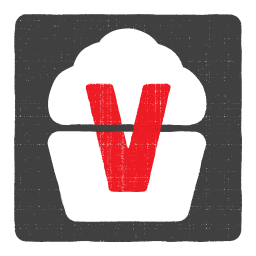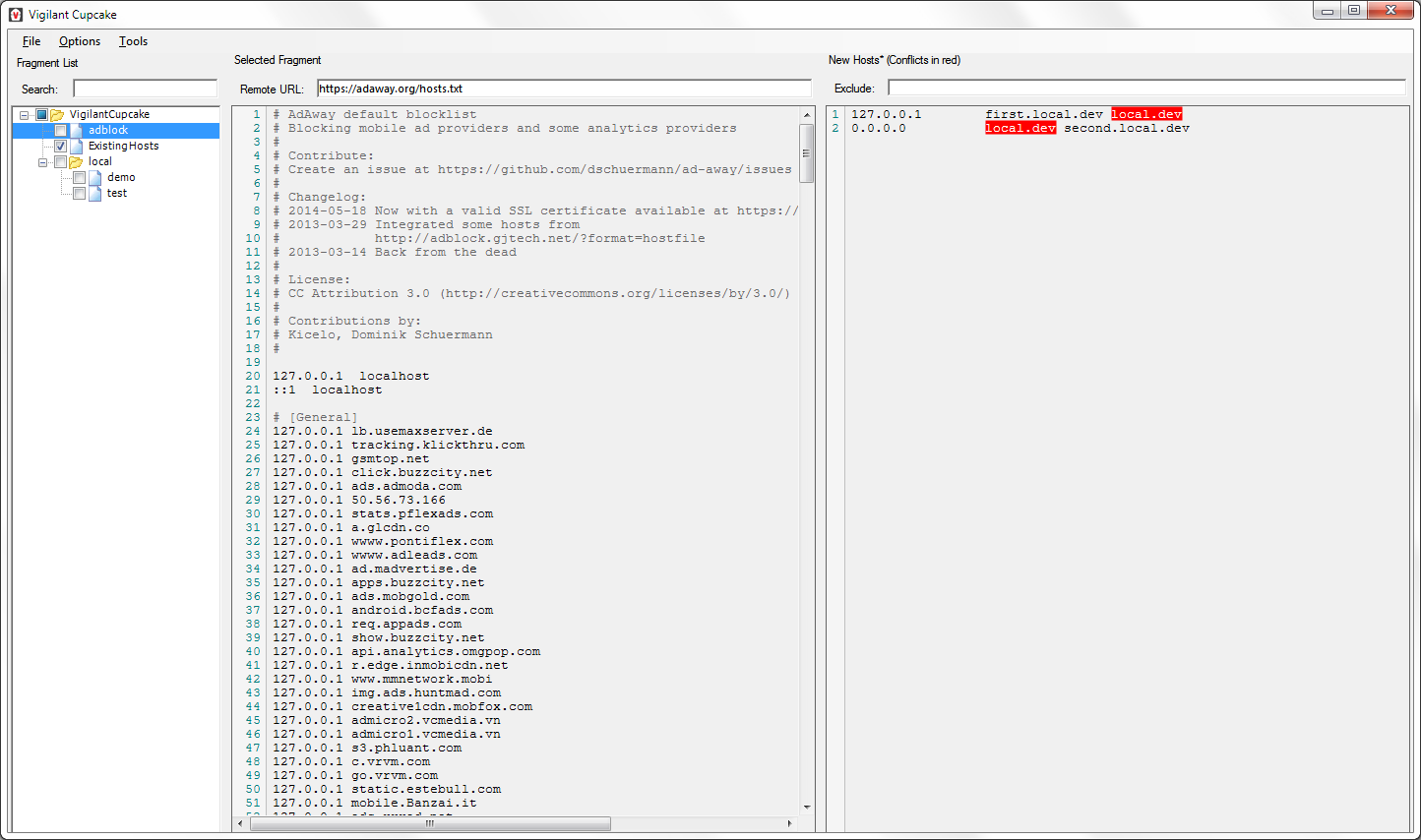amweiss / Vigilant Cupcake
Vigilant Cupcake
How to get it
- Run Setup.exe from here to have it install the self-updating executable
What is it?
Vigilant Cupcake is a tool to manage your hosts file.
Features
- Combine multiple "fragments" to produce your hosts file
- Sync fragments with remote URLs
- Download and save files while running in the background
- Intelligent searching of fragments
- Import collections of fragments
- Automatically identify conflicts
- Filter the hosts file to exclude entries you don't want
- Self updating executable
Usage
The fragment list on the left is a collection of all the possible hosts file fragments you can use.
Go to File > New to create a new fragment.
Select a row to view it.
While viewing a row, you can add a Remote URL where the fragment will always sync from. If you do this, you will not be able to edit the fragment manually.
Double click or right click an existing row to rename it.
Check the box to make the fragment active.
Right click a row and select delete to delete the fragment.
If you enable "New Hosts Analysis" from the options menu, filtering and conflict identification will be enabled.
Filter the new hosts file by entering a regular expression into the "Exclude:" text box.
Importing
Currently you can import a set of fragments by right clicking an empty folder and selecting Import Remote Fragments.
The format is one URL per line.
The "Open File" dialog can read from a local file or remote URL.
Hotkeys
The file windows support the following hotkeys: Main tools:
- Ctrl+N - create a new fragment
- Ctrl+S - save and flush DNS
- Ctrl+D - flush dns
- Ctrl+O - show current hosts file
In fragment editors:
- Left, Right, Up, Down, Home, End, PageUp, PageDown - moves caret
- Shift+(Left, Right, Up, Down, Home, End, PageUp, PageDown) - moves caret with selection
- Ctrl+F, Ctrl+H - shows Find and Replace dialogs
- F3 - find next
- Ctrl+G - shows GoTo dialog
- Ctrl+(C, V, X) - standard clipboard operations
- Ctrl+A - selects all text
- Ctrl+Z, Alt+Backspace, Ctrl+R - Undo/Redo opertions
- Tab, Shift+Tab - increase/decrease left indent of selected range
- Ctrl+Home, Ctrl+End - go to first/last char of the text
- Shift+Ctrl+Home, Shift+Ctrl+End - go to first/last char of the text with selection
- Ctrl+Left, Ctrl+Right - go word left/right
- Shift+Ctrl+Left, Shift+Ctrl+Right - go word left/right with selection
- Ctrl+-, Shift+Ctrl+- - backward/forward navigation
- Ctrl+U, Shift+Ctrl+U - converts selected text to upper/lower case
- Ctrl+Shift+C - inserts/removes comment prefix in selected lines
- Ins - switches between Insert Mode and Overwrite Mode
- Ctrl+Backspace, Ctrl+Del - remove word left/right
- Alt+Mouse, Alt+Shift+(Up, Down, Right, Left) - enables column selection mode
- Alt+Up, Alt+Down - moves selected lines up/down
- Shift+Del - removes current line
- Ctrl+B, Ctrl+Shift-B, Ctrl+N, Ctrl+Shift+N - add, removes and navigates to bookmark
- Esc - closes all opened tooltips, menus and hints
- Ctrl+Wheel - zooming
- Ctrl+M, Ctrl+E - start/stop macro recording, executing of macro
- Alt+F [char] - finds nearest [char]
- Ctrl+(Up, Down) - scrolls Up/Down
- Ctrl+(NumpadPlus, NumpadMinus, 0) - zoom in, zoom out, no zoom
- Ctrl+I - forced AutoIndentChars of current line
Requirements
- .NET 4.6 runtime
Coming Soonish
Libraries
Created by Adam Weiss and Matt Gaczewski
Logo created by Todd Burnett
Domain donated by Tim Finucane
Name donated by Greg Houston