matteodelabre / Vnsee
VNSee
VNC client for the reMarkable tablet allowing you to use the device as a second screen.
(Previously called rmvncclient.)
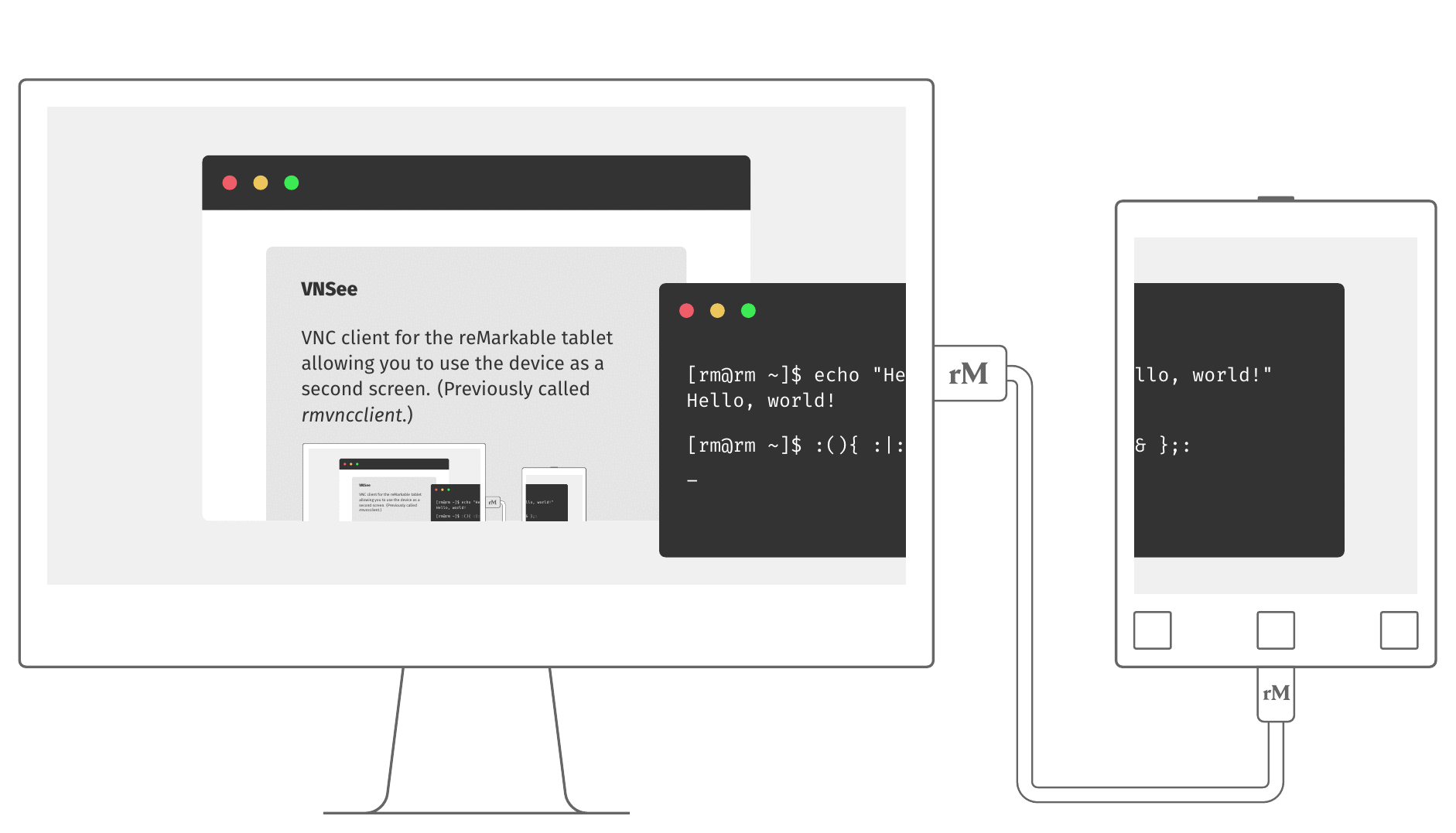
Disclaimer
This project is not affiliated to, nor endorsed by, reMarkable AS.
I assume no responsiblitiy for any damage done to your device due to the use of this software.
Background
VNC is a desktop-sharing system that enables a client to see the screen of another computer and act on it remotely. It relies on a well-established protocol supporting multiple platforms including Windows, Linux and Android. The reMarkable is a writer tablet featuring an E-Ink display, a Wacom pen digitizer and a touchscreen, that can be used for reading, sketching or note-taking. It runs a fully open, Linux-based, system.
VNSee brings both worlds together by allowing the tablet to connect to a remote VNC server, show the remote screen on its E-Ink display and interact with it through the pen digitizer and touchscreen. This can effectively turn the tablet into a second screen for your computer. Applications include reading web-based content, typing documents, drawing, or previewing LaTeX documents as you compose them.
Install on the reMarkable
Grab the latest build from the releases page (or build the software yourself by following the build guide), then copy the vnsee executable to the tablet using SSH.
This VNC client is compatible with VNC servers that are capable of sending pixels in the RGB565 format and that use a resolution compatible with reMarkable’s screen size (1408 × 1872 pixels). It has successfully been tested with x11vnc. When trying to connect to an incompatible server, the program will report details of the problem then exit.
Setup as a Second Screen
Although this client can connect to any compatible VNC server, the most common scenario is using the tablet as a second screen for the computer it is attached to. For this scenario, you will need to configure your system to create a virtual second screen and then start a VNC server on your computer that the tablet can connect to.
The details are specific to the operating system you’re using:
- Linux with X11
- Linux with Sway
- macOS (Help wanted!)
- Windows (Help wanted!)
Using the Client
You can quit VNSee at any time using the “Power” button (the one above the screen). Activity on the touchscreen will be translated to mouse interactions following the mapping in the table below.
While the client is running, frames will be displayed on the tablet’s screen as they are received from the server. Due to the properties of E-Ink, there will be some extra latency (up to 1s) between the time of a change on the computer and the moment it appears on the screen. On dark background apps, there will be some ghosting on the screen: use the “Home” button (the one in the middle of the button row below the screen) to force a refresh and clear those artifacts out.
Technologies
This client was built in C++ using libvncserver, which implements the RFB protocol behind the VNC system.
Acknowledgments
Many thanks to:
- libremarkable and FBInk, on which input/output handling in this client is based.
- Damien Challet and Qwertystop for providing the inspiration of a VNC client for the reMarkable.
- The Discord developer community for providing initial feedback and testing.
- Florian Magin for contributing a driver-generic way of setting up Linux/X11 systems.
- @asmanur for improving the repaint latency.
- @mhhf for helping with TigerVNC compatibility.
- @rowancallahan and @Axenntio for contributing a guide for setting up second-screen on Sway.
Martin Sandsmark also built a VNC client for the reMarkable which only depends on Qt.
License
This work is licensed under the GPL v3.






