espressif / Vscode Esp Idf Extension
Programming Languages
ESP-IDF VS Code Extension
Develop, build, flash, monitor, debug and more with Espressif chips using Espressif IoT Development Framework (ESP-IDF).
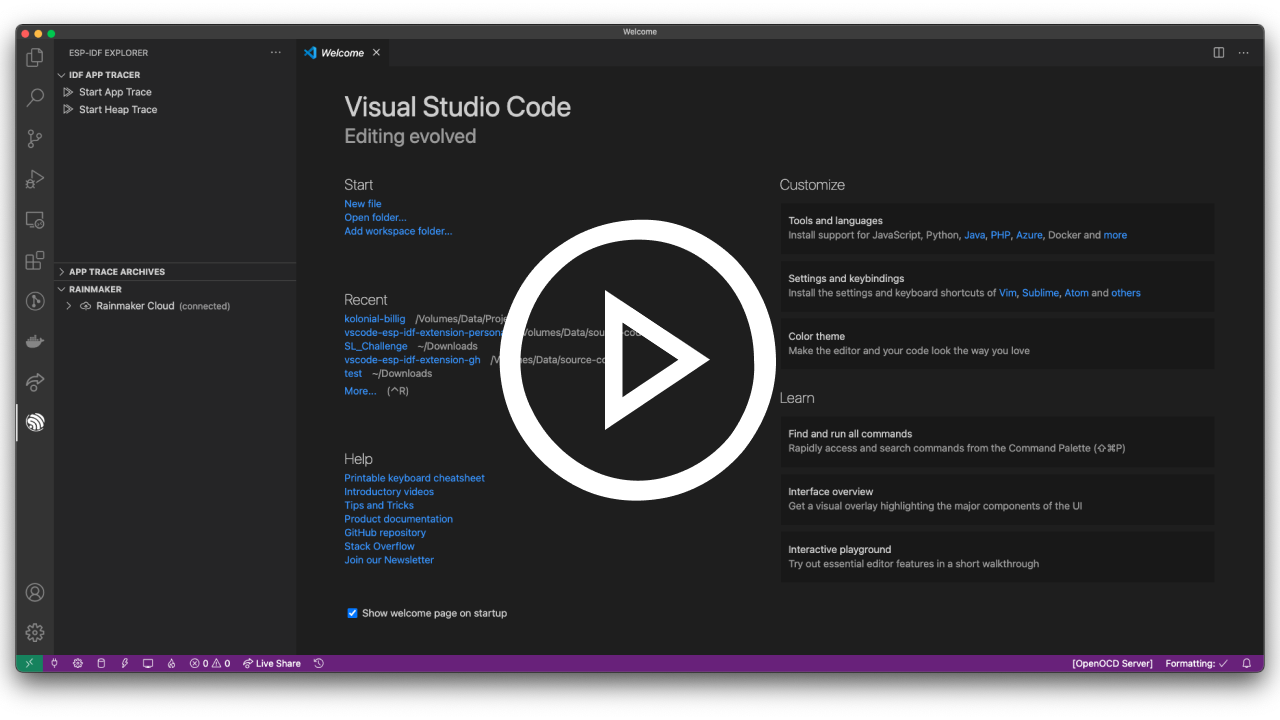
Table of content
- Quick links
- Prerequisites
- How to use
- Available commands
- Commands for tasks.json and launch.json
- Available Tasks in tasks.json
- Code of Conduct
- License
Quick links
- Build from source code and how to install
- Configuration settings
- Chips and supported frameworks
- Commands
- Contribute
- Github Repository
- Github issues
- How to use
- See all features
- Setup process
- Releases
- Working with multiple projects
Prerequisites
There are few dependencies required in your system and available in environment variable PATH before installing this extension:
| Linux | MacOS | Windows |
|---|---|---|
| Python 3.5+ | Python 3.5+ | Python 3.5+ |
| Git | Git | Git |
| CMake | CMake | |
| Ninja-build | Ninja-build |
All the other dependencies like ESP-IDF and ESP-IDF Tools can be installed using the ESP-IDF: Configure ESP-IDF extension setup wizard or following the steps in the setup documentation.
Please note that this extension only supports the release versions of ESP-IDF, you can still use the extension on
masterbranch or some other branch, but certain feature might not properly work.
How to use
-
Install this extension in your Visual Studio Code.
-
Then
- Either open Visual Studio Code and create a workspace folder.
- Run
code ${YOUR_PROJECT_DIR}from the command line.
-
Check you have installed the Prerequisites
-
Press F1 and type ESP-IDF: Configure ESP-IDF extension to open the extension configuration wizard. This will install ESP-IDF and tools and configure the extension.
-
Please take a look at SETUP for details about extension configuration.
-
Press F1 and type ESP-IDF: Create ESP-IDF project to generate a template ESP-IDF project.
-
Configure the
.vscode/c_cpp_properties.jsonas explained in C/C++ Configuration.Note: If you want to get code navigation and ESP-IDF function references, the Microsoft C/C++ Extension can be used to resolve header/source links. By default, projects created with ESP-IDF: Create ESP-IDF project tries to resolve headers by manually recursing ESP-IDF directory sources with the Tag Parser engine. This can be optimized by building the project first and configure your project to use
build/compile_commands.jsonas explained in C/C++ Configuration. -
Do some coding!
-
Check you set the correct port of your device by pressing F1, typing ESP-IDF: Select port to use: and choosing the serial port your device is connected.
-
When you are ready, build your project. Then flash to your device by pressing F1 and typing ESP-IDF: Flash your device then selecting Flash allows you to flash the device.
-
You can later start a monitor by pressing F1 and typing ESP-IDF: Monitor your device which will log the activity in a Visual Studio Code terminal.
-
If you want to start a debug session, just press F5 (make sure you had at least build and flash once before so the debugger works correctly). To make sure you can debug your device, set the proper
idf.openOcdConfigssettings in your settings.json or by pressing F1 and typing ESP-IDF: Device configuration.
Available commands
Click F1 to show Visual studio code actions, then type ESP-IDF to see possible actions.
| Command Description | Keyboard Shortcuts (Mac) | Keyboard Shortcuts (Windows/ Linux) |
|---|---|---|
| Add Arduino ESP32 as ESP-IDF Component | ||
| Add Editor coverage | ||
| Add vscode configuration folder | ||
| Build, Flash and start a monitor on your device | ⌘ E D | Ctrl E D |
| Build your project | ⌘ E B | Ctrl E B |
| Configure ESP-IDF extension | ||
| Configure Paths | ||
| Create project from extension template | ⌘ E C | Ctrl E C |
| Create new ESP-IDF Component | ||
| Device configuration | ||
| Dispose current SDK Configuration editor server process | ||
| Doctor command | ||
| Flash your project | ⌘ E F | Ctrl E F |
| Full clean project | ⌘ E X | Ctrl E X |
| Get HTML Coverage Report for project | ||
| Install ESP-ADF | ||
| Install ESP-IDF Python Packages | ||
| Install ESP-MDF | ||
| Monitor your device | ⌘ E M | Ctrl E M |
| New Project | ⌘ E N | Ctrl E N |
| Open ESP-IDF Terminal | ⌘ E T | Ctrl E T |
| Open NVS Partition Editor | ||
| Pick a workspace folder | ||
| SDK Configuration editor | ⌘ E G | Ctrl E G |
| Search in documentation... | ⌘ E Q | Ctrl E Q |
| Select port to use | ⌘ E P | Ctrl E P |
| Select OpenOCD Board Configuration | ||
| Set default sdkconfig file in project | ||
| Set Espressif device target | ||
| Show Examples Projects | ||
| Show ninja build summary | ||
| Size analysis of the binaries | ⌘ E S | Ctrl E S |
| Remove Editor coverage |
The Add Arduino-ESP32 as ESP-IDF Component command will add Arduino-ESP32 as a ESP-IDF component in your current directory (${CURRENT_DIRECTORY}/components/arduino). You can also use the Create ESP-IDF project command with arduino-as-component template to create a new project directory that includes Arduino-esp32 as an ESP-IDF component.
NOTE Not all versions of ESP-IDF are supported. Make sure to check Arduino-ESP32 to see if your ESP-IDF version is compatible.
The Install ESP-ADF will clone ESP-ADF to a selected directory and set idf.espAdfPath (idf.espAdfPathWin in Windows) configuration setting.
The Install ESP-MDF will clone ESP-MDF to a selected directory and set idf.espMdfPath (idf.espMdfPathWin in Windows) configuration setting.
The Show Examples Projects command allows you create a new project using one of the examples in ESP-IDF, ESP-ADF or ESP-MDF directory if related configuration settings are set.
Commands for tasks.json and launch.json
We have implemented some utilities commands that can be used in tasks.json and launch.json like
"miDebuggerPath": "${command:espIdf.getXtensaGdb}"
as shown in the debugging documentation.
-
espIdf.getExtensionPath: Get the installed location absolute path. -
espIdf.getOpenOcdScriptValue: Return the value of OPENOCD_SCRIPTS fromidf.customExtraVarsor from system OPENOCD_SCRIPTS environment variable. -
espIdf.getOpenOcdConfig: Return the openOCD configuration files as string. Example"-f interface/ftdi/esp32_devkitj_v1.cfg" -f board/esp32-wrover.cfg. -
espIdf.getProjectName: Return the project name from current workspace folderbuild/project_description.json. -
espIdf.getXtensaGcc: Return the absolute path of the xtensa toolchain gcc for the ESP-IDF target given byidf.adapterTargetNameconfiguration setting andidf.customExtraPaths. -
espIdf.getXtensaGdb: Return the absolute path of the xtensa toolchain gdb for the ESP-IDF target given byidf.adapterTargetNameconfiguration setting andidf.customExtraPaths.
Available Tasks in tasks.json
There is also some tasks defined in Tasks.json, which can be executed by running F1 and writing Tasks: Run task and selecting one of
the following:
-
Build- Build Project Set Target to esp32Set Target to esp32s2-
Clean- Clean the project -
Flash- Flash the device -
Monitor- Start a monitor terminal -
OpenOCD- Start the openOCD server -
BuildFlash- Execute a build followed by a flash command.
Note that for OpenOCD tasks you need to define OPENOCD_SCRIPTS in your system environment variables with openocd scripts folder path.
Code of Conduct
This project and everyone participating in it is governed by the Code of Conduct. By participating, you are expected to uphold this code. Please report unacceptable behavior to [email protected].
License
This extension is licensed under the Apache License 2.0. Please see the LICENSE file for additional copyright notices and terms.




