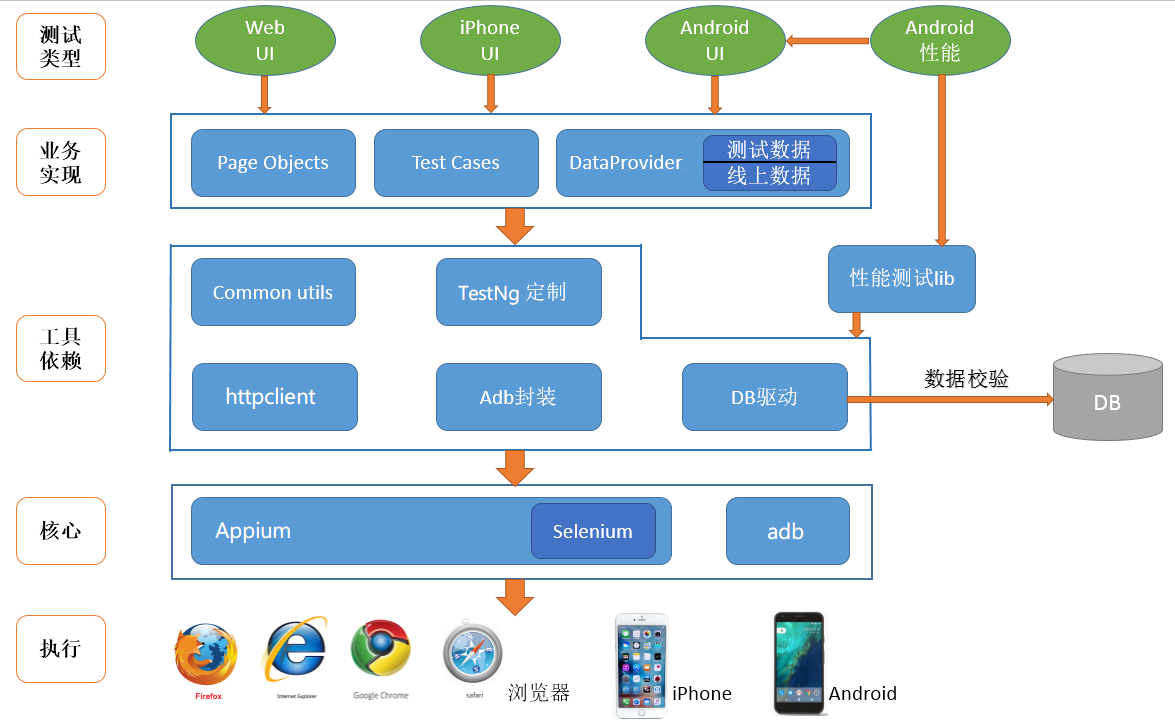quanqinle / Webandappuitesting
Programming Languages
Projects that are alternatives of or similar to Webandappuitesting
UI Automated Testing Framework for Web and App
简体中文 | English
[TOC]
Project Brief
- This is a UI test automation framework for Web/Android/iOS/H5, and supports Android performance testing. The core of the project uses Selenium/Appium.
- The project uses maven for project management and testng for test case management.
- The common Selenium APIs are encapsulated, such as
click(),type(), etc. And they are added element availability verification, log recording, and taking screenshot for failed tests. - WebUI, AndroidUI and iOSUI are separate modules. According to OS features, special base class methods have be written, and the configuration file
config.propertiesunder the module root directory will not affect each other. - A testcase can test online or offline enviroment at the same time by different tests data driven.
- Log and assertion have been encapsulated into LogUtil and AssertUtil, which is easy to replace or extend in the future.
- Android: If
mapping.txtthe resource obfuscation file is provided, the framework can automatically replace the original element id with the obfuscated id, and then the positioning elements work fine.
Environmental preparation
Requirements
- jdk >= 1.8
- maven >= 3
- Selenium
- Appium
- testng
- IDE (eclipse or others, this tutorial takes eclipse as an example) + testng plugin + maven plugin
Android
- Install
Android SDK
1.1 Configure environment variables
1.2 Verifyadbin the console whether it run ok or not
1.3 If you are about to run the test cases on emulators, you need to create emulators usingAVD Manager - Install the Appium server program, see [http:/ /appium.io/] (http://appium.io/). Recommend to inatll it in the way of
Appium Desktop.
iPhone
-
Mac OS X is required!
1.1 Appium Server's operation, element recognition, and script execution all require the Mac
1.2 Install Xcode, verify the installation until the tested app can be compiled successfully and can be run in a simulator - If you want to run test case on a device, follow the manual Deploying an iOS app to a real device
- Install the Appium server program, after installation, you will find that it has more support for iOS testing than the Windows version
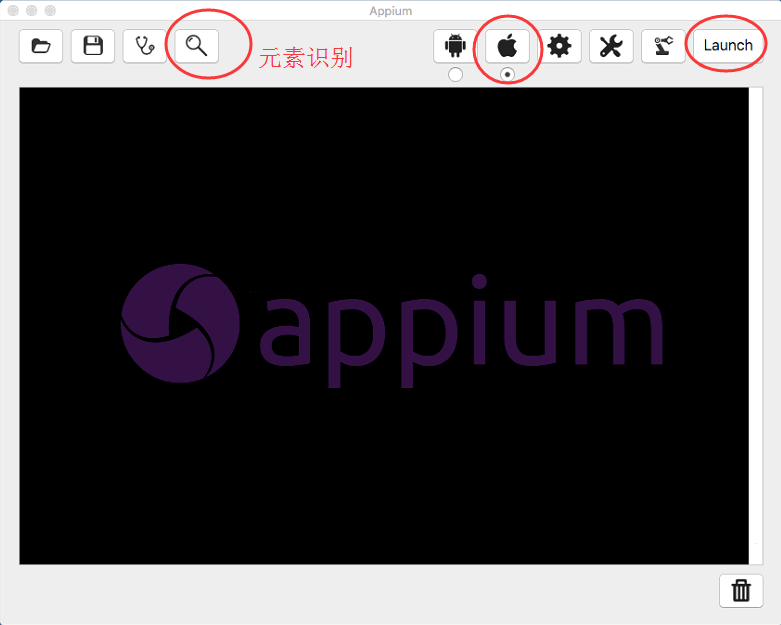
Project Structure
├─perftest_android <-- Android performance test module
│ ├─perfreport <-- Performance test result
│ └─src <-- test case
├─uitest_android <--Android ui test module
│ ├─app <-- Store tested `apk` and `mapping` files
│ ├─testdata <-- test data,csv format
│ │ ├─online <-- test data for online
│ │ └─test <-- test data for test
│ ├─screenshot <-- Failure screenshot
│ └─src
│ └─main
│ └─java
│ └─com
│ └─quanql
│ └─test
│ ├─androidui
│ │ ├─base <-- Android-specific base class, extend from the base of uitest_core
│ │ ├─page <-- page object
│ │ └─testcase <-- test case
│ └─perfutils <-- Android performance test util
├─uitest_core
│ └─src
│ └─main
│ ├─java
│ │ └─com
│ │ └─quanql
│ │ └─test
│ │ └─core
│ │ ├─base
│ │ │ ├─BaseOpt.java <-- base class. such as click, type, findelement,screenShot etc.
│ │ │ ├─BasePage.java <-- page object base class
│ │ │ ├─BaseTest.java <-- test case base class. manage testng life cycle
│ │ │ └─DriverFactory.java <-- driver factory, web and android and other drivers are here
│ │ ├─listener
│ │ └─utils
│ └─resources <-- log4j config file is here
└─uitest_web
└─src
└─main
├─java
│ └─com
│ └─quanql
│ └─test
│ └─webui
│ ├─base <-- web-specific base class, extend from the base of uitest_core
│ ├─page
│ └─testcase
└─resources <-- chromedriver is here
Architecture Diagram
Write test cases step by step
1. Web UI
// TODO to be added later
2. iPhone UI
Compile the application under test
- Premise: Ensure that xcode can compile the app under test successfully, and verify the app's basic functions in the simulator
- Update the code
- Compile the app
> cd $APP_PATH
> xcodebuild -workspace quanqlAPP.xcworkspace -scheme quanql -configuration Debug -sdk iphonesimulator -arch x86_64
- Generate compressed package, where quanql.zip is the app under test
> ditto -ck --sequesterRsrc --keepParent \`ls -1 -d -t ~/Library/Developer/Xcode/DerivedData/\*/Build/Products/Debug-iphonesimulator/*.app | head -n 1\` ~/quanql.zip
Find Element
- On the
iOS settingspage of appium server, setApp Pathto the directory of the zip generated in the previous step, then setForce DeviceandPlatform Version - Click
launch - Click
inspector. The operation of finding element is simililar with Android - Relative XPath expression is recommended, such as,
Button("xpath=//UIAAlert[@name='prompt']//UIAButton[@name='OK']")
Write test cases
- page demo: See more details in
LoginPage.javaof uitest_iphone - case demo: See more details in
DemoLoginTest.javaof uitest_iphone
Run test cases
- configure
config.properties- remote.address=the path of appium server
- app=the absolute path of appium server
- appium client
- on Mac, that means you can run client and appium server on the same Mac
- OR, on PC, the client will send commands to the remote appium server, and then the cases are still run on appium server
3. Android UI
// TODO to be added later
4. H5
// TODO to be added later
Two ways to write test cases
I think the people involved in writing UI automation can be divided into two groups (although there may be teams that don't have two groups, all work together) :
- The first group: the people who write the underlying or basic functions. They may be responsible for writing the common methods, identification and encapsulation elements in base. People in this group may not understand the business, but require high programming skills;
- The second group: the people who write business test cases. They integrate pages and components according to business requirements to make them conform to a certain user story, and complete the transformation from manual business tests to automation. People in this group may be required to understand business, but need few programming skills. In addition, the pages and elements they use are provided by the first group of people.
The following describes the two ways provided in this project showing how to code. The first is more business-friendly, less technical, and more readable. However, personally, I'm more comfortable with the second one because it supports complex controls and scenarios better.
The first way
More details in ./uitest_iphone/src/main/java/com/quanql/test/iphoneui/page/LoginPage.java and
./uitest_android/src/main/java/com/quanql/test/androidui/testcase/DemoLoginTest.java
The Log in page
/**
* Note that there're nothing in this class except elements location.
*
* This's the FIRST difference from the other way.
*/
public class LoginPage extends IphoneBasePage {
public static Edit UserName = new Edit("xpath=//UIATextField[contains(@value,'type the phone number')]");
public static Edit PassWord = new Edit("xpath=//UIASecureTextField");
public static Button LoginBtn = new Button("xpath=//UIAButton[@name='Log in']");
public static Text LoginFailAlert = new Text("xpath=//UIAAlert[@name='prompt']//UIAStaticText[@name='incorrect username or password']");
public static Button AlertOKBtn = new Button("xpath=//UIAAlert[@name='prompt']//UIAButton[@name='OK']");
}
The Log in test case (using Log in page)
/**
* Explanation:
* 1. firstly locate certain element, e.g. LoginPage.UserName
* 2. secondly operate the element, e.g. LoginPage.UserName.sendkeys("111111"), type into something
*
* This's the SECOND difference from the other way.
*/
public class DemoLoginTest extends IphoneBaseTest {
@Test
public void testLogin() {
TabHomePage.wait(20000);
TabHomePage.TabMine.click();
TabMyPage.LoginNowBtn.click();
LoginPage.UserName.sendkeys("111111");
LoginPage.PassWord.sendkeys("2222");
LoginPage.LoginBtn.click();
AssertUtil.assertTrue(LoginPage.LoginFailAlert.isDisplayed(), "login failure dialog expects");
}
}
The second way
More details in ./uitest_web/src/main/java/com/quanql/test/webui/testcase/Demo163Test.java
Log in page
/**
* Note that not only elements location but also elements operation are in this class.
*/
public class DemoBaiduPage extends WebBasePage {
private static String edtSearchId = "kw";
private static String btnSearchXpath = "//input[@value='百度一下']";
private static String txtNeteaseXpath = "//div[@id='content_left']/div//a[contains(.,'www.163.com')]";
/**
* open Baidu
*/
public static void openBaidu() {
LogUtil.info("open Baidu homepage by the url");
baseOpt.open("https://www.baidu.com");
}
/**
* type in search bar
* @param name
*/
public static void typeInSearchEdt(String name) {
LogUtil.info("Enter search content:" + name);
baseOpt.sendkeys(By.id(edtSearchId), name);
}
/**
* click search button
*/
public static void clickSearchBtn() {
LogUtil.info("click search button");
baseOpt.click(By.xpath(btnSearchXpath));
}
public static boolean isNeteaseExisted() {
LogUtil.info("varify the goal page is open");
return baseOpt.isElementDisplayed(By.xpath(txtNeteaseXpath));
}
}
The Log in test case (using Log in page)
/**
* Only the methods provided in the Page class can be called.
* It restricts the developer from writing bad code because the elements are used incorrectly.
*/
public class Demo163Test extends WebBaseTest {
@Test
public void testSearchNetease() {
DemoBaiduPage.openBaidu();
DemoBaiduPage.typeInSearchEdt("NetEase");
DemoBaiduPage.clickSearchBtn();
AssertUtil.assertTrue(DemoBaiduPage.isNeteaseExisted(), "NetEase isn't in the first place of the results!");
}
}
Data-Driven
See the example first
Data-Driven example
test case NewUserRegisterTest.java
/**
* register
*/
public class NewUserRegisterTest extends AndroidBaseTest {
@Test(dataProvider = "providerMethod")
public void testNewUserRegiser(String telephone, String passwd) {
TabHomePage.TabMine.click();
TabMyPage.MyRegister.click();
RegisterPage.TelPhoneNum.sendkeys(telephone);
RegisterPage.SetPassWord.sendkeys(passwd);
RegisterPage.NowRegisterBtn.click();
AssertUtil.assertTrue(RegisterPage.RegisterSucess.isDisplayed(), "fail to register");
}
}
config file config.properties
## Running environment: online, test
## It determines which data to use, and the parameter name is also the directory where the data is stored
running.env=test
test data NewPersonRegiser.csv
- testdata and src at the same level
- only csv format supports currently
├─uitest_android
├─src
└─testdata
├─online <-- Online data
│ └─ NewPersonRegiser.csv
└─test <-- Offline data
└─ NewPersonRegiser.csv
Use text editor to open NewPersonRegiser.csv, you will see like the following, or you can open it in Excel:
telephone,passwd
18888888888,pwd123
Data-Driven more detail
- running.env in
config.propertiesdetermines the data directory - the test method name annotated by
@Test(ie. testNewUserRegiser in the above example) determines the data-driven filename NewPersonRegiser.csv- the test method name must start with test, but _ is optional, e.g. testHelloWorld_01()
- combined with the path in
1., the full file directory in this example issubmodule_name/testdata/test/NewPersonRegiser.csv
- test case
-
@Testfollowed by(dataProvider = "providerMethod") - the number and sort of parameters in testNewUserRegiser() are same with the stuff in the csv file, however it's not necessary to keep parameter name and cvs header the same
-
Advertising
I have a video courses series on how to use Selenium for Automation testing. if you're interested, click here 网易云课堂.
Remind: the course is in Mandarin only.