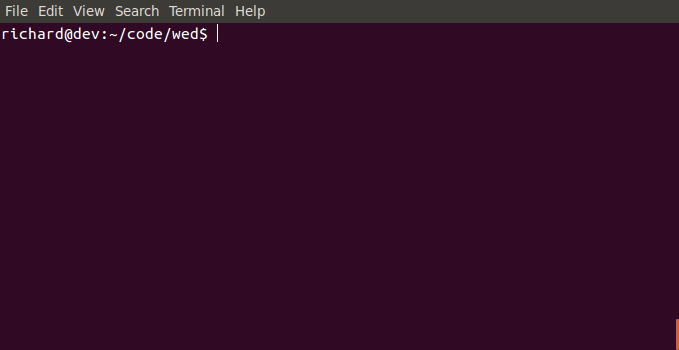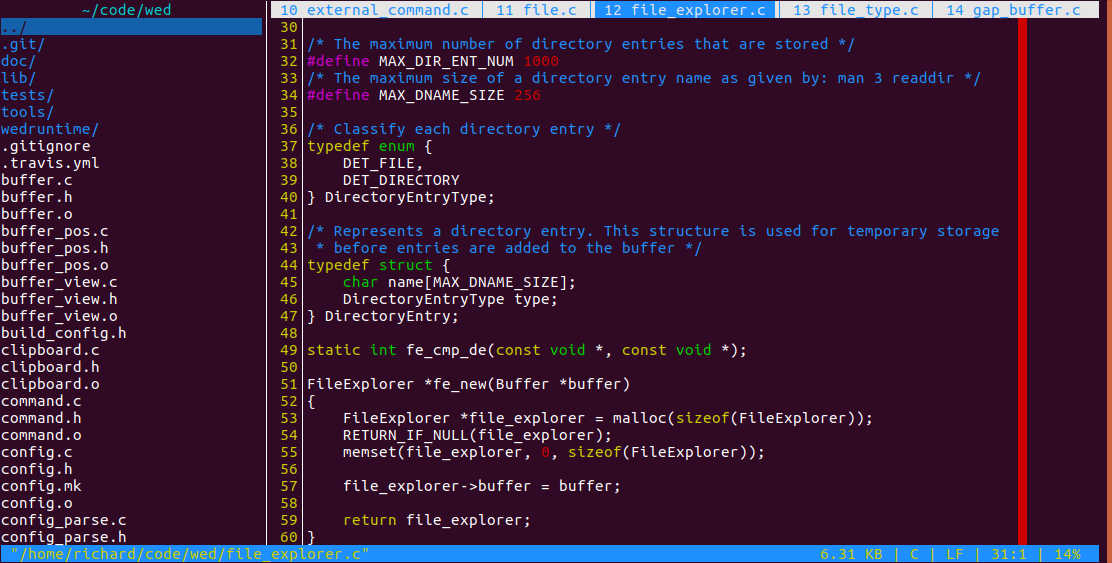rgburke / Wed
Programming Languages
Projects that are alternatives of or similar to Wed
wed - Windows terminal EDitor 
Introduction
Wed is a terminal text editor with key bindings commonly used in Windows based
editors. It aims for ease of use and to be a good starting editor for those new
to a Unix terminal environment. Using standard Windows editor key bindings
(e.g. <C-c> is copy, <C-s> is save) avoids the need to learn a new set
of key bindings whilst also takes advantage of existing muscle memory. For the
most basic tasks reading wed documentation should be unnecessary.
Summary Of Core Features
- Multiple files open in tabbed layout
- Find & Replace (using PCRE and back references)
- Text selection, copy/cut & paste
- Syntax Highlighting
- Themes to customise display colours
- Supports Unix and Windows line endings
- Unlimited undo & redo
- Configurable using config files and runtime config commands
- Gap buffer used as underlying storage structure
- Mouse support
- File Explorer
Demo (v0.1)
Screenshot (v0.2)
Quick Start
Linux Binary
A prebuilt static Linux binary is available here. To install this binary run:
tar -xzf wed-v0.2-linux-x86_64.tar.gz
cd wed-v0.2
sudo make install
To uninstall wed run sudo make uninstall.
Build From Source
The following libraries and tools are required to build wed:
- ncursesw
- PCRE
- Flex
- Bison
- GNU make
- realpath (for running tests)
Using Scintillua for syntax highlighting (enabled by default) also requires the following libraries:
- Lua
- Lua LPeg
Using GNU Source-highlight for syntax highlighting (disabled by default) also requires the following libraries:
- GNU Source-highlight
- Boost Regex
To build and install wed (defaults to /usr/local/) simply run:
./configure
make
sudo make install
To customise the build and installation edit config.mk (after running
./configure) or pass in the relevant arguments to the configure script.
For example to build wed using clang with Scintillua syntax highlighting
disabled and then subsequently installed to /opt run:
./configure --disable-lua CC=clang PREFIX=/opt
make
sudo make install
Run ./configure --help to view all options.
To uninstall wed run sudo make uninstall.
As of 24/May/2016 wed builds successfully using the latest packages available on the following systems:
- Ubuntu 16.10 and 12.04.5 LTS
- FreeBSD 10.3
- Cygwin 2.5.1
- Arch Linux
- OSX
Wed should build and run on any *nix system, although changes may be required
to config.mk in order to do so.
Wed is also available as a package on the following systems:
For a quick overview of functionality read the Key Bindings and Config Variables sections below.
Motivation
The inspiration for wed came from watching a colleague attempt to use vim. This person was quite competent when using a Windows based editor or IDE and rarely needed to use the mouse. However they had only occasional need to use a terminal environment and thus had a rudimentary understanding of vim. Watching them delete 5 lines by pressing d 10 times or moving to the end of a line by holding down the right directional key was enough to convince me they would be much better suited by another editor.
Had this person been using a terminal editor with Windows like key bindings they would have been quite proficient. It seemed clear then that an editor with a display, feature set and key bindings similar to notepad++ for example, would provide a way for many people unfamiliar with Unix editing tools to be proficient very quickly.
Thus the idea for wed was born.
Features
The main features of wed are detailed below.
Key Bindings
The current wed key bindings are listed below. Vim key notation is used i.e.
the Control, Meta and Shift modifiers are represented by C, M and S
respectively. For example <C-a> is Ctrl-a and <M-C-s> on a PC is
Alt-Ctrl-s.
Although efforts have been taken to match the key bindings commonly used in
software such as notepad++, it has not been possible in all cases.
The default GNOME Terminal that ships with Ubuntu 15.10 has been used for
testing which key bindings can be detected by wed. Consequently certain key
combinations such as C-Tab and <S-C-s> cannot be detected in this
environment (and this is true for Xterm as well). Therefore in some cases the
key bindings wed uses differ from what would be expected.
Further to this some actions listed below can be achieved with multiple key combinations for convenience and to avoid conflicting with other programs such as window managers.
Movement
<Up> Move up a (screen) line
<Down> Move down a (screen) line
<Right> Move right one character
<Left> Move left one character
<Home> Move to start of (screen) line
<M-Home> Move to start of line
<End> Move to end of (screen) line
<M-End> Move to end of line
<C-Right> Move to next word
<C-Left> Move to previous word
<C-Up> Move to previous paragraph
<C-Down> Move to next paragraph
<PageUp> Move up a page
<PageDown> Move down a page
<C-Home> Move to start of file
<C-End> Move to end of file
<C-g> Goto line
<C-b> Move to matching bracket
All movement keys apart from <C-g> and <C-b> can be combined with the
shift key to select text.
When line wrap is enabled (it is by default) a single line can wrap and take up several lines on the screen, which are called screen lines. Some key bindings, those with "(screen)", operate on either lines or screen lines depending on whether line wrap is disabled or enabled.
Text Manipulation
<Tab> Indent selected text
<S-Tab> Unindent selected text
<C-Delete> Delete next word
<M-Backspace> Delete previous word
<C-a> Select all text
<C-c> Copy selected text
<C-x> Cut selected text
<C-v> Paste text
<C-z> Undo
<C-y> Redo
<M-C-Up> Move current line (or selected lines) up
<M-C-Down> Move current line (or selected lines) down
<C-d> Duplicate current line (or selected lines)
<C-j> Join (selected) lines
General
<C-s> Save
<M-C-s> Save as
<C-^> Save all
<C-f> Find
<C-h> or <C-r> Replace
<C-o> Open file
<C-n> New
<C-w> Close file
<M-C-Right> or <M-Right> Next tab
<M-C-Left> or <M-Left> Previous tab
<C-_> Change file
<C-t> Switch to/from File Explorer
<C-e> or <C-\> Run wed command
<M-z> Suspend
<Escape> or <M-c> Exit
Prompt
Some of the above key combinations such as "Find" or "Open file" will open a prompt for input. The following key bindings can be used in any prompt.
<Up> Previous prompt entry
<Down> Subsequent prompt entry
<Escape> Quit prompt
The "Open file", "Save", "Save as" and "Change file" prompts all support
completion. For example, in the "Open file" prompt entering /o and then
<Tab> will complete the prompt text to /opt/. If there are multiple matching
directories/files they can be cycled through by entering <Tab> again.
<Tab> Complete entered text, then cycle through
suggestions on subsequent presses.
<S-Tab> Complete entered text, then cycle through
suggestions in reverse on subsequent presses.
Search options in wed can be configured in the find prompt by using the key bindings below. The prompt text will list any options that deviate from their default values.
<C-t> Toggle search type between Text and Regex
<C-s> Toggle case sensitivity
<C-d> Toggle search direction
Syntax Highlighting
Wed currently supports three types of syntax definitions:
- Scintillua - Lua LPeg lexers with support for over 90 languages. Support for this syntax definition type is enabled by default.
-
GNU Source-highlight - C++
library with support for over 80 languages. Support for this syntax
definition type is disabled by default, as it introduces a C++ dependency
and increases the memory footprint of wed. Support can be enabled by
running the configure script with the
--enable-gnu-source-highlightflag when building wed. - Wed - Syntax definitions can be specified in wed config as examined in the Syntax Definition section below. Support for this syntax definition type is always available.
Only one syntax definition type can be active at a time. The default syntax
definition type wed uses is determined by the configure script. The syntax
definition type used can be changed at runtime using the syntaxdeftype config
variable.
Config
Various aspects of wed's behaviour and appearance can be customised through config specified in files or at runtime in the command prompt.
Config Variables
Config variables are used to enable, disable and configure features in wed.
During initialisation wed will attempt to load /etc/wedrc followed by
~/.wedrc. Variables can be specified in either file with those in the former
applying to all users and those in the latter to the user running wed.
Any variables specified in these files act on a Global level. That is, they will apply to all files opened by wed. File specific config can be applied at run time by opening the "wed command" prompt and entering in a variable assignment expression.
Variable assignment is done using the syntax variable=value; with any
white space ignored. The semicolon is optional if each assignment is done on a
single separate line. All text after a # is ignored as a comment. The
different type's are:
Type | Pattern
--------------|-------------------------
bool | true|false|1|0
int | (-|\+)?\d+
string | "(\\.|[^\\"])+"
regex | \/(\\\/|[^\/])*\/[imsx]*
shell command | !.+$
If a string contains no spaces, reserved characters or escaped characters
(e.g. \n), i.e. it matches the pattern [^=;{}[:space:][:^print:]]+, then
it can be specified without quotes. For example:
filetype = "perl"
and
filetype = perl
are equivalent.
The table below lists the variables available in wed and their properties:
Name | Short | Level | Type | Default Val | Description
---------------------|-------|-------------|--------|-------------|---------------------------------------------------------
linewrap | lw | Global/File | bool | true | Enables/Disables line wrap
lineno | ln | Global/File | bool | true | Enables/Disables line numbers
tabwidth | tw | Global/File | int | 8 | Sets tab character screen width (allowed 1 - 8)
expandtab | et | Global/File | bool | false | Enables/Disables expanding tab characters into spaces
autoindent | ai | Global/File | bool | true | Enables/Disables autoindent
colorcolumn | cc | Global/File | int | 0 | Sets column number to be highlighted
bufferend | be | Global/File | string | "~" | Text to display on each line in the region after the end of a buffer
wedruntime | wrt | Global | string | WEDRUNTIME | Config definition location directory (set in config.mk)
syntax | sy | Global | bool | true | Enables/Disables syntax highlighting
syntaxhorizon | sh | Global | int | 20 | Number of lines above the visible view to tokenize from
theme | th | Global | string | "default" | Set the active theme
syntaxdeftype | sdt | Global | string | "sl" | Syntax definition type to use (allowed "sl", "sh" or "wed")
shdatadir | shdd | Global | string | "" | Directory path containing language definition files
mouse | mo | Global | bool | true | Enables/Disables mouse support
fileexplorer | fe | Global | bool | true | Enables/Disables file explorer visibility
fileexplorerwidth | few | Global | int | 30 | Sets the file explorer width in columns
fileexplorerposition | fep | Global | String | left | Sets the file explorer position (allowed "left" or "right")
filetype | ft | File | string | "" | Sets the type of the current file (drives syntaxtype)
syntaxtype | st | File | string | "" | Set the syntax definition to use for highlighting
fileformat | ff | File | string | "unix" | Sets line endings used by file (allowed "dos" or "unix")
An example of a ~/.wedrc could be:
wedruntime = /opt/share/wed # wed shared files were moved to /opt
tabwidth = 4 # Tabs use 4 spaces when displayed
expandtab = true # Tabs are expanded to spaces
autoindent = true # New lines are indented based off previous line
Or equivalently: wrt=/opt/share/wed;tw=4;et=1;ai=1;.
To enable tabs again in only the current buffer enter <C-\>et=0;<Enter>
i.e. open up the wed command prompt and set expandtab=false;. This is
possible as expandtab applies at both the Global and File levels. Adding
ff="dos"; to ~/.wedrc for example would result in an error, as the
fileformat variable is only available at the File level and not the Global
level.
Global only variables can be set in the wed command prompt (e.g. theme) as there is no ambiguity regarding the level they apply at.
Config Commands
Config commands also allow the behaviour of wed to be customised but with greater flexibility than config variables. Commands are invoked using the syntax:
cmd arg1 arg2 ...
The table below lists the commands currently available in wed and their properties:
Command | Arguments | Description
--------|--------------------------------- |----------------------------------------------------
echo | variable | Displays arguments in the status bar
map | string KEYS, string KEYS | Maps a sequence of keys to another sequence of keys
unmap | string KEYS | Unmaps a previously created key mapping
help | none | Display basic help information
filter | shell command CMD | Filter buffer through shell command
read | shell command CMD or string FILE | Read command output or file content into buffer
write | shell command CMD or string FILE | Write buffer content to command or file
exec | shell command CMD | Run shell command
echo
The echo command displays any arguments in the status bar. For example,
running echo "Hello" will display the text Hello in the status bar. Config
variables can be interpolated by echo, so running echo ln tw will print
lineno=true. tabwidth=4.
map
The map command allows custom keybindings to be created. For example the
following command maps the key sequence <C-p>h to the key sequence hello:
map <C-p>h hello
When the sequence <C-p>h is entered the text hello will be entered into
the buffer. A more advanced example is the following map:
map <C-p>f <C-f><C-v><Enter><Escape>
When the sequence <C-p>f is entered the text currently in the clipboard is
searched for and selected if found. Key mappings are recursive so the following
maps:
map a b; map b c
will cause a c to be entered whenever an a is pressed. The shortest key
sequence is matched so a mapping will only work if a substring mapping doesn't
already exist:
map <C-p>a <Home>
Map <C-p>aa <End> # This mapping will never run as <C-p>a will be matched first
unmap
Key mappings created with the map can be undone using the unmap command:
map x y # Pressing x will enter a y
unmap x # Pressing x will enter an x again
help
The help command displays generated information on key bindings, commands and config variables.
filter
The filter command allows the content of a buffer to be filtered through an external shell command. For example:
filter !sort
will filter the content of the buffer through the sort command, which will sort each line in the buffer. Another example is to delete all lines containing the word test:
filter !sed /test/d
The filter command makes the power of the Unix shell commands available in wed allowing many complex operations to be performed on a buffer.
read
File content or command output can be read into the active buffer at the
current cursor position. For example, to read the file buffer.c into the
current buffer run:
read buffer.c
To read command output into the buffer supply a shell command. For example, to read the current Unix timestamp into the buffer run:
read !date +%s
write
The write command allows buffer content to be written to the stdin of a shell
command or to a file. For example to write the current buffer to a file named
test.txt run:
write test.txt
To determine the number of lines, words and characters in a buffer the wc
command can be used:
write !wc
exec
The exec command allows a shell command to be executed with its output
displayed in weds controlling shell. For example to run the ls command:
exec !ls
To start a bash shell run:
exec !bash
Config Definitions
Config definitions allow objects to be defined which can be referenced by
config variables. There are currently three types of objects which can be
defined: filetype, syntax and theme all of which are examined in more
detail in the following sections.
These definitions are stored in the WEDRUNTIME directory, but can be
overwritten by placing config under ~/.wed/.
Filetype Definition
A filetype defines a type of file and supplies a file path pattern that can be used to identify files of its type. An example of a filetype is shown below:
filetype {
name = "c";
display_name = "C Source";
file_pattern = /\.(c|h)$/;
}
Where name is the unique id of the filetype, display_name is a human
readable filetype name and file_pattern is a regex which can be applied to
a file path (absolute path or file name depending if the file exists) to
determine if a file matches this filetype.
When wed load's a file, it loops through each filetype and applies the
file_pattern regex to the files path allowing it to determine if the loaded
file matches any known filetype.
Filetypes are used to attempt to determine the syntaxtype variable for a
file, as syntax definitions use the same id as their relevant filetype. They
are loaded from the WEDRUNTIME/filetypes.wed directory on start up and can
optionally be added to or overwritten by placing definitions in
~/.wed/filetypes.wed.
A future enhancement to the filetype definition will be to add a file_content
regex variable. This pattern would be run on (limited) file content in order to
establish if a file matches the filetype, allowing files without extensions to
be identified e.g. any file beginning with #!/bin/sh is a Bourne shell
script.
Syntax Definition
A syntax definition defines a set of regex patterns and associated token types that wed can use to highlight file content. A partial but sufficient example of a syntax definition is given below:
syntax {
name = "c";
# Single line comments
pattern {
regex = /\/\/.*/;
type = "comment";
}
# Characters
pattern {
regex = /'(\\.|[^\\'\r\n])+'/;
type = "constant";
}
# Numbers
pattern {
regex = /\b(
[0-9]+(u|l)*?|
0x[0-9a-f]+(u|l)*?|
([0-9]*\.[0-9]+|[0-9]+\.?[0-9]*)(e[-+]?[0-9]+)?(f|l)?
)\b/ix;
type = "constant";
}
...
}
Each syntax definition supplies a name declaration which should match any
associated filetype e.g. the C filetype and syntax definitions both have
name = "c";. A set of pattern blocks then follow each of which provides
a regex variable whose regex matches the relevant tokens in the file content,
and a type variable which specifies the token type from one of the following
values:
Token type | Example
---------------|-------------------------------------------
normal | Normal text that doesn't match any token
comment | /* */ or // in the C family
constant | String, character, number...
special | C Preprocessor
identifier | Variable and function names
statement | Keywords - if, else, while, for etc...
type | int, char, bool...
error | Invalid syntax e.g. missing matching brace
todo | TODO messages
Each syntax definition is placed in it's own file using the format $name.wed
e.g. c.wed or java.wed. These definitions are located in the
WEDRUNTIME/syntax directory and can be added to or overridden by placing
definitions in the ~/.wed/syntax directory.
Giving each syntax definition a name and file name matching that of an
associated filetype allows wed to dynamically load syntax definitions based
on the filetype of a file. However it is still possible to directly set
the syntax definition for a file to use with the syntaxtype variable.
Theme Definition
A theme definition specifies a colour scheme by providing colouring config for each of the various visual components of wed. A snippet of a theme definition is shown below:
theme {
name = "minimalred";
group {
name = "lineno";
fgcolor = "red";
bgcolor = "none";
}
group {
name = "buffertabbar";
fgcolor = "red";
bgcolor = "none";
}
...
}
Each theme definition supplies a name which identifies the theme and is used
by the theme variable to set the active theme e.g. theme="minimalred";. A
set of group blocks are defined each of which provides colouring config for a
screen component or token. Each group block provides a name which specifies
the screen component or token this group applies to. The fgcolor and
bgcolor variables specify the colours that should be applied to this group.
For example, this group sets the line number text in wed to display in red
with a transparent background:
group {
name = "lineno";
fgcolor = "red";
bgcolor = "none";
}
A list of the different screen components and tokens that can be specified by a group block is provided below:
Tokens (same descriptions from above apply)
-------------------------------------------
normal
comment
constant
special
identifier
statement
type
error
todo
Screen Component | Description
---------------------------|--------------------------------------------------------
lineno | Line numbers that appear on the left side of the screen
buffertabbar | Tab bar at the top of the screen that lists buffers
activebuffertabbar | Active buffer in the tab bar
statusbar | Bar at the bottom of the screen showing position info
errormessage | Error messages that display on error
bufferend | The strings that appear on each line below the end of a buffer
colorcolumn | The column which is highlighted
searchmatch | Text that matches the current search term
primarysearchmatch | The currently selected search match
fileexplorertitle | The current working directory
fileexplorerfileentry | A file entry in the file explorer
fileexplorerdirectoryentry | A directory entry in the file explorer
The colors available to fgcolor and bgcolor in wed are:
none
black
red
green
yellow
blue
magenta
cyan
white
Each theme definition is placed in its own file of the format $name.wed.
Theme definitions are placed in the WEDRUNTIME/theme directory and can be
added to or overridden with definitions placed in ~/.wed/theme.
By default wed uses the "default" theme i.e. theme="default";. This theme
is not present in config but compiled into wed and cannot be overriden, to
guarantee it is always available. Any groups not specified in a custom theme
definition will default to using the same values as in the default theme.
Find & Replace
There are two search types available in wed:
Text Search
This is the default search type in wed when opening up the find prompt. It uses the Boyer–Moore–Horspool algorithm to search a file which is both simple and efficient. The implementation in wed takes into account that text is stored in a gap buffer allowing a search to be performed without moving the gap. Alltogether these characteristics make the text search very performant.
The following escape sequences can be used in both the find and replace prompts:
Escape sequence | Description
------------------|----------------------------------------------------------------------
\n | Converted to new line either LF or CRLF depending on file fileformat.
\t | Converted to tab character
\\ | Converted to single backslash character
\xnn | Converted to byte where nn is hex number (i.e. 0 <= n <= F)
There are a few caveats with this search type however. It performs a byte by byte comparison and therefore as wed doesn't yet normalise UTF-8 text there is no guarantee of a match for UTF-8 sequences unless they match byte for byte. The case insensitive functionality of this search currently only works for ASCII Alphabetic Characters e.g. [a-zA-Z].
Regex Search
This search type can be selected by toggling the search type in the find prompt
using the key combo <C-t>. The PCRE library is used for regex searches which
provides a flexible and powerful set of features and syntax. See
man pcrepattern for an indepth description of the PCRE syntax.
The case sensitivity of the search can be toggled using <C-s> however it is
not yet possible to specify search flags. All searches are performed with the
multiline flag enabled which is equivalent to Perl's /m option.
Further to the escape sequences described in the Text Search section, it is also possible to specify back references in the replace text for a regex search. The syntax for specifying a back reference is:
\n or \{n} where n is in [0-9] and n >= 0
To escape a back reference enter a backslash character before it:
\\n or \\{n} are inserted as \n and \{n} respectively
For example, with the file content as order Right, the regex specifed as
(\w+)\s(\w+) and the replace text as \2 \1 the end result will be
Right order.
Current State and Future Development
The basic elements of a text editor have been implemented and wed can be used for general editing tasks. It is not ready for use in production or on data which isn't backed up or retrievable. There is still a great deal of new functionality to be added and much existing functionality to be refined. Below are various areas that could be looked at:
Immediate Tasks
These tasks are ideas that can be implemented without major architectural changes. Some may still involve a fair amount of work, but none fundamentally change the way wed works. They should ideally be targeted first before looking at the Future Tasks section.
- Add text and code tests for remaining untested features.
- Highlight line or line number cursor is on.
- Set session or buffer level variable using ":" syntax. i.e.
s:ln=0;to turn off line numbers at global level. - Write unsaved changes to swap file. Swap files can then be used to recover lost changes or warn user file is open in another instance of wed.
- Check if file has changed before writing and prompt user for action i.e. either overwrite file on disk, load changes or cancel write action. A more advanced implementation is to listen for file events (e.g. using inotify) and alert the user as soon as a change from another source is detected.
- Enhance wed syntax definitions:
- Specify different token types for each capture group.
e.g. For
^\s*(#include)\s+(<\w+>)the token types are\1 = "special"; \2 = "constant";. - Allow nested groups e.g. A c string can contain format specifiers, which could be assigned a different token type for contrasting colouring.
- Specify different token types for each capture group.
e.g. For
- Create directory hierarchy for files which don't exist when writing them to
disk e.g. for
wed /my/made/up/path.txtrunning<C-s>should work. - Add add context aware info bar under command prompt in a similar fashion to the helpful functionality nano offers. For example, when opening a find prompt the search option key bindings can be shown.
- Add jump list functionality to allow jumping back to previous positions. This is particularly useful for moving around a file or set of files.
- Add ctags support. The jump list functionaity described above would need to be implemented first.
Future Tasks
These tasks represent big changes that could be applied to wed in the future. Most would require a large amount of work to implement. Some of the tasks outlined below are still in the design phase and somewhat high level. Ideally the Immediate Tasks should be tackled first, as they will bring the most benefit for end users and can be done relatively quickly.
Plugin Architecture
There a many ways a plugin architecture could be implemented. Below is a rather high level overview of two common ways.
One option is to provide support for a specific language and provide the means to manipulate the editor and its state through a library or other constructs available in the language. An advantage of this approach is that one language is supported very well. Interpreting functionality can be included into the editor allowing plugins to be run in separate threads rather than executed as separate processes. The strength of this approch is also a downside. Only a single language can be used, and the editor also has a dependency on libraries used to interpret that language. Any changes in the language and its eco system also have to be supported.
Another option is to expose an interface through which a plugin written in any language can communicate. One method is to use a Unix domain socket through which plugins can connect and communicate with the editor. Events can be relayed to plugins by the editor, while plugins can send back commands to perform to the editor. The disadvantge of this approach is that extra work is required of the plugins to communicate with the editor e.g. dealing with sockets, object serialization, etc... Each plugin running as a separate process also has an overhead.
Whether either method presented above will be used in wed is undecided, a completely different option may be selected. At this point its up for discussion.
In either case a fundamental aspect of the plugin architecture is that plugins will register to recieve certain events and implement event handlers. For example, plugins could register to recieve an onInsert, onDelete or onBeforeInsert event allowing them to react to events or pre processes input. Some events can be handled asynchonously (e.g. onInsert) as they are reactive whilst other events will handled before the editor can continue as they affect the outcome of the event (e.g. onBeforeInsert can change or block the inserted text). This is also discussed in the Multi-threaded architecture section below.
Block Selection and Multiple Cursors
Ideally both Block selection and multiple cursors could be implemented, as they both serve useful purposes. Block selection for acting on columns spanning multiple lines that don't necessarily match a shared pattern. Multiple cursors for acting on patterns in any position over the entire buffer.
Block selection would require relatively small changes to wed in order to implement currently. Although if multiple cursors were to be later implemented, the functionality would have to be updated. One consideration is to allow block selection for each cursor, allowing in effect multiple block selections.
Multiple cursors would require a greater change to wed. Currently there
is only single position and selection position structure attached to a buffer,
which is used to track the cursor position and any selected text. There is no
actual cursor object in wed. To implement this functionality one idea is to
introduce a Cursor structure which could be used to represent each cursor:
typedef struct Cursor Cursor;
struct Cursor {
BufferPos pos;
BufferPos select_pos;
Cursor *prev;
Cursor *next;
};
Cursor's could be stored in a doubly linked list allowing for quick insertion
and deletion of any cursor. Each Cursor has a select_pos member so that
each cursor tracks its own selection. Existing operations could be modified to
loop through each cursor and then perform their action. For example, the
bf_insert function would now simply loop through each cursor and perform the
insertion.
Further key bindings would need to be introduced to allow the creation and deletion of Cursors. For example, a key combination to create cursors on each word matching the word currently under the cursor.
This functionality would allow many nice features seen in other editors. Replacing text and seeing the change take place in all locations simultaneously is a good example.
Multi-threaded architecture
Wed has been written as a single threaded application so far. One of the key reasons for this was to keep the code simple. Another key aspect was that ideally operations should run very quickly i.e. the user shouldn't have to wait more than a few hundred milliseconds for any operation to complete. The result is that it shouldn't be necessary to kick off an operation asynchronously, as it will complete from a user perspective almost instantaneously. Of course this is not possible in all cases as some operations don't have constant time complexity and thus take much longer to complete as the size of the file increases. For example, calculating column numbers for very long lines (think single 500MB line) or writing a large file to disk have linear time complexity.
While keeping wed single threaded has proved useful in keeping the code simple and has motivated efficiency and speed of operation, making aspects of wed multi-threaded will be necessary in order to advance functionality in some areas. The introduction of plugins is a key area, as they are additional input and output streams for wed. They can potentially run more involved tasks and may need to kick off child processes of their own. Due to this they will need to be run asynchronously in some cases.
The following architecture is proposed, which assumes the Unix domain socket plugin architecture described above is used (although another could be similarly used):
Queues
- Input Queue - This single queue contains all pending input to be processed. When a user presses a key the corresponding command gets added to the input queue. When a plugin sends a command this also gets added to the input queue.
- Output Queue - This queue contains the results of commands wed has run for plugins i.e. this queue is used for plugin output only. It also contains any events that plugins have registered to receive.
Each queue will have access protected by a mutex ensuring that only one thread can access the queue at a time. As each thread will simply be appending or popping entries off the queue, the time each thread blocks for should be fairly small, at least relative to the length of other operations.
Threads
- User Input thread: Waits (blocks) for user input, maps the input to a command and then adds this command to the Input Queue.
- Plugin IO thread: Waits (for a short time) for input from plugins, maps input to commands then adds the commands to the Input Queue. This thread also periodically checks the Output Queue to see if there is any pending command output or events to send to plugins, and if so sends the data.
- Worker Thread: Waits (blocks) for entries in the Input Queue to exist, pops them off when available and executes their actions and updates the screen. This thread also will add any command output for plugins to the Output Queue as well as events that may have been raised due to the previous command.
With this architecture all input is unified into a single queue which a single thread processes. In effect the core part of wed remains single threaded, but longer operations can be run by plugins (which are separate processes) asynchronously by passing them event data.
In the above setup all plugin functionality is running asynchronously, however in some cases it would be required to block until a response from a plugin is received. For example, consider the onBeforeInsert event. Ideally a plugin would be able to process and change or even reject any text about to be inserted into the buffer when handling this event. However this requires waiting for the plugin response before continuing to process input. To deal with this the worker thread will apply a mask for a limited time to the Input Queue so that only responses to the last blocking event can be processed. After the time has expired the mask is removed and processing carries on as usual. Any late event handler responses or commands from plugins are then discarded. This can be achieved by giving each event a unique id with which all subsequent input and output is associated.
Operation Callback Functions
This idea doesn't require a multi-threaded architecture and could actually be implemented now in wed. This is pertinent because the core worker process described above still executes commands sequentially in a single thread.
In effect long operations are provided a callback function which they would call after a certain percentage of work had been done or time had passed. This callback would then be able to update the screen with the latest progress or check if the user had issued a cancellation request (like SIGINT) to the operation. This works best with operations whose work can be clearly quantified so that the tasks progress can be calculated.
For example, consider the operation of writing a large file to disk, which for various reasons can be slow. This is a well defined operation. It is currently implemented by copying 1KB of data at a time from the underlying gap buffer into a temporary buffer and writing that temporary buffer to an output file. Therefore the task is broken up into discrete units of work allowing easy calculation of progress after a number of units have been completed. Whilst the operation is in progress the time currently taken could be tracked by the bf_write_file function and after each full second has passed, the progress could be calculated based on the written and remaining bytes and passed to the callback function. This callback function could then update the screen with the current progress giving the user some indication of how long the operation will take. An ETA could also be calculated. For very small files the write operation should complete in well under a second so that the callback is never called.
This approach gives the illusion of parallelism whilst only using a single thread, which also helps keep code simple and avoids having to implement control for multi-threaded access to the Session and Buffer structs.
Non Goals
-
Native Windows support. If you're using Windows then it's unlikely you will be working in a terminal, in which case you can use one of the many excellent existing editors such as notepad++, Sublime Text, etc. If you do want to use wed on Windows then install Cygwin.
-
IDE/Advanced features. Wed is designed to be a simple editor that can be quickly picked up and offer standard editing functionality. If more advanced features are required then it would make far more sense to invest time into learning how to use editors such as vim or emacs, which with plugins will almost certainly be able to perform any task you want.
Contributing
Please feel free to contribute any fixes, improvements or new functionality. Read the Immediate Tasks and Future Tasks sections above for ideas. If you want to take on a large piece of work please contact me beforehand just to discuss the idea and implementation.
Please try and keep any changes you make consistent with the existing style of the code.
To build a development version of wed run make dev. This will build wed
with debugging information included whilst also running a series of tests using
the generated binary. Please ensure all tests pass before submitting a pull
request.
Tests
There are two types of tests currently in wed under the tests directory.
Code Tests
These are unit tests run as part of a TAP harness. Currently there is only one such test for the gap buffer implementation. The TAP harness implementation is also extremely basic. There is a lot of scope for improvement in this area.
Text Tests
Text tests simulate user interaction with wed. Each test consists of an input file, a sequence of key press inputs and an expected output file. The sequence of keys is applied to the input file by wed and the result is compared against the expected output. This is used assert that weds functionality is behaving as expected.
Each test is given a name of using the format \d{3}-\w+ e.g. 001-insert.
The number used should increment the previous test number by 1 so that all
tests have a unique number which can be used to order them. The most basic
tests (e.g. 001-insert, 002-delete) are performed first so that subsequent
more advanced tests can use on the functionality they test.
The files that make up each text test are:
-
input- The input file wed loads -
cmd- A sequence of key press inputs -
output- The expected output of cmd acting on input -
config (optional)- Config settings specific to this test -
test.output (generated)- Output generated by wed when running the test
The bash script tests/text/run_text_tests.sh will run all text tests.
This script can also be invoked by running make test or make dev when
changes have been made.
Summary
Congratulations if you've made it this far, or at least read some of the above sections. Hopefully the aim, state and direction are clear and you have a fairly good idea whether wed is suitable for you or not. Wed was written with those new to editors such as vim or emacs in mind and not for those already experienced with such tools. However that doesn't preclude anyone from using wed when appropriate or getting involved.