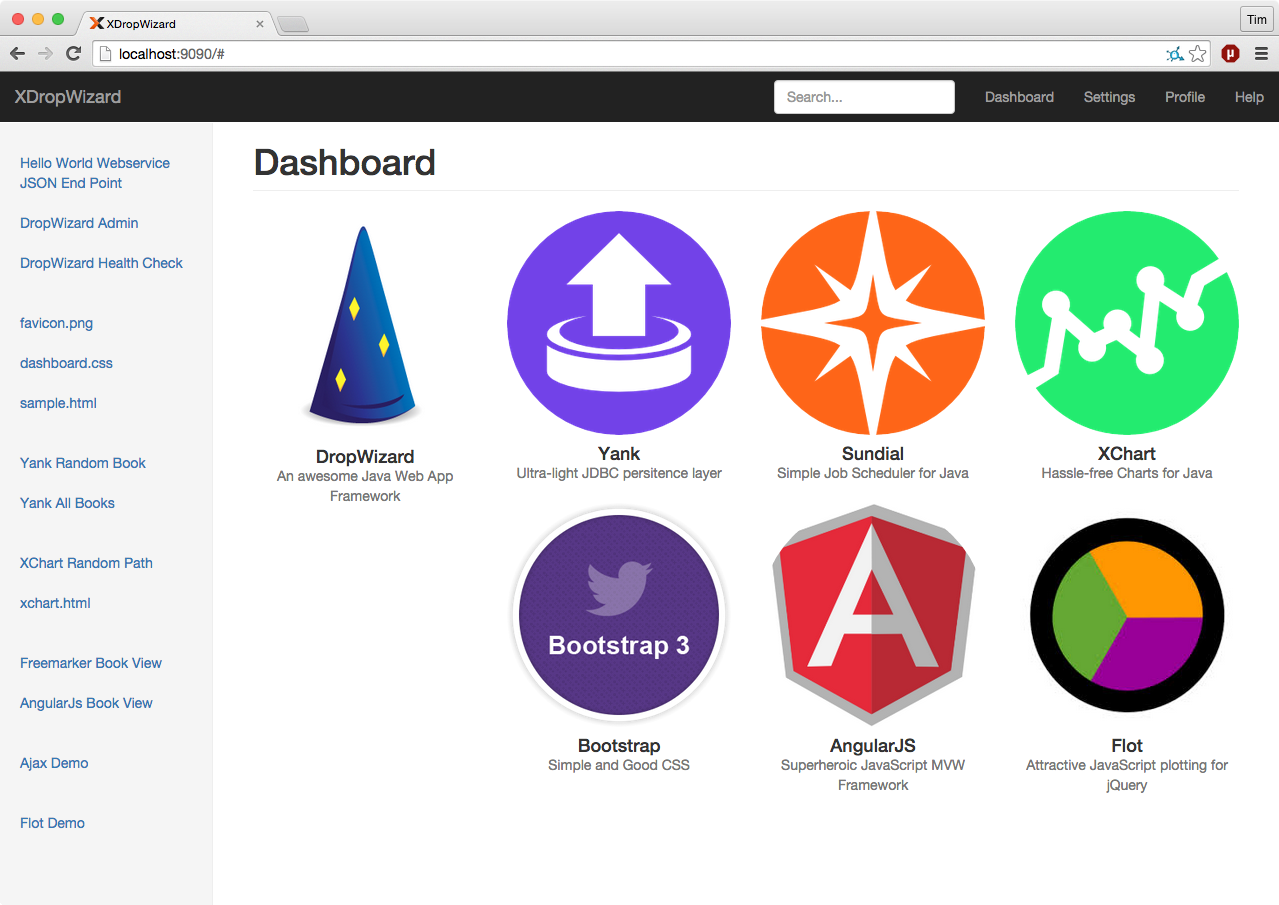knowm / Xdropwizard
Programming Languages
XDropWizard
A jump-start DropWizard Web Application integrating and demonstrating several useful open source projects such as Yank, Sundial (a Quartz fork), Bower, Flot JS Charts, Angular-nvD3 JS Charts, Bootstrap, AngularJS, HSQLDB, XChart Bitmap Charts, JUnit, etc. Demonstrates how to serve static content, dynamic content loaded into Freemarker templates, using AJAX and more...
Features
- [x] Uses Dropwizard for web application
- [x] Uses Bootstrap for looks
- [x] Uses AngularJS for MVC
- [x] Uses Sundial for Job scheduling
- [x] Uses Yank for databases
- [x] Uses XChart for Bitmap charts
- [x] Uses Flot for Javascript charts
- [x] Uses Angular-nvD3 for Javascript charts
- [x] Uses Freemarker for dynamic templating
- [x] Uses Bower for front end dependency management
- [x] Demonstrates working Dropwizard setup
- [x] Demonstrates Asynchronous Requests/Responses
- [x] Demonstrates Dropwizard tasks
- [x] Demonstrates Dropwizard healthchecks
- [x] Demonstrates Dropwizard Basic Authentication
- [x] Demonstrates Dropwizard building and deploying
- [x] Java 7 and up
- [x] Apache 2.0 license
Banner Generator
If you want DropWizard to print out a banner in the console during app startup, you can add a file called banner.txt in src/main/resources. Use the following link to generate a banner:
Running in Eclipse
Run XDropWizardApplication in Eclipse. Add a program arg: server xdropwizard.yml.
Running in IntelliJ
Run XDropWizardApplication in IntelliJ. Add a program arg: server xdropwizard.yml.
File xdropwizard.yml not found
You need to set the working directory to XDropWizard for the app in IntelliJ (Run ==> Edit Configurations...).
Terminal
cd ~/path/to/project/XDropWizard
Build
mvn clean package
Run
$ java -jar target/xdropwizard.jar server xdropwizard.yml
Visit Web App
Test Basics
http://localhost:9090/service/hello-world
http://localhost:9090/admin/
http://localhost:9090/admin/healthcheck
Run Tasks
curl -X POST http://localhost:9090/admin/tasks/gc
Static Content
Serving static content such as images, html, css, javascript and binary files from you XDropWizard Webservice is possible in addition to the normal JSON resources
typical for a webservice. DropWizard names static content as "Assets" and all you need to do is place them on the classpath in a folder called assets. In our case
we simply add the assets folder to src/main/resources and Maven takes care of adding the folder and its contents to the classpath during the build.
Either your service or your static assets can be served from the root path, but not both. The latter is useful when using Dropwizard to back a Javascript application
as is the case with XDropWizard. To enable it, move your service to a sub-URL. Note that all webservice calls will now need service at the root of the URL. This only applies to the
non-admin port however.
http:
rootPath: /service/* # Default is /*
Then use an extended AssetsBundle constructor to serve resources in the assets folder from the root path. index.htm is served as the default page. You need to include the following
line of code in the Service class in the initialize method:
bootstrap.addBundle(new AssetsBundle("/assets/", "/"));
In order to keep the assets folder a bit organized, we can add subfolders to it. Our assets folder contains img, js, and css subfolders. Our assets folder also contains
a special-case file called index.htm. By default, DropWizard serves this as the default HTML page.
Static Content Access
Finally, once DropWizard is running, you can access the static content via the following URLS:
http://localhost:9090
http://localhost:9090/img/favicon.png
http://localhost:9090/img/logo_60.png
http://localhost:9090/css/main.css
http://localhost:9090/sample.html
BTW, the HTML file index.html contains all the links referenced in this README file providing a nice overview of all the demonstrated functionality. If you run this
DropWizard application as described above, you should be able to click on all the links displayed on index.html at the following URL:
http://localhost:9090
Another Option
Another approach is to serve all static content from a webserver such as Apache HTTP or nginx, placed in front of the DropWizard instance. This however has the disadvantage of spreading your app's content over several places, and the configuration and maintenance is more complex. In certain cases it may make sense though. Gary Rowe blogged about how it can be done with nginx here.
Sundial
Sundial is a lightweight Java job scheduling framework. Read all about it here: https://github.com/timmolter/Sundial.
Integrating Sundial into a DropWizard instance requires minimal setup, and once it's all configured and running, the scheduling and automatic running of jobs is straight forward and stable. For those not familiar with Sundial, it is a simplified fork of Quartz developed by Knowm. A lot of the bloat and confusion of configuring Quartz was removed in creating Sundial and a convenient wrapper around jobs was added to enable more modular job building and organization. Sundial creates a threadpool on application startup and uses it for background jobs.
Integration is made convenient with the dropwizard-sundial project.
Adding the dropwizard-sundial dependency
Add the dropwizard-sundial library as a dependency to your pom.xml file:
<dependency>
<groupId>org.knowm</groupId>
<artifactId>dropwizard-sundial</artifactId>
<version>2.0.0-SNAPSHOT</version>
</dependency>
Integrate Sundial into you App
- Add the Sundial Bundle in the initialize method.
@Override
public void initialize(Bootstrap<XDropWizardApplicationConfiguration> bootstrap) {
...
bootstrap.addBundle(new SundialBundle<XDropWizardApplicationConfiguration>() {
@Override
public SundialConfiguration getSundialConfiguration(XDropWizardApplicationConfiguration configuration) {
return configuration.getSundialConfiguration();
}
});
}
- Add
SundialConfigurationto your configuration file.
// Sundial
@Valid
@NotNull
public SundialConfiguration sundialConfiguration = new SundialConfiguration();
@JsonProperty("sundial")
public SundialConfiguration getSundialConfiguration() {
return sundialConfiguration;
}
Create a Job Class
public class SampleJob extends org.knowm.sundial.Job {
@Override
public void doRun() throws JobInterruptException {
// Do something interesting...
}
}
...with CronTrigger or SimpleTrigger Annotation
@CronTrigger(cron = "0/5 * * * * ?")
@SimpleTrigger(repeatInterval = 30, timeUnit = TimeUnit.SECONDS)
Alternatively, Put an XML File Called jobs.xml on Classpath
<?xml version='1.0' encoding='utf-8'?>
<job-scheduling-data>
<schedule>
<!-- job with cron trigger -->
<job>
<name>SampleJob3</name>
<job-class>com.foo.bar.jobs.SampleJob3</job-class>
<concurrency-allowed>true</concurrency-allowed>
</job>
<trigger>
<cron>
<name>SampleJob3-Trigger</name>
<job-name>SampleJob3</job-name>
<cron-expression>*/15 * * * * ?</cron-expression>
</cron>
</trigger>
<!-- job with simple trigger -->
<job>
<name>SampleJob2</name>
<job-class>com.foo.bar.jobs.SampleJob2</job-class>
<job-data-map>
<entry>
<key>MyParam</key>
<value>42</value>
</entry>
</job-data-map>
</job>
<trigger>
<simple>
<name>SampleJob2-Trigger</name>
<job-name>SampleJob2</job-name>
<repeat-count>5</repeat-count>
<repeat-interval>5000</repeat-interval>
</simple>
</trigger>
</schedule>
</job-scheduling-data>
SampleJob3.java
This job is slightly more complicated and it demonstrates two nice features of Sundial. First it logs the value for myParam which it gets from jobs.xml.
Second it uses a JobAction and passes it a parameter via the JobContext. Using JobActions is a good way to reuse common job actions across many different
jobs, mixing and matching if desired. This keeps your jobs organized.
public class SampleJob3 extends Job {
private final Logger logger = LoggerFactory.getLogger(SampleJob3.class);
@Override
public void doRun() throws JobInterruptException {
JobContext context = getJobContext();
String valueAsString = context.get("MyParam");
logger.info("valueAsString = " + valueAsString);
Integer valueAsInt = Integer.valueOf(valueAsString);
logger.info("valueAsInt = " + valueAsInt);
context.put("MyValue", new Integer(123));
new SampleJobAction().run();
}
}
In your *.yml DropWizard configuration file, you can easily set some helpful parameters to customize Sundial as DropWizard starts up, right from the config file:
sundial:
thread-pool-size: 5
shutdown-on-unload: true
start-delay-seconds: 0
start-scheduler-on-load: true
global-lock-on-load: false
annotated-jobs-package-name: com.foo.bar.jobs
Sundial Asynchronous Control via HTTP
By defining some tasks and hooking them into DropWizard you can asynchronously trigger your jobs and/or put a global lock and unlock on the Sundial scheduler.
curl -X POST http://localhost:9090/admin/tasks/locksundialscheduler
curl -X POST http://localhost:9090/admin/tasks/unlocksundialscheduler
curl -X POST "http://localhost:9090/admin/tasks/startjob?JOB_NAME=MyJob"
curl -X POST "http://localhost:9090/admin/tasks/startjob?JOB_NAME=SampleJob3&MyParam=9999"
curl -X POST "http://localhost:9090/admin/tasks/stopjob?JOB_NAME=SampleJob3"
curl -X POST "http://localhost:9090/admin/tasks/removejob?JOB_NAME=SampleJob3"
curl -X POST "http://localhost:9090/admin/tasks/addjob?JOB_NAME=SampleJob3&JOB_CLASS=org.knowm.xdropwizard.jobs.SampleJob3&MyParam=888"
curl -X POST http://localhost:9090/admin/tasks/removejobtrigger?TRIGGER_NAME=SampleJob3-Trigger
curl -X POST "http://localhost:9090/admin/tasks/addcronjobtrigger?TRIGGER_NAME=SampleJob3-Trigger&JOB_NAME=SampleJob3&CRON_EXPRESSION=0/45%20*%20*%20*%20*%20?"
curl -X POST "http://localhost:9090/admin/tasks/addcronjobtrigger?TRIGGER_NAME=SampleJob3-Trigger&JOB_NAME=SampleJob3" --data-urlencode "CRON_EXPRESSION=0/45 * * * * ?"
Note: If you intend to asynchronously stop jobs, read this: The Job termination mechanism works by setting a flag that the Job should be terminated, but it is up to the logic in the Job to decide at what point termination should occur. Therefore, in any long-running job that you anticipate the need to terminate, put the method call checkTerminated() at an appropriate location.
Inject Global Objects or Config Parameters into a Job
You may want access to a global object such as a REST client, and you don't want to have to reinstantiate that object every single time the job is run. It can be done quite easily by
putting the object in the ServletContext during app startup in the run method. Since Sundial is bound to the ServletContext's lifecycle, it has direct access to the ServletContext.
The ServletContext has a String, Object map for holding these global objects. The following code snippets show how to add an object to the ServletContext in the run method and how
to access it from a job.
@Override
public void run(XDropWizardApplicationConfiguration configuration, Environment environment) throws Exception {
logger.info("running DropWizard!");
// Add object to ServletContext for accessing from Sundial Jobs
environment.getApplicationContext().setAttribute("MyKey", "MyObject");
...
}
@CronTrigger(cron = "0/25 * * * * ?")
public class MyJob extends Job {
private final Logger logger = LoggerFactory.getLogger(MyJob.class);
@Override
public void doRun() throws JobInterruptException {
// pull object from ServletContext, which was added in the apllication's run method
String myObject = (String) SundialJobScheduler.getServletContext().getAttribute("MyKey");
logger.info("MyJob says: " + myObject);
}
}
Yank
Yank is a very easy-to-use yet flexible Java persistence layer for JDBC-compatible databases build on top of org.apache.DBUtils. Usage is very simple: define DB connectivity properties, create a DAO and POJO class, and execute queries.
Integrating Yank into DropWizard requires just a minimum of setup.
DB.properties
The DB.properties file should be a familiar sight for people used to working with JDBC-compatible databases such as MySQL, HSQLDB, Oracle, and Postgres.
Put a file called DB.properties on your classpath. See DB.properties in src/main/resources. In this file, you define the properties needed to connect to your
database such as the JDBC driver class name, the user and password. Yank will load this file at startup and handle connecting to the database.
SQL.properties (Optional)
Put a file called SQL.properties on your classpath. See SQL.properties in src/main/resources. The SQL.properties file is a place to centrally store your
SQL statements. There are a few advantages to this. First, all your statements are found at a single place so you can see tham all at once. Secondly, if you want
to switch your underlying database you'll need to rewrite all your SQL statements. If you have a SQL.properties file, you can just create a second one for the new
database and easily make the transition. Of course, you can write all your SQL statements in the Java DAO classes directly as well.
Book.java
Yank requires that you have a single POJO for each table in your database. The POJO's fields should match the column names and data types of the matching table. Add the getter and setters as well.
public class Book {
private String title;
private String author;
private double price;
/** Pro-tip: In Eclipse, generate all getters and setters after defining class fields: Right-click --> Source --> Generate Getters and Setters... */
public String getTitle() {
return title;
}
public void setTitle(String title) {
this.title = title;
}
public String getAuthor() {
return author;
}
public void setAuthor(String author) {
this.author = author;
}
public double getPrice() {
return price;
}
public void setPrice(double price) {
this.price = price;
}
}
BooksDAO.java
It is not required by Yank, but it really helps to organize your persistence layer code to have one DAO class for each table. The DAO class is just a collection
of public static methods that each interact with Yank's DBProxy class. Note that in some of the following methods, the SQL statements are written directly as a
String, while others come from the SQL.properties file on the classpath. The presence of the word key in the DBProxy method indicates that the SQL
statement is being fetched from the SQL.properties.
public class BooksDAO {
public static int createBooksTable() {
String sqlKey = "BOOKS_CREATE_TABLE";
return DBProxy.executeSQLKey("myconnectionpoolname", sqlKey, null);
}
public static int insertBook(Book book) {
Object[] params = new Object[] { book.getTitle(), book.getAuthor(), book.getPrice() };
String SQL = "INSERT INTO BOOKS (TITLE, AUTHOR, PRICE) VALUES (?, ?, ?)";
return DBProxy.executeSQL("myconnectionpoolname", SQL, params);
}
public static List<Book> selectAllBooks() {
String SQL = "SELECT * FROM BOOKS";
return DBProxy.queryObjectListSQL("myconnectionpoolname", SQL, Book.class, null);
}
public static Book selectRandomBook() {
String sqlKey = "BOOKS_SELECT_RANDOM_BOOK";
return DBProxy.querySingleObjectSQLKey("myconnectionpoolname", sqlKey, Book.class, null);
}
}
YankBookResource.java
In order to access objects from the database and return them as JSON, you need a resource class for it. It makes most sense to create a resource class for
each table in your database. Don't forget to add this resource in the Service class!
@Path("book")
@Produces(MediaType.APPLICATION_JSON)
public class YankBookResource {
@GET
@Path("random")
public Book getRandomBook() {
return BooksDAO.selectRandomBook();
}
@GET
@Path("all")
public List<Book> getAllBooks() {
return BooksDAO.selectAllBooks();
}
}
YankManager.java
YankManager.java is the class responsible for setting up Yank and it is hooked into DropWizard in the Service class by
including the following line of code:
YankManager ym = new YankManager(configuration.getYankConfiguration()); // A DropWizard Managed Object
environment.manage(ym); // Assign the management of the object to the Service
environment.addResource(new YankBookResource());
In your .yml DropWizard configuration file, you can easily define the connection pools and SQL statement files that Yank uses:
yank:
-
dbPropsFileName: DB.properties
sqlPropsFileName: SQL.properties
-
poolName: mypool
dbPropsFileName: DB.properties
sqlPropsFileName: SQL.properties
Yank Database Access
Finally, once DropWizard is running, you can access the JSON objects via the following URLS:
http://localhost:9090/service/book/random
http://localhost:9090/service/book/all
XChart
XChart is a light-weight and convenient library for plotting data. We use it in Dropwizard to dynamically create line, scatter, and bar charts and to provide the resulting bitmaps (PNGs, JPGs, etc.) as URL endpoint resources.
There is no required setup or initialization as in the case with Sundial and Yank. You only need to create a resource for each chart you are providing.
XChartResource.java
This example XChartResource class creates an XChart QuickChart and sends the image as a byte[] using XChart's BitmapEncoder class. Don't forget to add this resource in the Service class!
@Path("xchart")
public class XChartResource {
@GET
@Path("random.png")
@Produces("image/png")
public Response getRandomLineChart() throws IOException {
Chart chart = QuickChart.getChart("XChart Sample - Random Walk", "X", "Y", null, null, getRandomWalk(105));
return Response.ok().type("image/png").entity(BitmapEncoder.getPNGBytes(chart)).build();
}
private double[] getRandomWalk(int numPoints) {
double[] y = new double[numPoints];
for (int i = 1; i < y.length; i++) {
y[i] = y[i - 1] + Math.random() - .5;
}
return y;
}
}
XChart Image Access
Finally, once DropWizard is running, you can access the XChart plots as PNGs via the following URL:
http://localhost:9090/service/xchart/random.png
http://localhost:9090/xchart.html
Dynamic HTML Pages
Dynamic HTML pages in DropWizard are referred to as "Views". These are like dynamic web pages produced by php or jsp/Servlets. Before adding Views to DropWizard
, you need to include the following line of code in the Service class in the initialize method:
bootstrap.addBundle(new ViewBundle());
You'll also need to add the dropwizard-views dependency to the pom.xml file:
<dependency>
<groupId>com.yammer.dropwizard</groupId>
<artifactId>dropwizard-views</artifactId>
<version>whatever</version>
</dependency>
View Resource
Just as we need a Resource class for JSON endpoints, a Resource class is needed for "Views" too.
@Path("view/book")
@Produces(MediaType.TEXT_HTML)
public class ViewBookResource {
@GET
@Timed
@CacheControl(noCache = true)
public BookView bookView() {
return new BookView();
}
}
Don't forget to add this resource in the Service class!
View Class
The view class provides both the freemaker template and the dynamic data for the page. Here a Book object is hardcoded,
but it could easily come from a database. Any URL parameters can be passed from the Resource to the View via its constructor.
public class BookView extends View {
public BookView() {
super("ftl/book.ftl");
}
public Book getBook() {
Book book = new Book();
book.setTitle("Cryptonomicon");
book.setAuthor("Neal Stephenson");
book.setPrice(23.99);
return book;
}
}
FTL - FreeMarker Template
book.ftl is the path of the template relative to the class name. If this class was org.knowm.xdropwizard.views.PersonView, Dropwizard
would then look for the file src/main/resources/org/knowm/xdropwizard/views/person.ftl.
<!DOCTYPE html>
<html lang="en">
<head>
<#include "../includes/head.ftl">
</head>
<body>
<div>
<#include "../includes/header.ftl">
<div id="markdown">
<table>
<tr>
<td>Book Title:</td><td>${book.title}</td></tr>
<tr><td>Book Author:</td><td>${book.author}</td></tr>
<tr><td>Book Price:</td><td>${book.price}</td></tr>
</table>
</div>
<#include "../includes/footer.ftl">
</div>
<#include "../includes/cdn-scripts.ftl">
</body>
</html>
Notice the #include sections. This allows you to set up common page elements, thus avaoiding copy and pasting header, footer and script sections in all your FTLs.
Book View Access
Since the view is a Resource, we need to include service in the URL:
http://localhost:9090/service/view/book
AJAX
For pseudo-real-time updates to an HTML page, AJAX comes in handy. Adding AJAX to a web application requires 2 compnents:
- an HTML page with a JQuery AJAX query
- a backend JSON endpoint
AJAX HTML page (ajax.html)
This page uses JQuery to fetch JSON, update contents of the numberplaceholder span, and repeat every one second.
<html>
<head>
<title>Sample AJAX Page</title>
<!-- Bootstrap core CSS -->
<link href="/bower_components/bootstrap/dist/css/bootstrap.min.css" rel="stylesheet">
</head>
<body>
<h1>Sample AJAX HTML Page</h1>
<p>This is a sample html page demonstrating AJAX.</p>
<div class="github">
Random Number from Server: <span id="numberplaceholder"> </span>
</div>
<script src="/bower_components/jquery/dist/jquery.js"></script>
<script>
$(function() {
dataUpdate();
});
function dataUpdate() {
$.getJSON("/service/random", function(json) {
$('#numberplaceholder').html(json.number);
setTimeout('dataUpdate()', 1000);
}).error(function() {
console.log("errorfetching JSON asynchronously!");
});
}
</script>
</body>
</html>
Backend JSON endpoint (RandomNumberResource.java)
@Path("random")
@Produces(MediaType.APPLICATION_JSON)
public class RandomNumberResource {
@GET
public RandomNumber getRandom() {
return new RandomNumber();
}
}
AJAX Page Access
http://localhost:9090/ajax.html
Flot
Flot is a pure JavaScript plotting library for jQuery, with a focus on simple usage, attractive looks and interactive features. It's wonderful for web-based plots.
jquery.flot.js
Integrating flot into a webapp requires adding the latest javascript file(s) from flot, which can be grabbed from their GitHub page.
We place the jquery.flot.js file into a js folder in src/main.resources. There are many extra flot js files used to add extra functionaity to flot.
flot.html
There are just two main things needed to make a flot chart:
- a link to
jquery.flot.js - the
placeholderdiv
<html>
<head>
<title>Sample Flot Page</title>
<!-- Bootstrap core CSS -->
<link href="/bower_components/bootstrap/dist/css/bootstrap.min.css" rel="stylesheet">
</head>
<body>
<h1>Sample Flot HTML Page</h1>
<p>This is a sample html page demonstrating Flot.</p>
<div class="github notFullWidth">
<div id="placeholder" style="width: 600px; height: 400px; font-size: 14px; line-height: 1.2em;"></div>
</div>
<script src="/bower_components/jquery/dist/jquery.js"></script>
<script type="text/javascript" src="/bower_components/flot/jquery.flot.js"></script>
<script>
$(function() {
var d1 = [];
for (var i = 0; i < 14; i += 0.5) {
d1.push([i, Math.sin(i)]);
}
$.plot("#placeholder", [d1]);
});
</script>
</body>
</html>
AngularJS
AngularJS is a Java-script-based thick client providing a model-view-controller framework for web applications.
Integrating AngularJS into a webapp requires adding some Javascript files to the generated HTML and the integration of Javascript acting as the controller (in MVC) between the view (HTML) and the model (the JSON webservice).
books.html
<html ng-app="sampleApp">
<head>
<title>Sample AngularJS Page</title>
<!-- Bootstrap core CSS -->
<link href="/bower_components/bootstrap/dist/css/bootstrap.min.css" rel="stylesheet">
<script src="/bower_components/angular/angular.js"></script>
<script src="/js/books_angular.js"></script>
</head>
<body>
<h1>Sample AngularJS Page</h1>
<p>This is a sample html page demonstrating AngularJS.</p>
<div ng-controller="sampleAppController">
<div class="container-fluid">
<div class="row">
<div class="col-sm-3 col-md-2 sidebar">
<table class="table">
<tr ng-repeat="book in books">
<td>{{book.author}}</td>
<td>{{book.title}}</td>
<td>{{book.price}}</td>
</tr>
</table>
</div>
</div>
</div>
</div>
</body>
</html>
books_angular.js
angular.module('sampleApp', [])
.controller('sampleAppController', ['$scope', '$http', function($scope, $http) {
$scope.books = [];
$http.get('/service/book/all').success(function(data) {
console.log(data);
$scope.books = data;
}).
error(function(data, status, headers, config) {
console.log(data);
});
}]);
The controller defines a dependency to the $scope and the $http module. An HTTP GET request to the /service/book/all endpoint is carried out with the get method. It returns a $promise object with a success and an error method. Once successful, the JSON data is assigned to $scope.books to make it available in the template in books.html. The 'ng-repeat' creates a multi-rowed table to match the data fetched from the backend.
Bower
Bower is used to manage the front end dependencies including JS and CSS libs. It's like Maven, but for front end web technology. Dependencies are defined in .../assets/bower.json
Install Bower
Read all about bower in this concise writeup: http://blog.teamtreehouse.com/getting-started-bower
npm install -g bower
Install Front-end Dependencies
cd ~/path/to/XDropWizard/src/main/resources/assets
bower update
This will download and put the JS dependencies found in .../assets/bower.json into a folder called: .../assets/bower_components. You can then reference the JS files in your HTML. The bower.json allows to you set specific versions of the dependencies if you want to. Otherwise the "*" indicates to bower to download the latest version.
See .../assets/books.html on how to integrate the bower dependencies into an HTML document.
Note that normally you would add the src/main/resources/assets/bower_components to your .gitignore file and not check these dependencies into your source repository and you would run bower update to get those dependencies. For this project I left a lot of the bower-installed files in the repo so this app runs flawlessly out of the box.
Angular-nvD3
Angular-nvD3 is designed to make it easier to work with nvd3.js re-usable charting library. The Angular JS directive allows you to easily customize your charts via JSON API. Bower is used to pull in the necessary dependencies with the line: "angular-nvd3": "latest".
The angular-nvd3 project has a fundamental difference from the others in the base approach it is created. This directive provides a two-way binding mechanism for all chart options over the full nvd3 core as well as chart data. It allows you to interactively customize chart options or data from the controller on the fly via JSON.
Integrating angular-nvd3 into your app requires a HTML page and a JS file. Here is the second example which pulls data from the webservice:
nvd3-chart2.html
<!DOCTYPE html>
<html ng-app="plunker">
<head>
<meta charset="utf-8"> <!-- it's important for d3.js -->
<title>Angular-nvD3 Line Chart 2</title>
<link href="/bower_components/bootstrap/dist/css/bootstrap.min.css" rel="stylesheet">
<script src="/bower_components/angular/angular.js"></script>
<script src="/bower_components/d3/d3.js"></script>
<script src="/bower_components/nvd3/build/nv.d3.js"></script>
<script src="/bower_components/angular-nvd3/dist/angular-nvd3.js"></script>
<link rel="stylesheet" href="bower_components/nvd3/build/nv.d3.css">
<script src="/js/nvd3-chart2.js"></script>
</head>
<body ng-controller="MainCtrl">
<h1>Sample Angular-nvD3 HTML Page</h1>
<p>This is a sample html page demonstrating Angular-nvD3 with data fetched from server.</p>
<nvd3 options="options" data="appChartData" ng-init="initChartData()"></nvd3>
</body>
</html>
nvd3-chart2.js
var app = angular.module('plunker', ['nvd3']);
app.controller('MainCtrl', function($scope, $http) {
$scope.options = {
chart: {
type: 'lineChart',
height: 450,
margin : {
top: 20,
right: 20,
bottom: 40,
left: 55
},
x: function(d){ return d.x; },
y: function(d){ return d.y; },
xAxis: {
axisLabel: 'X'
},
yAxis: {
axisLabel: 'Y',
tickFormat: function(d){
return d3.format('.02f')(d);
},
axisLabelDistance: 30
},
callback: function(chart){
console.log("!!! lineChart callback !!!");
}
},
title: {
enable: true,
text: 'X vs. Y'
}
};
//////////////////////////////////////////////////////////////////////
// Chart Data //////////////////////////////////////////////////////////////
$scope.initChartData = function() {
$http.get('/service/nvd3data/chartdata').success(function(data) {
// console.log(data);
$scope.appChartData = [
convertToChartFormat(data.xAxisData, data.a, 'A'),
convertToChartFormat(data.xAxisData, data.b, 'B'),
convertToChartFormat(data.xAxisData, data.c, 'C'),
convertToChartFormat(data.xAxisData, data.d, 'D')
];
// console.log($scope.appChartData);
});
};
//////////////////////////////////////////////////////////////////////
});
function convertToChartFormat(xData, yData, seriesName){
var returnValue;
var convertedChartArray = [];
var i;
for (i = 0; i < xData.length; i++) {
convertedChartArray.push( {x: xData[i], y: yData[i]});
}
returnValue = {
key: seriesName,
values: convertedChartArray
}
return returnValue;
};
Asynchronous Requests/Responses
For long running Asynchronous requests and responses, we can use Jersey's Asynchronous Services and Clients.
Server Endpoint (AsyncResource.java)
@Path("/async")
public class AsyncResource {
private static int numberOfSuccessResponses = 0;
private static int numberOfFailures = 0;
private static Throwable lastException = null;
@GET
public void asyncGetWithTimeout(@Suspended final AsyncResponse asyncResponse) {
asyncResponse.register(new CompletionCallback() {
@Override
public void onComplete(Throwable throwable) {
if (throwable == null) {
// no throwable - the processing ended successfully
// (response already written to the client)
numberOfSuccessResponses++;
} else {
numberOfFailures++;
lastException = throwable;
}
}
});
new Thread(new Runnable() {
@Override
public void run() {
String result = veryExpensiveOperation();
asyncResponse.resume(result);
}
private String veryExpensiveOperation() {
// ... very expensive operation
try {
Thread.sleep(5000);
} catch (InterruptedException e) {
e.printStackTrace();
}
return "Hello Async!";
}
}).start();
}
}
Client (AsyncTest.java)
public class AsyncTest {
public static void main(String[] args) throws InterruptedException, ExecutionException {
AsyncTest asyncTest = new AsyncTest();
asyncTest.go();
}
private void go() throws InterruptedException, ExecutionException {
Client client = ClientBuilder.newClient();
final Future<String> entityFuture = client.target("http://localhost:9090/service/async").request().async().get(new InvocationCallback<String>() {
@Override
public void completed(String response) {
System.out.println("Response entity '" + response + "' received.");
}
@Override
public void failed(Throwable throwable) {
System.out.println("Invocation failed.");
throwable.printStackTrace();
}
});
System.out.println(entityFuture.get());
}
}
File Upload
To add file uploading capabilities to your webapp using DropWizard (and Jersey) there are a couple of preliminary steps you needs to take first:
- Add
bootstrap.addBundle(new MultiPartBundle());to yourinitialize()method in yourApplicationclass - Add the
dropwizard-formsdependency to thepomfile
Resource (FileUploadResource.java)
@Path("/file")
@Produces(MediaType.APPLICATION_JSON)
public class FileUploadResource {
private final Logger logger = LoggerFactory.getLogger(FileUploadResource.class);
@POST
@Path("/upload")
@Consumes(MediaType.MULTIPART_FORM_DATA)
public Response uploadFile(@FormDataParam("file") InputStream uploadedInputStream, @FormDataParam("file") FormDataContentDisposition fileDetail) {
String fileName = fileDetail.getFileName();
String output = "File received : " + fileName;
logger.info(output);
return Response.status(200).entity(output).build();
}
}
Finally, once DropWizard is running, you can post a file via a form the following URL: