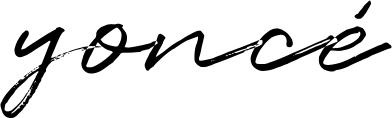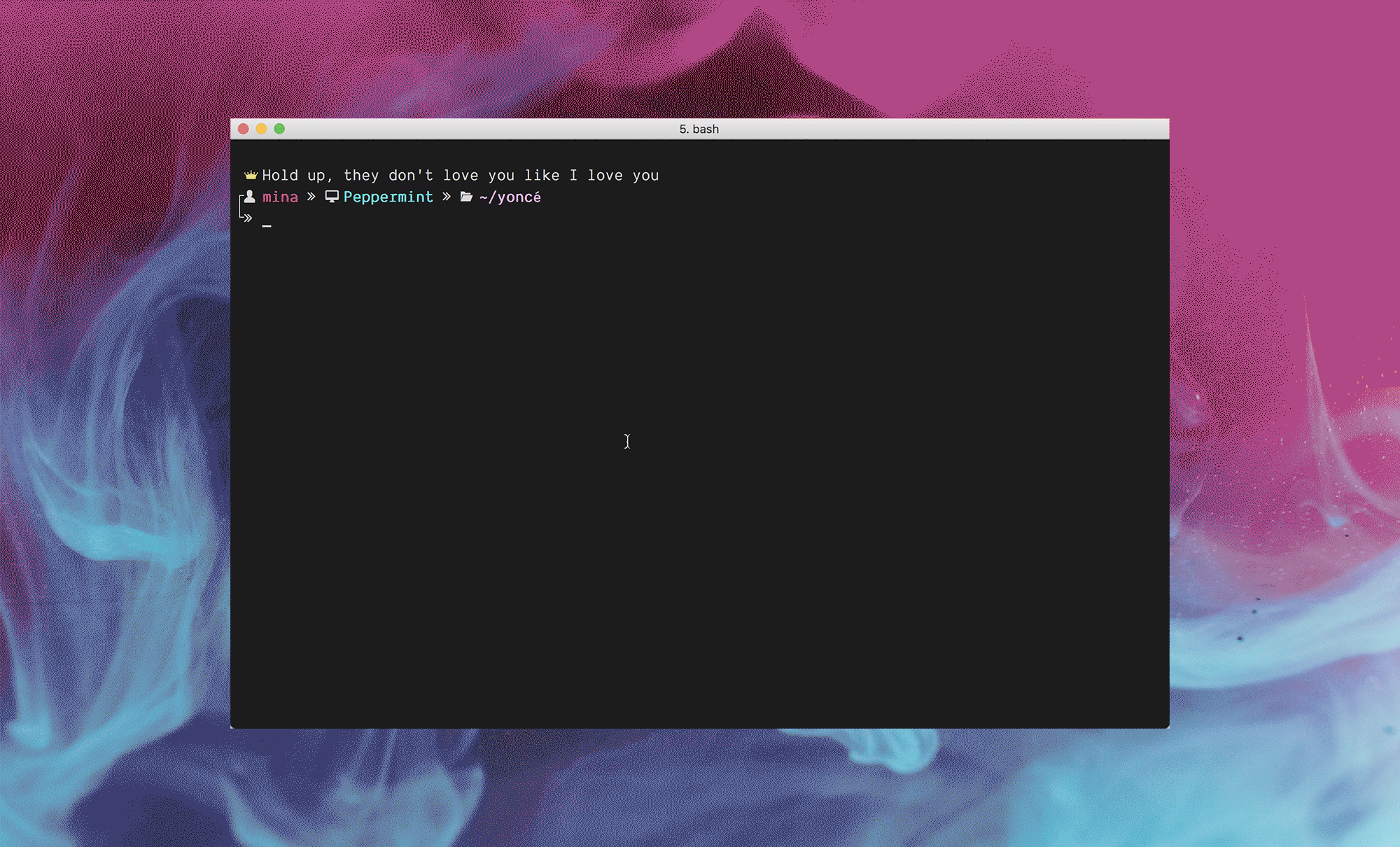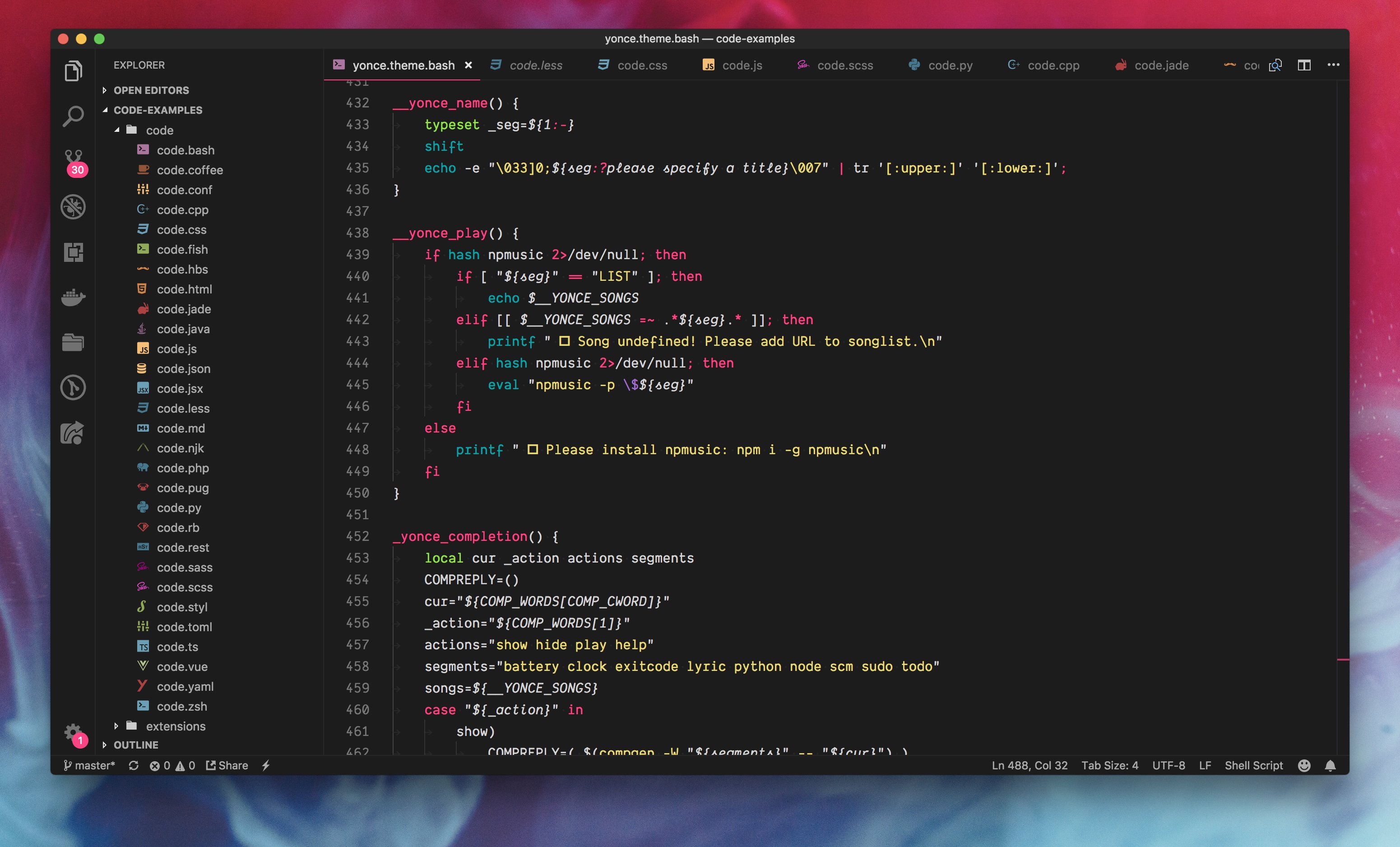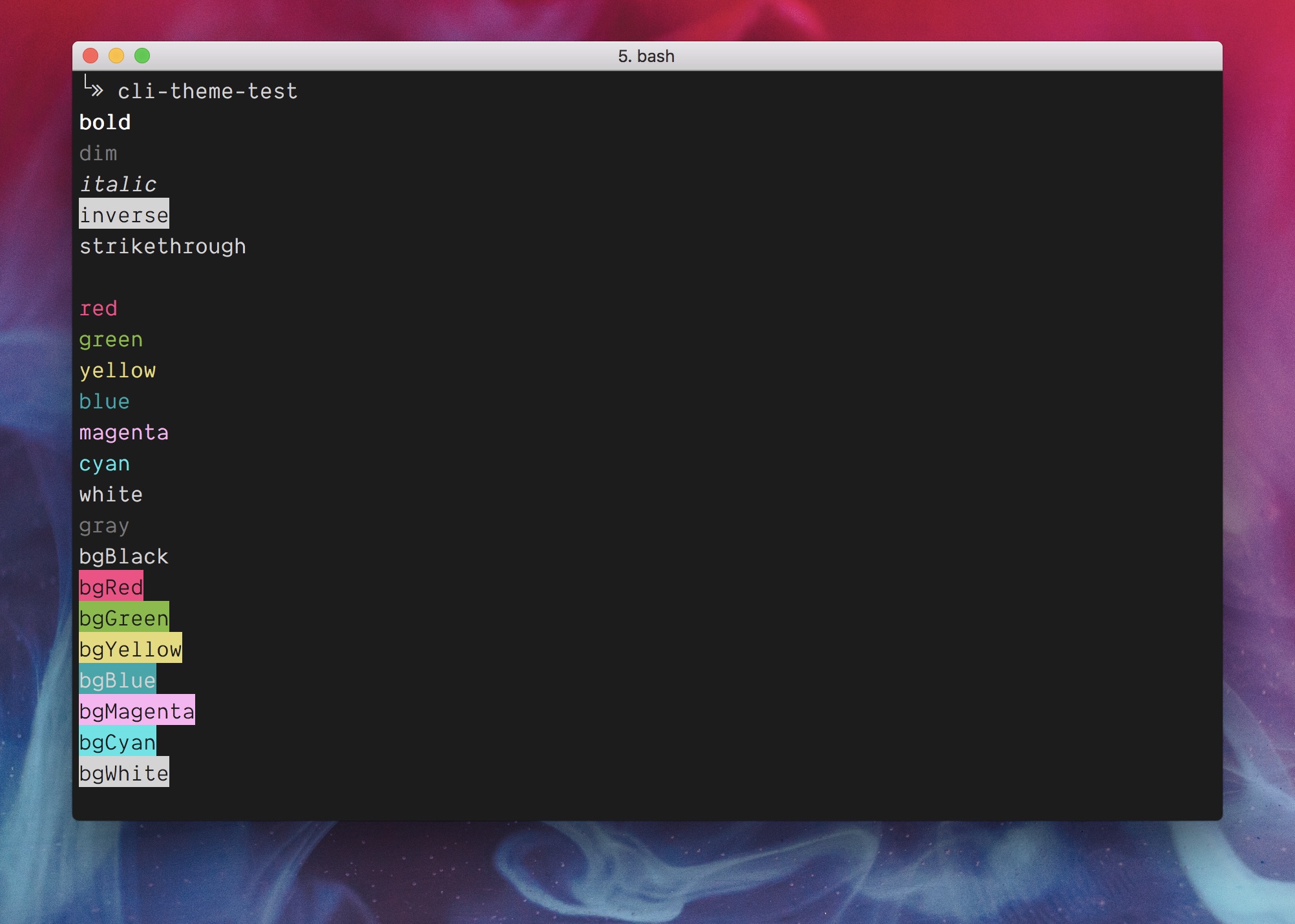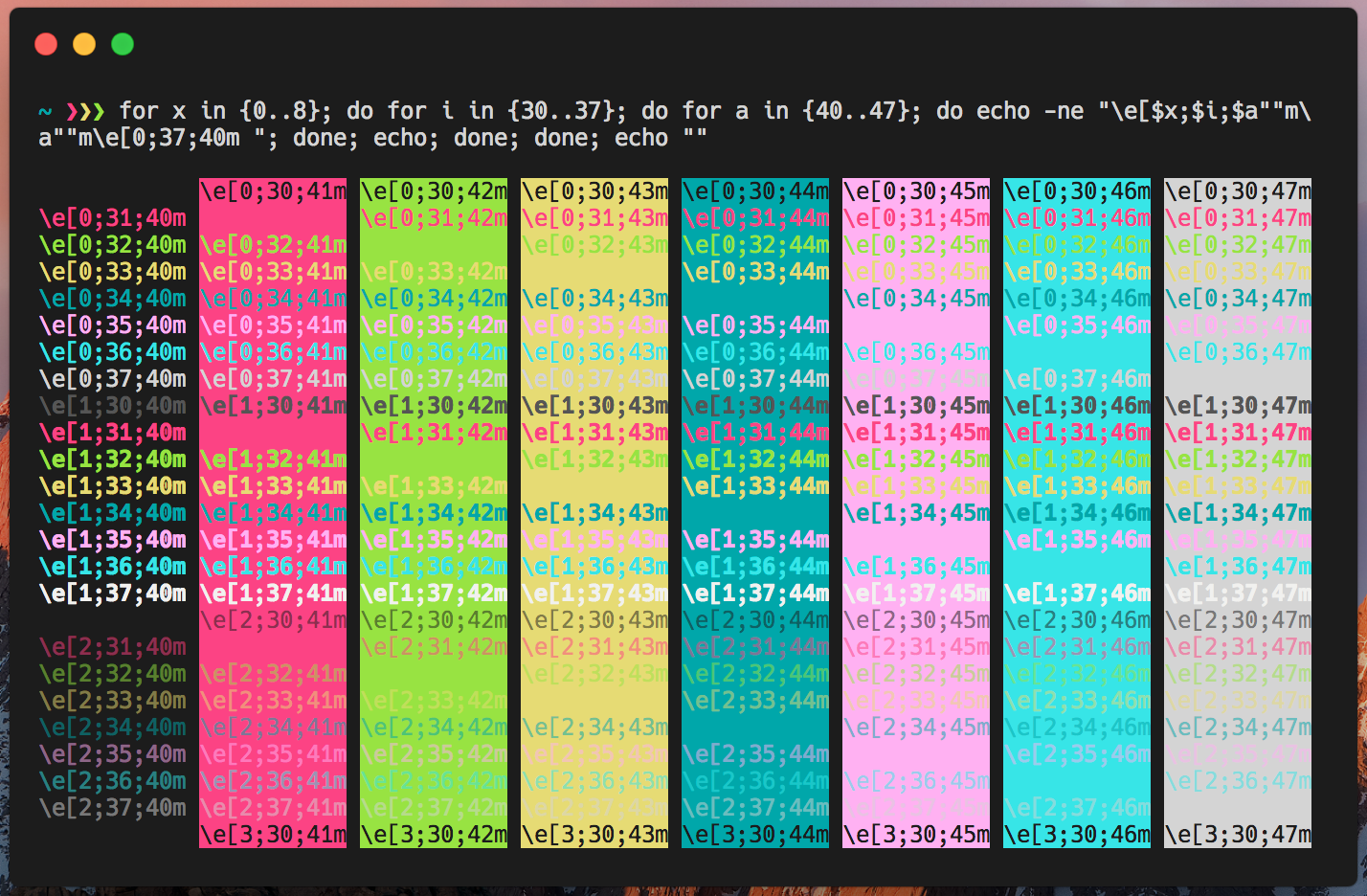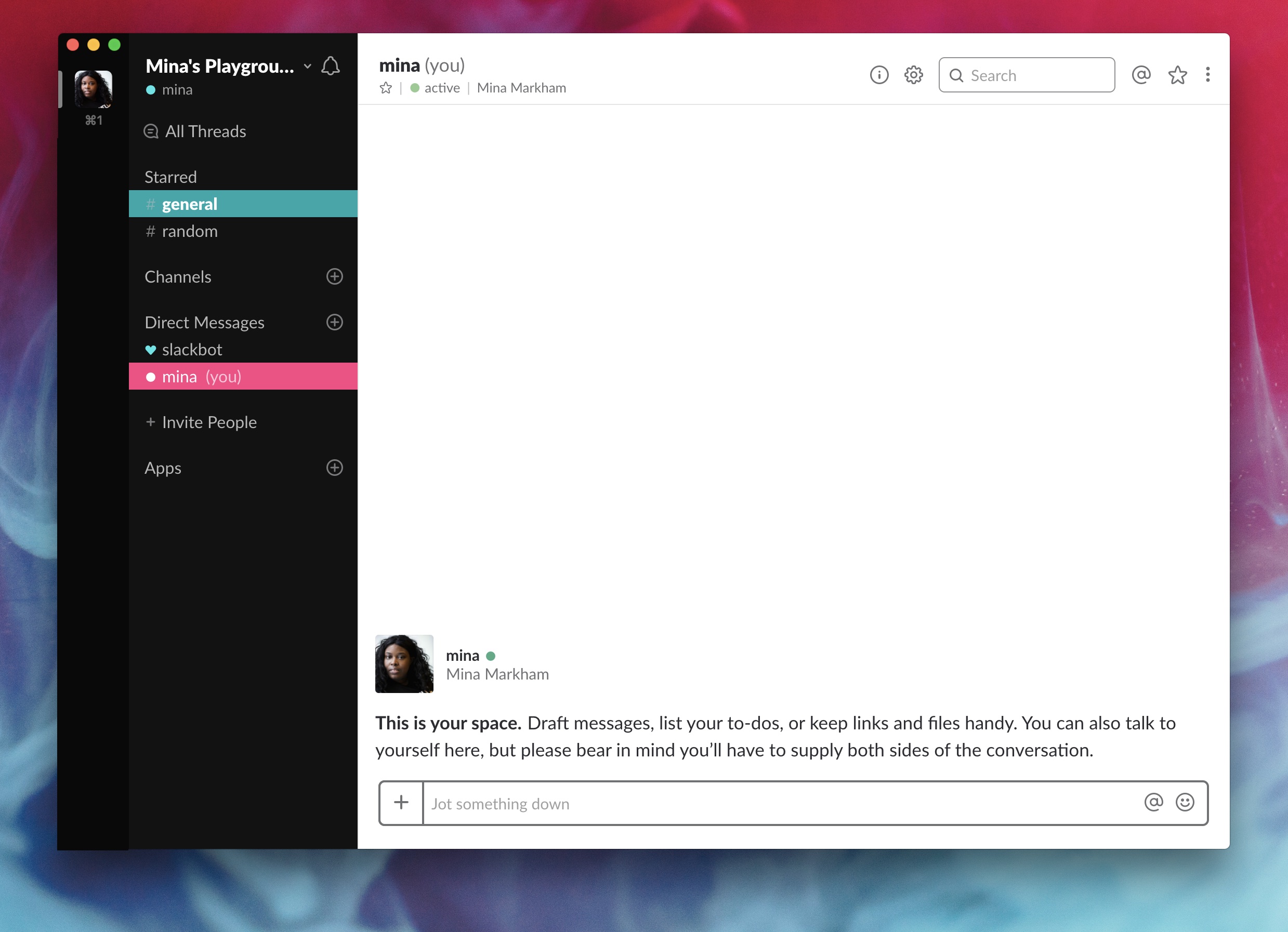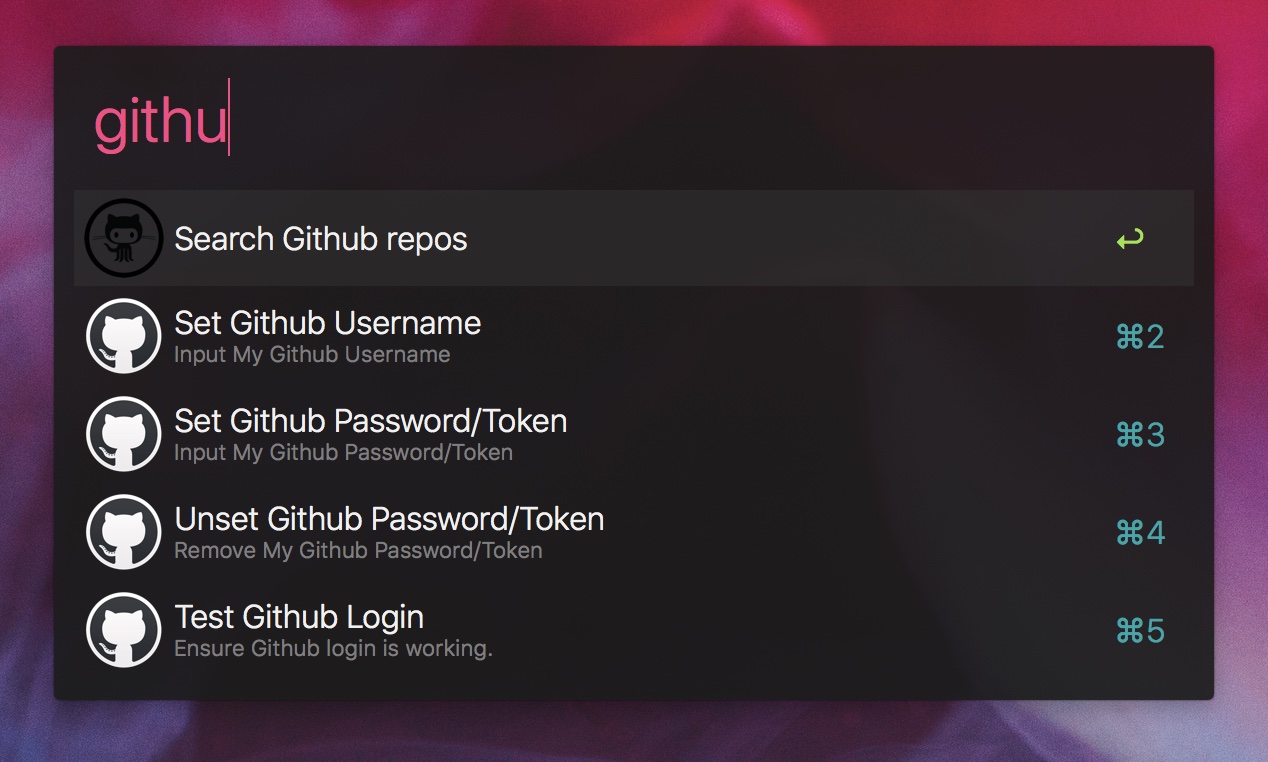minamarkham / Yonce
Licence: mit
👑 Queen Bey-inspired themes for all your favs.
Stars: ✭ 280
Programming Languages
shell
77523 projects
Projects that are alternatives of or similar to Yonce
Aura Theme
💅 A beautiful dark theme for your favorite apps.
Stars: ✭ 159 (-43.21%)
Mutual labels: terminal, iterm2, hyper, visual-studio-code, slack
Themer Gui
A graphical UI for themer. Replaced by Progressive Web App at https://themer.dev.
Stars: ✭ 337 (+20.36%)
Mutual labels: terminal, hyper, alfred, slack
Themer
themer is inspired by trevordmiller/nova and chriskempson/base16.
Stars: ✭ 4,483 (+1501.07%)
Mutual labels: terminal, hyper, alfred, slack
Dracula Theme
🧛🏻♂️ One theme. All platforms.
Stars: ✭ 17,480 (+6142.86%)
Mutual labels: terminal, hyper, alfred, slack
Terminal Icons
Beautiful icons for your favourite terminal apps like Hyper and iTerm2
Stars: ✭ 149 (-46.79%)
Mutual labels: terminal, iterm2, hyper
Relaxed Terminal Themes
🕶️ A relaxed terminal theme to take a more relaxed view of things. For iTerm, Hyper, the macOS Terminal and a bunch of others.
Stars: ✭ 382 (+36.43%)
Mutual labels: terminal, iterm2, hyper
Wild Cherry
👸🌷👹 A fairy-tale inspired theme, with tasteful use of emojis
Stars: ✭ 443 (+58.21%)
Mutual labels: terminal, iterm2, slack
Alfred Ssh
SSH workflow for Alfred for Mac with powerful hostname expansion/completion
Stars: ✭ 78 (-72.14%)
Mutual labels: terminal, iterm2, alfred
Hyperterm Overlay
A complete and customizable solution for a overlay window in your Hyper.app
Stars: ✭ 127 (-54.64%)
Mutual labels: terminal, hyper
Iterm2 Icons
Replacement icon for iTerm2 or other macOS terminal apps. Designed for Big Sur.
Stars: ✭ 146 (-47.86%)
Mutual labels: terminal, iterm2
Ltfinderbuttons
My Finder buttons collection for macOS.
Stars: ✭ 269 (-3.93%)
Mutual labels: terminal, iterm2
Hyper
A terminal built on web technologies
Stars: ✭ 37,504 (+13294.29%)
Mutual labels: terminal, hyper
Awesome Hyper
🖥 Delightful Hyper plugins, themes, and resources
Stars: ✭ 9,687 (+3359.64%)
Mutual labels: terminal, hyper
Iterm2 Borderless
Borderless iTerm2 patch with a few extra features
Stars: ✭ 165 (-41.07%)
Mutual labels: terminal, iterm2
Sendcode
Send code and text to macOS and Linux Terminals, iTerm, ConEmu, Cmder, Tmux, Terminus; R (RStudio), Julia, IPython.
Stars: ✭ 166 (-40.71%)
Mutual labels: terminal, iterm2
Pythonvscode
This extension is now maintained in the Microsoft fork.
Stars: ✭ 2,013 (+618.93%)
Mutual labels: terminal, visual-studio-code
Nord Hyper
An arctic, north-bluish clean and elegant Hyper theme plugin.
Stars: ✭ 96 (-65.71%)
Mutual labels: terminal, hyper
Sclack
The best CLI client for Slack, because everything is terrible!
Stars: ✭ 2,363 (+743.93%)
Mutual labels: terminal, slack
Bash
In order for this theme to render correctly, you will need a Nerd Fonts-patched font. Demo uses patched version of Dank Mono.
Activating
- Move
yonce.theme.bashfile to bash-it's theme folder:.bash_it/themes/yonce/. - Go to your
~/.bash_profilefile and setBASH_IT_THEME="yonce". - Finally, reload your terminal.
Yoncé theme documentation
Bash-it theme documentation
Visual Studio Code
- Install using Command Palette
- Go to View -> Command Palette or press ⌘ShiftP / CtrlShiftP
- Then enter Install Extension
- Write
yonce-theme - Select it or press Enter to install
Command prompt color schemes
iTerm
- iTerm2 →
Preferences→Profiles→ColorsTab - Click
Load Presets... - Click
Import... - Select the
Yoncé.itermcolorsfile - Select the
YoncéfromLoad Presets...
Hyper
Add hyper-yonce to the plugins list in your ~/.hyper.js config file.
macOS Terminal
- Terminal →
Preferences→Profilestab - Click the
Settings(gear) icon - Click
Import... - Select the
Yoncé.terminalfile
OR
- Double-click on the
Yoncé.terminalfile to open a new Terminal window with the color scheme - Terminal → Shell →
Use settings as default
Note: Yoncé color scheme files reflects only the theme colors in the command prompt. To get the formatting and glyphs shown, you will need to configure your Bash theme via the instructions above.
Slack
Activating
- Open Preferences by clicking on your workspace name
- Select Sidebar
- Click the “customize your theme and share it with others” link
- Paste
#121212,#2F2F2F,#FC4384,#FFFFFF,#00A7AA,#FFFFFF,#37E5E7,#A06FCA - Click
Xbutton in upper right.
Alfred
Activating
Double-click on Yoncé.alfredappearance.
Credits
- Background Photo by Ruvim Noga on Unsplash
Note that the project description data, including the texts, logos, images, and/or trademarks,
for each open source project belongs to its rightful owner.
If you wish to add or remove any projects, please contact us at [email protected].