jeffreytse / Zsh Vi Mode
Programming Languages
Projects that are alternatives of or similar to Zsh Vi Mode
ZSH plugin for Agnosticism.
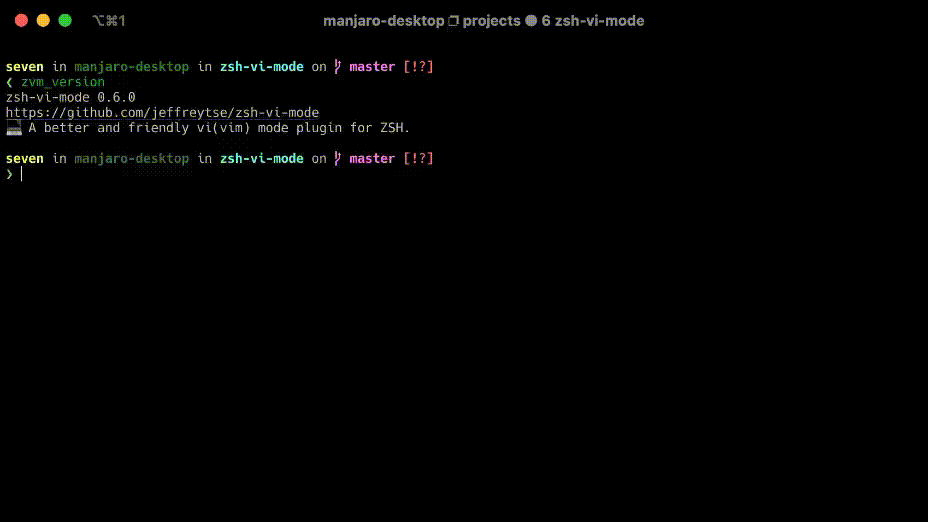
🤔 Why ZVM?
Maybe you have experienced the default Vi mode in Zsh, after turning on the default Vi mode, you gradually found that it had many problems, some features were not perfect or non-existent, and some behaviors even were different from the native Vi(Vim) mode.
Although the default Vi mode was a bit embarrassing and unpleasant, you kept on using it and gradually lost your interest on it after using for a period of time. Eventually, you disappointedly gave up.
You never think of the Vi mode for a long time, one day you accidentally discovered this plugin, you read here and realize that this plugin is to solve the above problems and make you fall in love to Vi mode again. A smile suddenly appeared on your face like regaining a good life.
If winter comes, can spring be far behind?
✨ Features
- 🪙 Pure Zsh's script without any third-party dependencies.
- 🎉 Better experience with the near-native vi(vim) mode.
- ⌛ Lower delay and better response (Mode switching speed, etc.).
- ✏️ Mode indication with different cursor styles.
- 🧮 Cursor movement (Navigation).
- 📝 Insert & Replace (Insert mode).
- 💡 Text Objects (A word, inner word, etc.).
- 🔎 Searching history.
- ❇️ Undo, Redo, Cut, Copy, Paste, and Delete.
- 🪐 Better surrounds functionality (Add, Replace, Delete, Move Around, and Highlight).
- 🧽 Switch keywords (Increase/Decrease Number, Boolean, Weekday, Month, etc.).
- ⚙️ Better functionality in command mode (In progress).
- 🪀 Repeating command such as
10pand4fa(In progress). - 📒 System clipboard (In progress).
🛠️ Installation
Using Antigen
Bundle zsh-vi-mode in your .zshrc
antigen bundle jeffreytse/zsh-vi-mode
Using zplug
Load zsh-vi-mode as a plugin in your .zshrc
zplug "jeffreytse/zsh-vi-mode"
Using zgen
Include the load command in your .zshrc
zgen load jeffreytse/zsh-vi-mode
Using zinit
Include the load command in your .zshrc
zinit ice depth=1
zinit light jeffreytse/zsh-vi-mode
Note: the use of depth=1 ice is optional, other types of ice are neither
recommended nor officially supported by this plugin.
As an Oh My Zsh! custom plugin
Clone zsh-vi-mode into your custom plugins repo
git clone https://github.com/jeffreytse/zsh-vi-mode \
$HOME/.oh-my-zsh/custom/plugins/zsh-vi-mode
Then load as a plugin in your .zshrc
plugins+=(zsh-vi-mode)
Keep in mind that plugins need to be added before oh-my-zsh.sh is sourced.
Using Antibody
Add zsh-vi-mode to your plugins file (e.g. ~/.zsh_plugins.txt)
jeffreytse/zsh-vi-mode
Arch Linux (AUR)
For Arch Linux users, you can install it through the following command
yay -S zsh-vi-mode
or the latest update (unstable)
yay -S zsh-vi-mode-git
Then source it in your .zshrc (or .bashrc)
source /usr/share/zsh/plugins/zsh-vi-mode/zsh-vi-mode.plugin.zsh
Manually
Clone this repository somewhere ($HOME/.zsh-vi-mode for example)
git clone https://github.com/jeffreytse/zsh-vi-mode.git $HOME/.zsh-vi-mode
Then source it in your .zshrc (or .bashrc)
source $HOME/.zsh-vi-mode/zsh-vi-mode.plugin.zsh
📚 Usage
Use ESC or CTRL-[ to enter Normal mode.
But some people may like the custom escape key such as jj, jk and so on,
if you want to custom the escape key, you can learn more from here.
History
-
ctrl-p: Previous command in history -
ctrl-n: Next command in history -
/: Search backward in history -
n: Repeat the last/
Mode indicators
Normal mode is indicated with block style cursor, and Insert mode with
beam style cursor by default.
Vim edition
In Normal mode you can use vv to edit current command line in an editor
(e.g. vi/vim/nvim...), because it is bound to the Visual mode.
You can change the editor by ZVM_VI_EDITOR option, by default it is
$EDITOR.
Movement
-
$: To the end of the line -
^: To the first non-blank character of the line -
0: To the first character of the line -
w: [count] words forward -
W: [count] WORDS forward -
e: Forward to the end of word [count] inclusive -
E: Forward to the end of WORD [count] inclusive -
b: [count] words backward -
B: [count] WORDS backward -
t{char}: Till before [count]'th occurrence of {char} to the right -
T{char}: Till before [count]'th occurrence of {char} to the left -
f{char}: To [count]'th occurrence of {char} to the right -
F{char}: To [count]'th occurrence of {char} to the left -
;: Repeat latest f, t, F or T [count] times -
,: Repeat latest f, t, F or T in opposite direction
Insertion
-
i: Insert text before the cursor -
I: Insert text before the first character in the line -
a: Append text after the cursor -
A: Append text at the end of the line -
o: Insert new command line below the current one -
O: Insert new command line above the current one
Surround
There are 2 kinds of keybinding mode for surround operating, default is
classic mode, you can choose the mode by setting ZVM_VI_SURROUND_BINDKEY
option.
-
classicmode (verb->s->surround)
-
S": Add"for visual selection -
ys": Add"for visual selection -
cs"': Change"to' -
ds": Delete"
-
s-prefixmode (s->verb->surround)
-
sa": Add"for visual selection -
sd": Delete" -
sr"': Change"to'
How to select surround text object?
-
vi": Select the text object inside the quotes -
va(: Select the text object including the brackets
Then you can do any operation for the selection:
- Add surrounds for text object
-
vi"->S[orsa[=>"object"->"[object]" -
va"->S[orsa[=>"object"->["object"]
- Delete/Yank/Change text object
-
di(orvi(->d -
ca(orva(->c -
yi(orvi(->y
Increment and Decrement
In normal mode, typing ctrl-a will increase to the next keyword, and typing
ctrl-x will decrease to the next keyword. The keyword can be at the cursor,
or to the right of the cursor (on the same line). The keyword could be as
below:
- Number (Decimal, Hexadecimal, Binary...)
- Boolean (True or False, Yes or No, On or Off...)
- Weekday (Sunday, Monday, Tuesday, Wednesday...)
- Month (January, February, March, April, May...)
- Operator (&&, ||, ++, --, ==, !==, and, or...)
- ...
For example:
- Increment
-
9=>10 -
aa99bb=>aa100bb -
aa100bc=>aa101bc -
0xDe=>0xdf -
0Xdf=>0Xe0 -
0b101=>0b110 -
0B11=>0B101 -
true=>false -
yes=>no -
on=>off -
T=>F -
Fri=>Sat -
Oct=>Nov -
Monday=>Tuesday -
January=>February -
+=>- -
++=>-- -
===>!= -
!===>=== -
&&=>|| -
and=>or - ...
- Decrement:
-
100=>99 -
aa100bb=>aa99bb -
0=>-1 -
0xdE0=>0xDDF -
0xffFf0=>0xfffef -
0xfffF0=>0xFFFEF -
0x0=>0xffffffffffffffff -
0Xf=>0Xe -
0b100=>0b010 -
0B100=>0B011 -
True=>False -
On=>Off -
Sun=>Sat -
Jan=>Dec -
Monday=>Sunday -
August=>July -
/=>* -
++=>-- -
===>!= -
!===>=== -
||=>&& -
or=>and - ...
Custom Escape Key
Also, you can use the below options to custom the escape key which could
better match your flavor, such as jj or jk and so on.
-
ZVM_VI_ESCAPE_BINDKEY: The vi escape key in all modes (default is^[=>ESC) -
ZVM_VI_INSERT_ESCAPE_BINDKEY: The vi escape key in insert mode (default is$ZVM_VI_ESCAPE_BINDKEY) -
ZVM_VI_VISUAL_ESCAPE_BINDKEY: The vi escape key in visual mode (default is$ZVM_VI_ESCAPE_BINDKEY) -
ZVM_VI_OPPEND_ESCAPE_BINDKEY: The vi escape key in operator pending mode (default is$ZVM_VI_ESCAPE_BINDKEY)
For example:
# Only changing the escape key to `jk` in insert mode, we still
# keep using the default keybindings `^[` in other modes
ZVM_VI_INSERT_ESCAPE_BINDKEY=jk
And you can use the ZVM_KEYTIMEOUT option to adjust the key input timeout
for waiting for next key, default is 0.4 seconds.
Readkey Engine
This plugin has supported to choose the readkey engine for reading and
processing the key events. It easy to do by the ZVM_READKEY_ENGINEoption,
currently the below engines are supported:
-
ZVM_READKEY_ENGINE_NEX: It is a better readkey engine to replace ZLE (Beta). -
ZVM_READKEY_ENGINE_ZLE: It is Zsh's default readkey engine (ZLE). -
ZVM_READKEY_ENGINE_DEFAULT: It is the default engine of this plugin (It's the NEX engine now).
The NEX is a better engine for reading and handling the key events than the Zsh's ZLE engine, currently the NEX engine is still at beta stage, you can change to Zsh's ZLE engine if you want.
For example:
# Change to Zsh's default readkey engine
ZVM_READKEY_ENGINE=$ZVM_READKEY_ENGINE_ZLE
Execute Extra Commands
This plugin has provided a mechanism to execute extra commands, and now you have the below aspects for executing something:
zvm_before_init_commands=()
zvm_after_init_commands=()
zvm_before_select_vi_mode_commands=()
zvm_after_select_vi_mode_commands=()
zvm_before_lazy_keybindings_commands=()
zvm_after_lazy_keybindings_commands=()
Since this plugin will overwrite the previous key bindings, this causes the
key bindings of other plugins ( such as fzf ) to fail.
You can solve the compatibility issue as below:
# Append a command directly
zvm_after_init_commands+=('[ -f ~/.fzf.zsh ] && source ~/.fzf.zsh')
or
# Define an init function and append to zvm_after_init_commands
function my_init() {
[ -f ~/.fzf.zsh ] && source ~/.fzf.zsh
}
zvm_after_init_commands+=(my_init)
or
# The plugin will auto execute this zvm_after_init function
function zvm_after_init() {
[ -f ~/.fzf.zsh ] && source ~/.fzf.zsh
}
or if you are using the zinit:
# For postponing loading `fzf`
zinit ice lucid wait
zinit snippet OMZP::fzf
By default, the lazy keybindings feature is enabled, all
the keybindings of normal and visual mode should be executed by the
zvm_after_lazy_keybindings_commands. For example:
# The plugin will auto execute this zvm_after_lazy_keybindings function
function zvm_after_lazy_keybindings() {
bindkey -M vicmd 's' your_normal_widget
bindkey -M visual 'n' your_visual_widget
}
Custom widgets and keybindings
This plugin has two functions for you to define custom widgets and keybindings. In case of unnecessary problems, it is better to use them, especially when you meet the key conflicts.
To define a custom widget, you should:
# If [your_custom_widget] were ignored, it will be the same with <your_custom_widget>
zvm_define_widget <your_custom_widget> [your_custom_function]
To define a keybinding, you should:
zvm_bindkey <keymap> <keys> <widget>
For example:
# Your custom widget
function my_custom_widget() {
echo 'Hello, ZSH!'
}
# The plugin will auto execute this zvm_after_lazy_keybindings function
function zvm_after_lazy_keybindings() {
# Here we define the custom widget
zvm_define_widget my_custom_widget
# In normal mode, press Ctrl-E to invoke this widget
zvm_bindkey vicmd '^E' my_custom_widget
}
Vi Mode Indicator
This plugin has provided a ZVM_MODE variable for you to retrieve
current vi mode and better show the indicator.
And currently the below modes are supported:
ZVM_MODE_NORMAL
ZVM_MODE_INSERT
ZVM_MODE_VISUAL
ZVM_MODE_VISUAL_LINE
For updating the vi mode indicator, we should add our commands to
zvm_after_select_vi_mode_commands. For example:
# The plugin will auto execute this zvm_after_select_vi_mode function
function zvm_after_select_vi_mode() {
case $ZVM_MODE in
$ZVM_MODE_NORMAL)
# Something you want to do...
;;
$ZVM_MODE_INSERT)
# Something you want to do...
;;
$ZVM_MODE_VISUAL)
# Something you want to do...
;;
$ZVM_MODE_VISUAL_LINE)
# Something you want to do...
;;
esac
}
Custom Cursor Style
This plugin has provided some options for users to custom the cursor style for better terminal compatibility.
- You can disable this feature by the
ZVM_CURSOR_STYLE_ENABLEDoption (Default istrue)
# Disable the cursor style feature
ZVM_CURSOR_STYLE_ENABLED=false
- You can set your cursor style for different vi mode:
# The prompt cursor in normal mode
ZVM_NORMAL_MODE_CURSOR
# The prompt cursor in insert mode
ZVM_INSERT_MODE_CURSOR
# The prompt cursor in visual mode
ZVM_VISUAL_MODE_CURSOR
# The prompt cursor in visual line mode
ZVM_VISUAL_LINE_MODE_CURSOR
# The prompt cursor in operator pending mode
ZVM_OPPEND_MODE_CURSOR
- And the below cursor styles are supported:
ZVM_CURSOR_USER_DEFAULT
ZVM_CURSOR_BLOCK
ZVM_CURSOR_UNDERLINE
ZVM_CURSOR_BEAM
ZVM_CURSOR_BLINKING_BLOCK
ZVM_CURSOR_BLINKING_UNDERLINE
ZVM_CURSOR_BLINKING_BEAM
- Custom your cursor style is easy as below:
ZVM_INSERT_MODE_CURSOR=$ZVM_CURSOR_BEAM
ZVM_NORMAL_MODE_CURSOR=$ZVM_CURSOR_BLOCK
ZVM_OPPEND_MODE_CURSOR=$ZVM_CURSOR_UNDERLINE
Command Line Initial Mode
You can set the command line initial mode by the ZVM_LINE_INIT_MODE
option.
Currently the below modes are supported:
-
ZVM_MODE_LAST: Starting with last mode (Default). -
ZVM_MODE_INSERT: Starting with insert mode. -
ZVM_MODE_NORMAL: Starting with normal mode.
For example:
# Always starting with insert mode for each command line
ZVM_LINE_INIT_MODE=$ZVM_MODE_INSERT
Lazy Keybindings
This plugin has supported the lazy keybindings feature, and it is enabled
by default. To disable it, you can set the option ZVM_LAZY_KEYBINDINGS
to false before this plugin is loaded. This feature will postpone all
the keybindings of normal and visual mode) to the first time you enter
the normal mode.
It can greatly improve the startup speed, especially you open the terminal and just want to execute a simple command.
💎 Credits
- Zsh - A powerful shell that operates as both an interactive shell and as a scripting language interpreter.
- Oh-My-Zsh - A delightful, open source, community-driven framework for managing your ZSH configuration.
- vim-surround - A vim plugin that all about "surroundings": parentheses, brackets, quotes, XML tags, and more.
- vim-sandwich - A set of operator and textobject plugins to add/delete/replace surroundings of a sandwiched textobject.
🔫 Contributing
Issues and Pull Requests are greatly appreciated. If you've never contributed to an open source project before I'm more than happy to walk you through how to create a pull request.
You can start by opening an issue describing the problem that you're looking to resolve and we'll go from there.
🌈 License
This theme is licensed under the MIT license © Jeffrey Tse.





