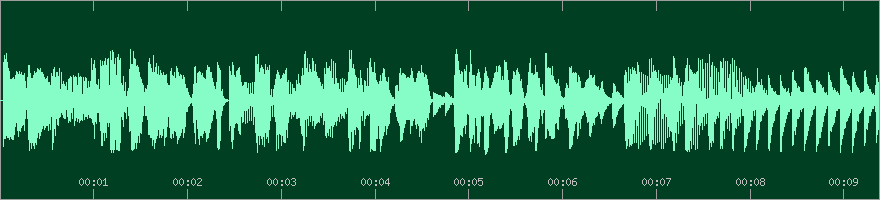bbc / Audiowaveform
Labels
Projects that are alternatives of or similar to Audiowaveform
Audio Waveform Image Generator
audiowaveform is a C++ command-line application that generates waveform data from either MP3, WAV, FLAC, or Ogg Vorbis format audio files. Waveform data can be used to produce a visual rendering of the audio, similar in appearance to audio editing applications.
Waveform data files are saved in either binary format (.dat) or JSON (.json). Given an input waveform data file, audiowaveform can also render the audio waveform as a PNG image at a given time offset and zoom level.
The waveform data is produced from an input audio signal by first combining the
input channels to produce a mono signal. The next stage is to compute the
minimum and maximum sample values over groups of N input samples (where N is
controlled by the --zoom command-line option), such that each N input
samples produces one pair of minimum and maximum points in the output.
Contents
Installation
Ubuntu
Binary packages are available on Ubuntu Launchpad here.
$ sudo add-apt-repository ppa:chris-needham/ppa
$ sudo apt-get update
$ sudo apt-get install audiowaveform
Arch Linux
There is an audiowaveform package available in the AUR.
Mac OSX via Homebrew
To install audiowaveform using Homebrew:
$ brew tap bbc/audiowaveform
$ brew install audiowaveform
Windows
Windows binaries are available on the Releases page, thanks to Wincent Balin's compile-static-audiowaveform project.
Docker
A Docker image based on Alpine Linux is available here, thanks to @realies.
Example usage:
$ docker pull realies/audiowaveform
$ alias awf='docker run --rm -v `pwd`:/tmp -w /tmp realies/audiowaveform'
$ awf -i input.wav -o output.png
Building from source
audiowaveform requires cmake 2.8.7 or later, g++ 4.6.3 or later, and Boost 1.46.0 or later.
The software has been developed on Ubuntu 12.04 and Fedora 18. Due to compiler and library version requirements, the software may not build on earlier operating system releases.
Install package dependencies
Fedora
$ sudo dnf install git make cmake gcc-c++ libmad-devel \
libid3tag-devel libsndfile-devel gd-devel boost-devel
CentOS
If you have not already done so, you should follow the instructions here to add the RPM Fusion free repository. For example, for CentOS 7:
$ sudo yum localinstall --nogpgcheck \
https://download1.rpmfusion.org/free/el/rpmfusion-free-release-7.noarch.rpm
and then install the dependencies:
$ sudo yum install git make cmake gcc-c++ libmad-devel \
libid3tag-devel libsndfile-devel gd-devel boost-devel
Ubuntu
$ sudo apt-get install git make cmake gcc g++ libmad0-dev \
libid3tag0-dev libsndfile1-dev libgd-dev libboost-filesystem-dev \
libboost-program-options-dev \
libboost-regex-dev
Note: for Ubuntu 12.04, replace libgd-dev with libgd2-xpm-dev.
Alpine
$ apk add git make cmake gcc g++ libmad-dev \
libid3tag-dev libsndfile-dev gd-dev boost-dev \
libgd libpng-dev zlib-dev
Note: for a static build you will need to include the following dependencies
$ apk add zlib-static libpng-static boost-static
A statically linkable build of FLAC is also required. This is not available in Alpine so you must compile it yourself.
$ apk add autoconf automake libtool gettext
$ wget https://github.com/xiph/flac/archive/1.3.3.tar.gz
$ tar xzf 1.3.3.tar.gz
$ cd flac-1.3.3
$ ./autogen.sh
$ ./configure --enable-shared=no
$ make
$ make install
Arch
$ sudo pacman -S base-devel boost-libs gd \
libid3tag libmad libsndfile boost cmake git
SUSE
$ zypper install git cmake gcc-c++ libmad-devel \
libid3tag-devel libsndfile-devel gd-devel \
libboost_filesystem1_67_0-devel \
libboost_program_options1_67_0-devel \
libboost_regex1_67_0-devel
Note: replace 1_67_0 with the boost version actually available.
Mac OSX
Install XCode and Homebrew, then:
$ brew install cmake libmad libid3tag libsndfile gd
$ brew install boost --with-c++11
Obtain the source code
$ git clone https://github.com/bbc/audiowaveform.git
$ cd audiowaveform
Install Google Test test framework
audiowaveform uses Google Test for unit testing. Following this advice in the Google Test FAQ, download the source and unzip:
$ wget https://github.com/google/googletest/archive/release-1.10.0.tar.gz
$ tar xzf release-1.10.0.tar.gz
$ ln -s googletest-release-1.10.0/googletest googletest
$ ln -s googletest-release-1.10.0/googlemock googlemock
Build
$ mkdir build
$ cd build
$ cmake ..
$ make
The default build type is Release. To build in Debug mode add
-D CMAKE_BUILD_TYPE=Debug to the cmake command above:
$ cmake -D CMAKE_BUILD_TYPE=Debug ..
If you don't want to compile the unit tests add -D ENABLE_TESTS=0:
$ cmake -D ENABLE_TESTS=0 ..
To statically link the library dependencies add -D BUILD_STATIC=1, for example:
$ cmake -D BUILD_STATIC=1 ..
To compile with clang instead of g++:
$ cmake -D CMAKE_C_COMPILER=/usr/local/bin/clang -D CMAKE_CXX_COMPILER=/usr/local/bin/clang++ ..
Test
$ make test
To see detailed test output:
$ ./audiowaveform_tests
Install
$ sudo make install
By default this installs the audiowaveform program in /usr/local/bin, and
man pages in /usr/local/share/man. To change these locations, add a -D CMAKE_INSTALL_PREFIX=... option when invoking cmake above.
Run
$ audiowaveform --help
Usage
Command line options
audiowaveform accepts the following command-line options:
--help
Show help message.
--version, -v
Show version information.
--input-filename, -i <filename>
Input filename, which should be a MP3, WAV, FLAC, or Ogg Vorbis audio file, or a
binary waveform data file. By default, audiowaveform uses the file
extension to decide how to read the input file (either .mp3, .wav, .flac, .ogg,
.oga, or .dat, as appropriate), but this can be overridden by the
--input-format option. If the --input-filename option is - or
is omitted, audiowaveform reads from standard input, and the
--input-format option must be used to specify the data format.
--output-filename, -o <filename>
Output filename, which may be either a WAV audio file, a binary or JSON format
waveform data file, or a PNG image file. By default, audiowaveform
uses the file extension to decide the kind of output to generate
(either .wav, .dat, .json, or .png, as appropriate), but this can be overridden
by the --output-format option. If the --output-filename option is
- or is omitted, audiowaveform writes to standard output, and the
--output-format option must be used to specify the data format.
--input-format <format>
Input data format, either wav, mp3, flac, ogg, or dat.
This option must be used when reading from standard input. It may also be used to set
the input file format, instead of it being determined from the file extension
from the --input-filename option.
--output-format <format>
Output data format, either wav, dat, json, or png. This
option must be used when writing to standard output. It may also be used to set
the output file format, instead of it being determined from the file extension
from the --output-filename option.
--zoom, -z <zoom> (default: 256)
When creating a waveform data file or image, specifies the number of input
samples to use to generate each output waveform data point.
Note: this option cannot be used if either the --pixels-per-second or
--end option is specified. When creating a PNG image file, a value of
auto scales the waveform automatically to fit the image width.
--pixels-per-second <zoom> (default: 100)
When creating a waveform data file or image, specifies the number of output
waveform data points to generate for each second of audio input.
Note: this option cannot be used if either the --zoom or --end
option is specified.
--bits, -b <bits> (default: 16)
When creating a waveform data file, specifies the number of data bits to use for output waveform data points. Valid values are either 8 or 16.
--split-channels
Output files are multi-channel, not combined into a single waveform.
--start, -s <start> (default: 0)
When creating a waveform image, specifies the start time, in seconds.
--end, -e <end> (default: 0)
When creating a waveform image, specifies the end time, in seconds.
Note: this option cannot be used if the --zoom option is specified.
--width, -w <width> (default: 800)
When creating a waveform image, specifies the image width.
--height, -h <height> (default: 250)
When creating a waveform image, specifies the image height.
--colors, -c <colors> (default: audacity)
When creating a waveform image, specifies the color scheme to use. Valid values
are either audacity, which generates a blue waveform on a grey background,
similar to Audacity, or audition, which generates a green waveform on a
dark background, similar to Adobe Audition.
--border-color, -c <rrggbb[aa]>
When creating a waveform image, specifies the border color. If not given,
the default color used is controlled by the --colors option.
The color value should include two hexadecimal digits for each of red, green, and blue (00 to FF), and optional alpha transparency (00 to FF).
--background-color, -c <rrggbb[aa]>
When creating a waveform image, specifies the background color. If not given,
the default color used is controlled by the --colors option.
--waveform-color, -c <rrggbb[aa]>
When creating a waveform image, specifies the waveform color. If not given,
the default color used is controlled by the --colors option.
--axis-label-color, -c <rrggbb[aa]>
When creating a waveform image, specifies the axis labels color. If not given,
the default color used is controlled by the --colors option.
--with-axis-labels, --no-axis-labels (default: --with-axis-labels)
When creating a waveform image, specifies whether to render axis labels and image border.
--amplitude-scale <scale> (default: 1)
When creating a waveform image or waveform data file, specifies an amplitude
scaling (or vertical zoom) to apply to the waveform. Must be either a number
or auto, which scales the waveform to the maximum height.
--compression <level> (default: -1)
When creating a waveform image, specifies the PNG compression level. Must be either -1 (default compression) or between 0 (fastest) and 9 (best compression).
Examples
In general, you should use audiowaveform to create waveform data files (.dat) from input MP3 or WAV audio files, then create waveform images from the waveform data files.
For example, to create a waveform data file from an MP3 file, at 256 samples per point with 8-bit resolution:
$ audiowaveform -i test.mp3 -o test.dat -z 256 -b 8
Then, to create a PNG image of a waveform, either specify the zoom level, in samples per pixel. Note that it is not possible to set a zoom level less than that used to create the original waveform data file.
$ audiowaveform -i test.dat -o test.png -z 512
The following command creates a 1000x200 pixel PNG image from a waveform data file, at 50 pixels per second, starting at 5.0 seconds from the start of the audio:
$ audiowaveform -i test.dat -o test.png --pixels-per-second 50 -s 5.0 -w 1000 -h 200
This command creates a 1000x200 pixel PNG image from a waveform data file, showing the region from 45.0 seconds to 60.0 seconds from the start of the audio:
$ audiowaveform -i test.dat -o test.png -s 45.0 -e 60.0 -w 1000 -h 200
You can use the --split-channels option to create a waveform data file
containing multiple channels, rather than combining all channels into a single
waveform:
$ audiowaveform -i test.mp3 -o test.dat -z 256 -b 8 --split-channels
It is also possible to create PNG images directly from either MP3 or WAV files, although if you want to render multiple images from the same audio file, it's generally preferable to first create a waveform data (.dat) file, and create the images from that, as decoding long MP3 files can take significant time.
The following command creates a 1000x200 PNG image directly from a WAV file, at 300 samples per pixel, starting at 60.0 seconds from the start of the audio:
$ audiowaveform -i test.wav -o test.png -z 300 -s 60.0 -w 1000 -h 200
If you are using audiowaveform to generate waveform data for use in a web application, e.g, using Peaks.js, you can choose whether to use binary or JSON format waveform data.
The following command generates waveform data in JSON format:
$ audiowaveform -i test.flac -o test.json -z 256 -b 8
The following command converts a waveform data file (.dat) to JSON format:
$ audiowaveform -i test.dat -o test.json
In addition, audiowaveform can also be used to convert MP3 to WAV format audio:
$ audiowaveform -i test.mp3 -o test.wav
You can use the --input-format and --output-format options to read from
standard input and write to standard output. For example, the following command
generates a waveform data file by converting a video file using ffmpeg:
$ ffmpeg -i test.mp4 -f wav - | audiowaveform --input-format wav --output-format dat -b 8 > test.dat
Note: Piping audio into audiowaveform is currently only supported for MP3 and WAV format audio, and not FLAC or Ogg Vorbis.
Data Formats
You can find details of the waveform data file formats produced by audiowaveform here.
Credits
This program contains code from the following open-source projects, used under the terms of these projects' respective licenses:
License
See COPYING for details.
Contributing
If you'd like to contribute to audiowaveform, please take a look at our contributor guidelines.
Authors
This software was written by Chris Needham, chris.needham at bbc.co.uk.
Thank you to all our contributors.
Copyright
Copyright 2013-2021 British Broadcasting Corporation